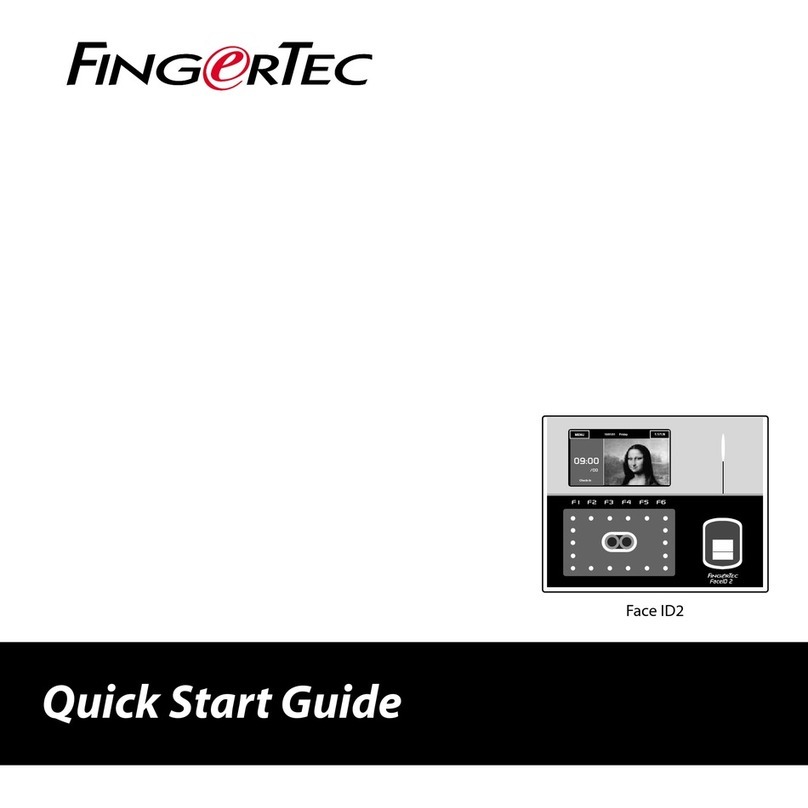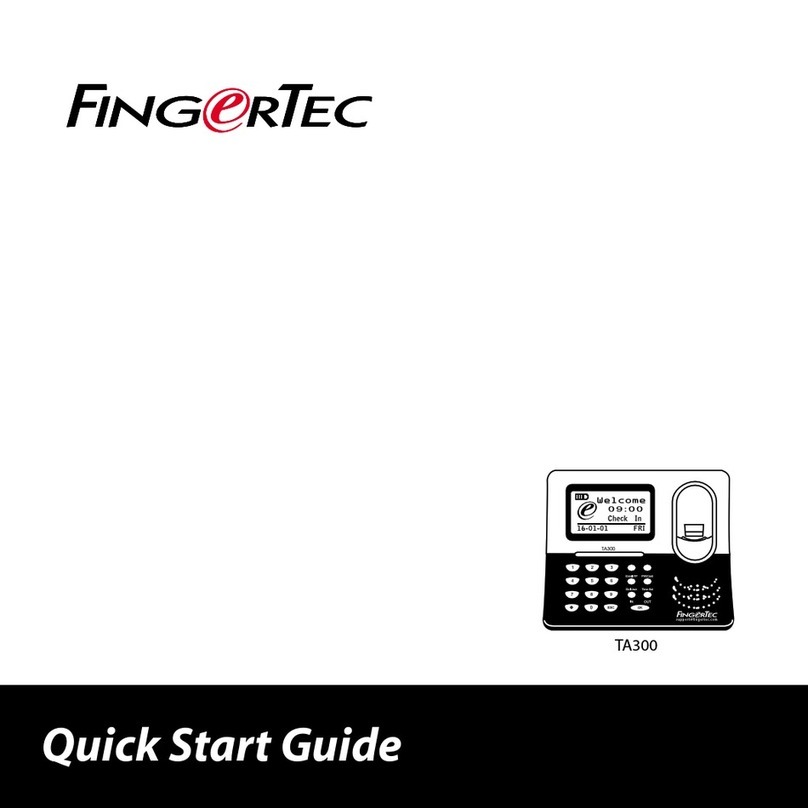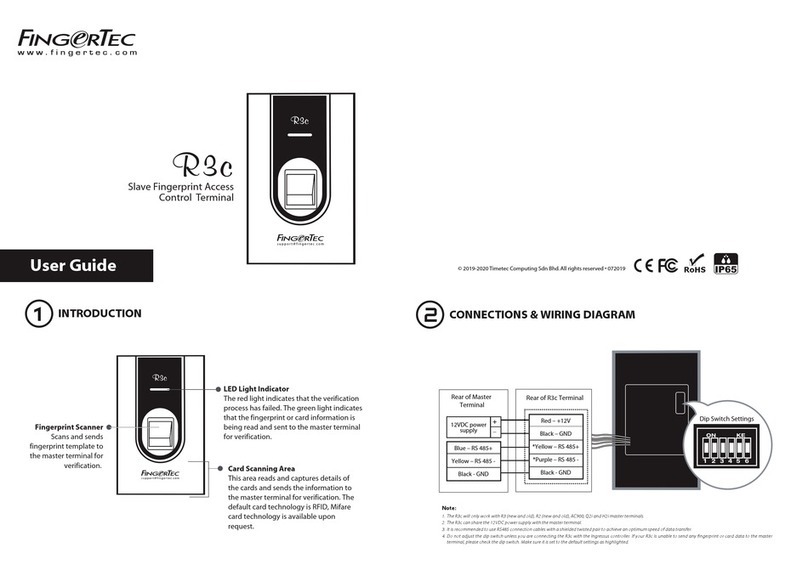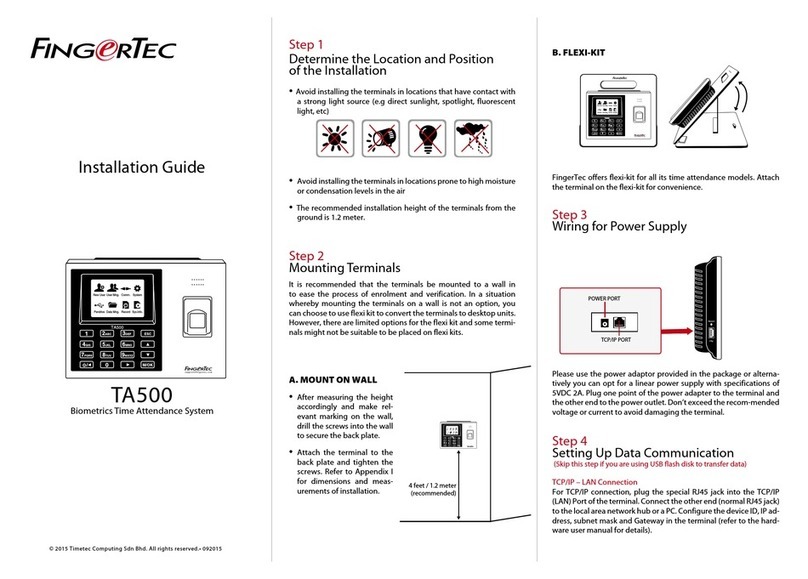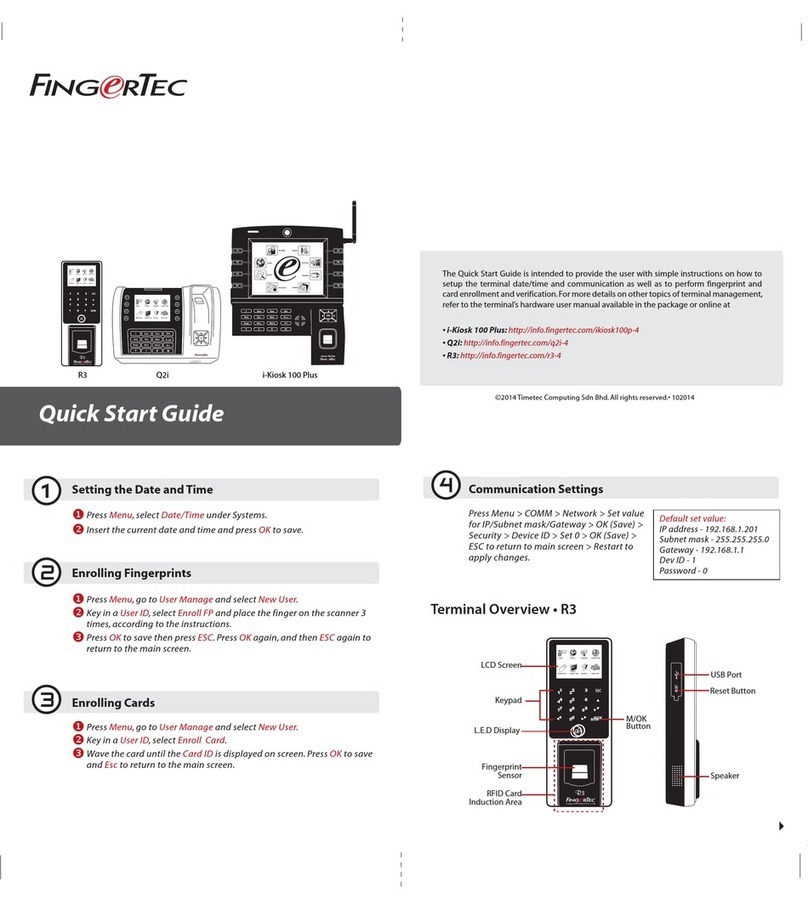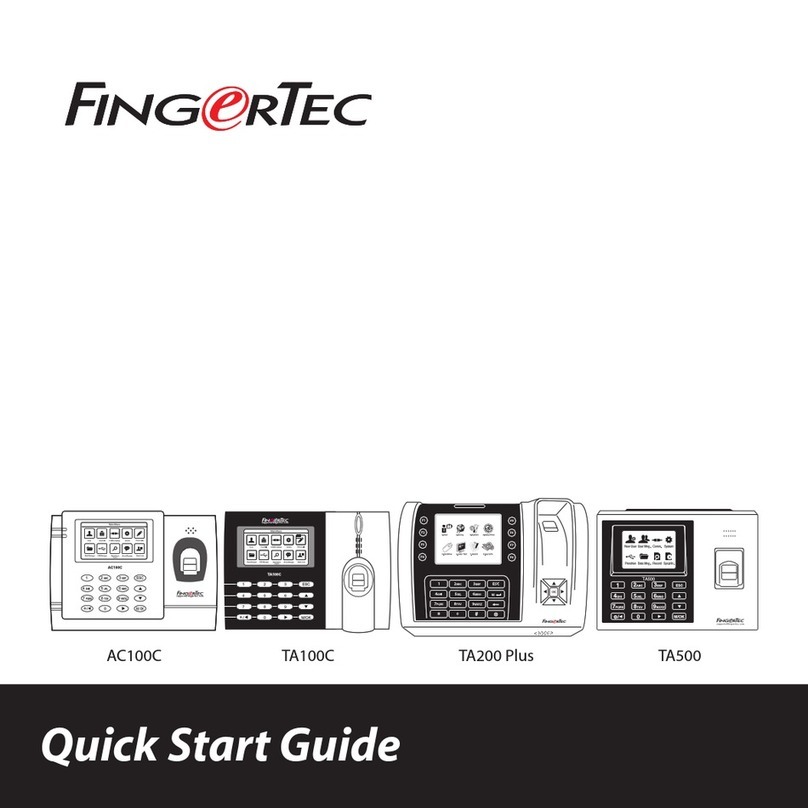31
24
Setting the Date and Time
1. Click System on the main menu interface.
2. Click Date Time on the System interface.
3. You can manually set date and time and
click Confirm to save.
4. Click 24-Hour Time to enable or disable
this format and select the date format.
Enrolling Palm/Face/Password
Refer to hardware user manual.
1. Adding Users, click User Mgt. on the main
menu. Click New User.
2. Register a User ID and Name, enter the
User ID and Name.
Register palm
Click Palm to enter the palm registration
page. Select the palmto be enrolled.
Register Face
Register face, click Face to enter the face
registration page. Please face the camera
and stay still during face registration.
Register Password
Click Password to enter the password
registration page. Enter a password and
re-enter it. Click OK. If the two entered
passwords are different, the prompt
“Password not match” will appear.
Communication Settings
To input the IP address: Press Menu >
COMM > TCP/IP > Key in IP address.
To input Subnet mask: Press Menu >
COMM > Sub NetMask > Insert the numbers.
To input Gateway: Press Menu >
COMM > Gate
way > Insert the numbers.
Connect to AWDMS
ADWMS version 3.1
http://www.fingertec.com/download/AWDMS.zip
ADWMS Setup Tool
https://s3.amazonaws.com/files.fingertec.com/
Software+Releases/AWDMS/AWDMS+Setup+Tool.zip