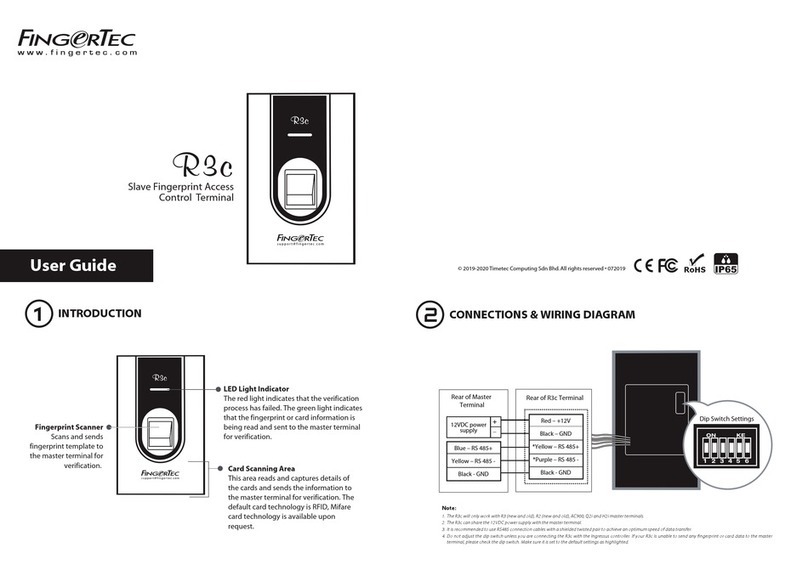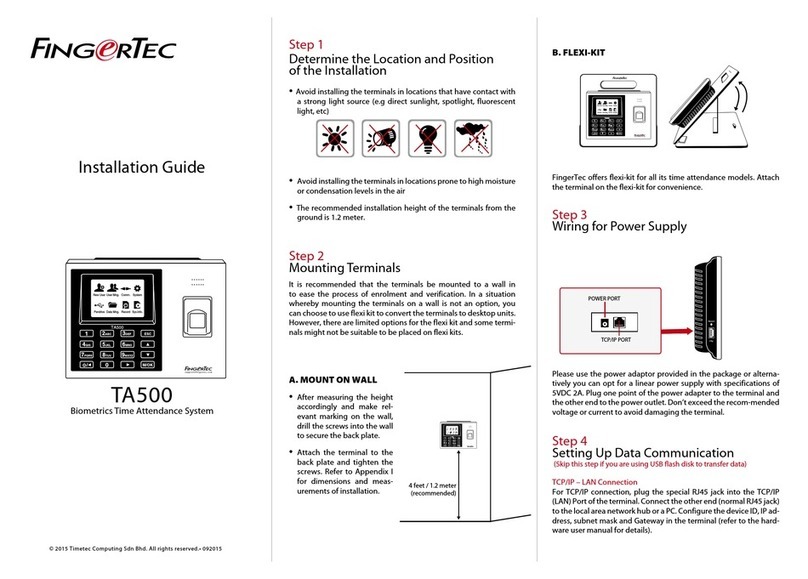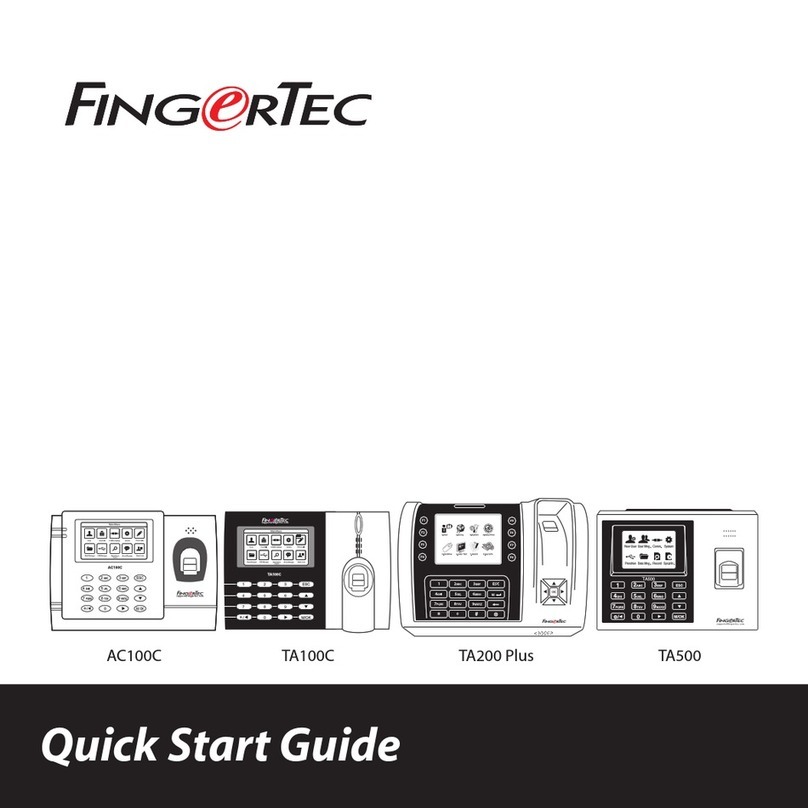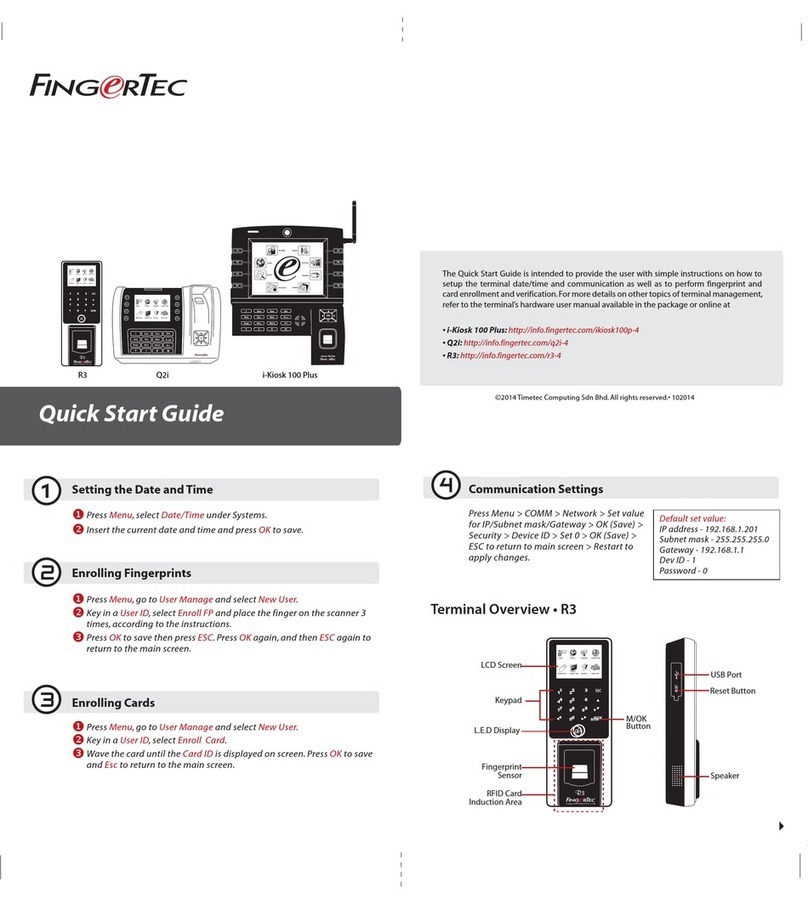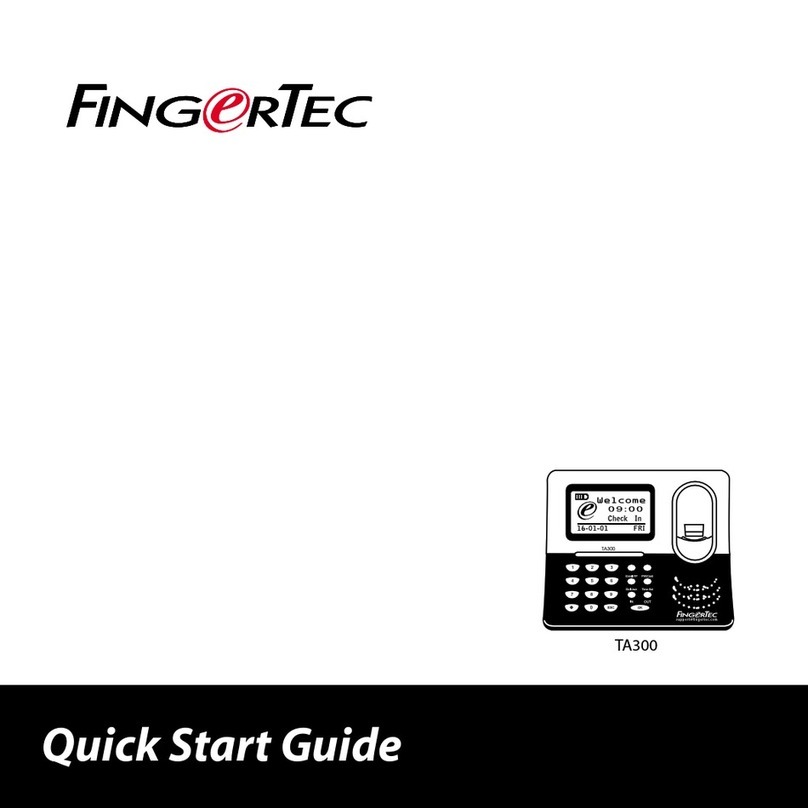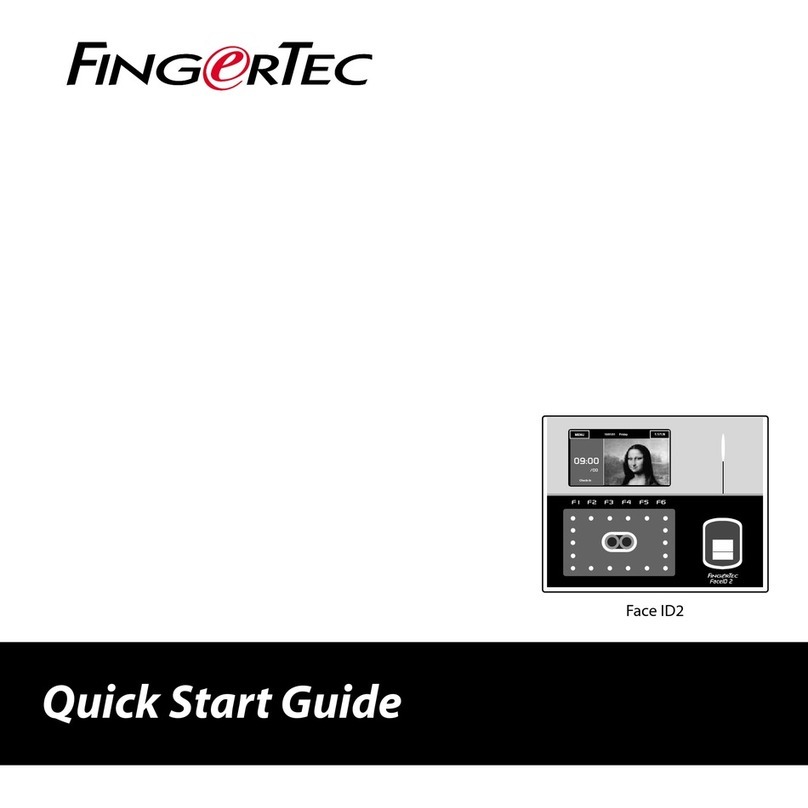10
3 • USER
Enrolling User
The FingerTec terminals can enroll fingerprint templates, passwords and card informa-
tion. This chapter covers all possible user enrollments in the terminals.
FINGERPRINT ENROLLMENT
It is recommended to enroll two fingerprints for one user ID. One template is the de-
fault fingerprint and another is used as for backup. You need to check the quality of
the fingerprint before doing any fingerprint enrollment. It is important to locate the
center points of the finger because the center points has to be placed in the middle of
the scanner during enrollment to get a good reading. You also have to make sure that
the fingers are not too wet or too dry for enrollment.
To enroll ngerprint: Press Menu > New User icon > ID. No: (insert value) > Select
“Enroll FP” > Select Role > Place your fingerprint 3 times following instructions given
by the terminal > OK to save.
CARD ENROLLMENT
FingerTec TA500 does not come with any card system by default. However, RFID and
MiFare card systems are available upon request.
To enroll card: Press Menu > New User icon > ID. No: (insert value) > Select “ Enroll
Card” > Wave the card at the scanning area until the screen displays the Card ID > OK
to Save.
PASSWORD ENROLLMENT
The terminal offers different enrollment methods and passwords can be used as one of
the verification methods. The maximum length of a password is 8 digits.
To enrol password: Press Menu > New User icon > ID. No: (insert value) > Select “Enroll
Pwd” > Input password using the keypad > Reconfirm password > OK to save.
Verifying User
1:1 ONE TO ONE / 1:N ONE TO MANY
VERIFICATION METHOD PROCESS
1:1 (One to One) You have to identify your User ID before inputting any biometrics
feature for verification. For example, your user ID is 1008. One to
one method requires you to key in user ID followed by your finger-
print to get verified.
1:N (One to Many) You don’t need to identify your User ID before inputting any bio-
metrics feature for verification. Simply place your finger on the
scanner for verification.