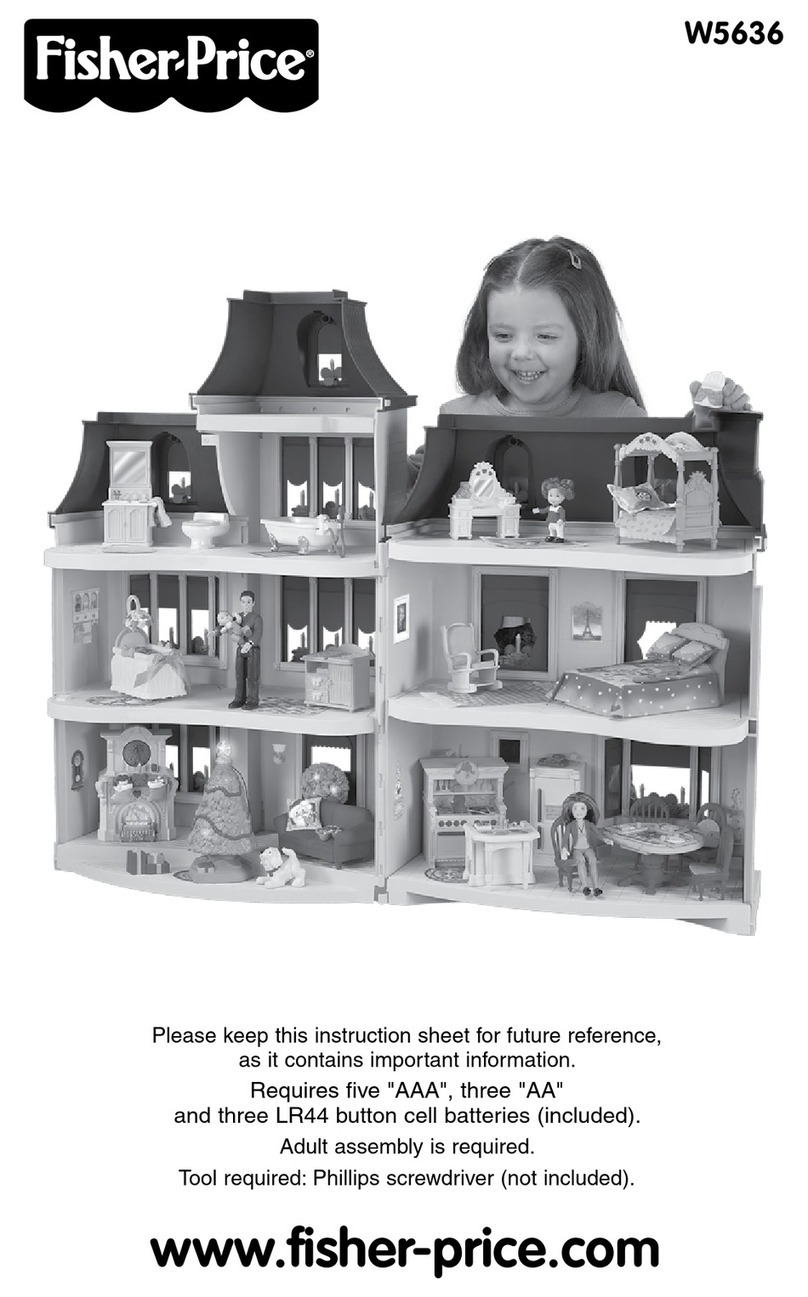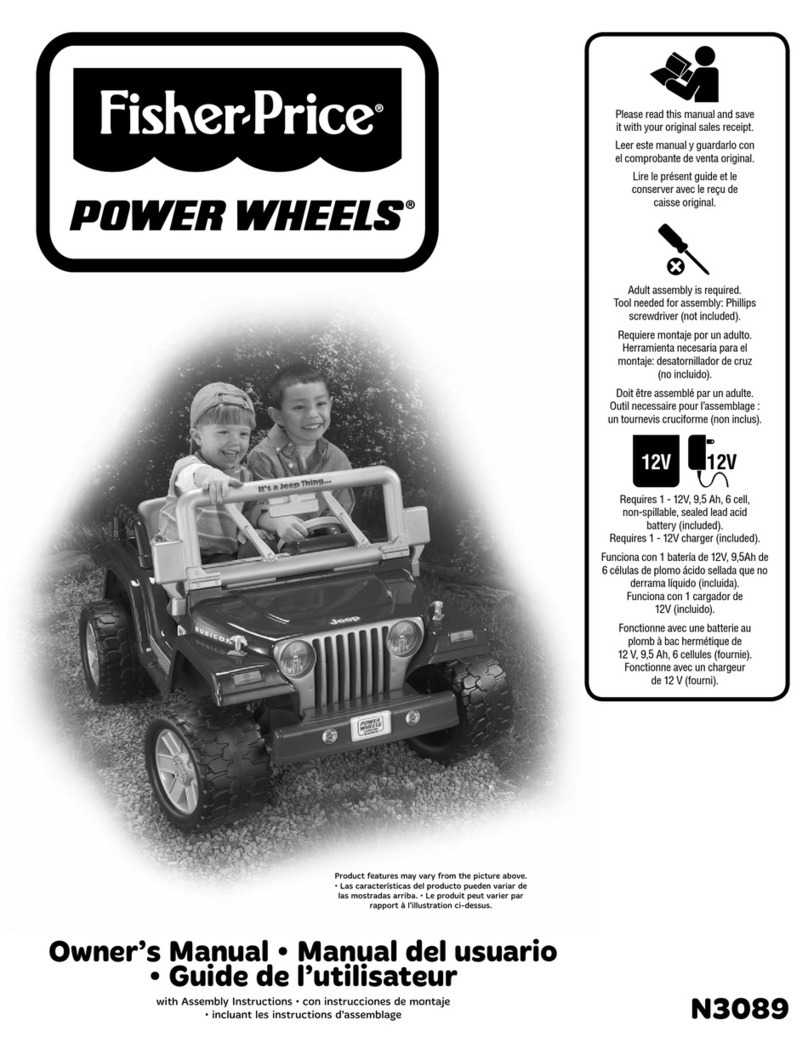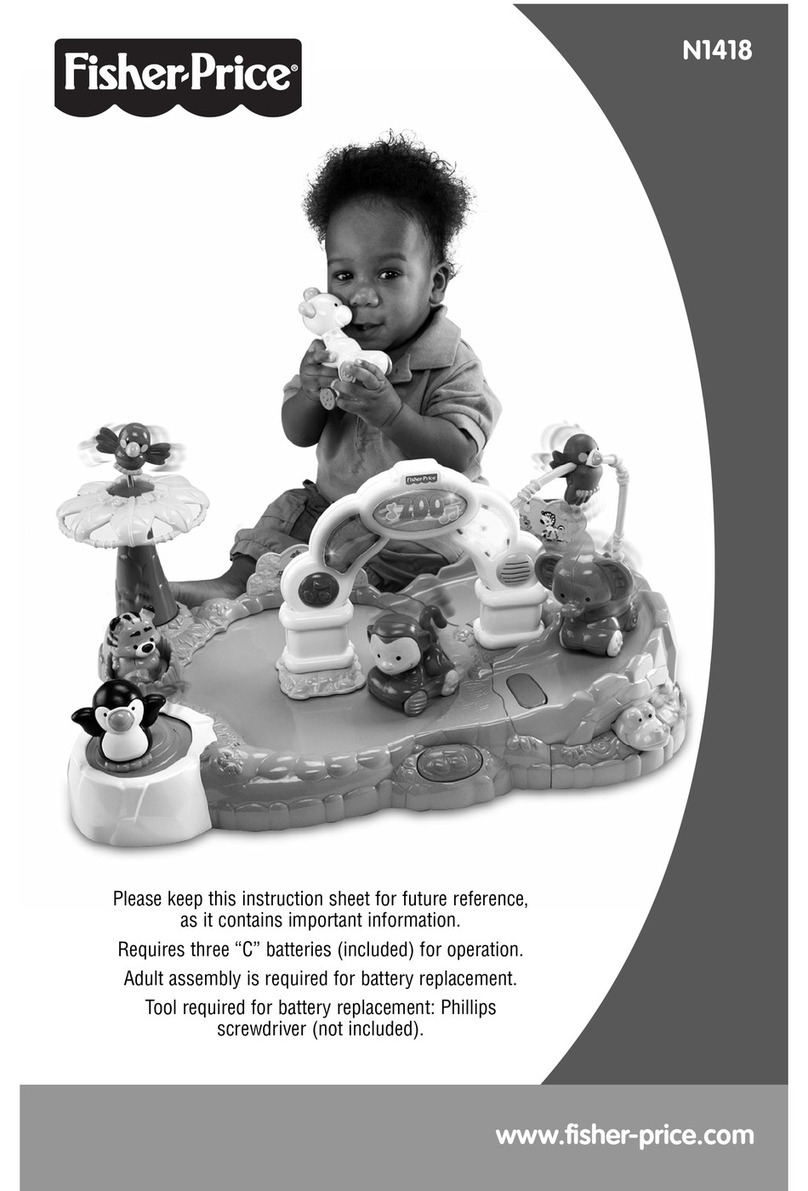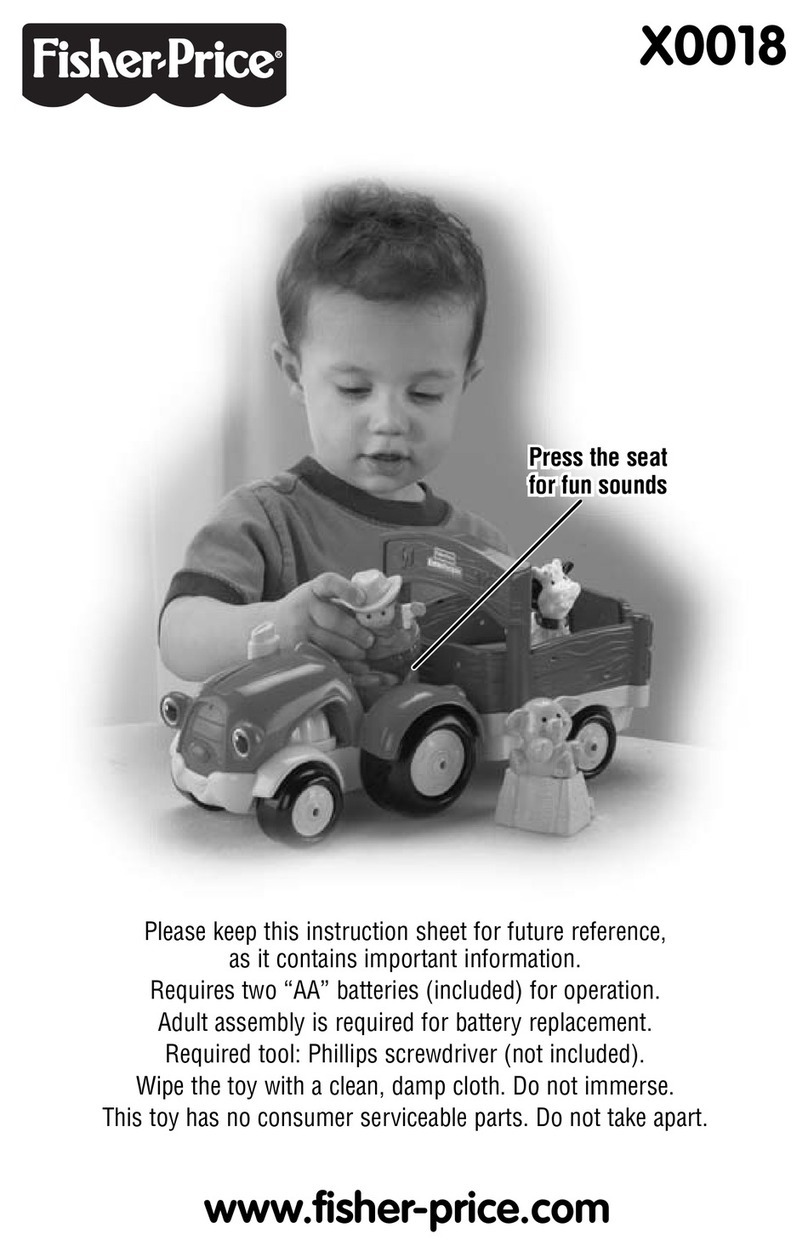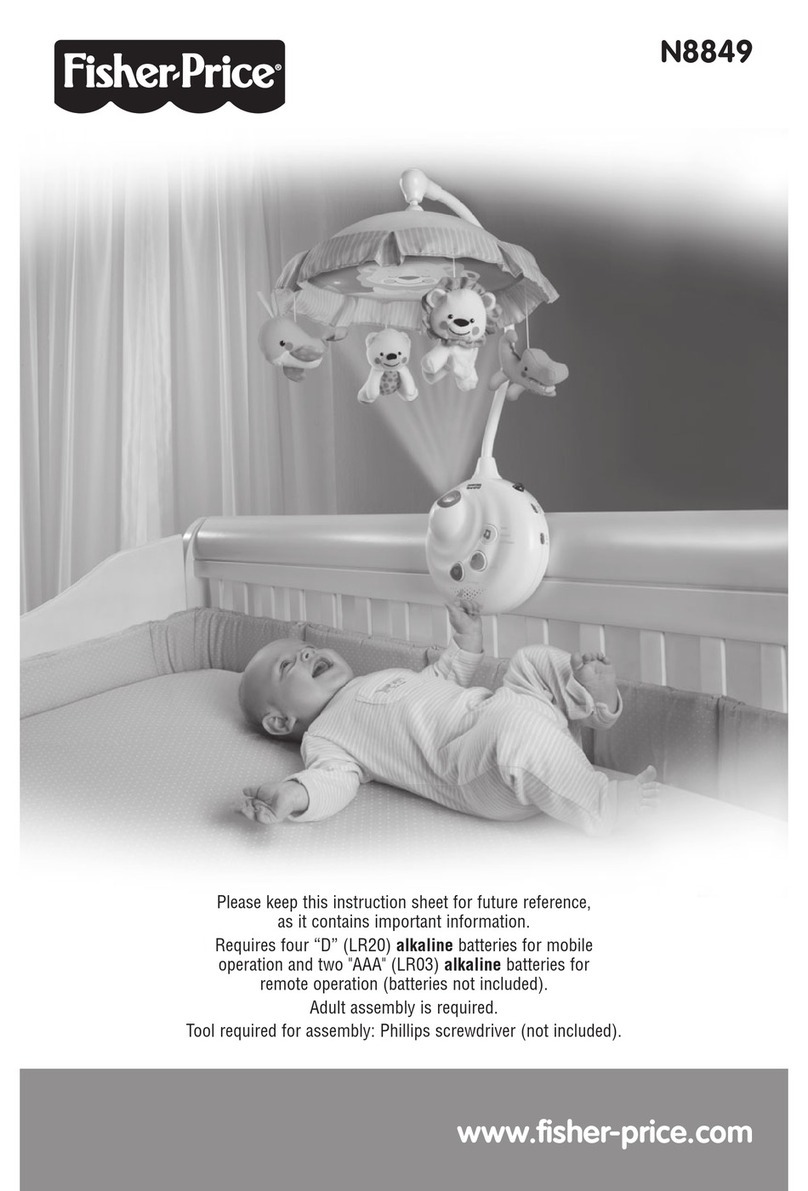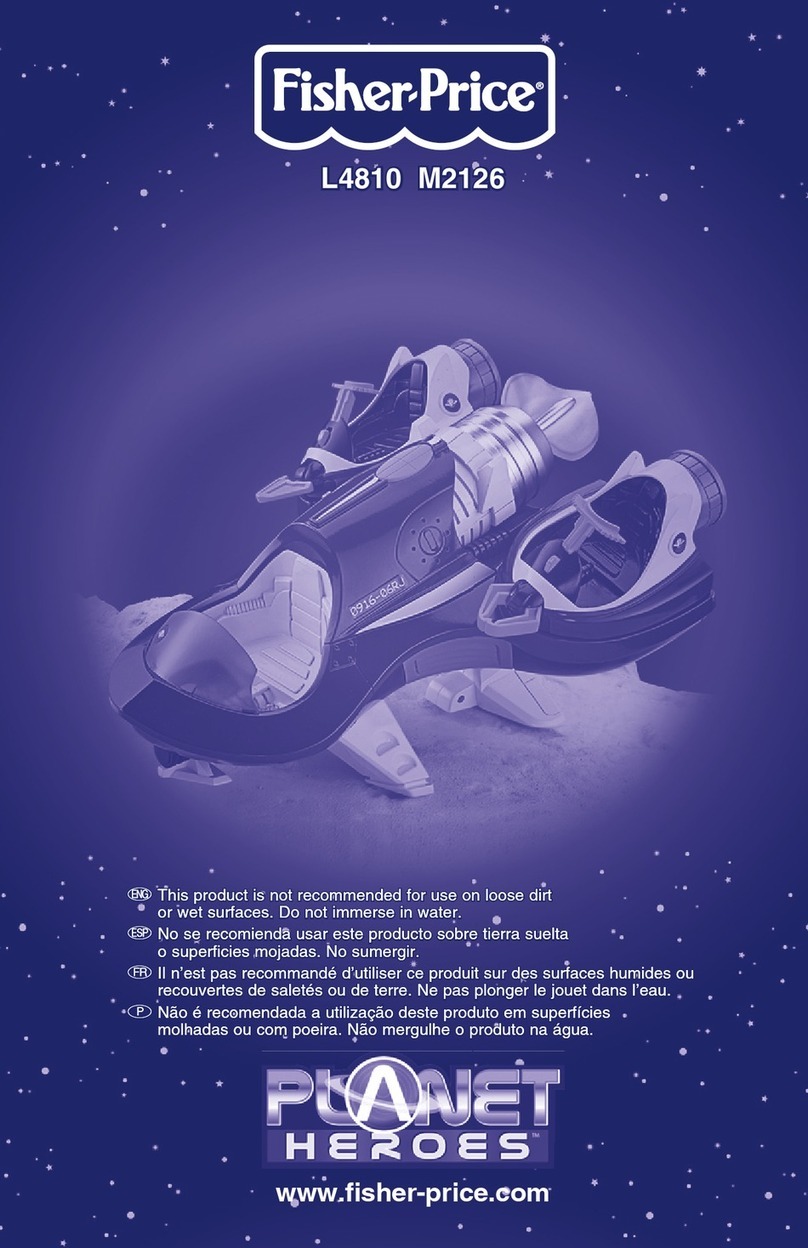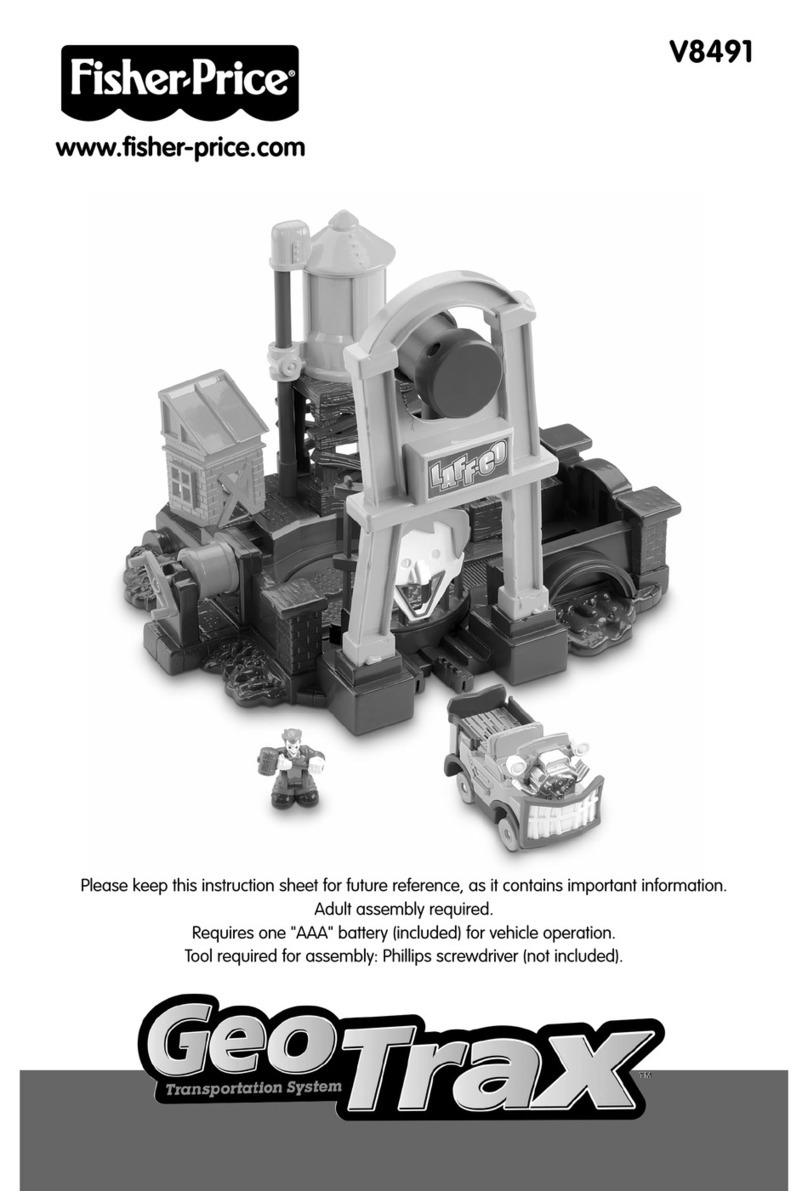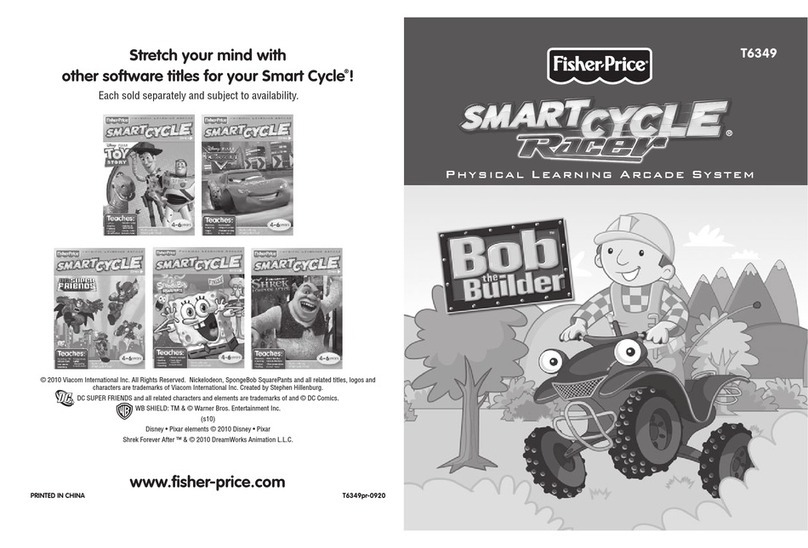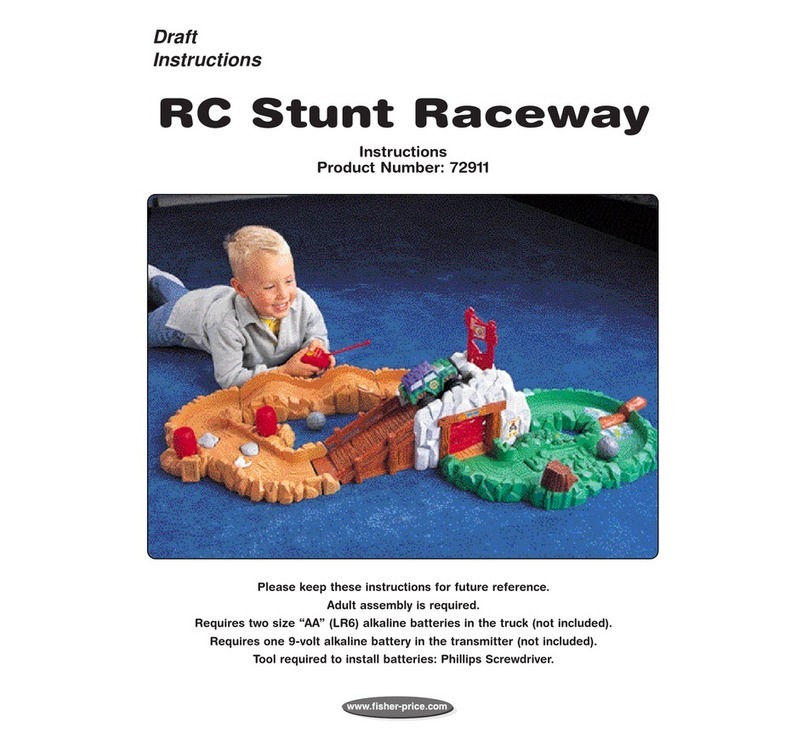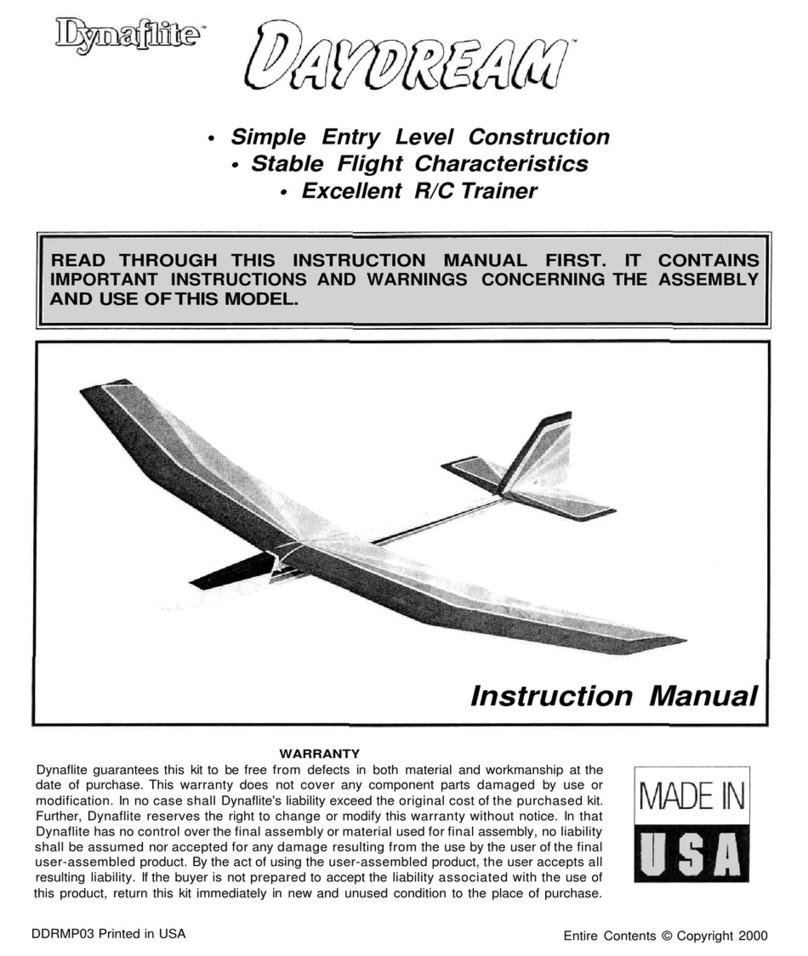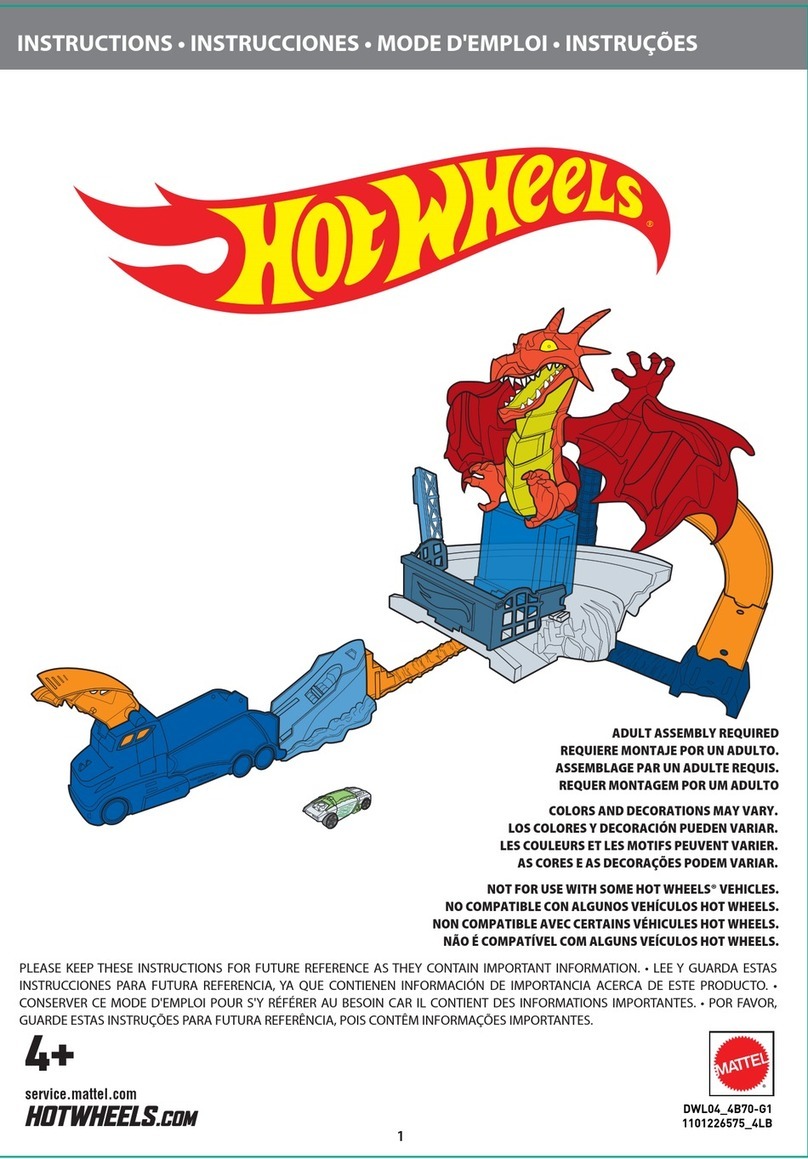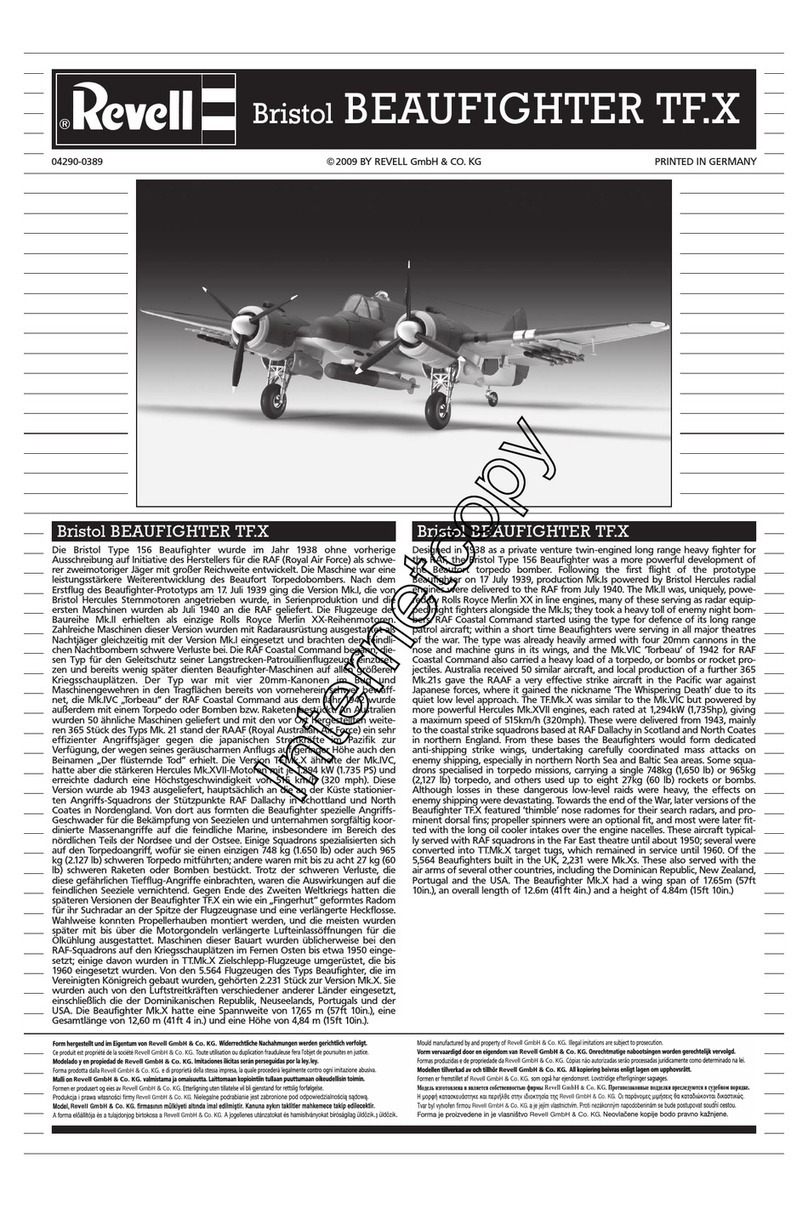One (1) Year Limited Warranty
Fisher-Price, Inc., 636 Girard Avenue, East Aurora, New York 14052 warrants Digital Arts &
Crafts Studio is free from all defects in material and workmanship when used under normal
conditions for a period of one (1) year from the date of purchase.
Should the product fail to perform properly, we will repair or replace it at our option, free of
charge. Purchaser is responsible for shipping the product to Consumer Relations at the address
indicated above and for all associated freight and insurance cost. Fisher-Price, Inc. will bear the
cost of shipping the repaired or replaced item to you. This warranty is void if the owner repairs
or modifies the product. This warranty excludes any liability other than that expressly stated
above including but not limited to any incidental or consequential damages.
SOME STATES DO NOT ALLOW THE EXCLUSION OR LIMITATION OF INCIDENTAL OR CONSE-
QUENTIAL DAMAGES, SO THE ABOVE LIMITATION OR EXCLUSION MAY NOT APPLY TO YOU.
THIS WARRANTY GIVES YOU SPECIFIC LEGAL RIGHTS, AND YOU MAY ALSO HAVE OTHER
RIGHTS WHICH MAY VARY FROM STATE TO STATE.
FCC Statement (United States Only)
This equipment has been tested and found to comply with the limits for a Class
B digital device, pursuant to Part 15 of the FCC Rules. These limits are designed
to provide reasonable protection against harmful interference in a residential
installation. This equipment generates, uses and can radiate radio frequency energy
and, if not installed and used in accordance with the instructions, may cause
harmful interference to radio communications. However, there is no guarantee that
interference will not occur in a particular installation. If this equipment does cause
harmful interference to radio or television reception, which can be determined
by turning the equipment off and on, the user is encouraged to try to correct the
interference by one or more of the following measures:
• Reorient or relocate the receiving antenna.
• Increase the separation between the equipment and receiver.
• Consult the dealer or an experienced radio/TV technician for help.
Note: Changes or modifications not expressly approved by the manufacturer
responsible for compliance could void the user’s authority to operate the equipment.
This device complies with Part 15 of the FCC Rules.
Operation is subject to the following two conditions: (1) This device may not cause
harmful interference and (2) this device must accept any interference received,
including interference that may cause undesired operation.
(3,2) PANTONE 2745 U-1- L1152b-0920.indd 4/15/08 11:20:35 AM
(3,2) PANTONE 2745 U-1- L1152b-0920.indd 4/15/08 11:20:35 AM