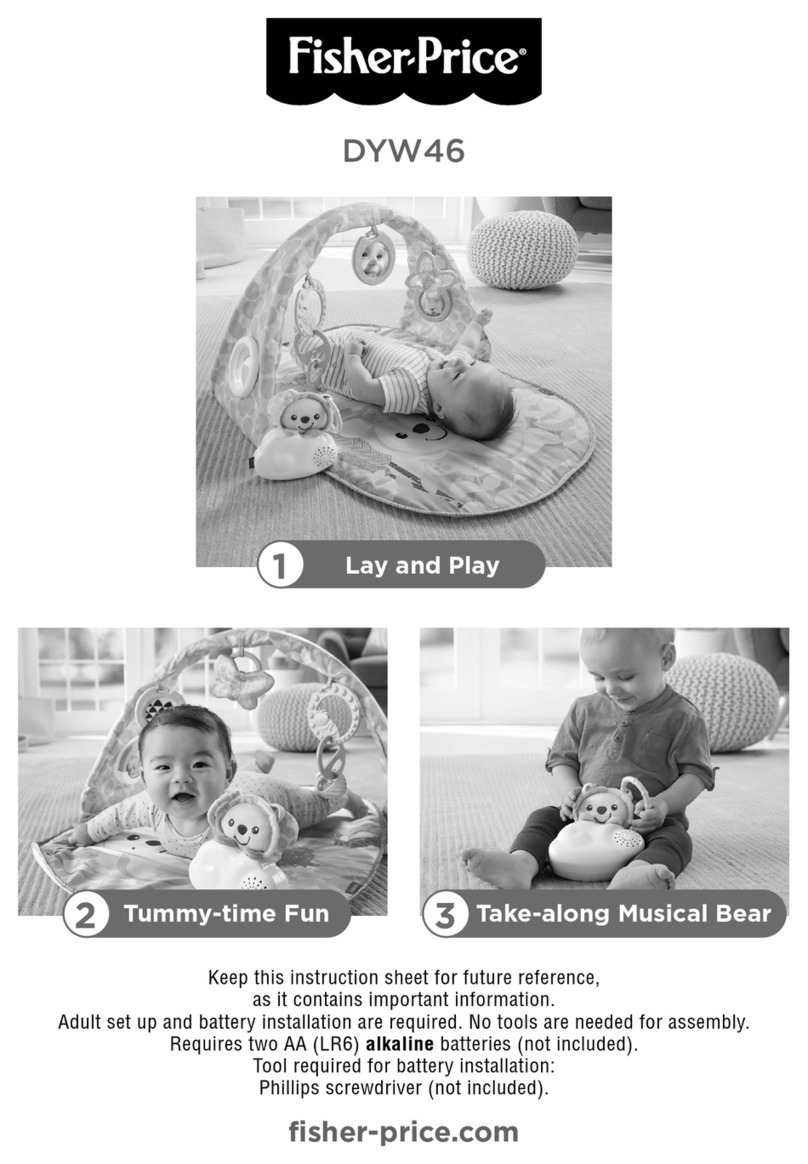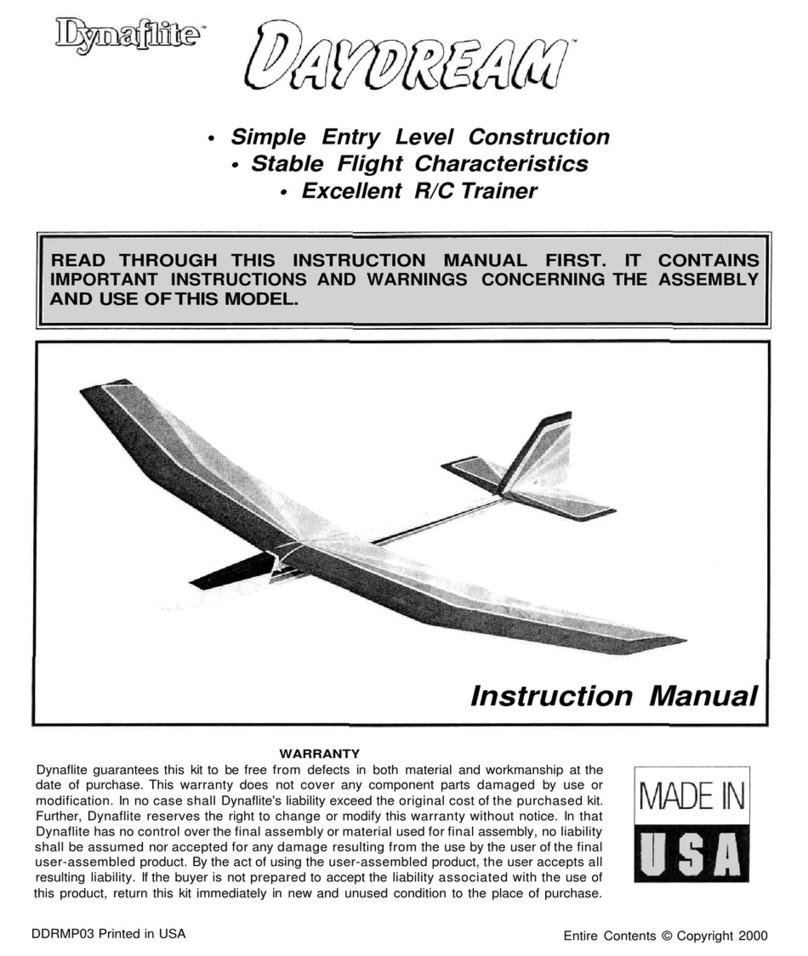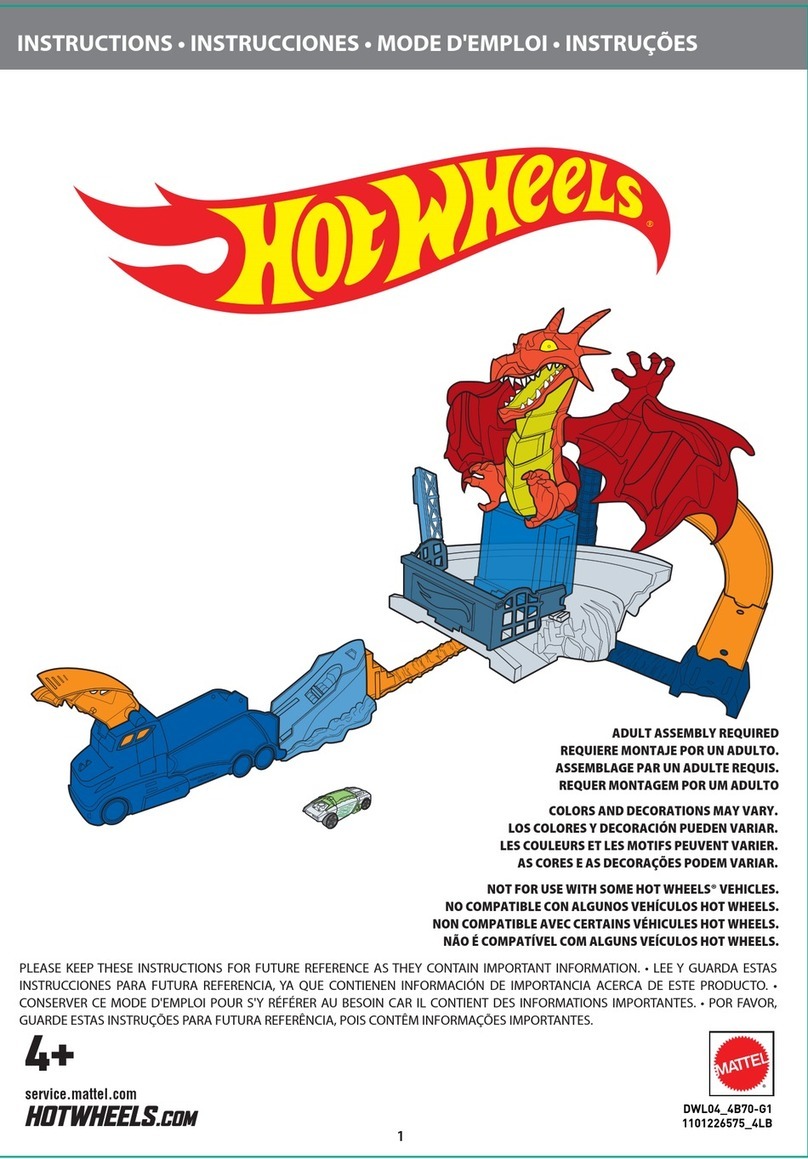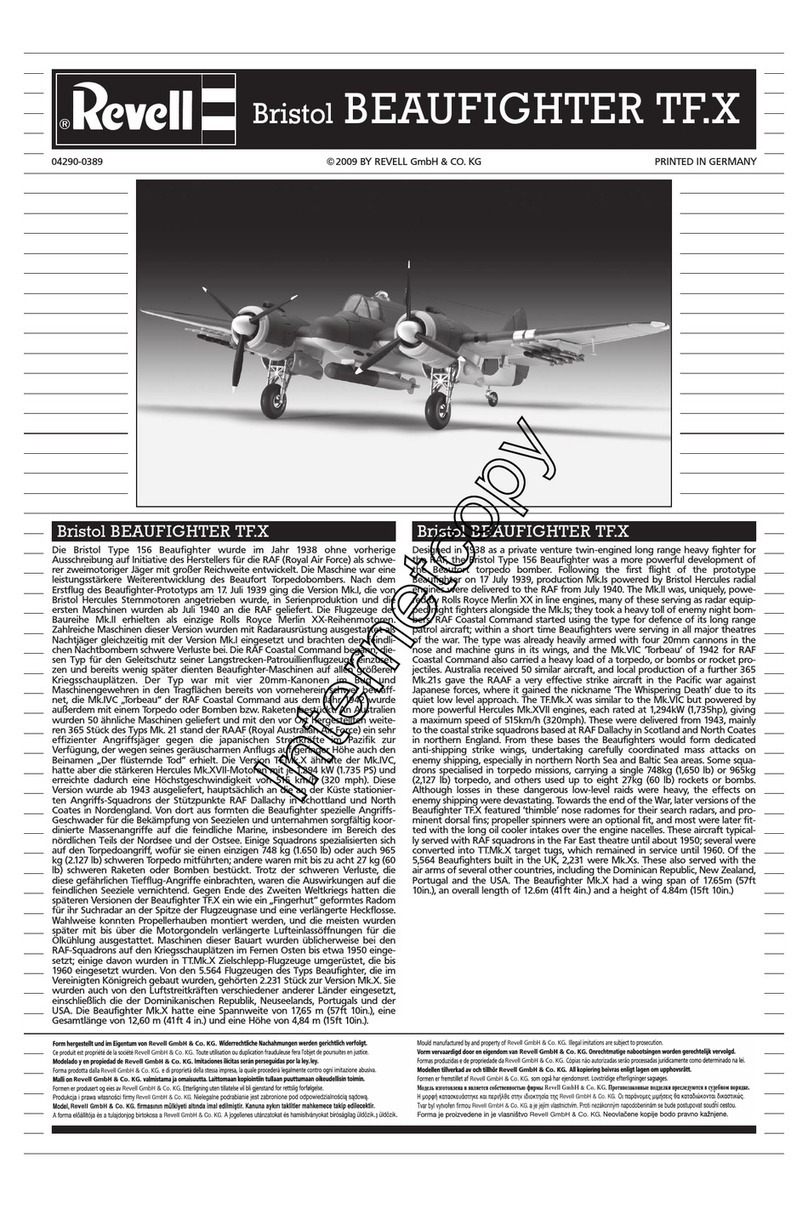Fisher-Price Pixter 2.0 User manual
Other Fisher-Price Toy manuals
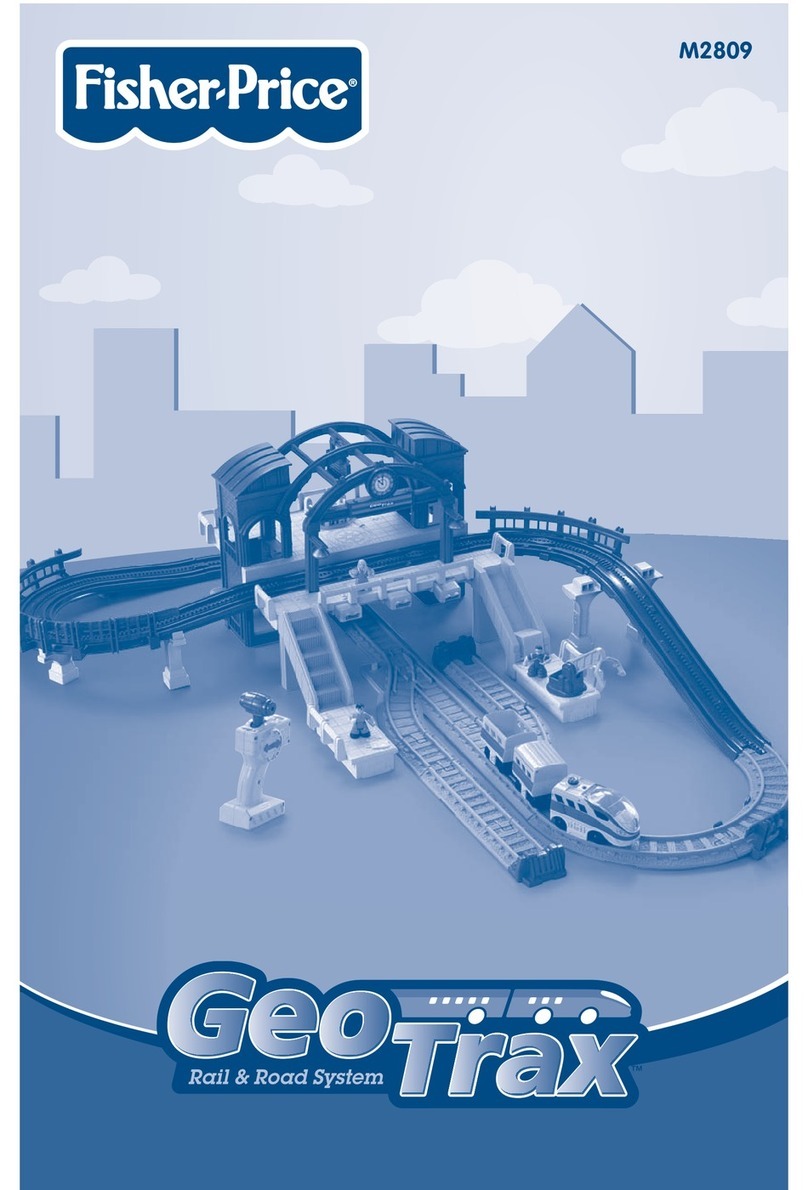
Fisher-Price
Fisher-Price GEOTRAX M2809 User manual
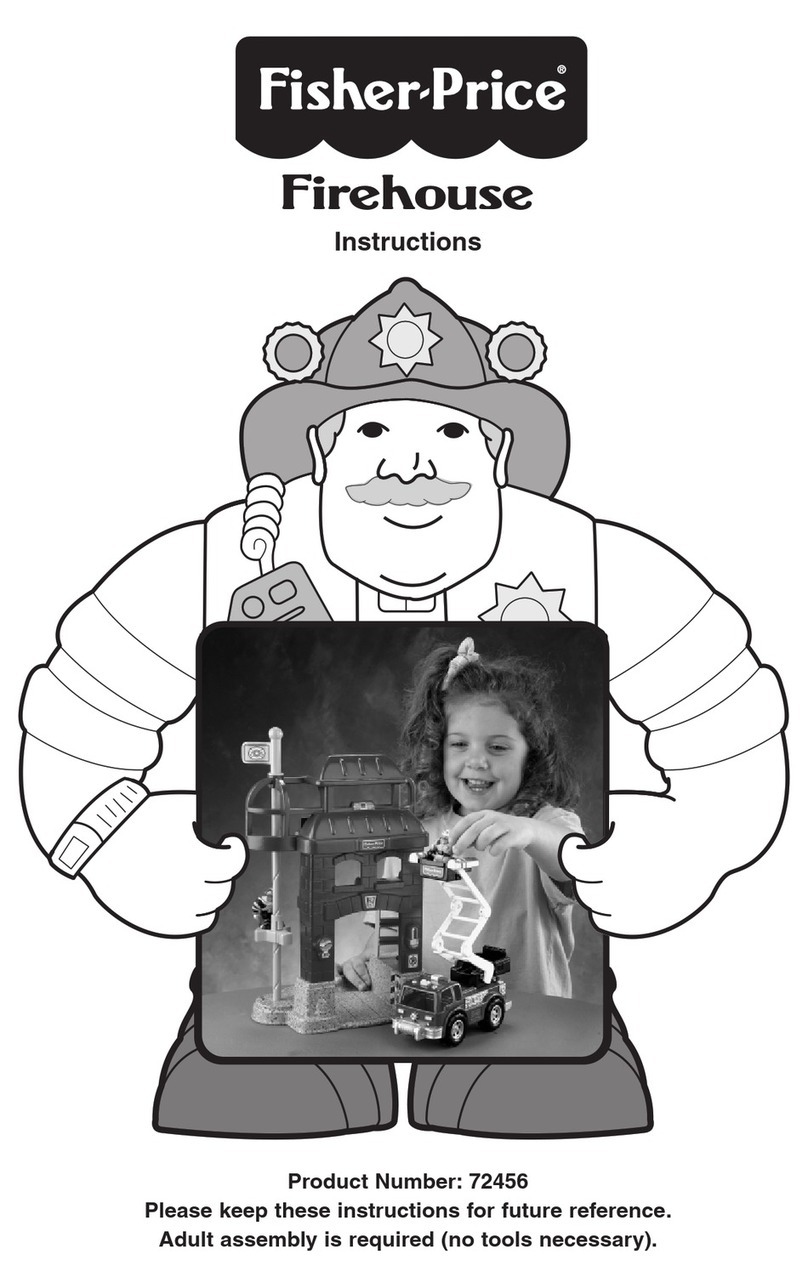
Fisher-Price
Fisher-Price Firehouse 72456 User manual

Fisher-Price
Fisher-Price LittlePeople Learn-to-Dress Eddie G6524 User manual
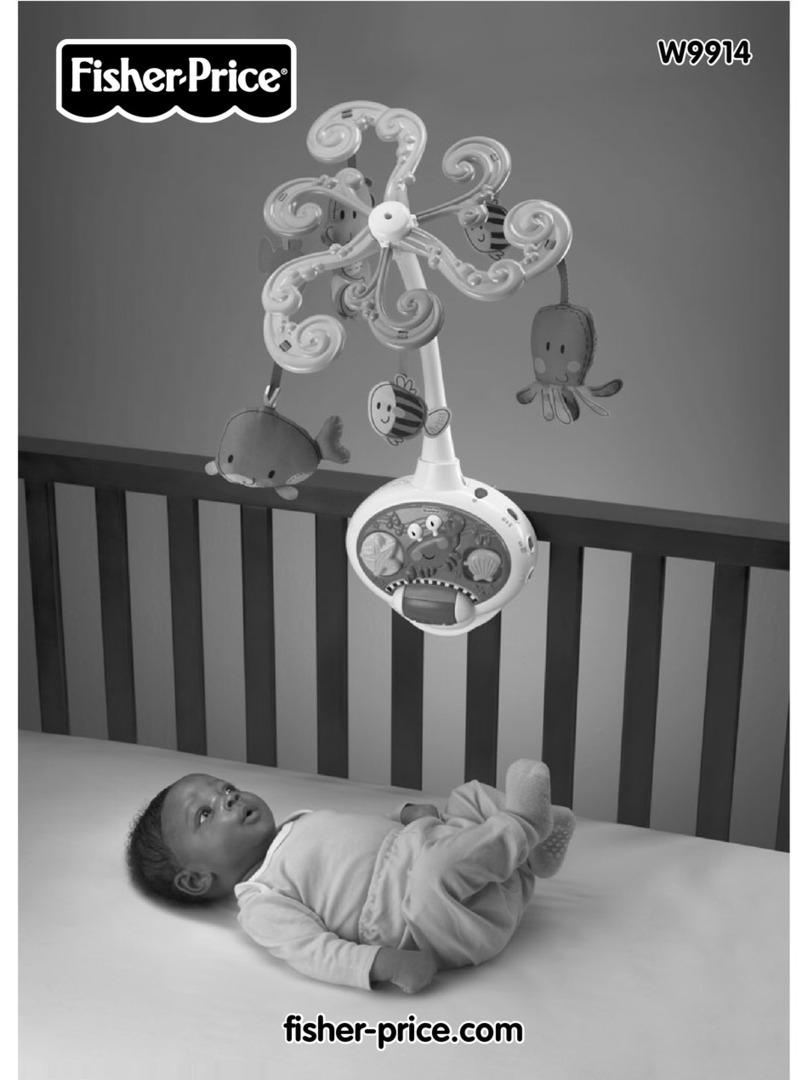
Fisher-Price
Fisher-Price W9914 User manual

Fisher-Price
Fisher-Price V3711 User manual
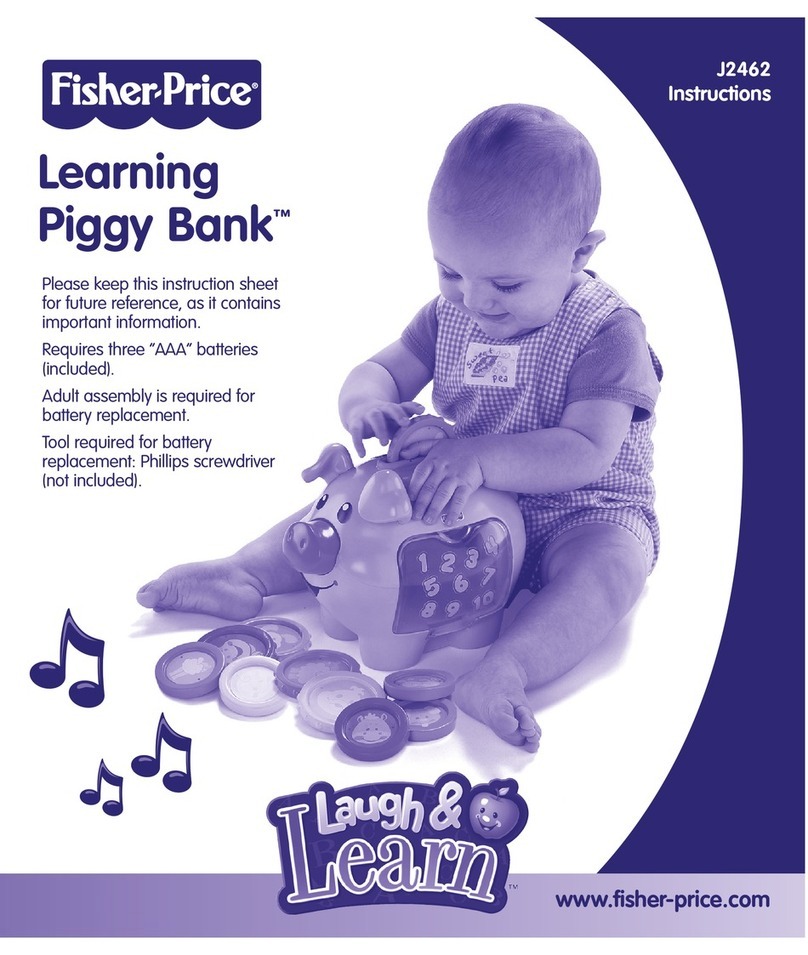
Fisher-Price
Fisher-Price Laugh & Learn J2462 User manual

Fisher-Price
Fisher-Price Little People Lil' Movers Race Track H6993 User manual
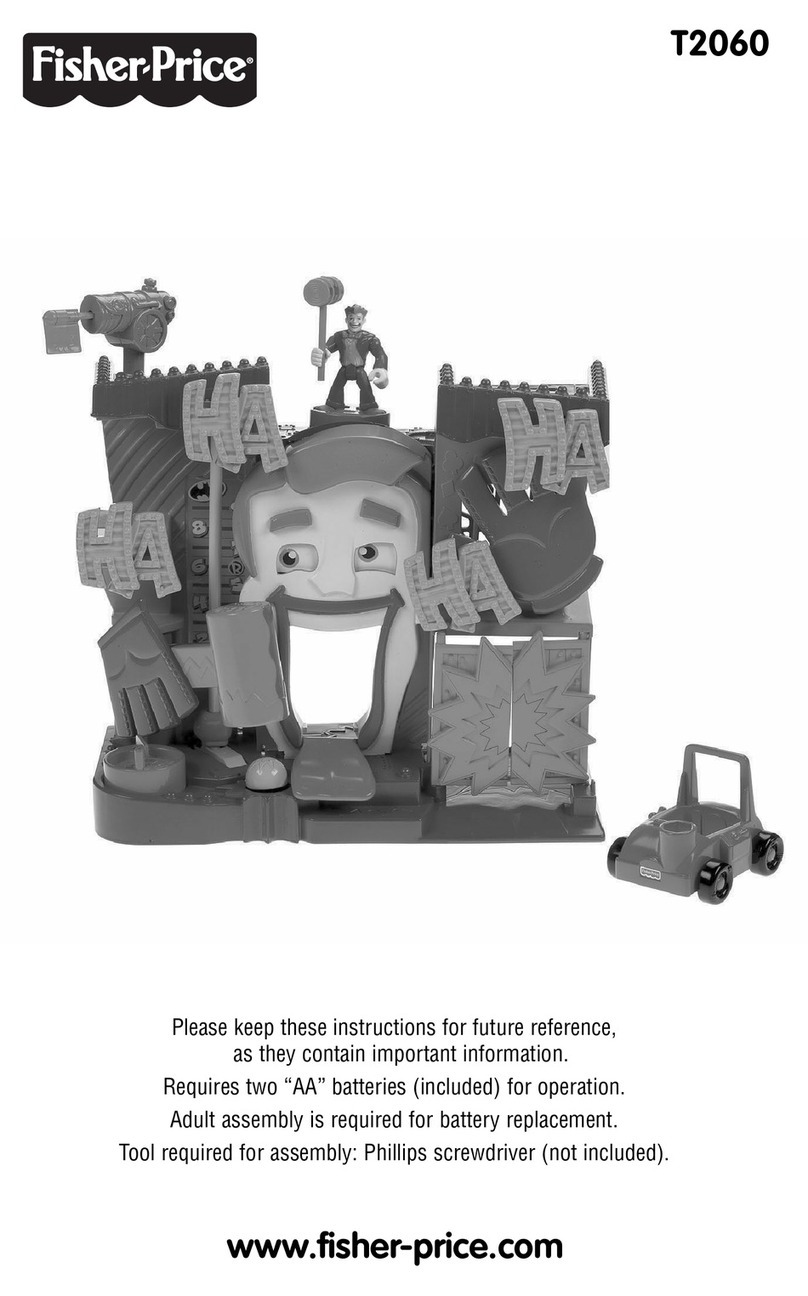
Fisher-Price
Fisher-Price T2060 User manual

Fisher-Price
Fisher-Price GFJ46 User manual
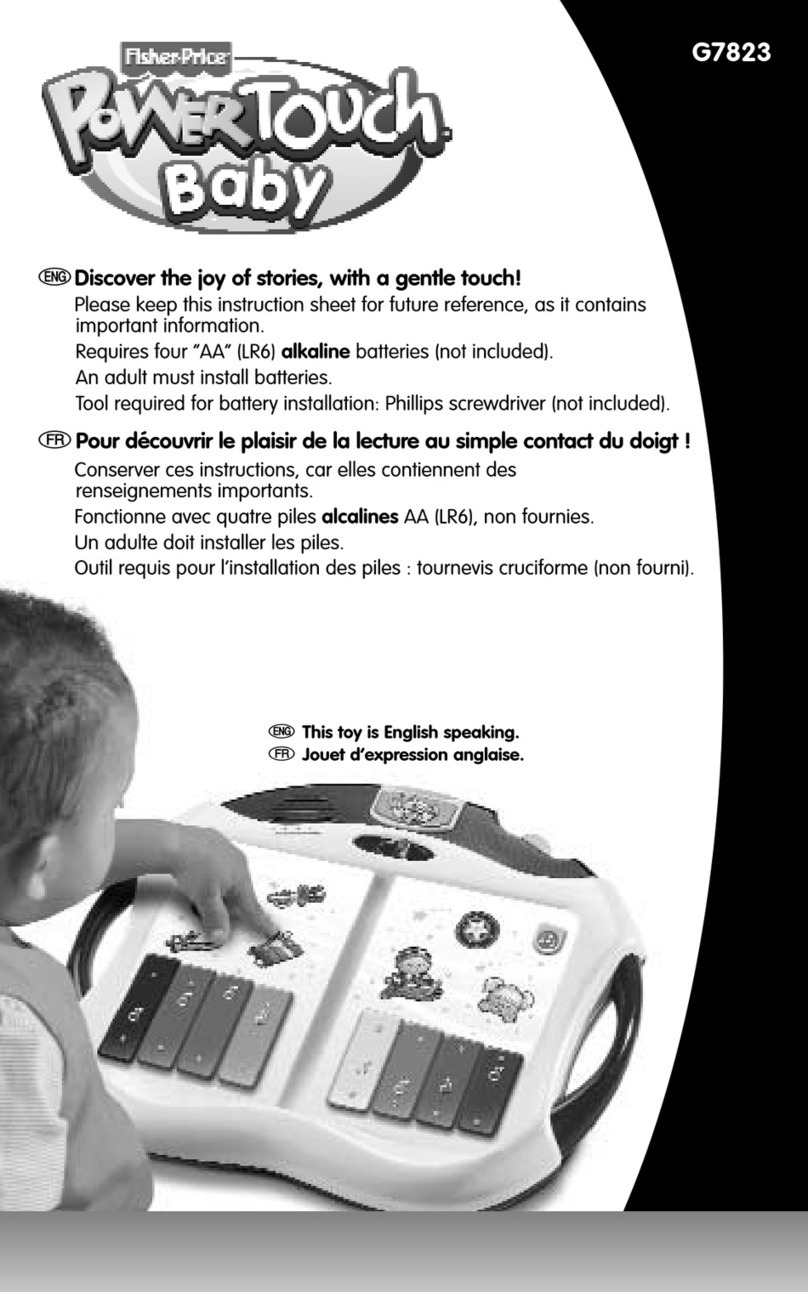
Fisher-Price
Fisher-Price G7823 User manual
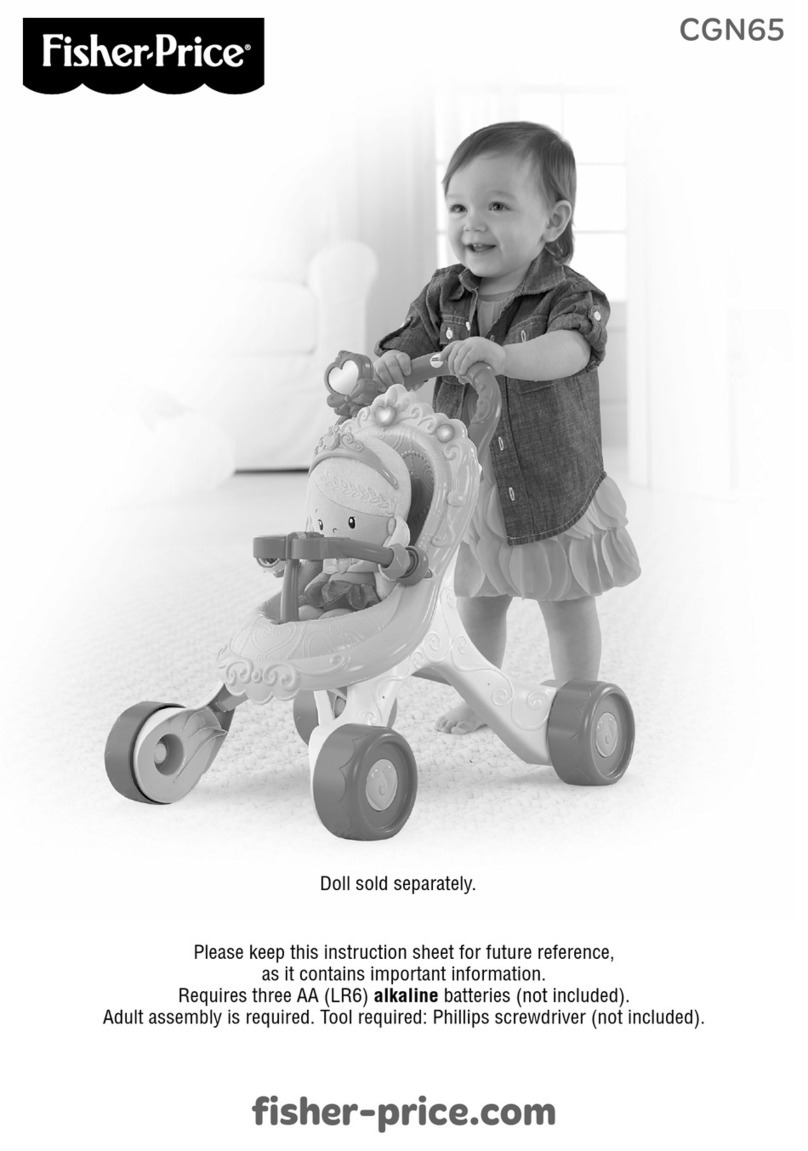
Fisher-Price
Fisher-Price CGN65 User manual

Fisher-Price
Fisher-Price Wonder Makers Ice Cream Cart User manual

Fisher-Price
Fisher-Price Geo Trax L6374 User manual

Fisher-Price
Fisher-Price Laugh & Learn Learning Keys User manual
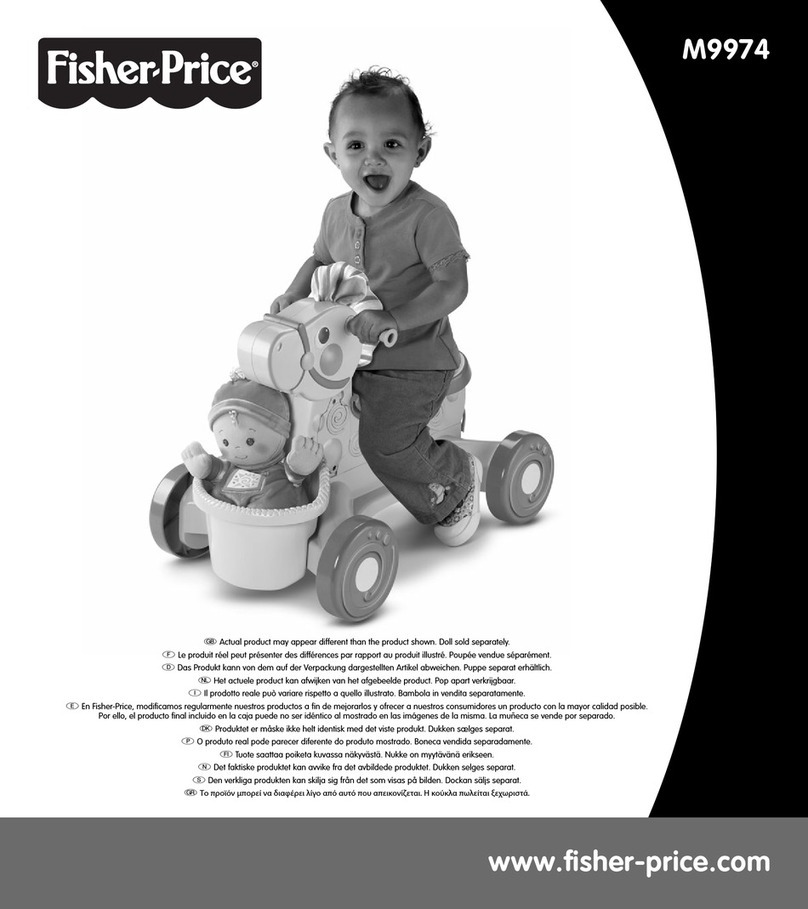
Fisher-Price
Fisher-Price M9974 User manual

Fisher-Price
Fisher-Price HEAD SPINNERTAIL W1392 User manual

Fisher-Price
Fisher-Price R9698 User manual
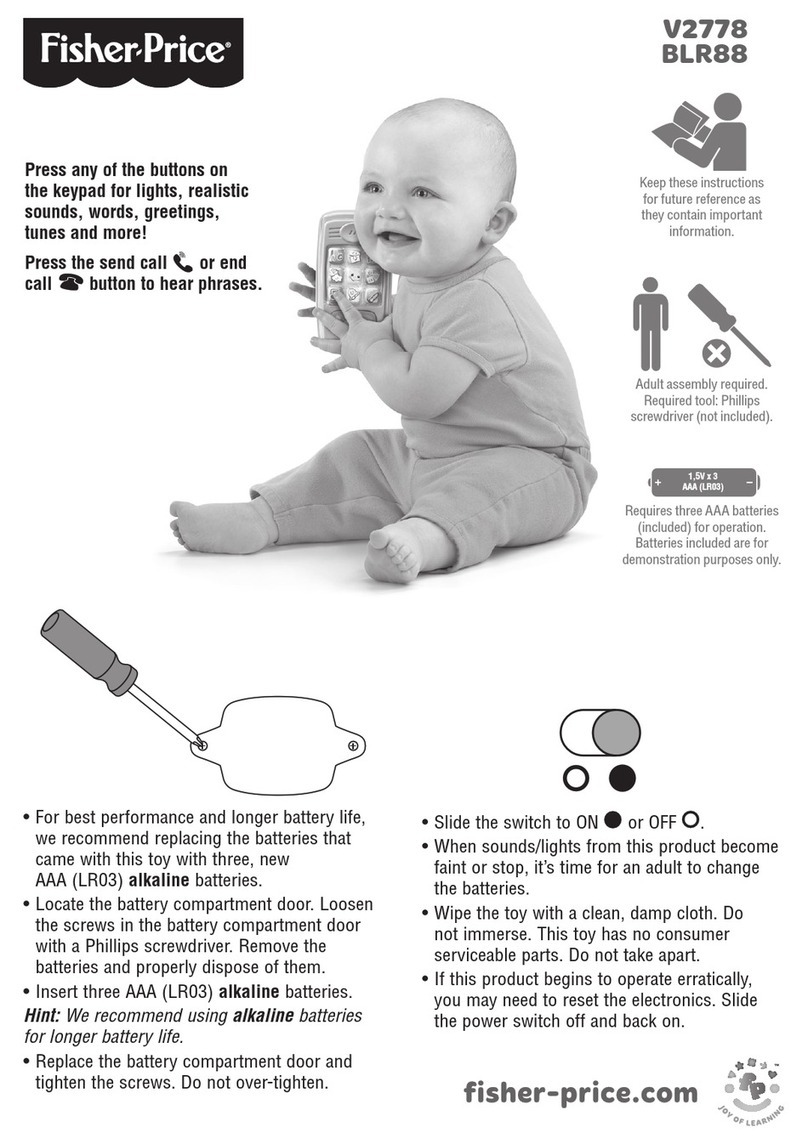
Fisher-Price
Fisher-Price BLR88 User manual
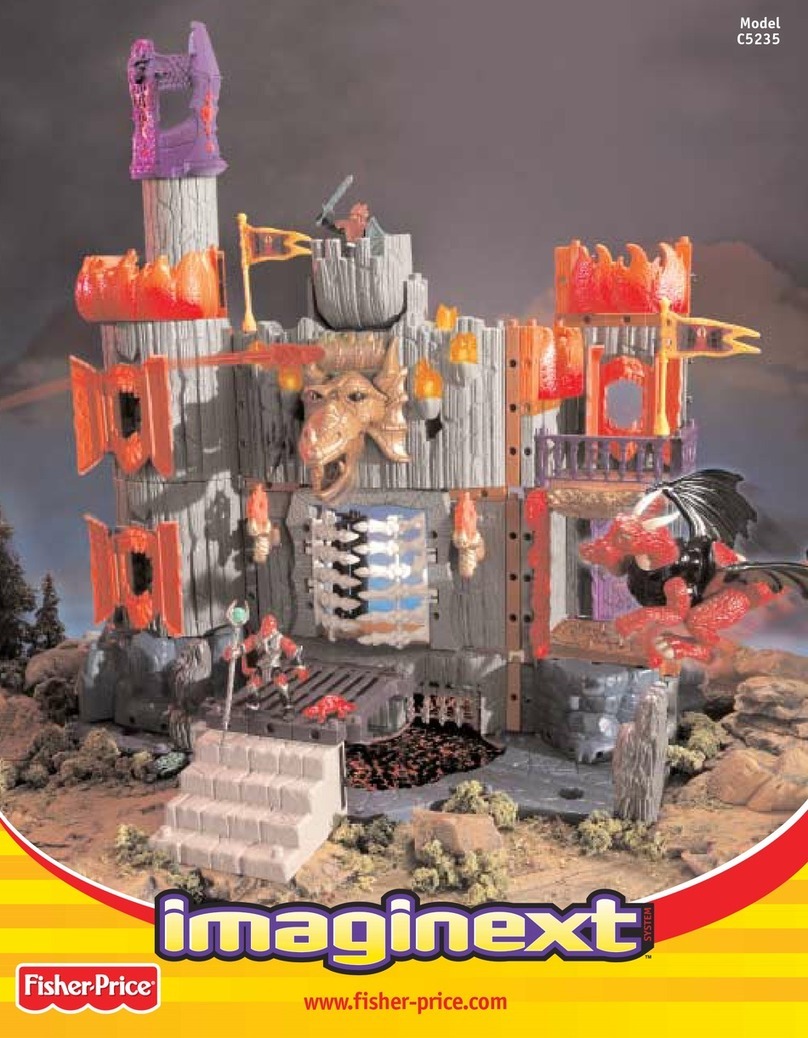
Fisher-Price
Fisher-Price Imaginext C5235 User manual

Fisher-Price
Fisher-Price Loving Family H6391 User manual