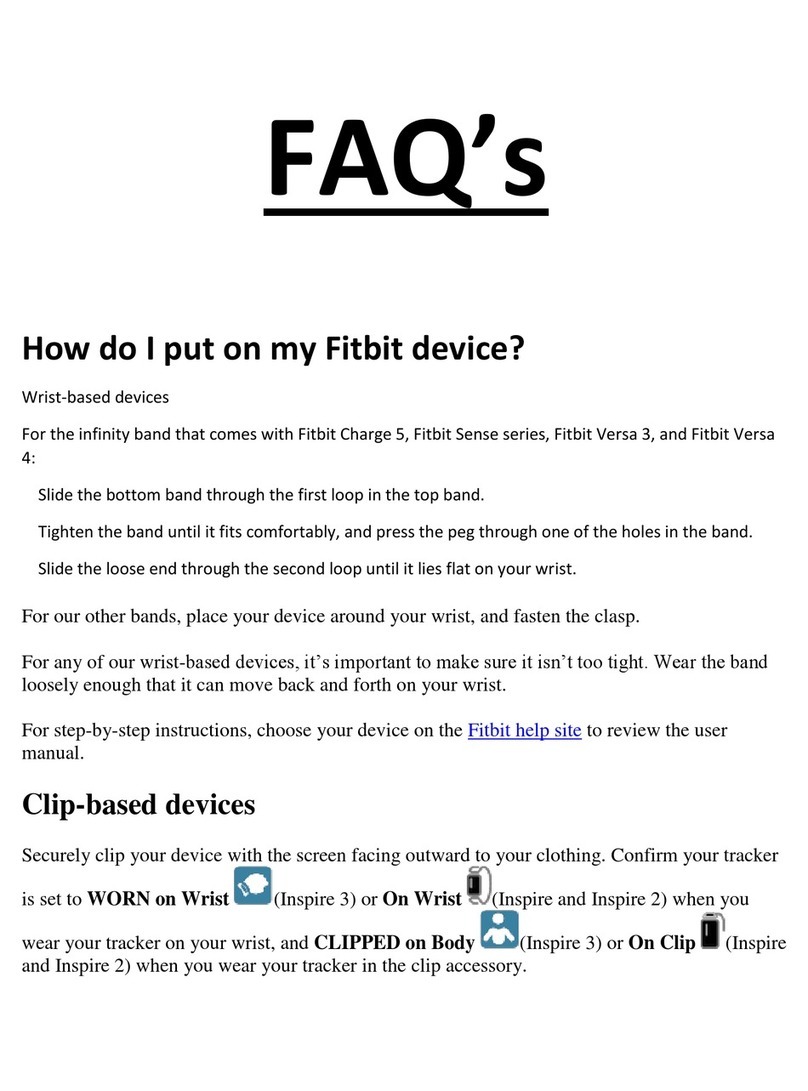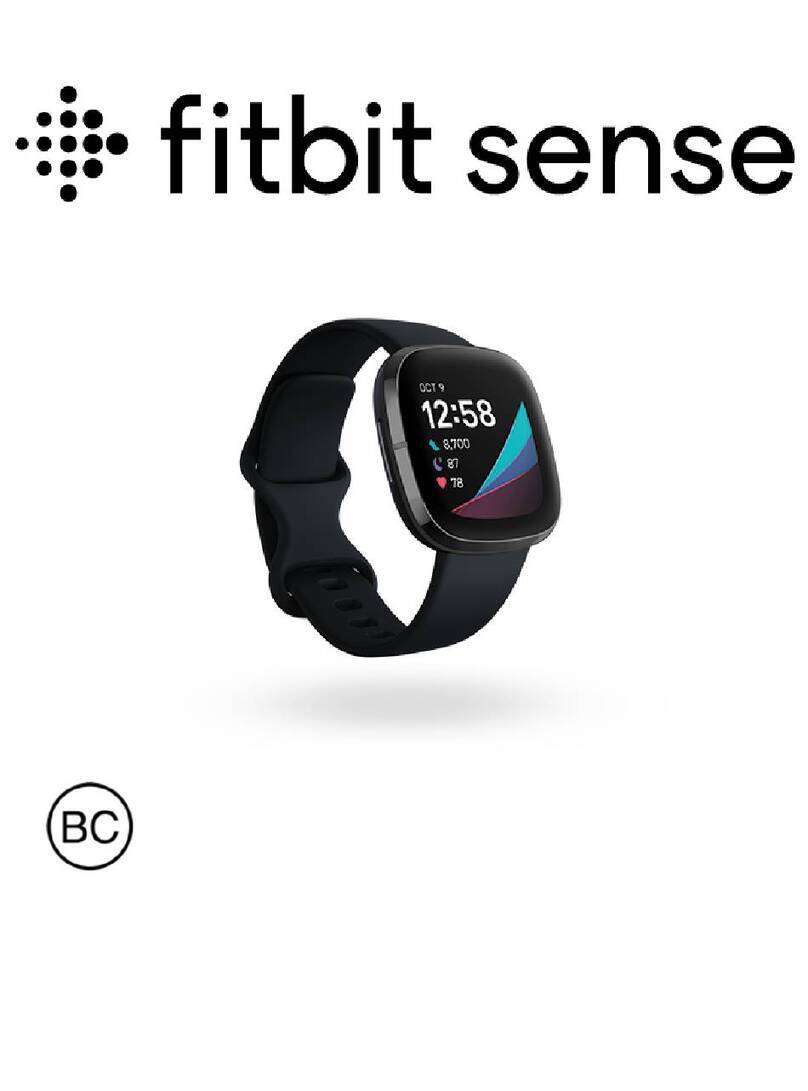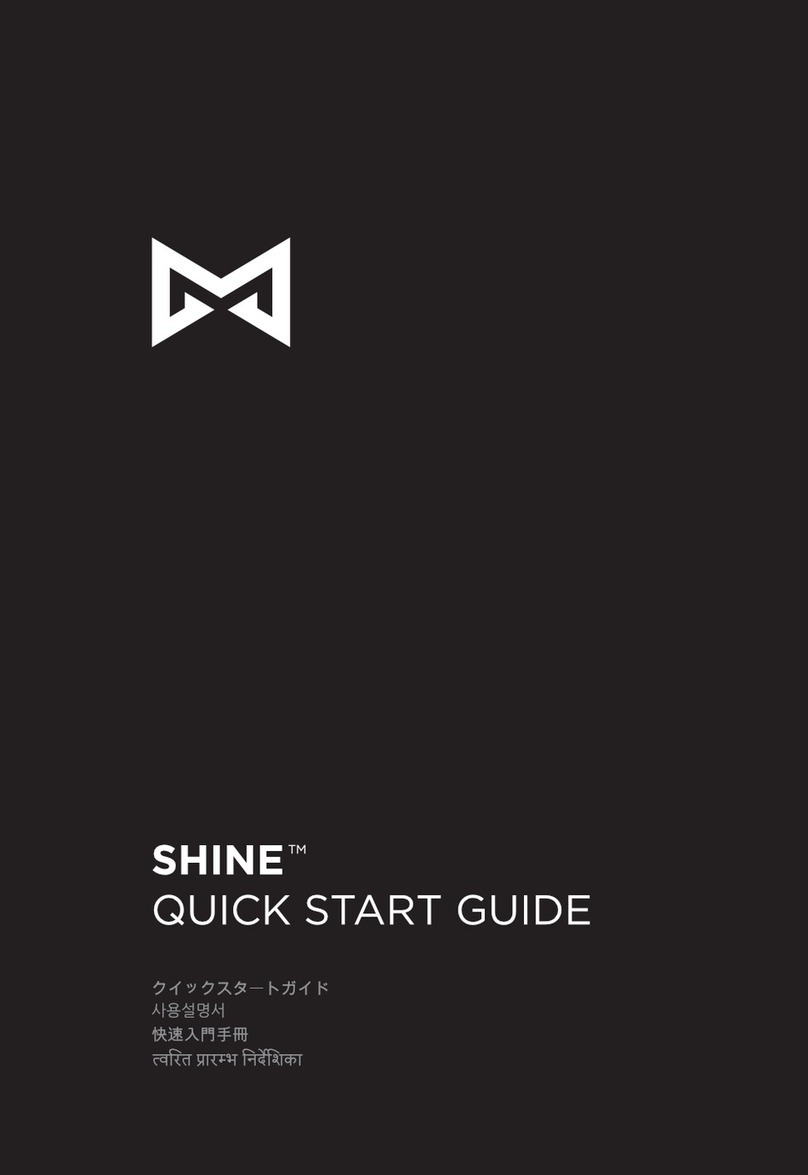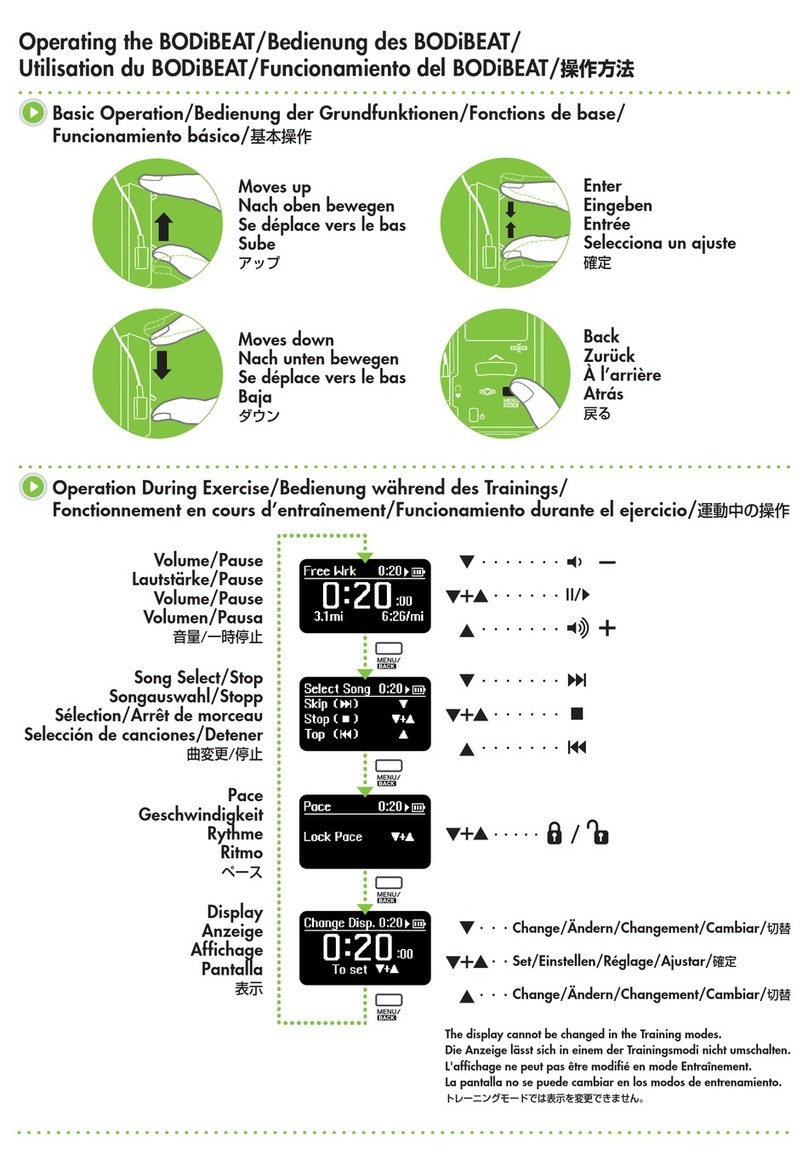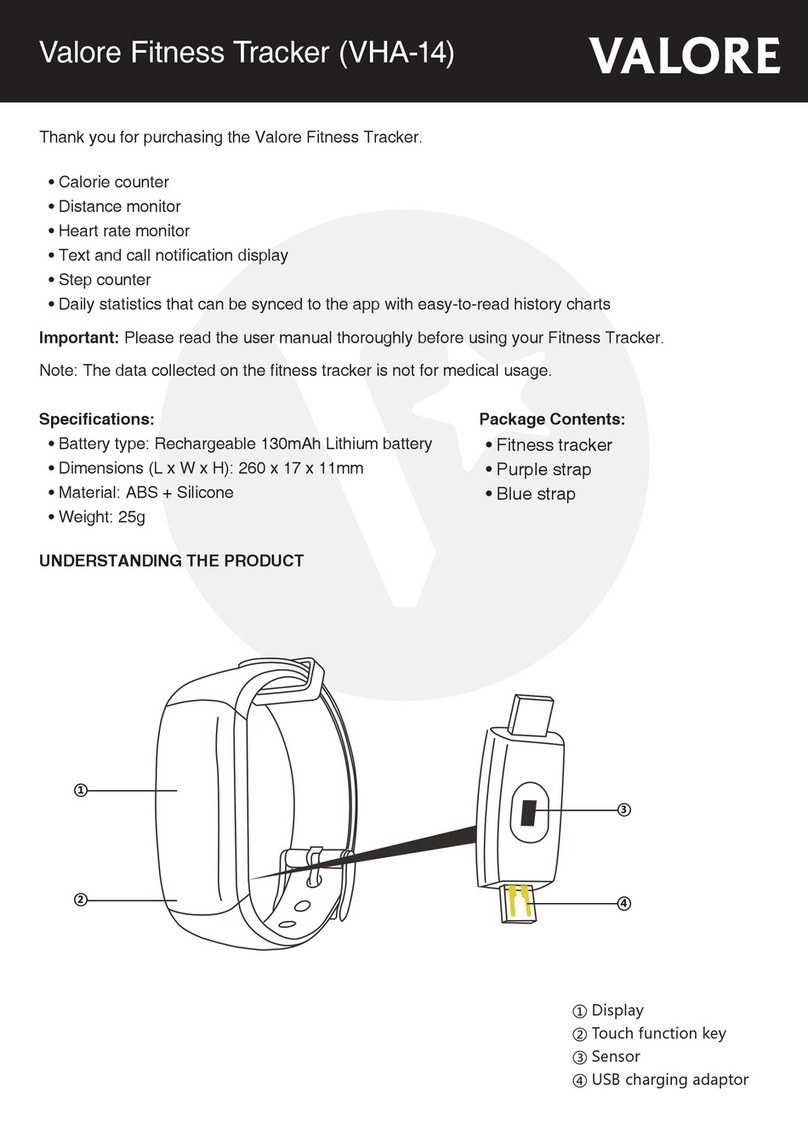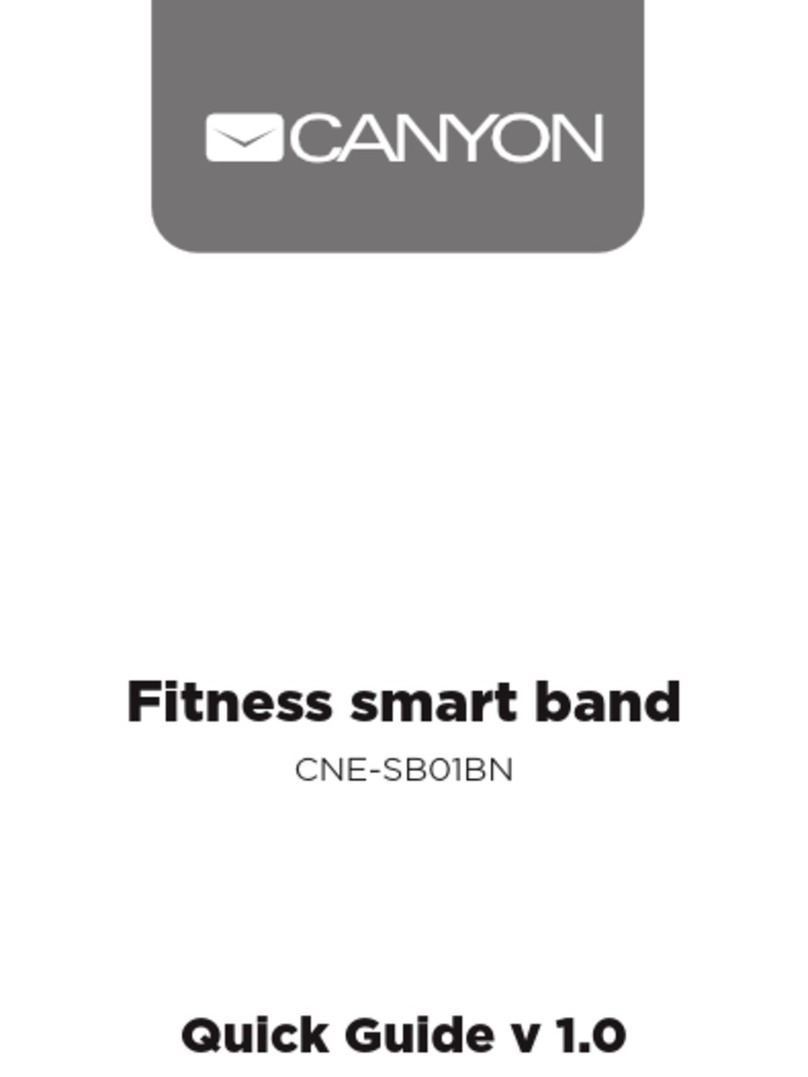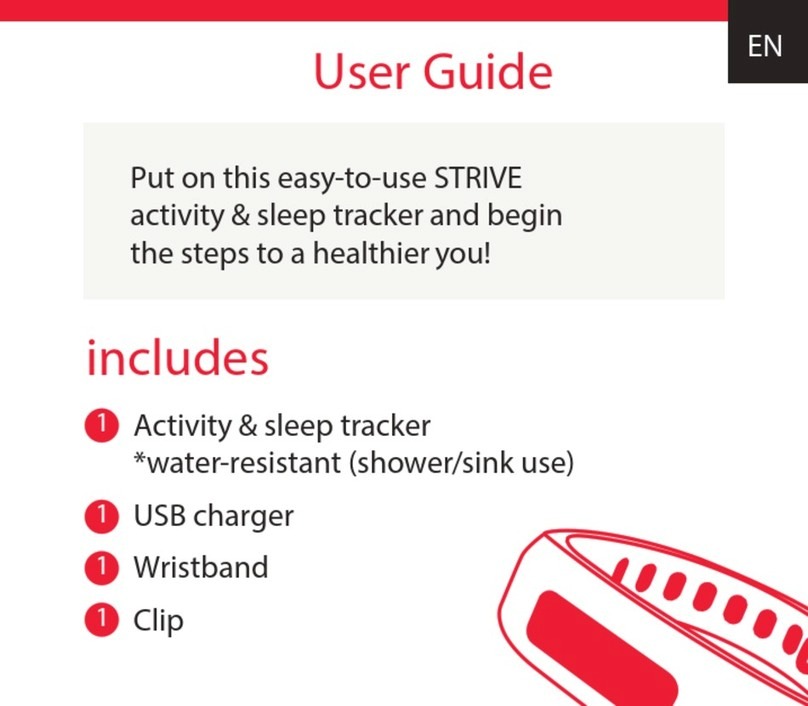Fitbit Zip Luxe User manual
Other Fitbit Zip Fitness Tracker manuals
Fitbit Zip
Fitbit Zip Inspire User manual
Fitbit Zip
Fitbit Zip Inspire 2 User manual
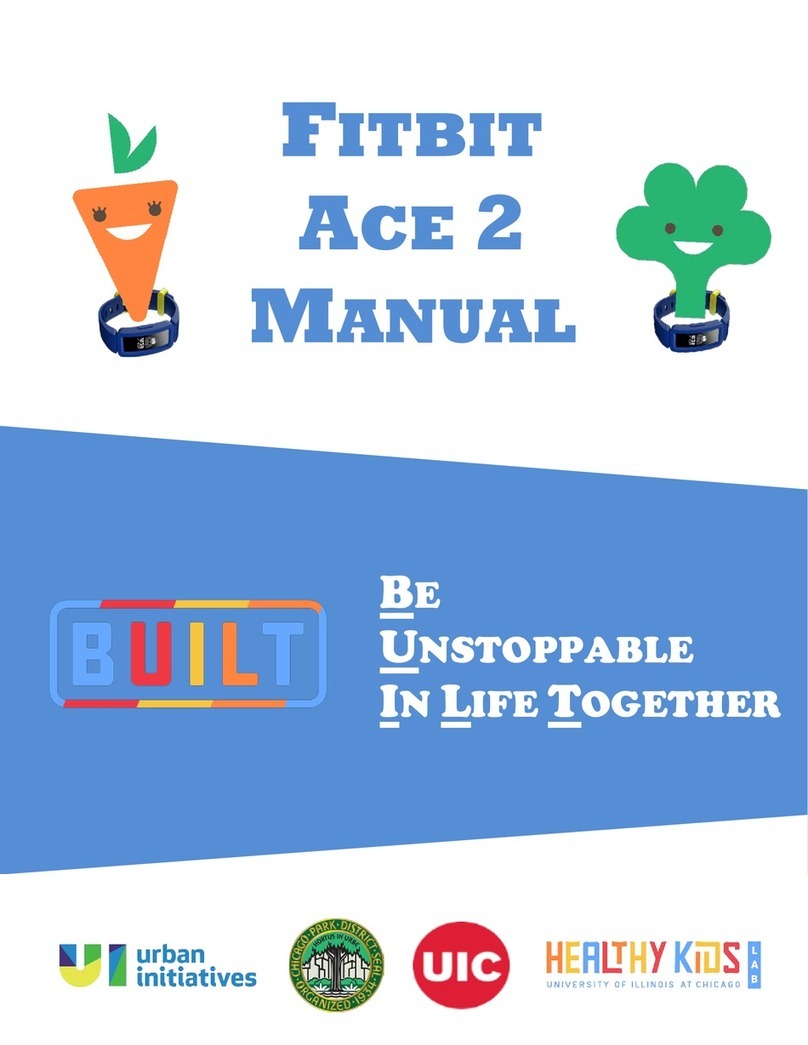
Fitbit Zip
Fitbit Zip ace 2 User manual
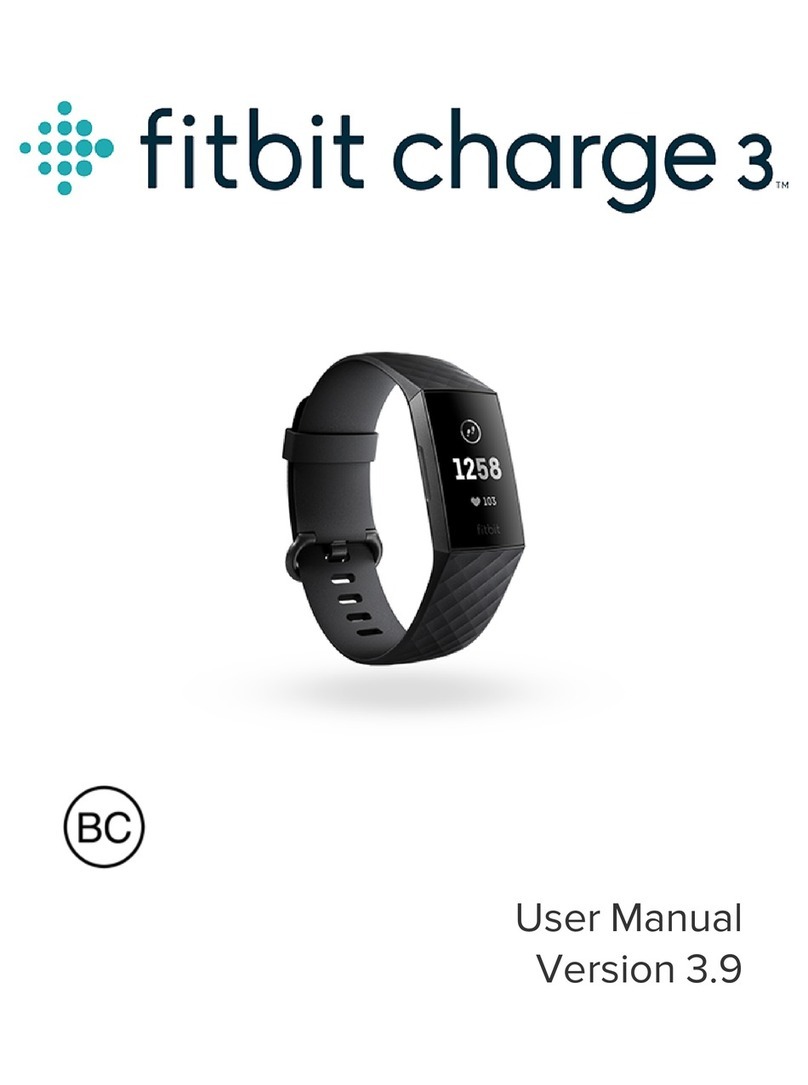
Fitbit Zip
Fitbit Zip Charge 3 User manual

Fitbit Zip
Fitbit Zip Blaze User manual
Fitbit Zip
Fitbit Zip ace 2 User manual
Fitbit Zip
Fitbit Zip Fitbit Zip User manual
Fitbit Zip
Fitbit Zip Lepton FB406 User manual
Fitbit Zip
Fitbit Zip Flex User manual
Fitbit Zip
Fitbit Zip FB407 User manual
Fitbit Zip
Fitbit Zip Alta User manual
Fitbit Zip
Fitbit Zip FLEX 2 User manual
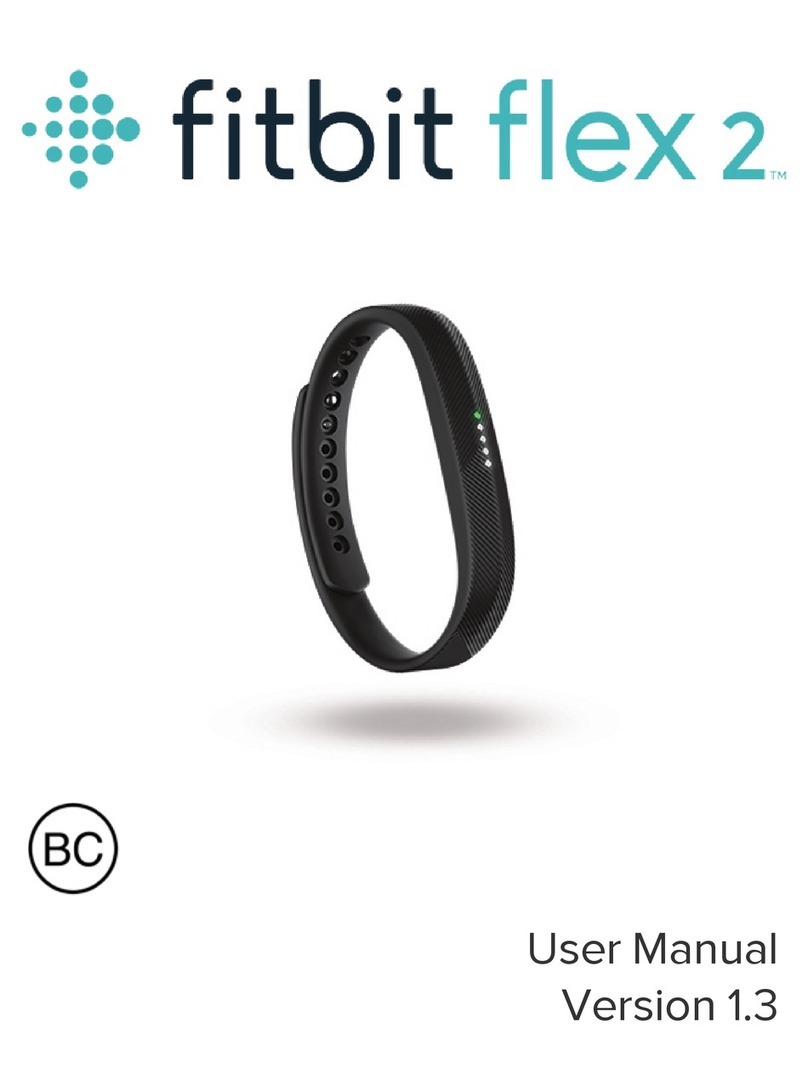
Fitbit Zip
Fitbit Zip FLEX 2 User manual
Fitbit Zip
Fitbit Zip FB301 User manual
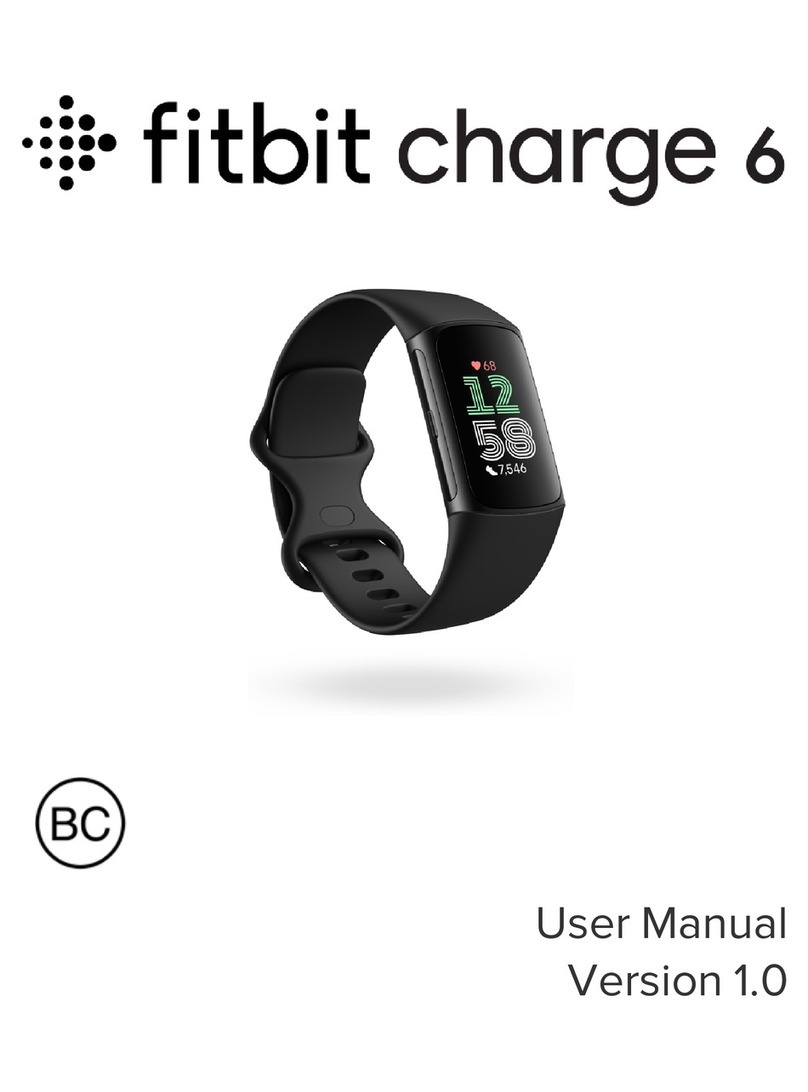
Fitbit Zip
Fitbit Zip charge 6 User manual
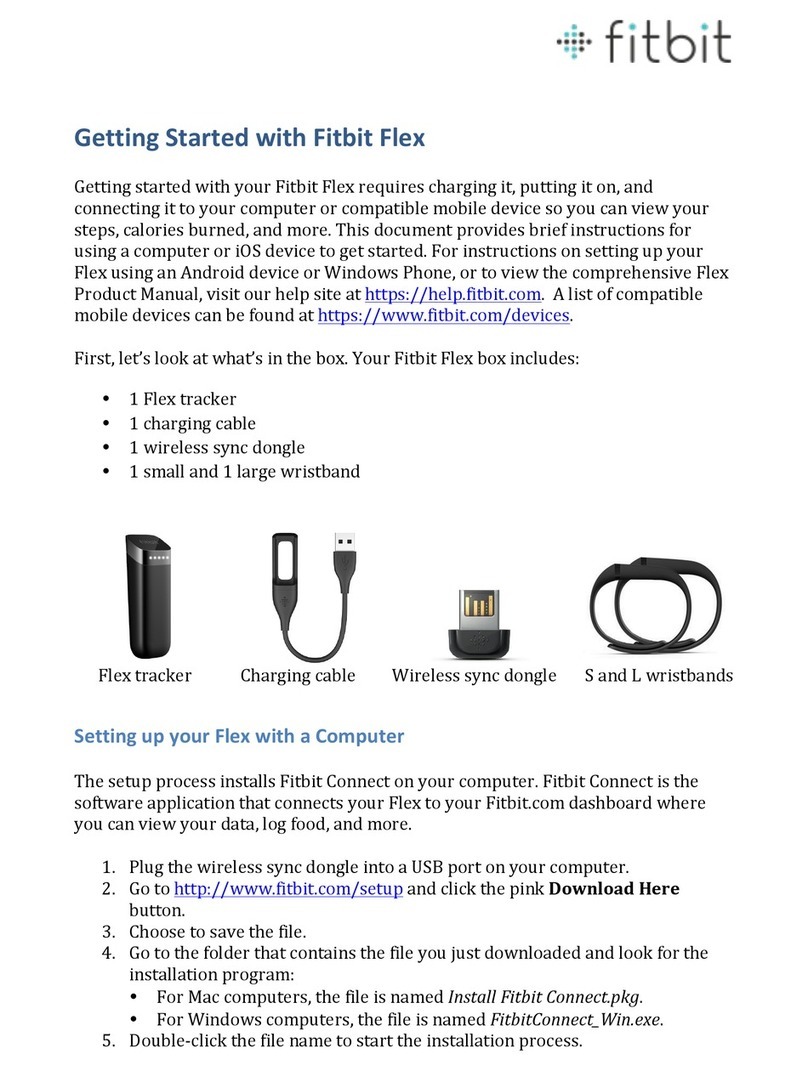
Fitbit Zip
Fitbit Zip Flex Installation and maintenance instructions
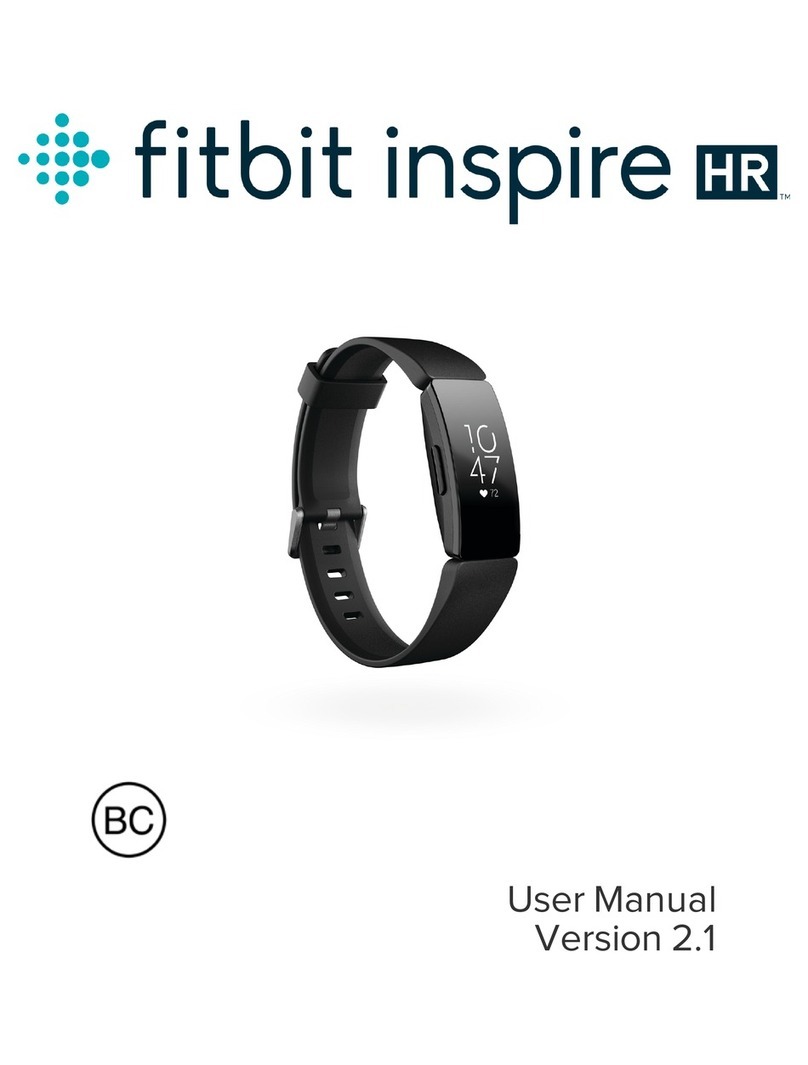
Fitbit Zip
Fitbit Zip Inspire HR FB413 User manual
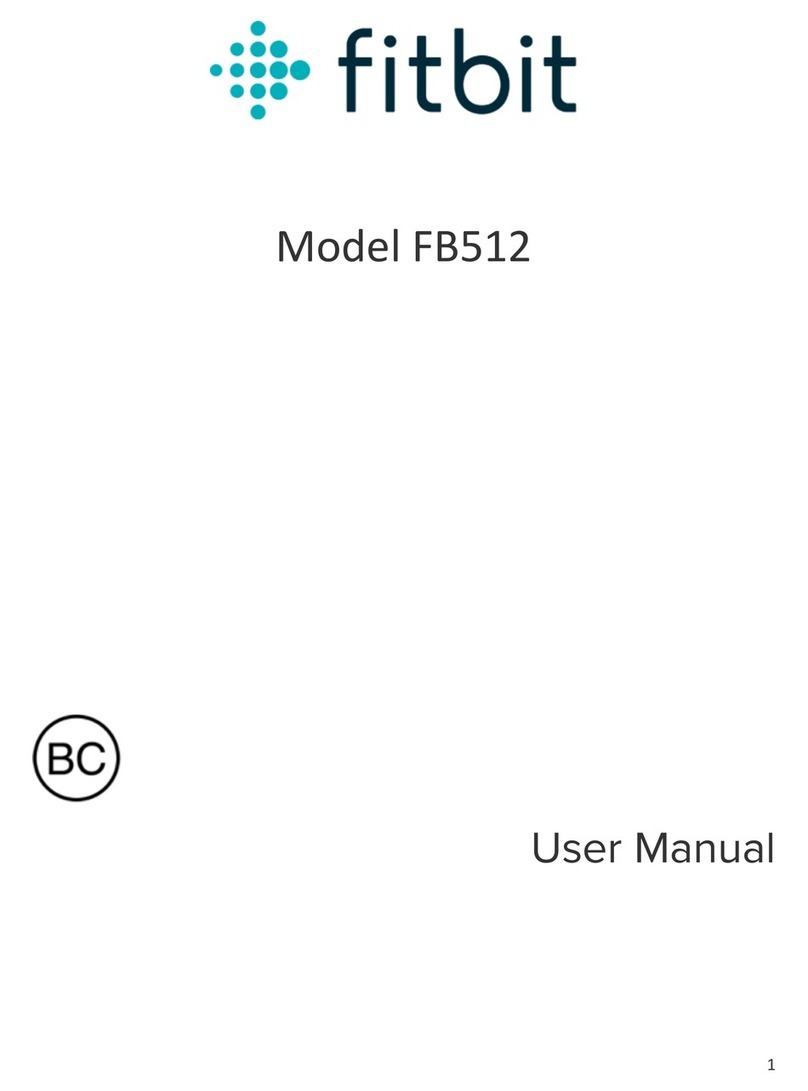
Fitbit Zip
Fitbit Zip FB512 User manual
Fitbit Zip
Fitbit Zip Force User manual
Fitbit Zip
Fitbit Zip inspire HR User manual