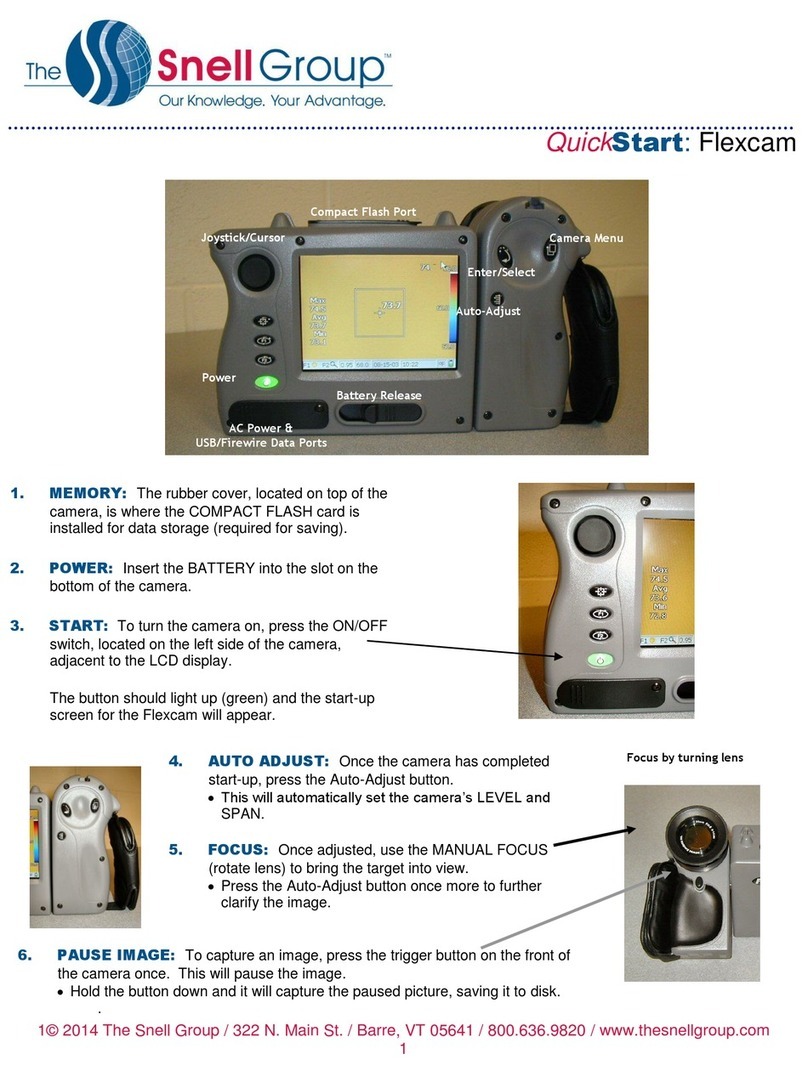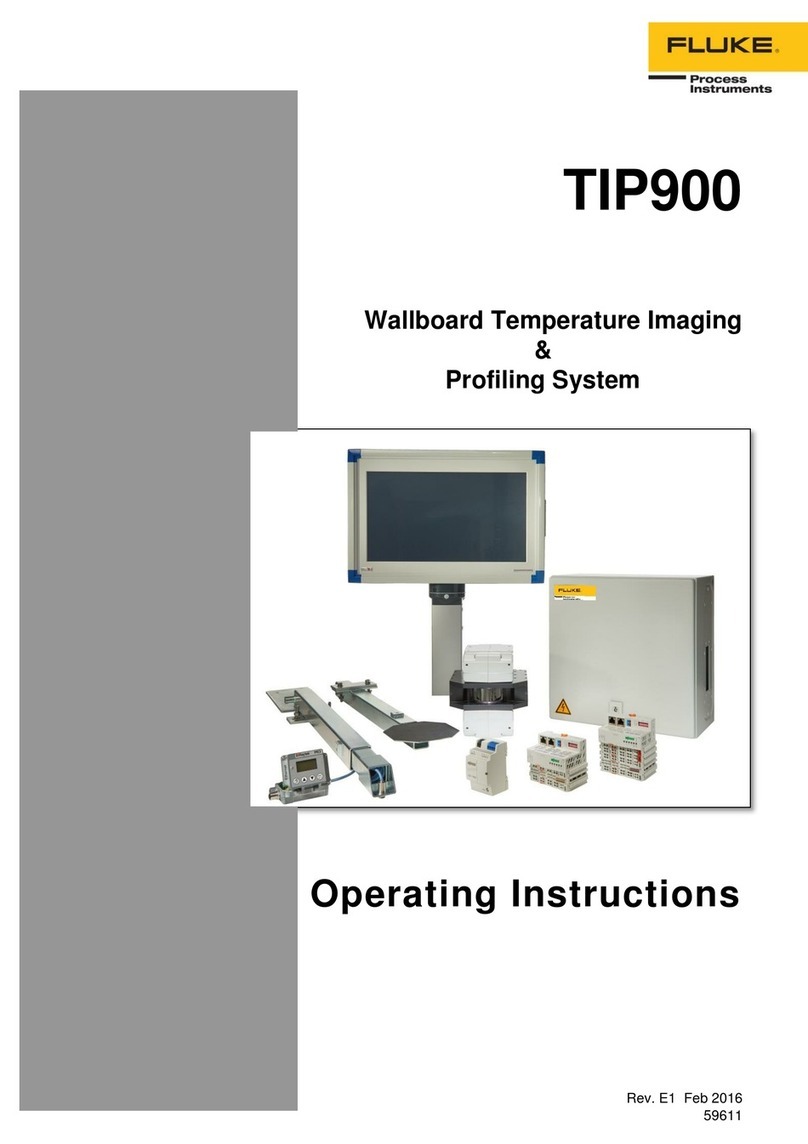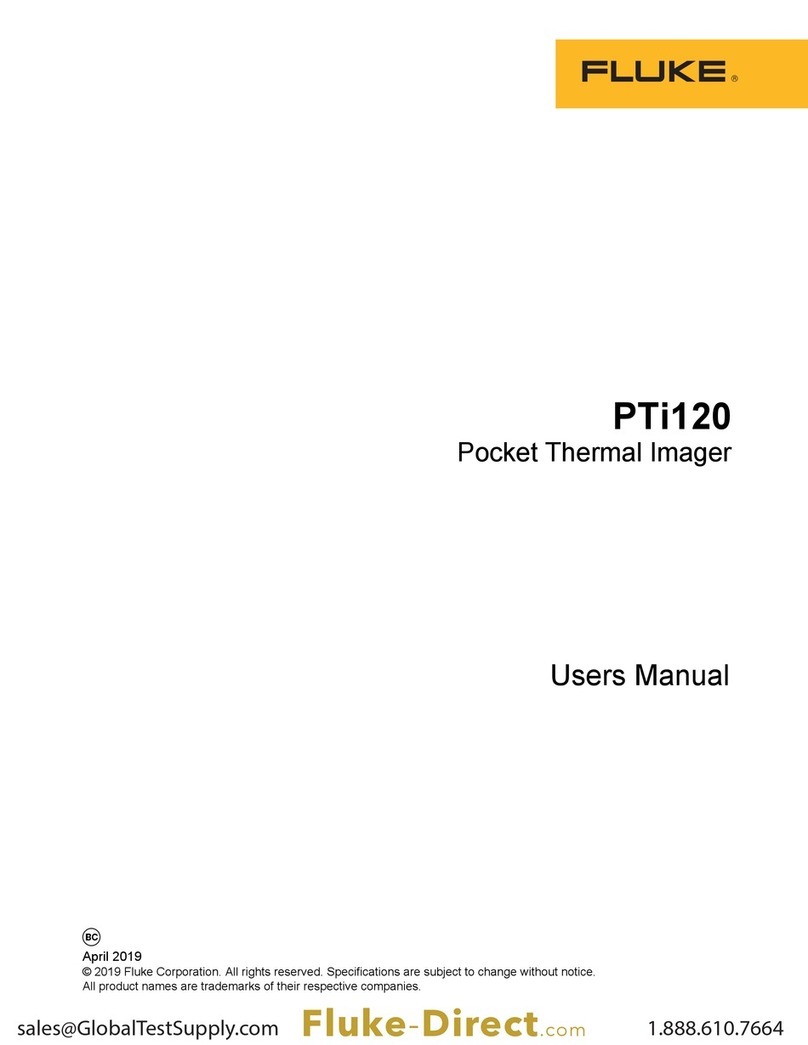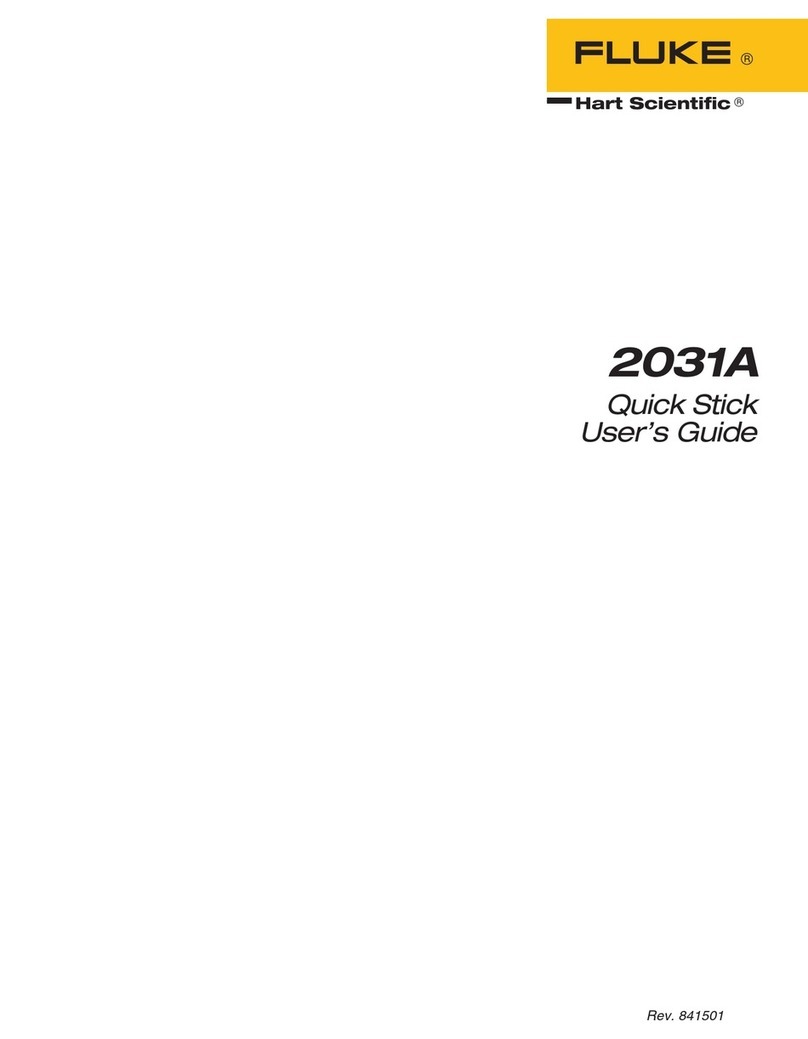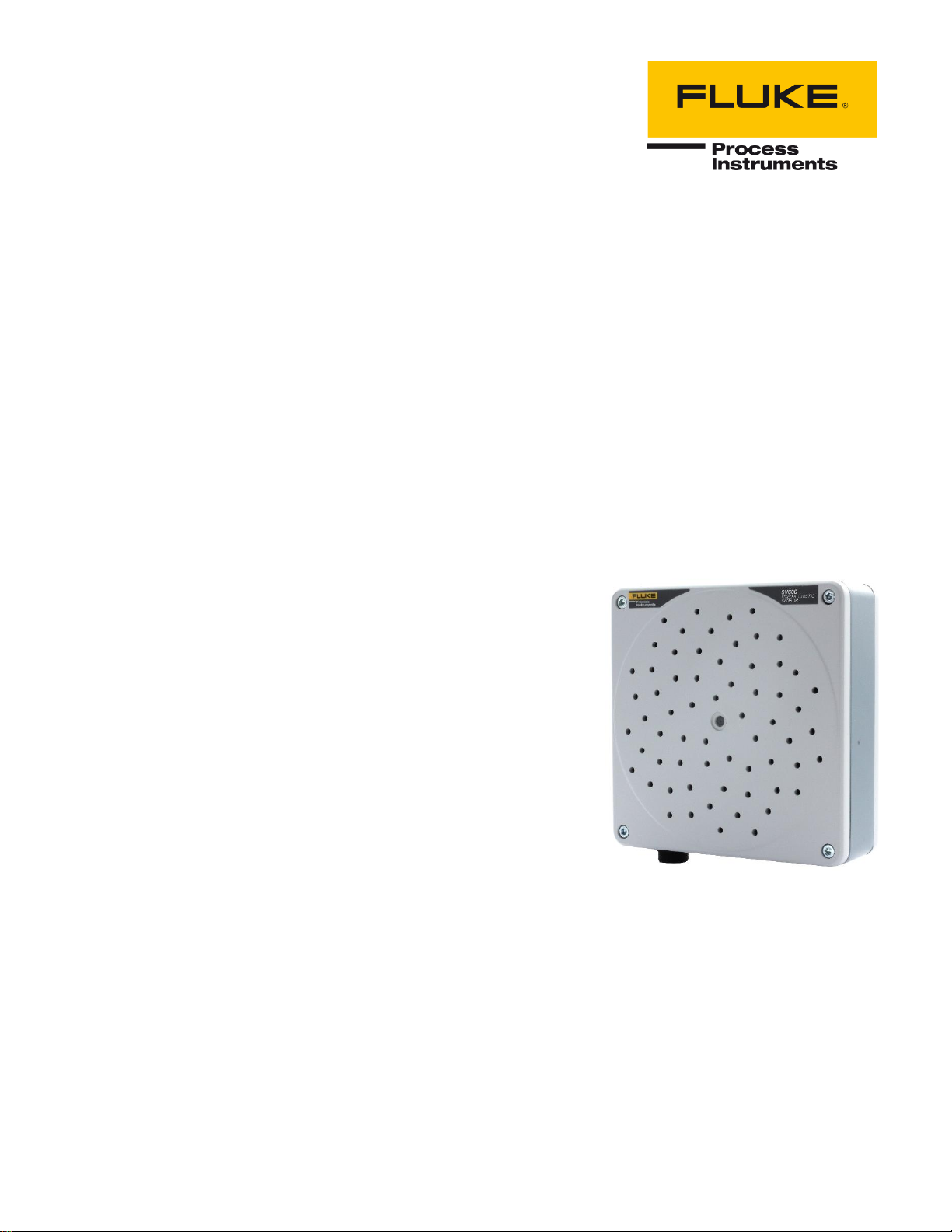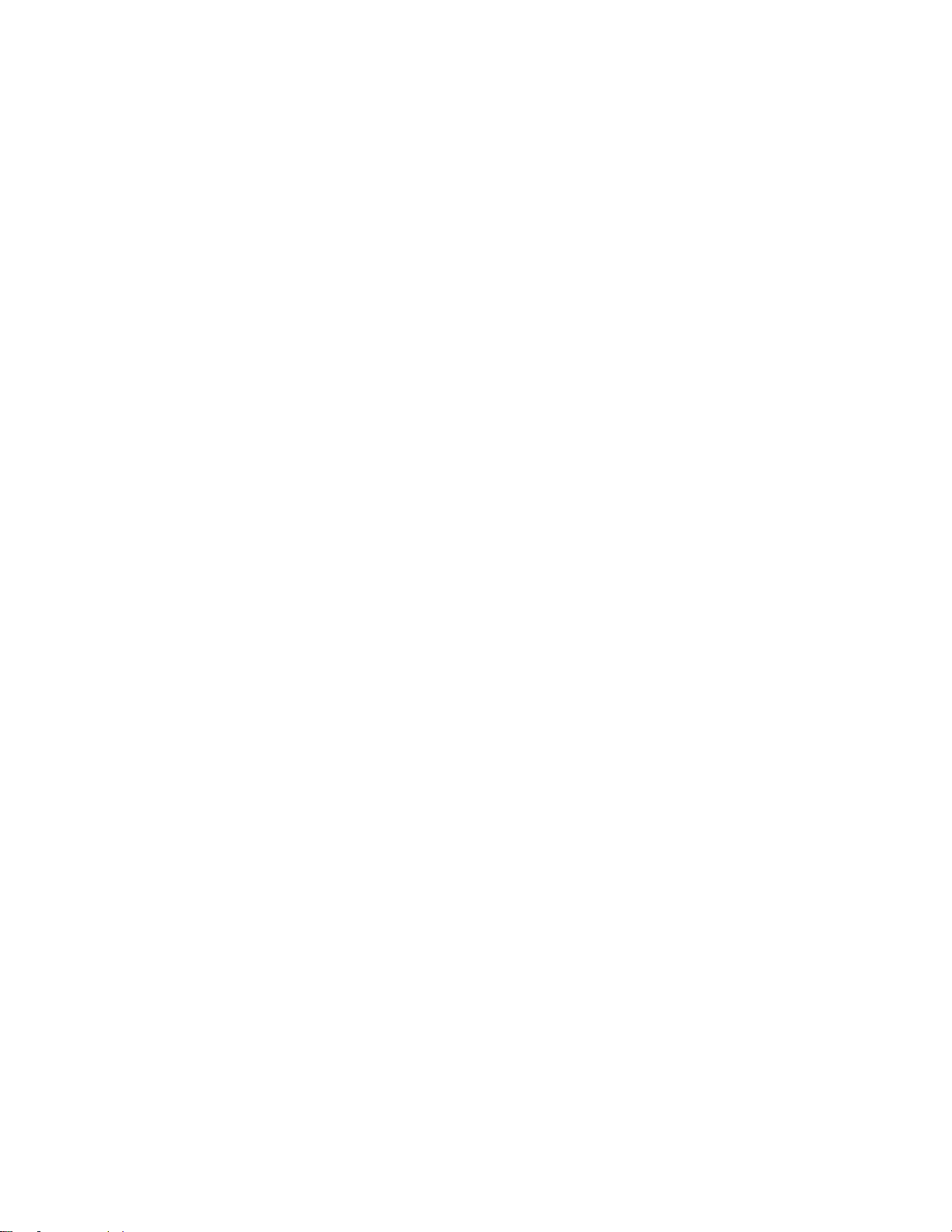Table of Contents
Chapter Page
TABLE OF CONTENTS................................................................................................................................................ 3
LIST OF TABLES ....................................................................................................................................................... 5
LIST OF FIGURES ...................................................................................................................................................... 6
COMPLIANCE STATEMENT ......................................................................................................................................... 7
SAFETY INFORMATION............................................................................................................................................... 8
CONTACTS............................................................................................................................................................. 11
1DESCRIPTION....................................................................................................................................................... 12
1.1 Features ..........................................................................................................................................................................................................12
1.2 Available Models.............................................................................................................................................................................................12
1.3 System Overview ............................................................................................................................................................................................13
2TECHNICAL DATA................................................................................................................................................. 14
2.1 Physical Properties .........................................................................................................................................................................................14
2.2 System Integration ..........................................................................................................................................................................................14
2.3 Camera............................................................................................................................................................................................................14
2.4 Microphones....................................................................................................................................................................................................14
2.5 General............................................................................................................................................................................................................14
3ENVIRONEMENT ................................................................................................................................................... 15
3.1 Ambient Temperature .....................................................................................................................................................................................15
3.2 Protection ........................................................................................................................................................................................................15
4INSTALLATION...................................................................................................................................................... 16
4.1 System Requirements.....................................................................................................................................................................................16
4.2 Connecting a SV600 .......................................................................................................................................................................................16
4.2.1 Mode 1: Connect to a Network using DHCP .........................................................................................................................................16
4.2.2 Mode 2: Connect directly to a PC/Laptop using Auto IP.......................................................................................................................17
4.2.3 Mode 3: Connect to a Network using Static IP......................................................................................................................................17
4.2.4 Mode 4: Connect to a to a PC/Laptop using Static IP...........................................................................................................................17
4.3 Setting Up SV600............................................................................................................................................................................................17
4.4 Performing a Firmware Update.......................................................................................................................................................................20
4.5 LED Indicator...................................................................................................................................................................................................21
4.6 Mounting..........................................................................................................................................................................................................21
4.6.1 VESA Mounting......................................................................................................................................................................................22
4.6.2 Tripod Mounting.....................................................................................................................................................................................22
4.6.3 Mounting Distance .................................................................................................................................................................................22
5SV600 DASHBOARD ............................................................................................................................................ 24
5.1 Home Page .....................................................................................................................................................................................................24