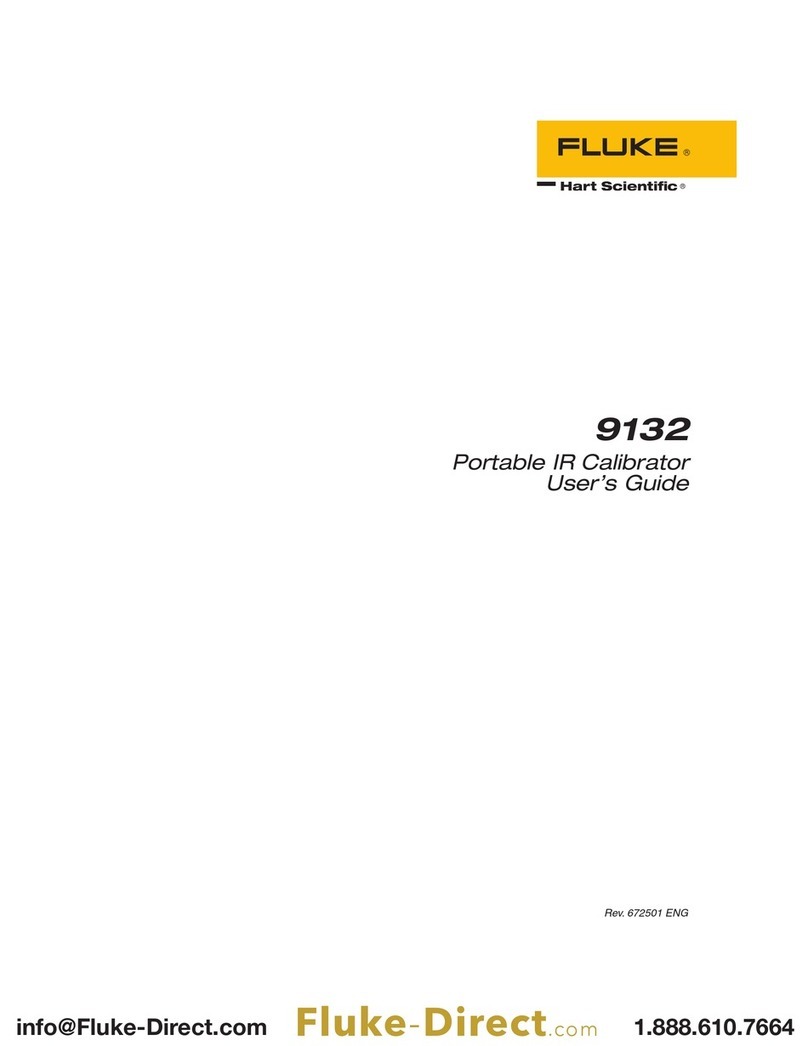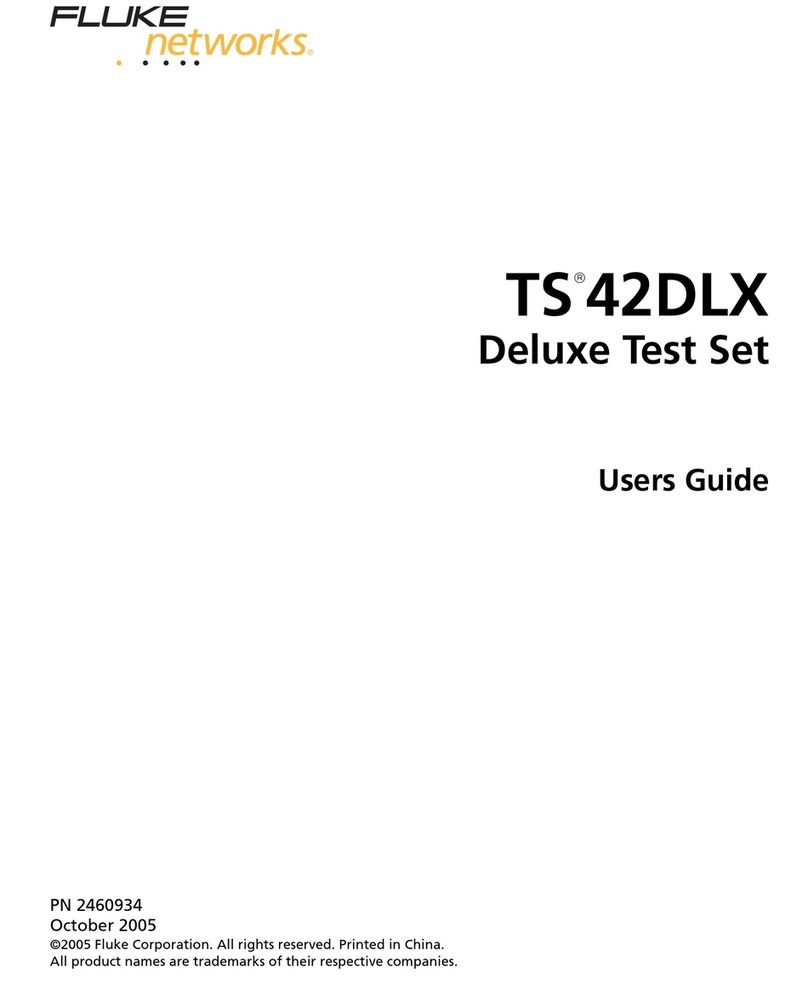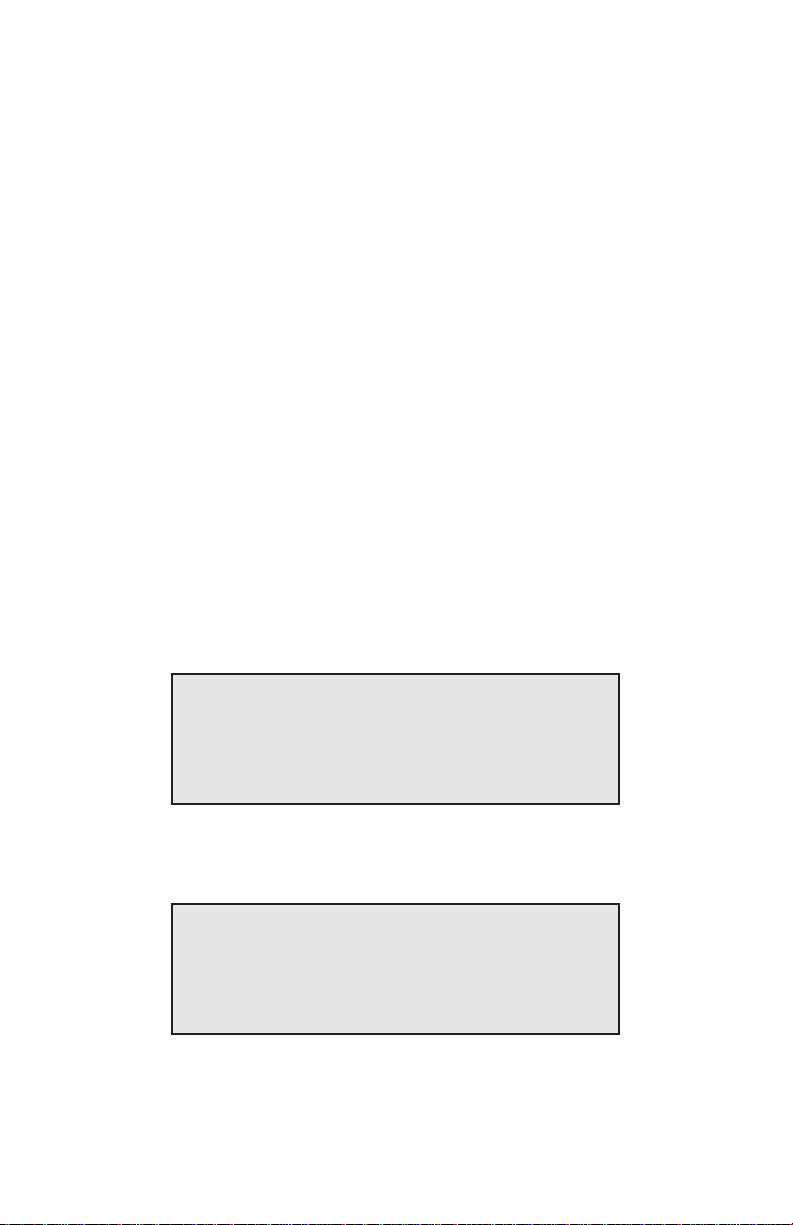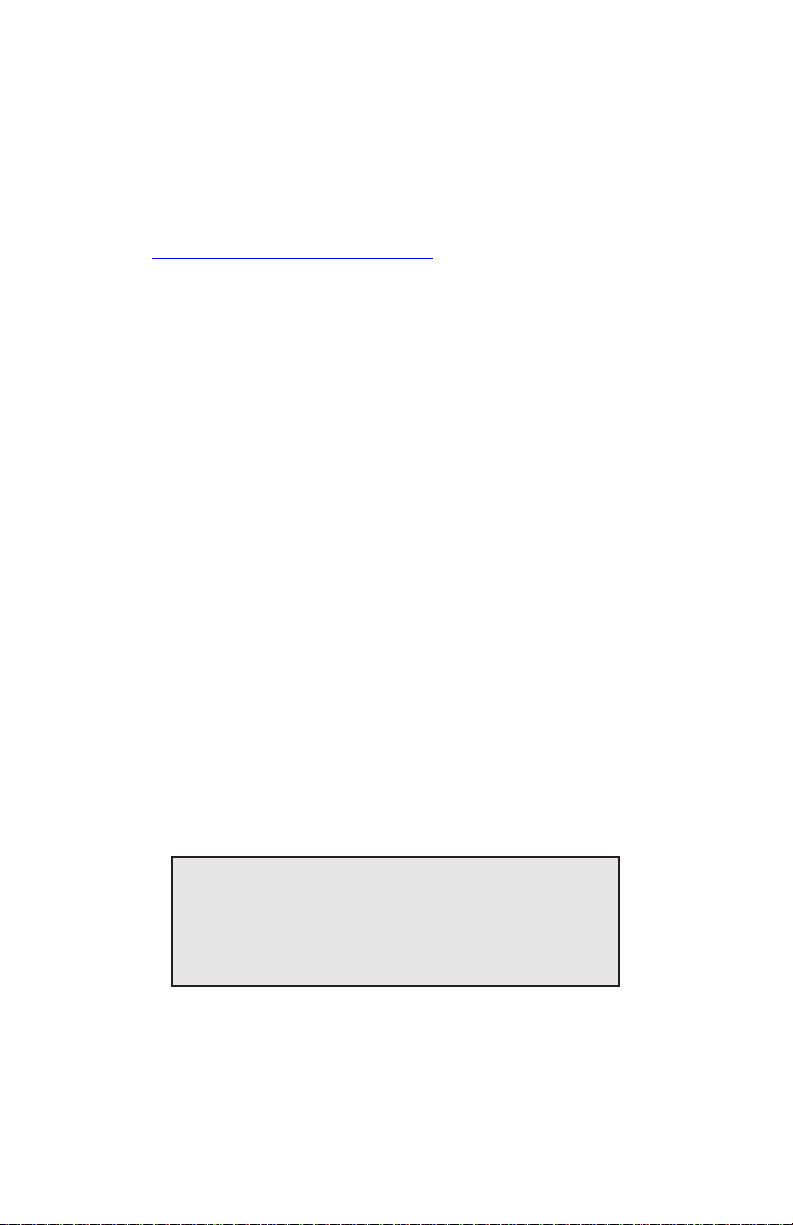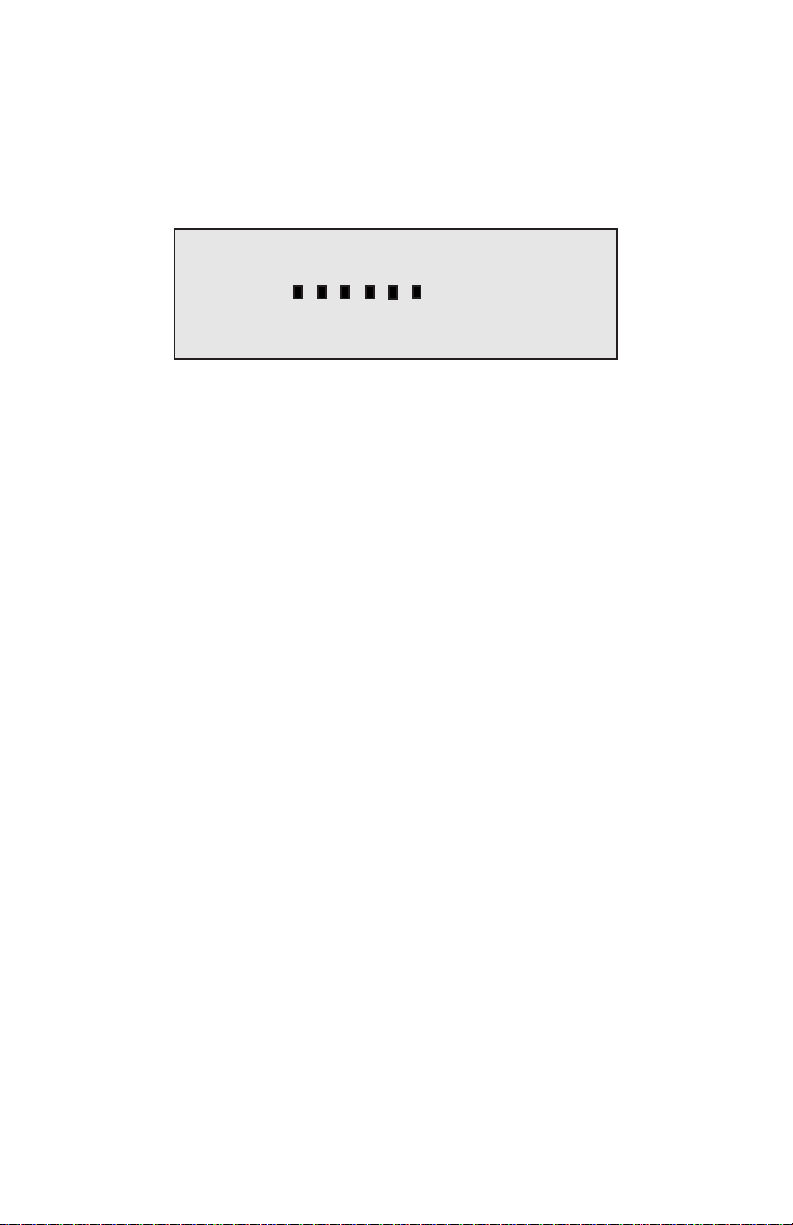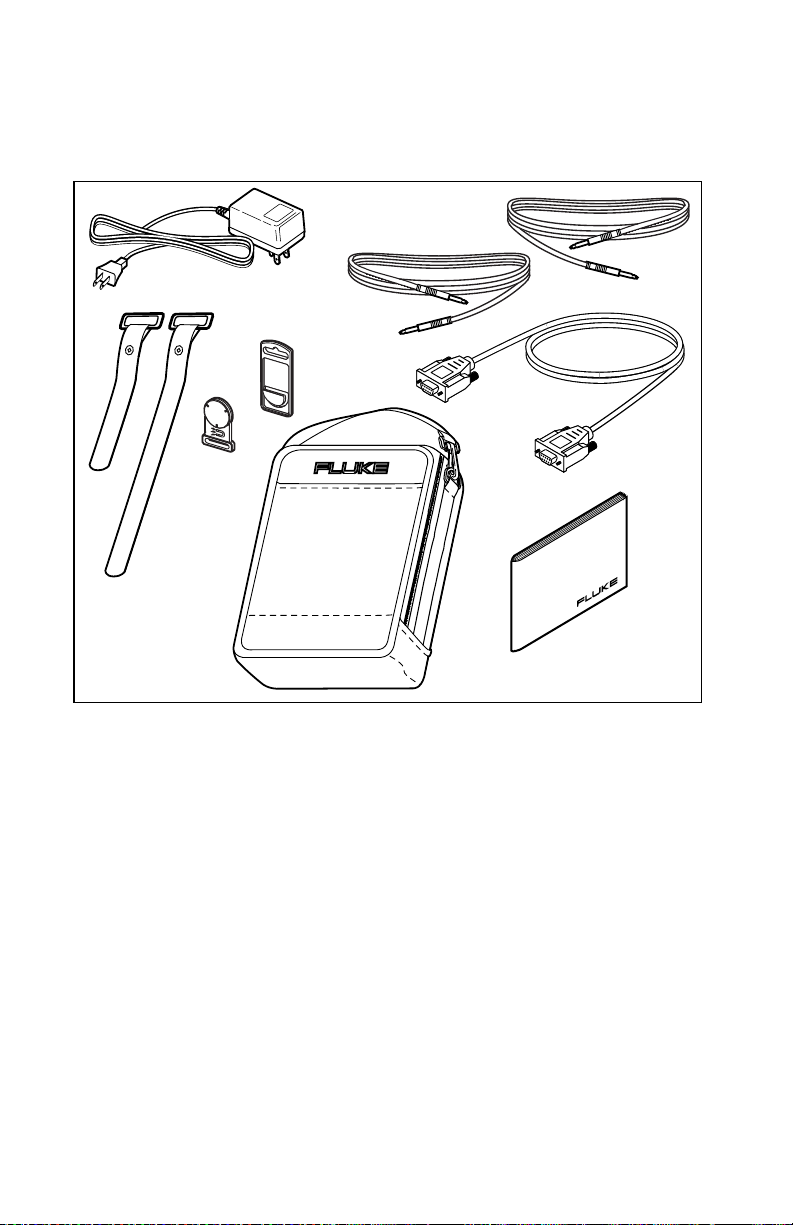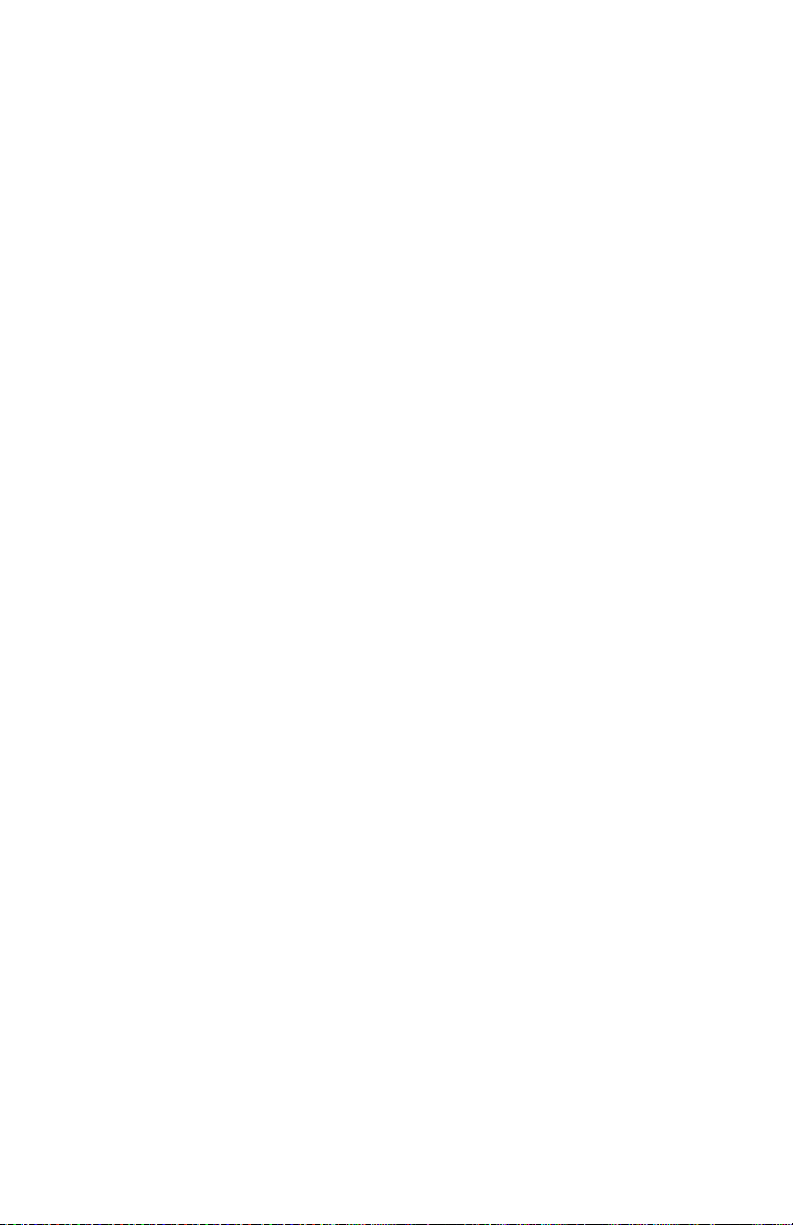Fluke 635 QuickBERT-T1 Configuration guide
Other Fluke Test Equipment manuals

Fluke
Fluke 5502A User manual

Fluke
Fluke i1000s Use and care manual

Fluke
Fluke 719 Series User manual

Fluke
Fluke NetDAQ 2640A User manual
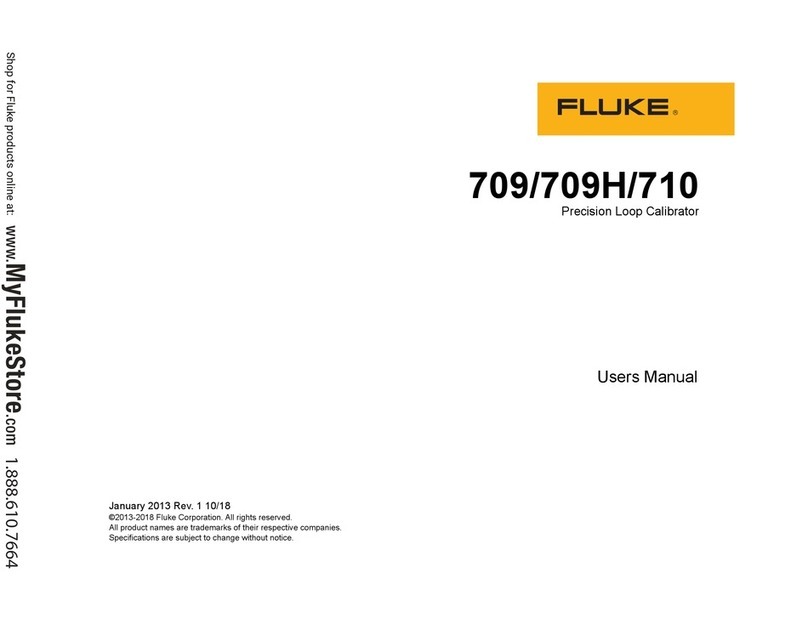
Fluke
Fluke 709 User manual
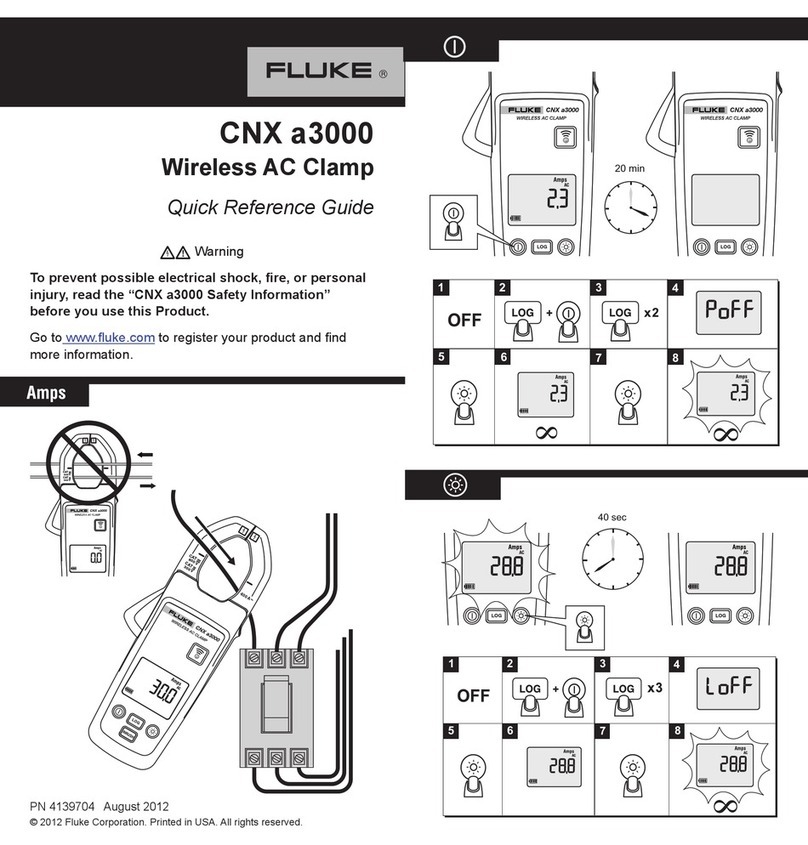
Fluke
Fluke CNX a3000 User manual

Fluke
Fluke DTX-PC S Series User manual

Fluke
Fluke 9009 User manual

Fluke
Fluke 9009 User manual

Fluke
Fluke 1550C User manual
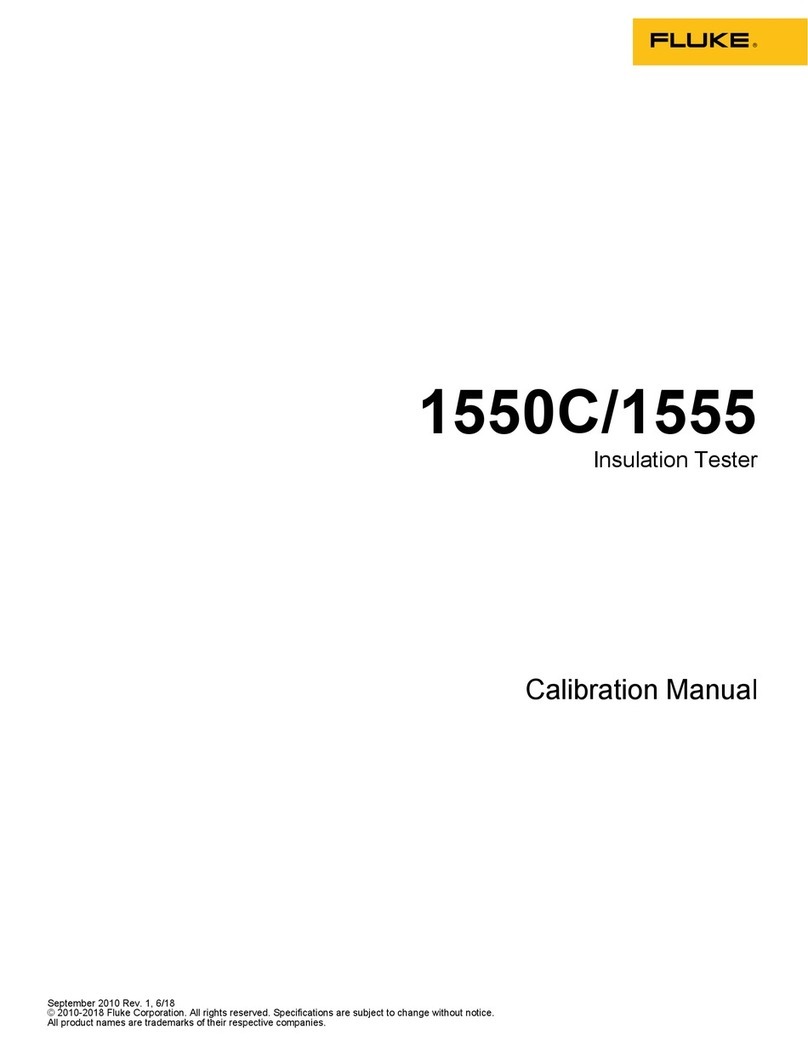
Fluke
Fluke 1550C Use and care manual
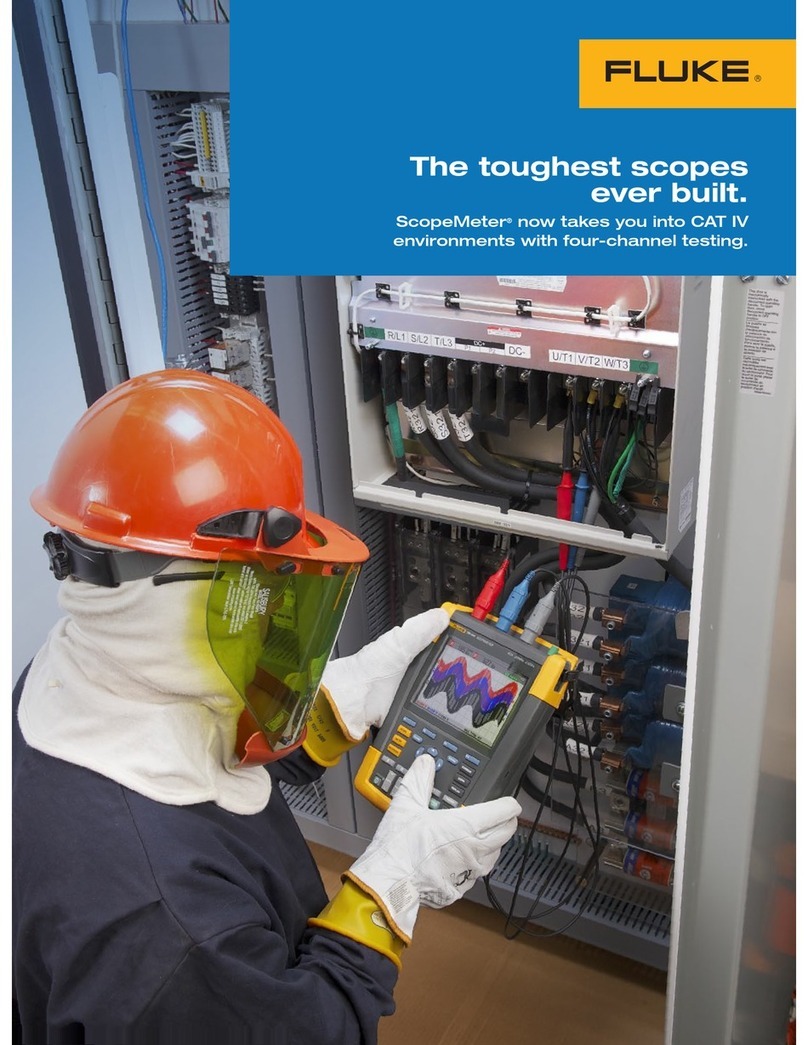
Fluke
Fluke ScopeMeter 190-104 User manual
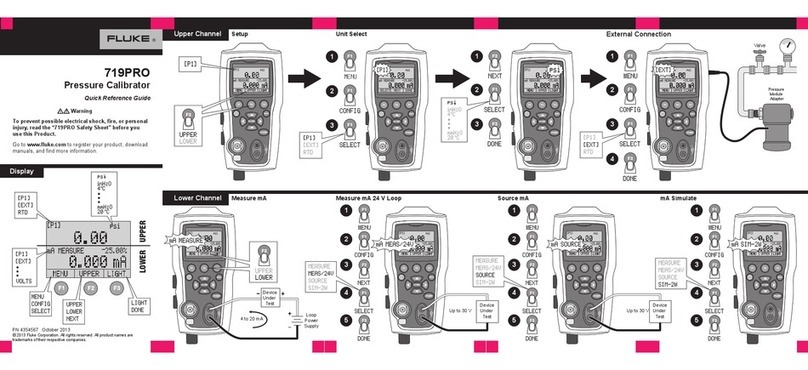
Fluke
Fluke 719PRO User manual

Fluke
Fluke OptiFiber Pro HDR User manual

Fluke
Fluke TS22 User manual
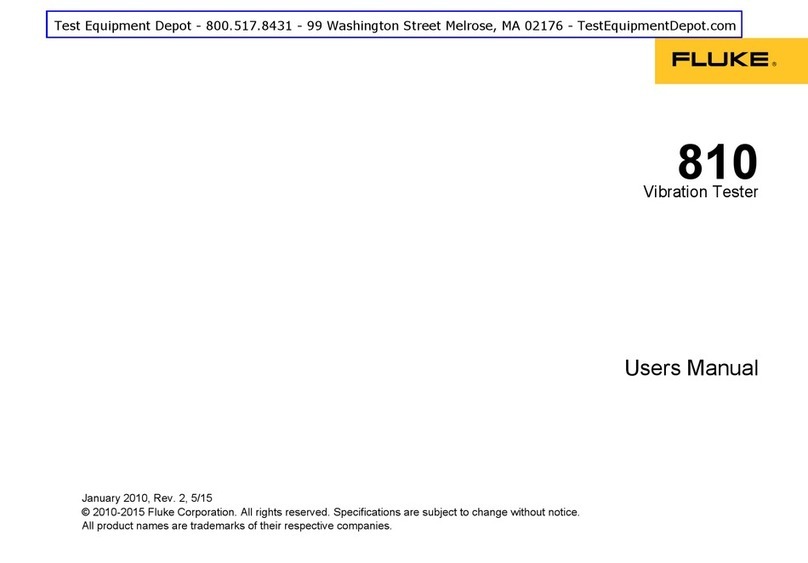
Fluke
Fluke 810 User manual
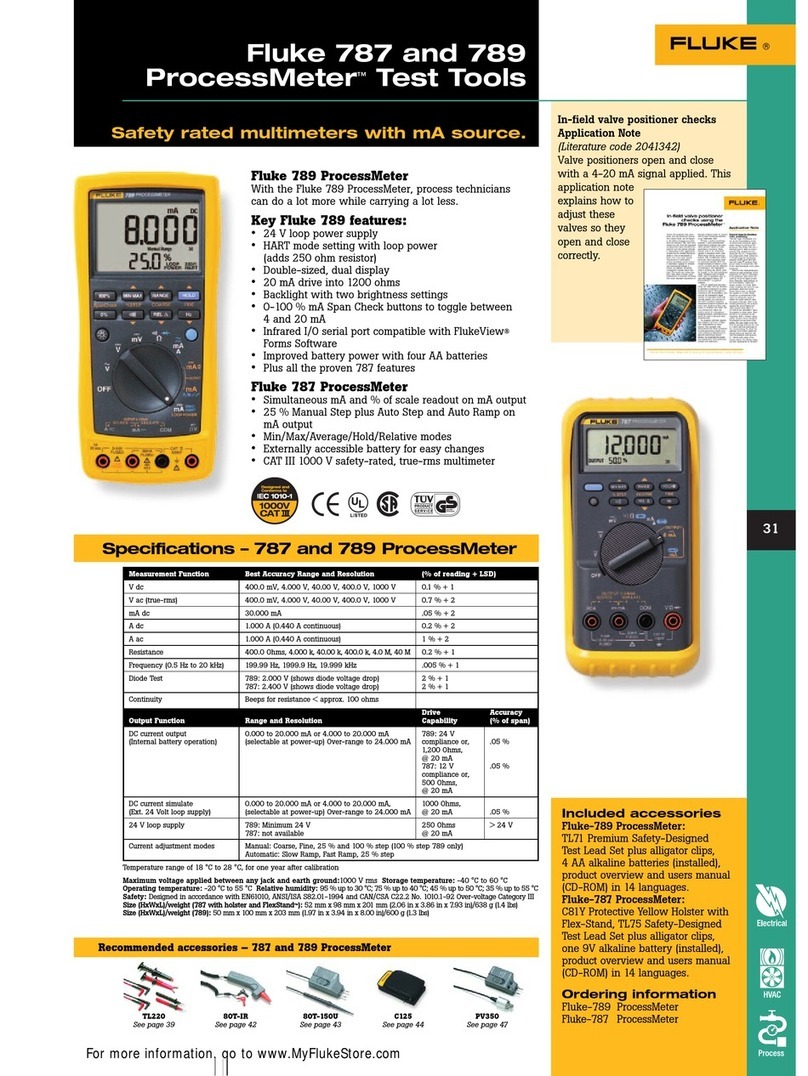
Fluke
Fluke ProcessMeter 787 User manual

Fluke
Fluke 719-100G Instruction manual

Fluke
Fluke TS 30 User manual
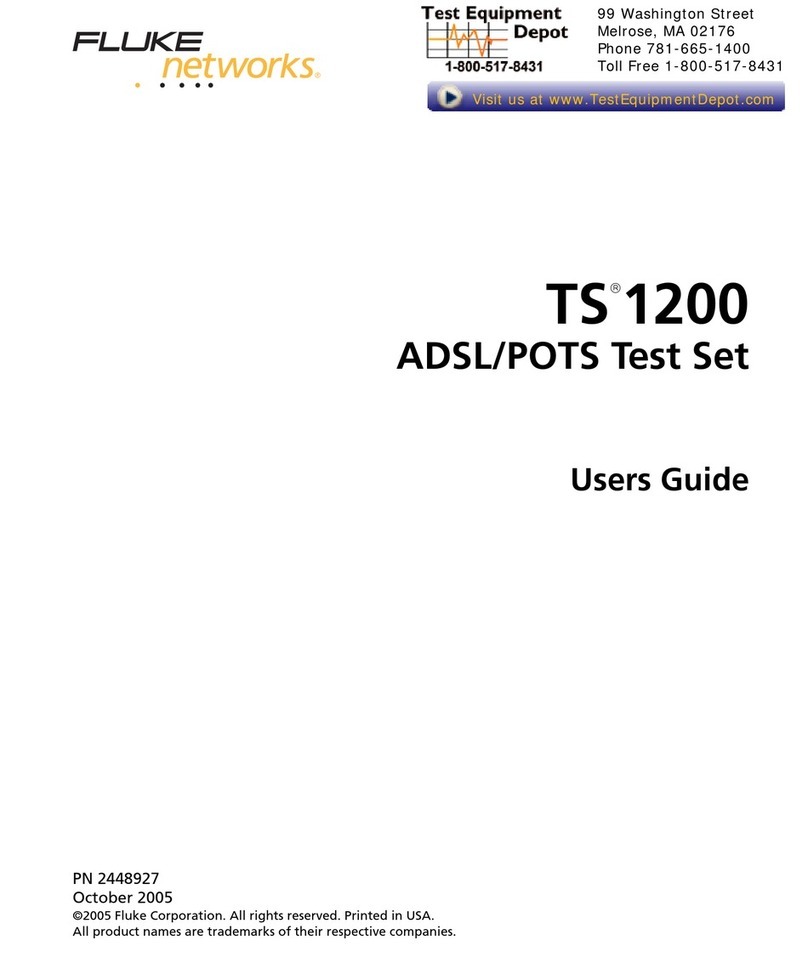
Fluke
Fluke TS 1200 User manual
Popular Test Equipment manuals by other brands

Redtech
Redtech TRAILERteck T05 user manual

Venmar
Venmar AVS Constructo 1.0 HRV user guide

Test Instrument Solutions
Test Instrument Solutions SafetyPAT operating manual

Hanna Instruments
Hanna Instruments HI 38078 instruction manual

Kistler
Kistler 5495C Series instruction manual

Waygate Technologies
Waygate Technologies DM5E Basic quick start guide

StoneL
StoneL DeviceNet CK464002A manual

Seica
Seica RAPID 220 Site preparation guide

Kingfisher
Kingfisher KI7400 Series Training manual

Kurth Electronic
Kurth Electronic CCTS-03 operating manual

SMART
SMART KANAAD SBT XTREME 3G Series user manual

Agilent Technologies
Agilent Technologies BERT Serial Getting started