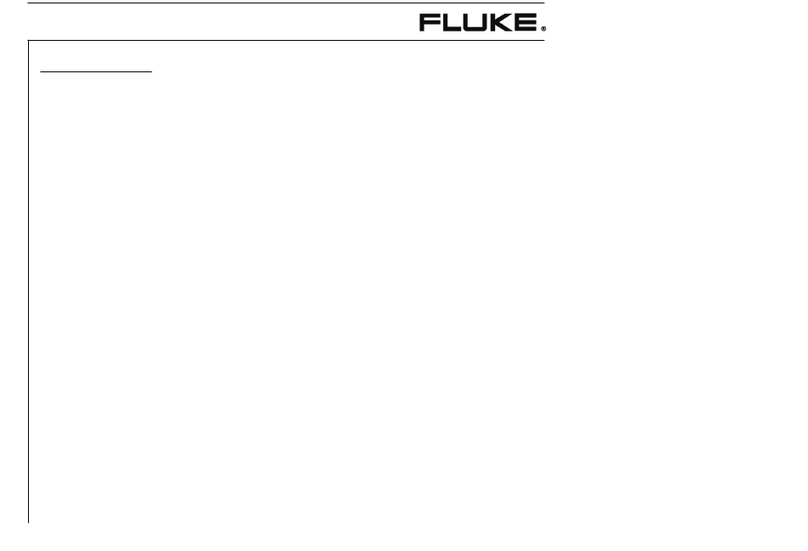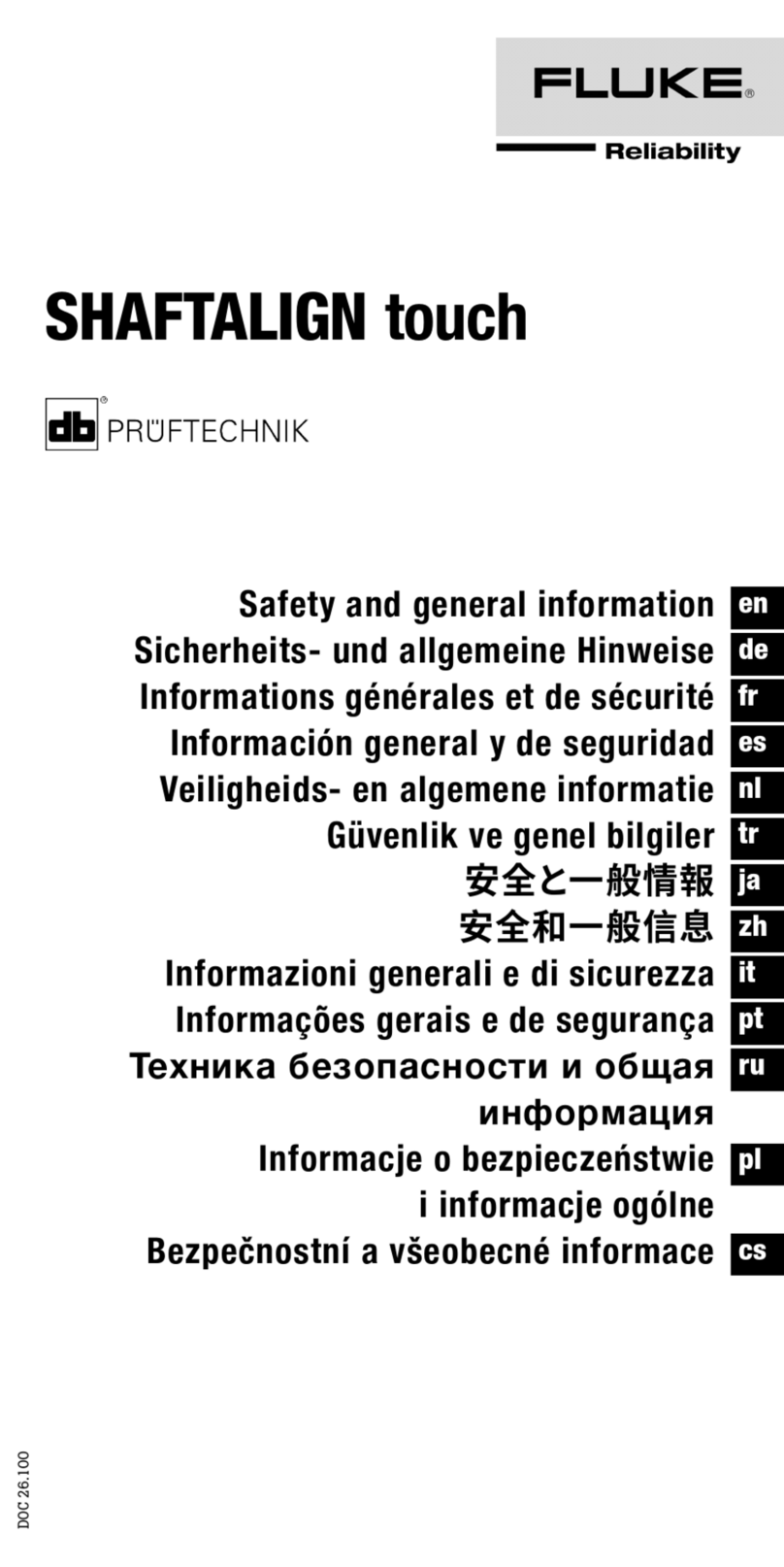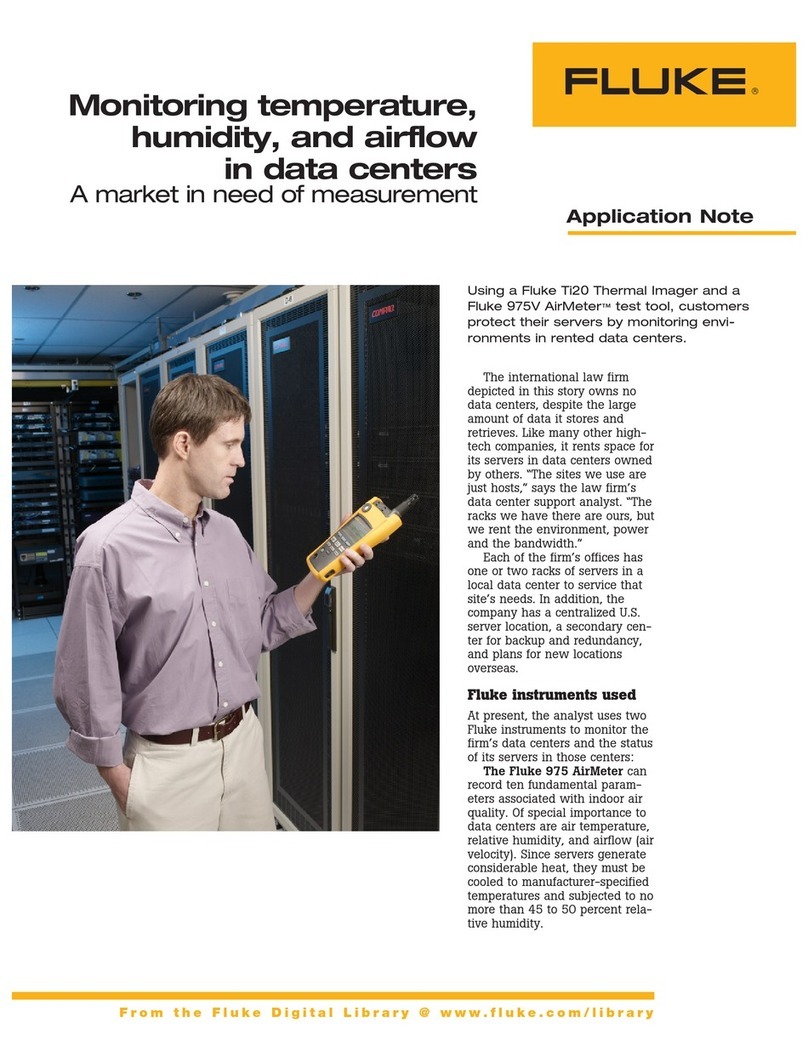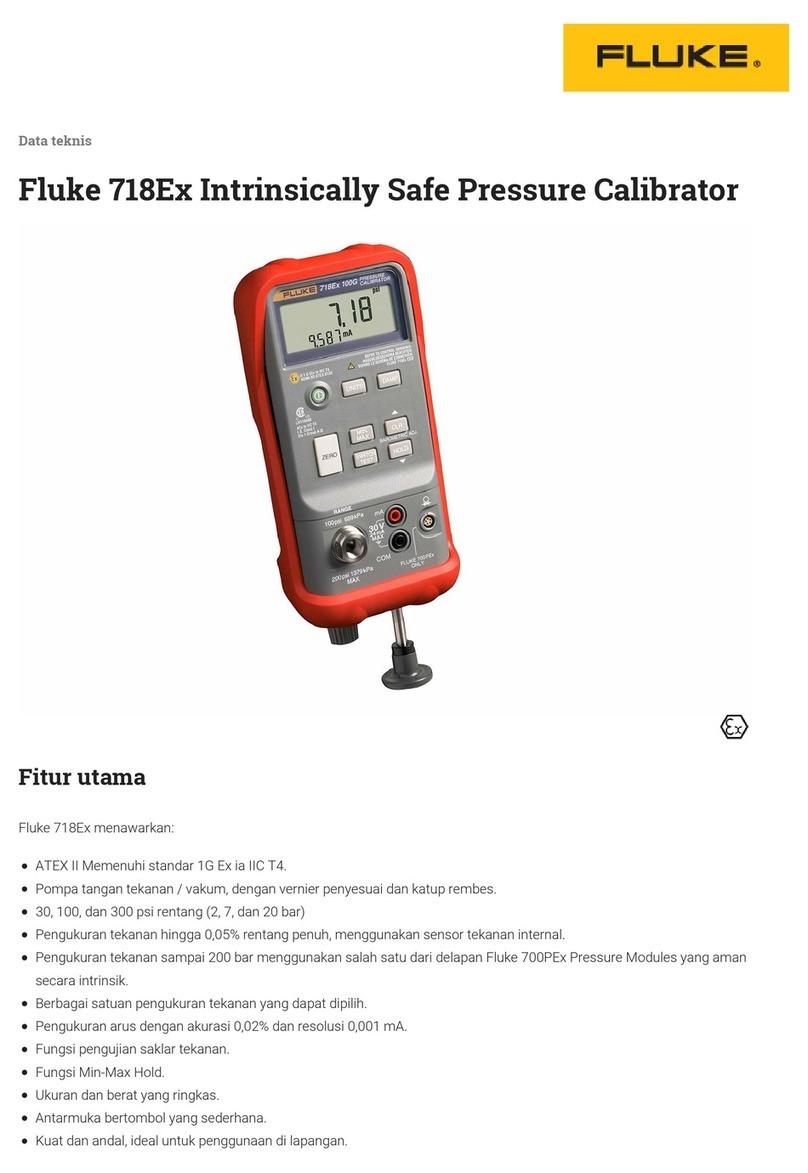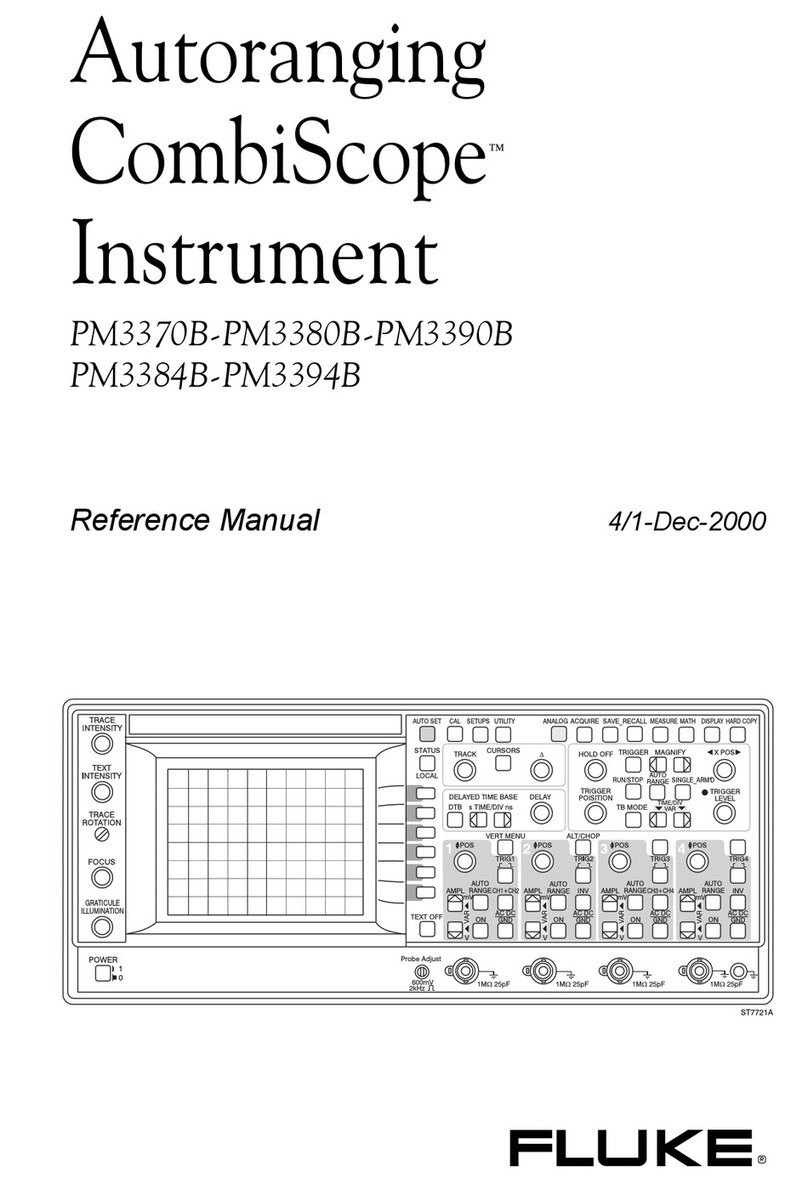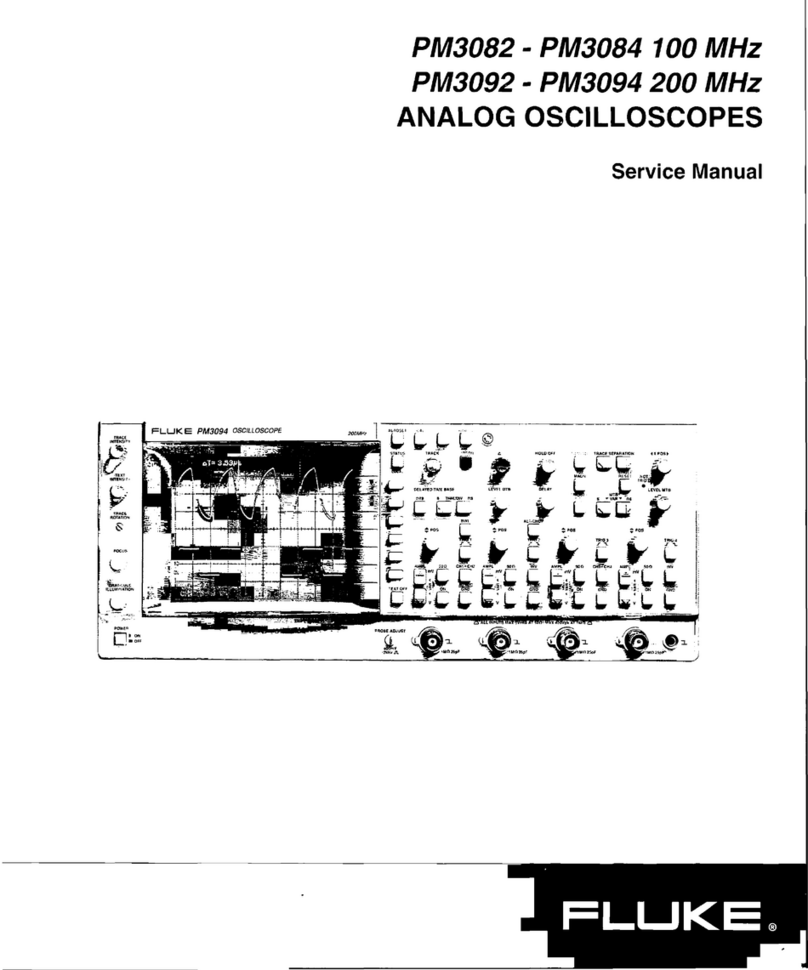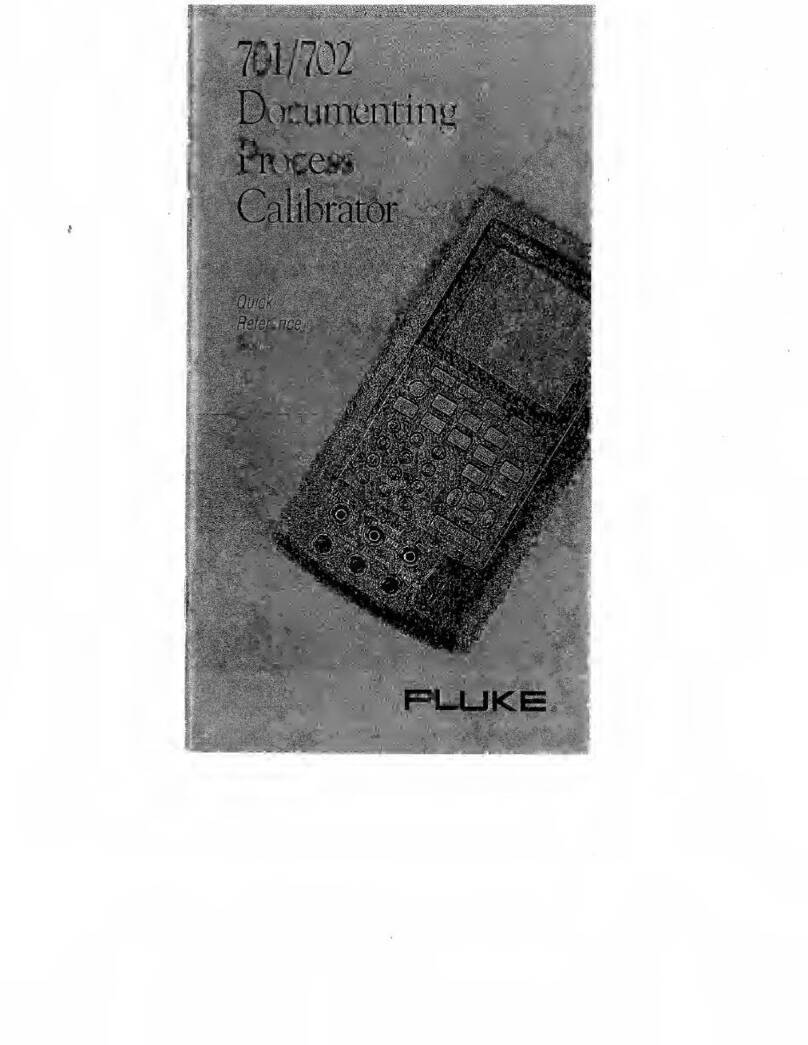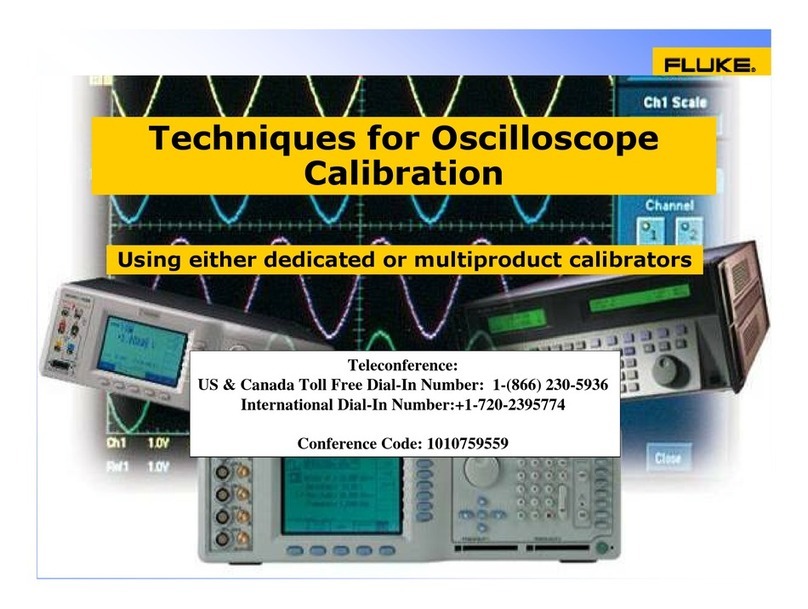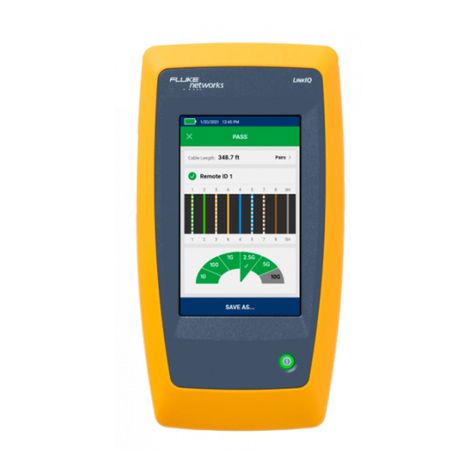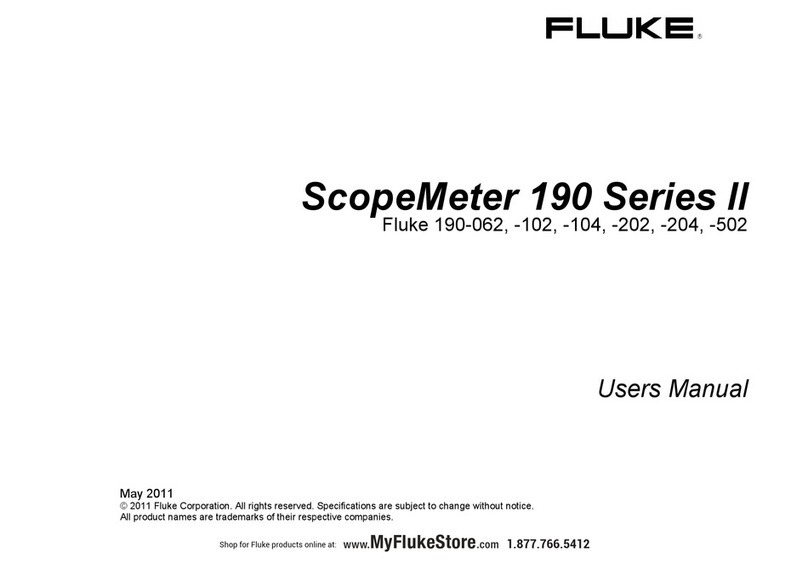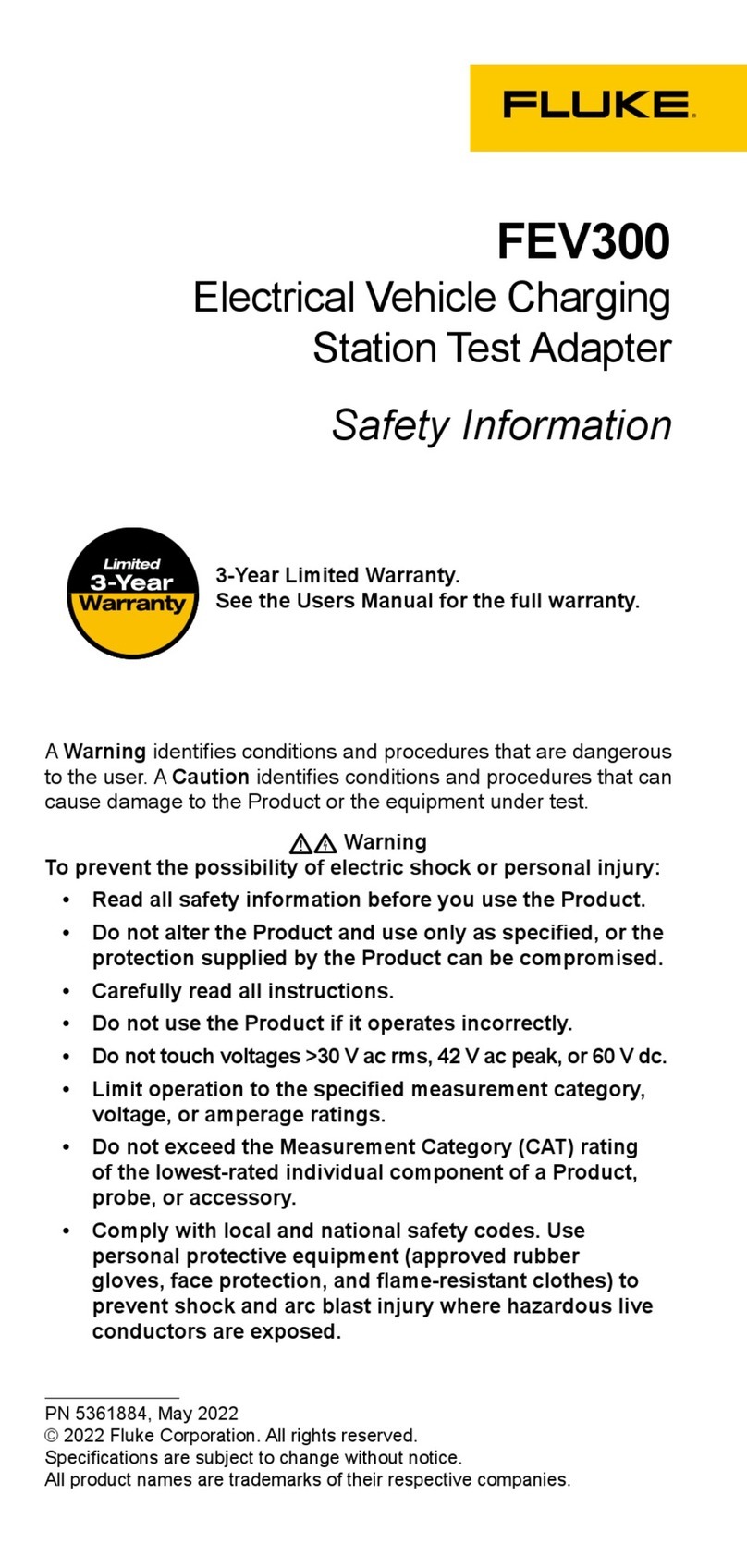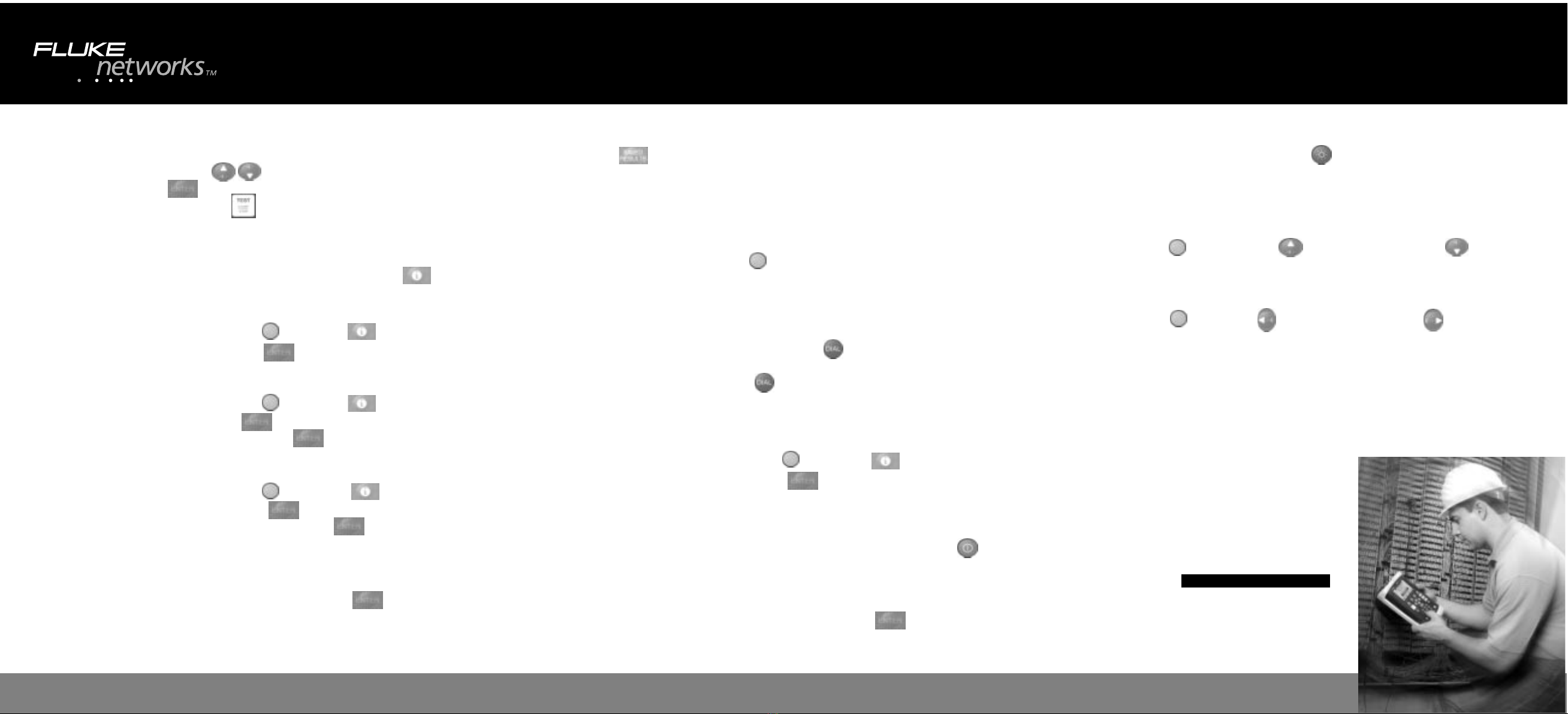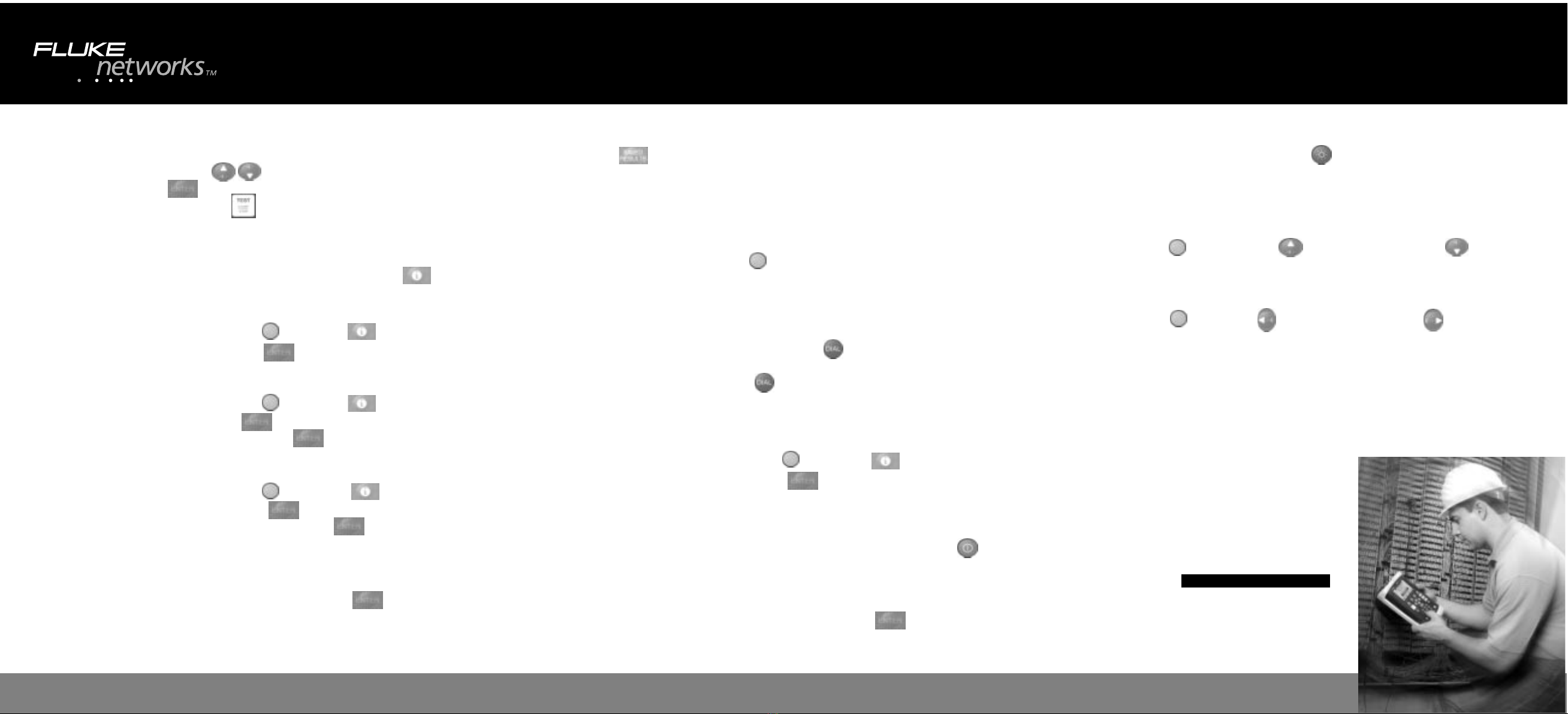
Measuring loop resistance.
Select the POTS Toolbox. Highlight Shorts & Grounds. Select Setups and set cable
gauge and temperature. Use the keys to highlight the set up. Select Edit to
change the entry. Press to save. Short far end of the tip and ring conductors
using the strapping cord. Then press . Calculate resistive length by selecting Ohms
to Distance then Convert to Distance and the loop length will be displayed.
Getting help.
You can get help for any test by highlighting the test and pressing the key.
Zeroing the test leads.
Select User Options by pressing the yellow key, then the key. Use the arrow
keys to highlight Zero Test Leads and press and follow instructions.
Setting date and time.
Select User Options by pressing the yellow key, then the key. Use the arrow
keys to highlight Time/Date and press . Highlight field to change with cursor
keys. Press Edit soft key to enter edit mode, and to save.
Adding phone numbers to the dialer.
Select User Options by pressing the yellow key, then the key. Use the arrow
keys to highlight Phone Numbers and press . Use the arrow keys to select a
blank line. Select Edit and enter the digits to dial. Press to save.
Saving test results.
Text results are automatically saved by default. Graphic results such as TDR plots,
slopes and noise graphs offer the option to save by pressing . Enter a descrip-
tion in the Remarks area.
Viewing stored test results.
Press the key. Choose the type of results you want to view. See the Users Guide
for more information about printing or uploading results to a computer.
Using the yellow shift key.
CopperPro functions that are used infrequently are accessed through shifted keys.
These include Home, Print Screen, Alphanumerics, User Options, volume and contrast
controls. The shift key is the yellow key in the lower right corner of the keypad.
The shift function is sticky – that means you don’t have to hold down the shift key as
you press the next key. The function will stay active until you press the shift key again.
Using the dial set.
Connect the 990 to an active phone line. Press the key to go off-hook. Select
Phone Numbers menu to access stored numbers, or dial phone number manually. When
you are done with the call, press the key again to go on-hook.
Determining which version of software
is installed.
Select User Options by pressing the yellow key, then the key. Use the arrow
keys to highlight System Version and press . Software version and as other
details are displayed.
Clearing a locked up CopperPro.
If for some reason your CopperPro is not responding, press and hold the green
power button for at least six seconds. The CopperPro will reset and restart.
Locating Caller ID tests.
Select the POTS Toolbox and highlight Dial-up Tests and press .
Select More. On-Hook and Call Wtg Caller ID tests menus will be displayed.
Backlight.
Turn on the display backlight by pressing the key. The backlight is low
power to maximize battery life. It is not very noticeable in bright light,
but does provide ample light to view the display in the dark.
Changing speaker volume.
Press the yellow shift key. Use the to increase volume, and the
to decrease volume.
Changing display contrast.
Press the yellow shift key. Use to decrease contrast, and the
to increase contrast.
Setting the POTS Auto-Test for active
or inactive lines.
CopperPro will determine the state of the line automatically and run the appropriate
tests for either condition. Software version 2.21 or greater.
Getting the latest software.
The latest software is available from the web. Go to
www.flukenetworks.com/support and choose
Software Downloads. See the Users Guide for details
on installing new software.
NETWORKSUPERVISION
Fluke Networks
P.O. Box 777, Everett, WA USA 98206-0777
Fluke Networks operates in more than 50 countries
worldwide. To find your local office contact details, go
to www.flukenetworks.com/contact.
©2003 Fluke Corporation. All rights reserved.
Printed in U.S.A. 6/2003 2091615 B-ENG-N Rev A
NETWORKSUPERVISION