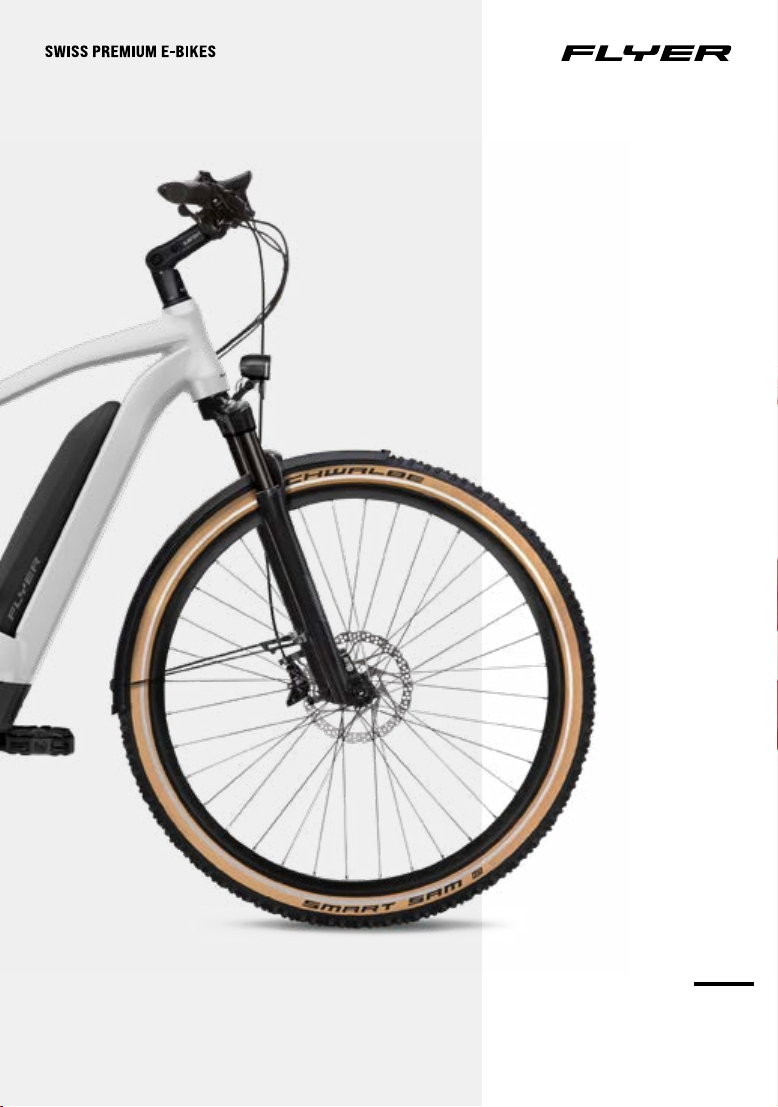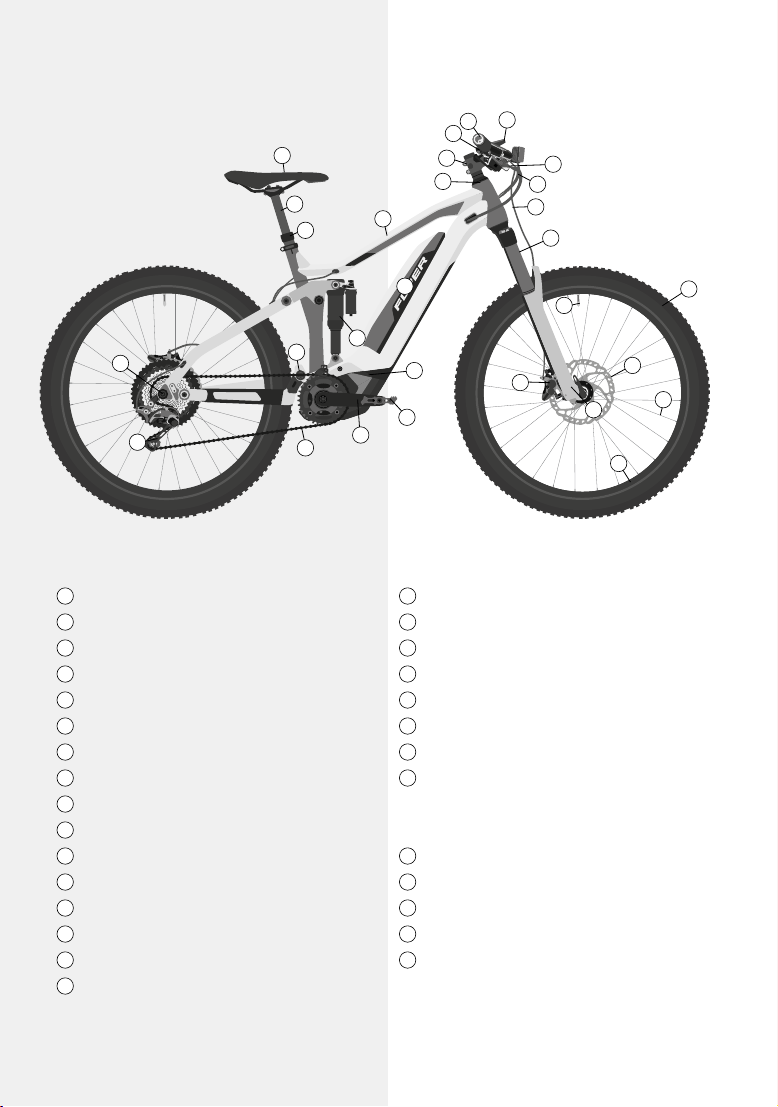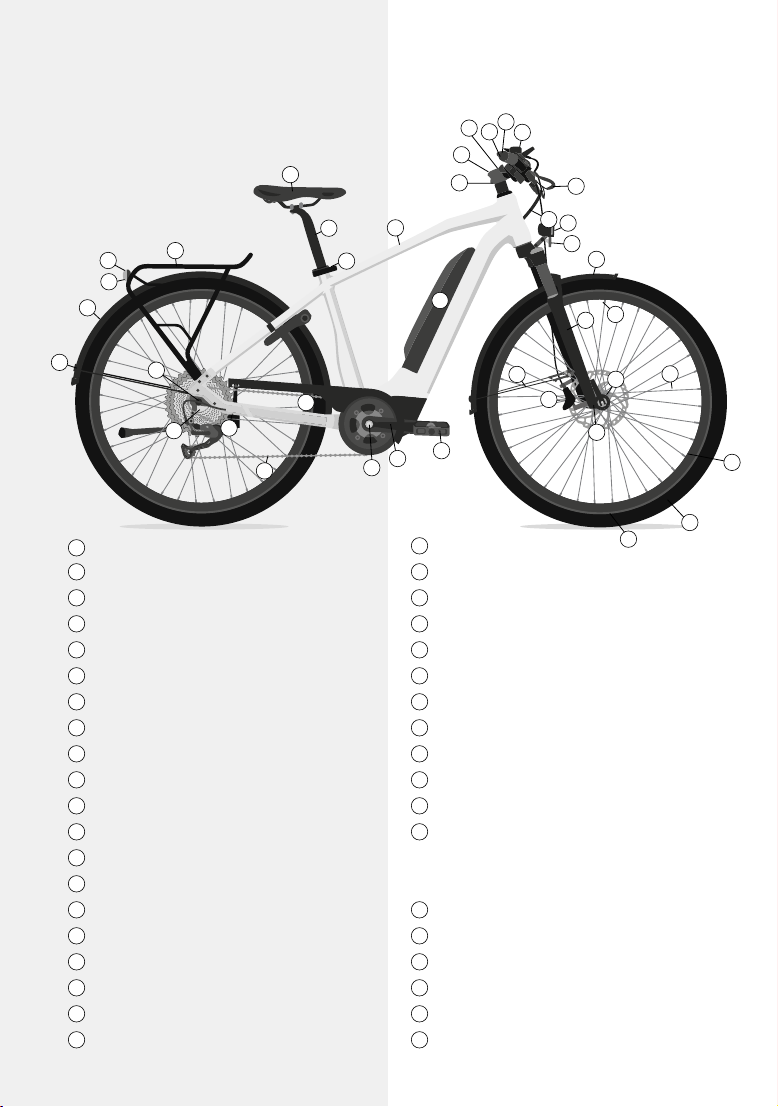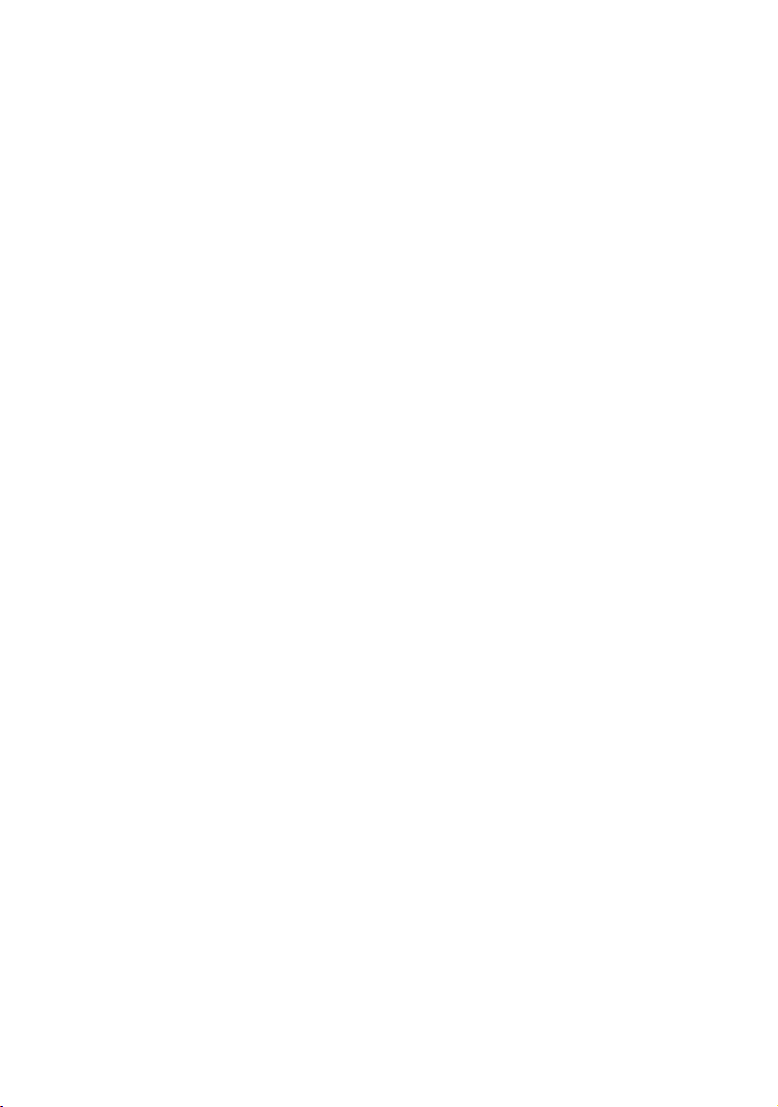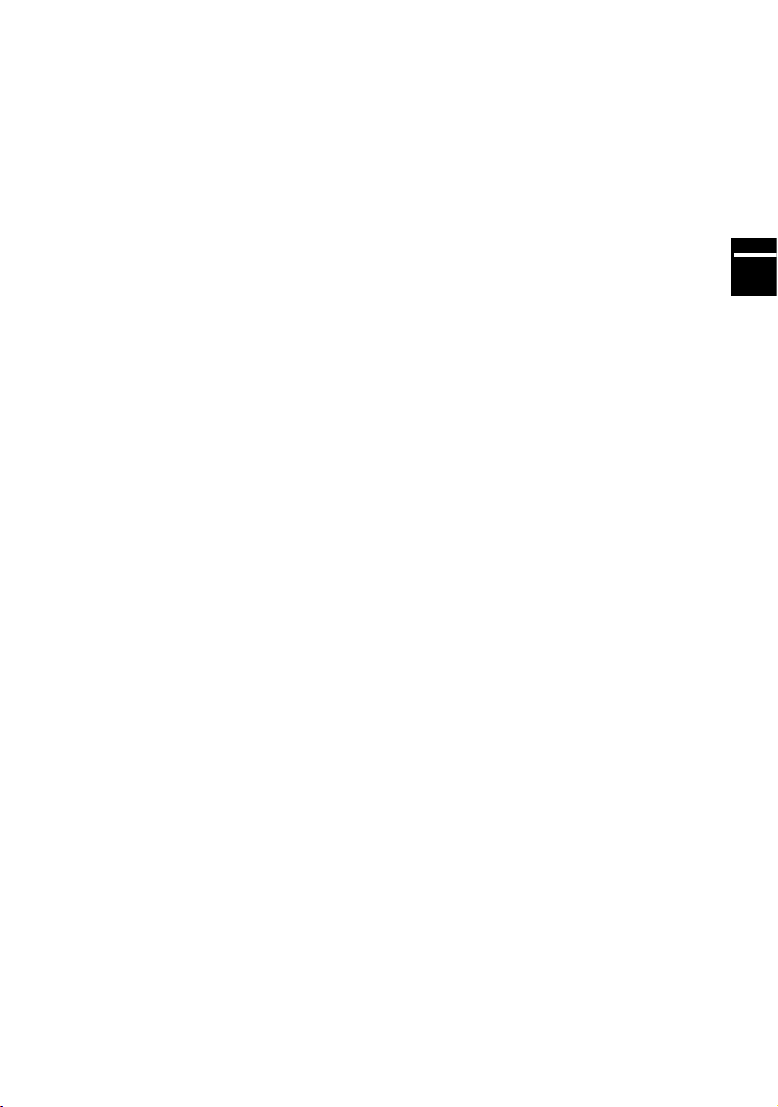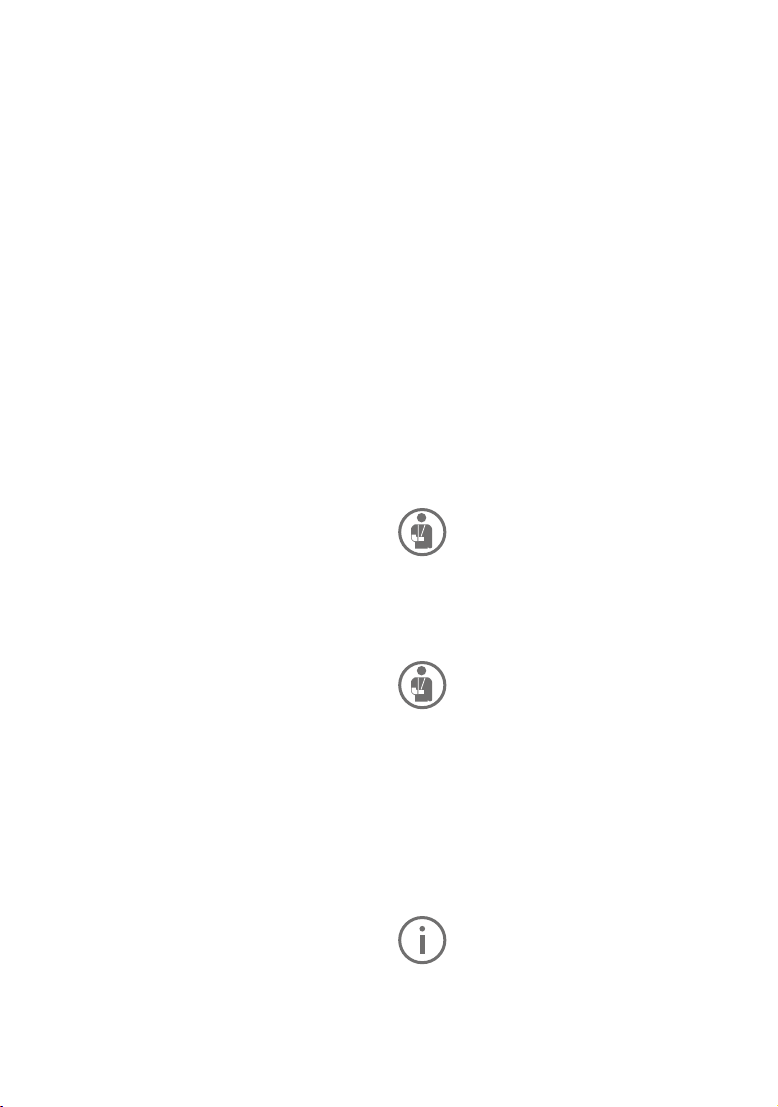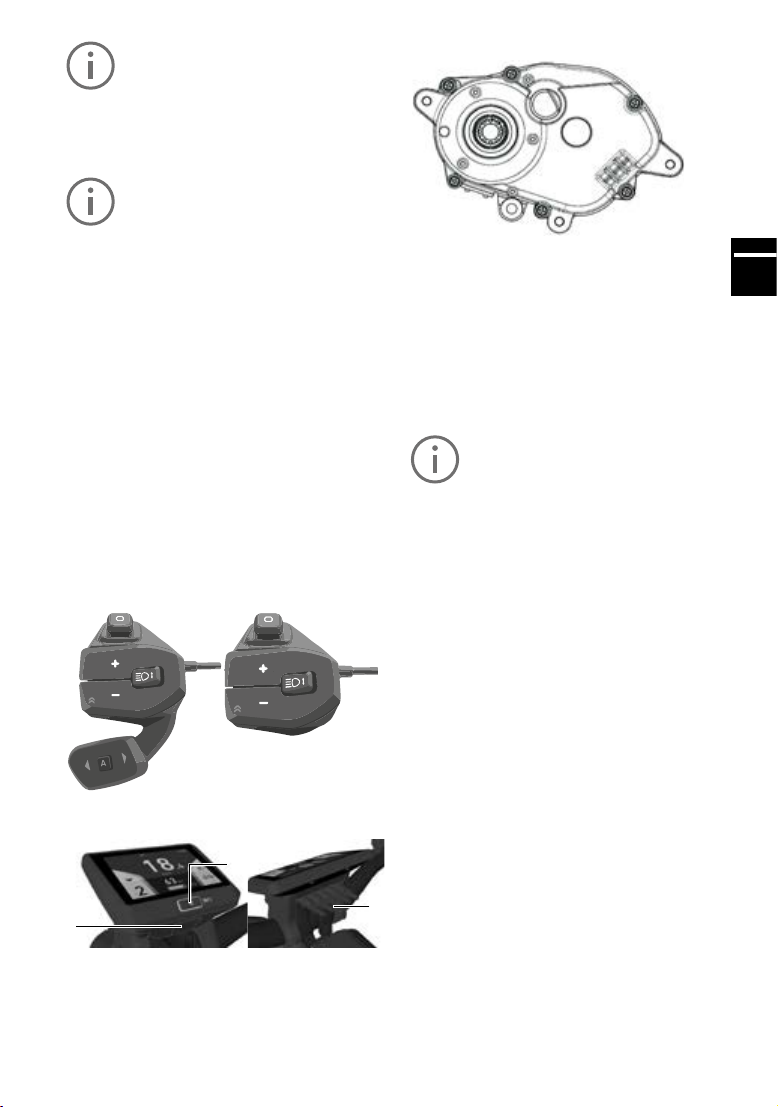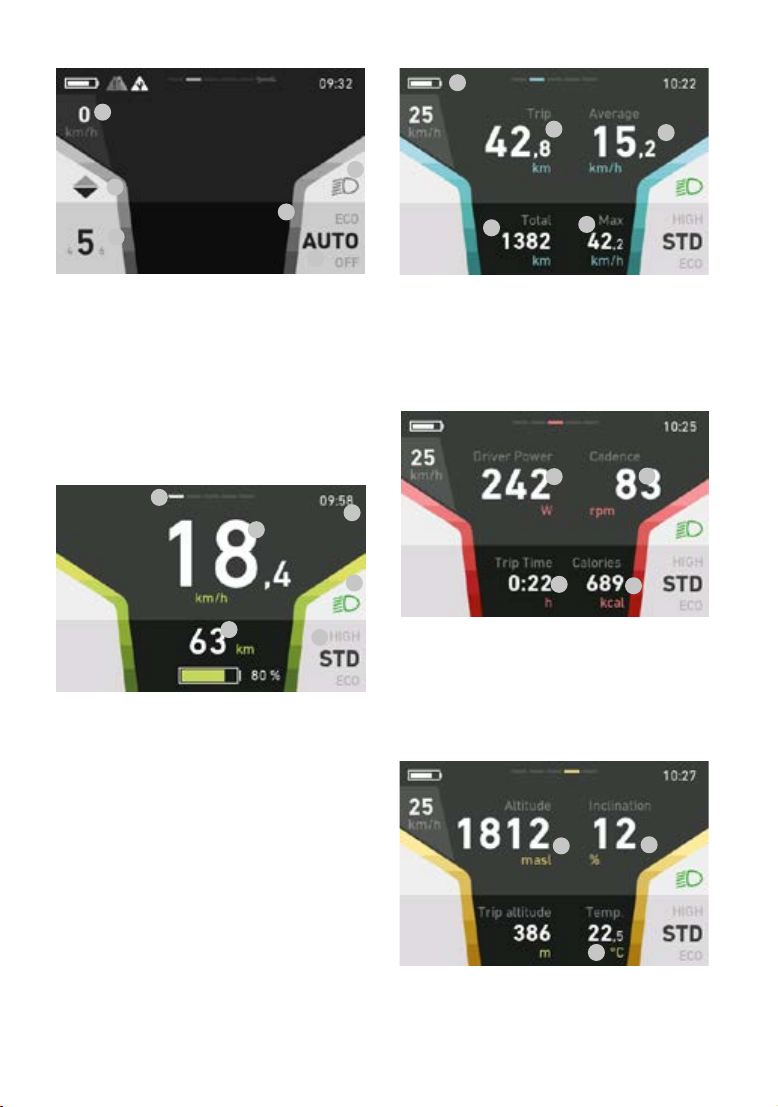EN
1. Foreword ..........................4
2. Denitionofterms...................4
3. Safetyinformation...................5
4. Safetyinstructionsforallelectrical
systems ...........................
6
5. FLYER with Panasonic drive and FIT ...7
5.1 Operation with FLYER D1 display and
FLYER RC1 and RC2 remote controls ....7
5.2 Operation ......................7
5.3 Menu navigation and settings ...... 9
5.3.1 Select menu ...................9
5.3.2 Quit menu .....................9
5.3.3 Select menu item ...............9
5.4 Conrmingaselection ............9
5.5 Settings menu...................9
5.5.1 Menu structure ................10
5.5.2 Reset values – menu ...........10
5.5.3 Language menu ...............10
5.5.4 Time menu ...................10
5.5.5 Date menu ...................10
5.5.6 Units menu ...................11
5.5.7 Clock format menu .............11
5.5.8 Adjustingtheuser-denedassistance
11
5.5.9 Feedback menu ...............12
5.5.10 Backlight menu ................12
5.5.11 Wheel circumference menu ......12
5.5.12 Automaticpoweromenu .......13
5.5.13 Service menu .................13
5.5.14 Automatic gear changes .........13
5.5.15 Auto mode menu...............13
5.5.16 Elevation calibration menu .......14
5.5.17 enviolo TR automatiQ integrated ..14
5.5.18 komoot navigation..............15
5.5.19 Pulse ........................15
5.5.20 About menu...................16
5.5.21 Connection with Android
smartphones ..................16
5.5.22 Connection with iPhones ........20
5.5.23 Error display ..................24
5.5.24 Message display ...............24
5.6 Error codes ....................25
5.6.1 Identifying errors ...............25
5.7 Operation with FLYER D0 display
and FLYER RC0 remote control ...25
5.8 Error display . . . . . . . . . . . . . . . . . . .27
5.9 Message display................27
5.10 Settings menu..................27
5.11 Menu structure .................27
5.12 Menu navigation ................27
5.13 Reset menu ...................28
5.14 Language menu ................28
5.15 Time menu ....................28
5.16 Units menu . . . . . . . . . . . . . . . . . . . .29
5.17 Assistance menu ...............29
5.18 Light menu ....................30
5.19 Automatic light menu ............30
5.20 Service Menu ..................30
5.21 Wheel circumference menu ......31
5.22 Auto mode menu ...............31
5.23 About menu ...................31
5.24 Conguringtheassistancemodes . .32
5.25 Lights ........................32
5.26 Electrical motor.................32
5.27 Down tube battery...............34
5.28 seat tube battery STB............37
5.29 Battery-related error .............41
5.30 Storing the battery ..............42
5.31 Pushing aid....................42
6. ErrortablesDisplayD1andD0 .......43
7. Legal requirements .................47
8. Typeplateandapprovalnumber ......48
8.1 Type plate for pedelecs up to 25 km/h
48
8.2 Safety symbols ................48
8.3 Bicycle type....................48
8.4 Range of use ..................49
8.5 Approval number for S-pedelecs
with pedal assist up to 45km/h . . . . .49
9. Intended use ......................49
9.1 Riding your E-MTB responsibly ....52
10. Beforetherstride .................52
11. Beforeeachride ...................54
12. Afterafall.........................55
13. Adjusting the bike to the rider ........55
13.1 Operating quick-release fasteners
andaxles .....................56
13.2 Setting up the seating position . . . . .58
13.3 Setting up the brake levers........63
13.4 Suspension elements ............63
14. Wheelsandtyres...................65
14.1 Checking the rims...............65
14.2 Tyres and inner tubes ............65
14.3 Dealingwithaattyre ...........66
15. Bicyclegears ......................67
16. Bicyclechainandsprocket,beltdrive ...68
17. Brake ............................70
17.1 Hydraulic brakes................70
17.2 Disc brake.....................71
17.3 Hydraulic rim brakes.............71
17.4 Back pedal brakes ..............72
18. Lightingsystem....................72
18.1 Lights ........................72
19. Mudguard.........................73
20. Accessories and equipment..........73
21. Riding with additional load...........74
21.1 Bicycle trailers..................74
21.1.1 Beforeyourrsttripwiththe
approved bicycle trailer ..........75
21.1.2 Before every trip with the bicycle
trailer ........................75
21.2 Transporting children in child seats .75
21.2.1 Beforeyourrsttripwiththechild
seat on the approved rack .......75
21.2.2 Before every trip with the child seat 76
21.3 Roof and rear carrier on a car......76
22. Wearing parts .....................77
23. Generalwarranty...................77
23.1 General dealer’s warranty ........77
23.2 FLYER AG manufacturer’s warranty 77
24. Inspection plan ....................77
24.1 Maintenance and replacement of ....
wearing parts ..................79
25. Environmental protection tips ........79
Contents