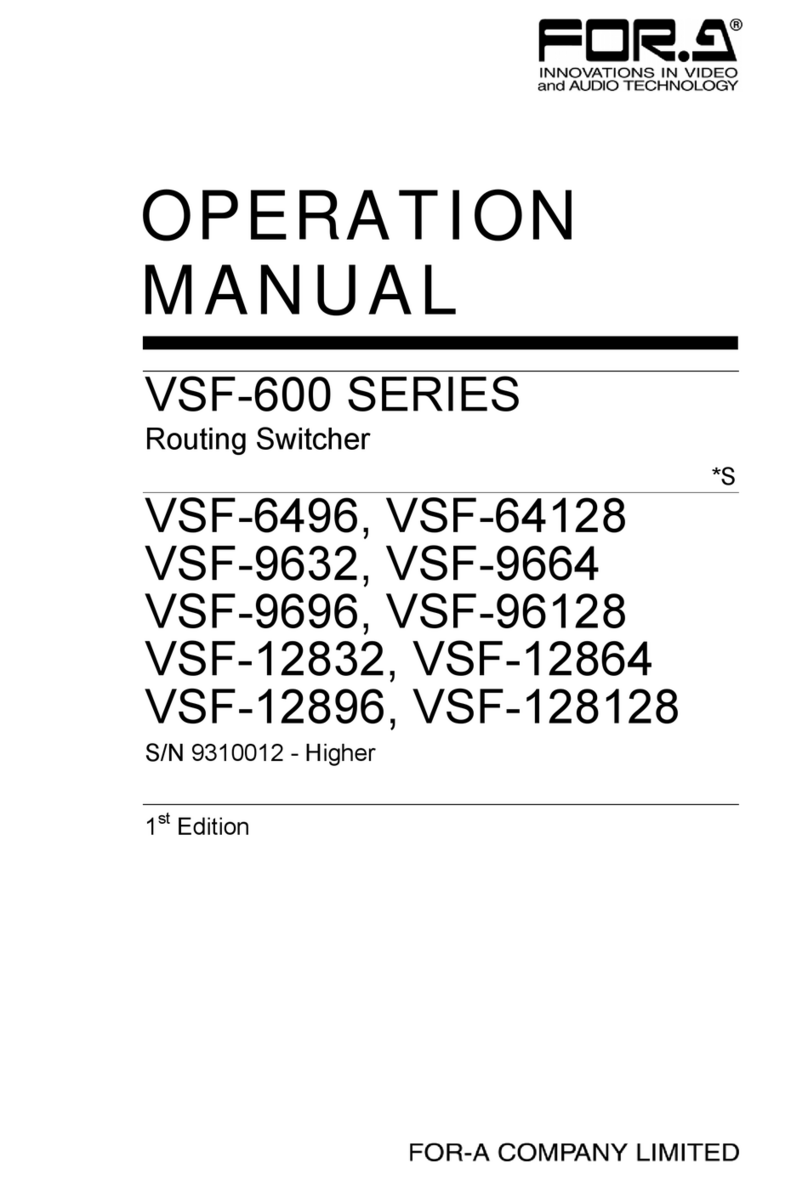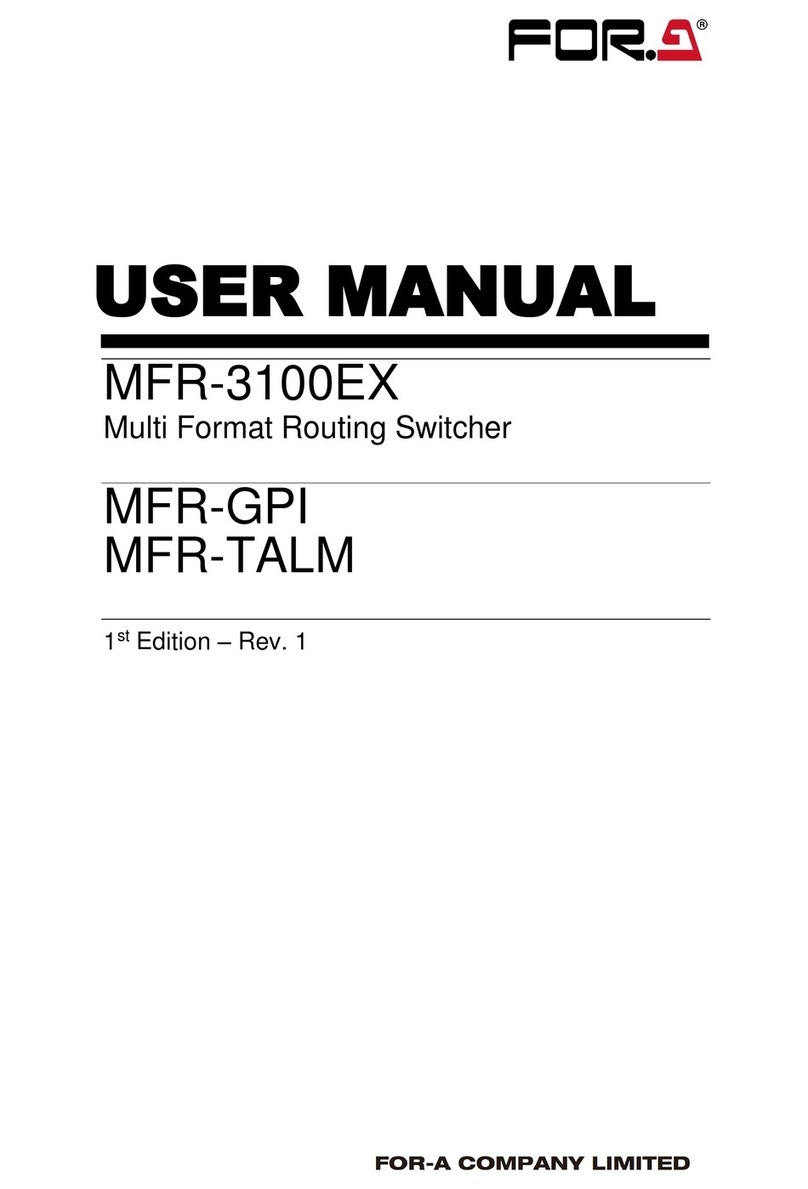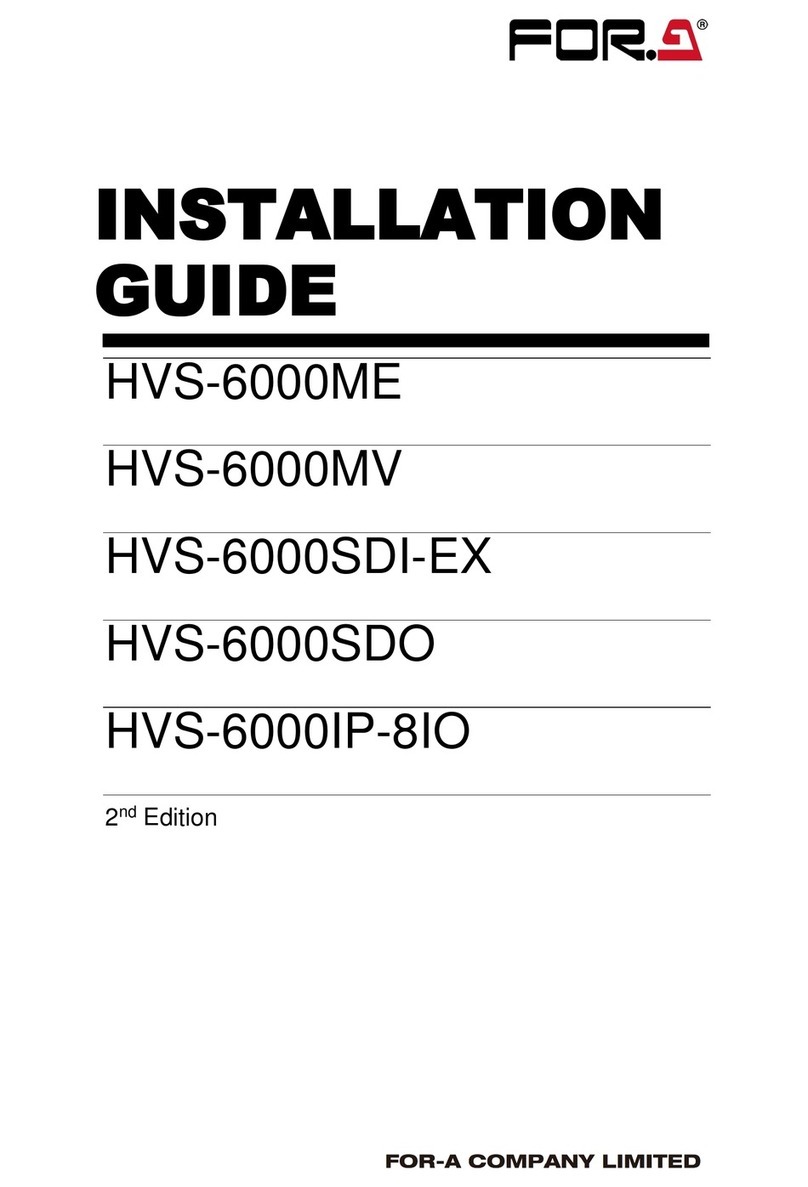10
8-10-2. Transition Rate ....................................................................................................... 86
8-10-3. Endpoint Processing for DVE Transitions .............................................................. 86
8-10-4. Background Layer of DVE images (Effect Background)......................................... 87
9. Modifying Patterns.................................................................................................................. 88
9-1. Preset Pattern Groups..................................................................................................... 88
9-2. Modified Patterns ............................................................................................................ 88
9-3. Pattern Modify Example 1 (Pattern 20) ........................................................................... 89
9-4. Pattern Modify Example 2 (Pattern 117) ......................................................................... 90
9-5. How to Reset the WIPE Menu......................................................................................... 91
9-6. WIPE Menu ..................................................................................................................... 92
9-6-1. No. 0-99 ................................................................................................................... 92
9-6-2. No. 100-137 ............................................................................................................. 93
9-6-3. No. 140-147, 150-157, 161 and 162......................................................................... 94
9-6-4. No. 170-181 ............................................................................................................. 95
9-6-5. No. 200-202 ............................................................................................................. 95
10. KEY ...................................................................................................................................... 96
10-1. Luminance Key.............................................................................................................. 97
10-2. Full Key ......................................................................................................................... 98
10-3. Bus Key......................................................................................................................... 98
10-3-1. Key Link ................................................................................................................. 99
10-3-2. KEY INSERT MATT ............................................................................................... 99
10-4. KEY INSERT AUX....................................................................................................... 100
10-5. Adjusting the Key Signal ............................................................................................. 101
10-6. Chroma Key ................................................................................................................ 102
10-6-1. Creating a Chroma Key........................................................................................ 102
10-6-2. Chroma Key adjustments ..................................................................................... 103
10-6-3. Advanced Example 1 (Using KEY INSERT AUX) ................................................ 105
10-6-4. Advanced Example 2 (Images with a Specified Color Left).................................. 105
10-7. Mask and Invert........................................................................................................... 106
10-7-1. Inverting Key and Background ............................................................................. 106
10-7-2. Key Masks............................................................................................................ 106
10-8. Key Edge..................................................................................................................... 108
10-9. Where KEY3 and KEY4 Appear .................................................................................. 109
10-10. Changing KEY Layer Order....................................................................................... 109
10-11. Key Information Display (HVS-392WOU).................................................................. 110
10-11-1. Key Information .................................................................................................. 110
10-11-2. Displaying KEY Layer Priority............................................................................. 111
11. DVE Effects on Keys .......................................................................................................... 112
11-1. How to Enable 2D DVEs ............................................................................................. 112
11-2. Changing Position ....................................................................................................... 112
11-3. Changing Sizes or Aspect Ratios ................................................................................ 113
11-4. FADE........................................................................................................................... 114
11-5. Rotation....................................................................................................................... 114
11-5-1. Setting Example ................................................................................................... 115
11-6. CROP.......................................................................................................................... 116
11-7. SUB EFFECT .............................................................................................................. 117
11-7-1. MONO COLOR .................................................................................................... 117