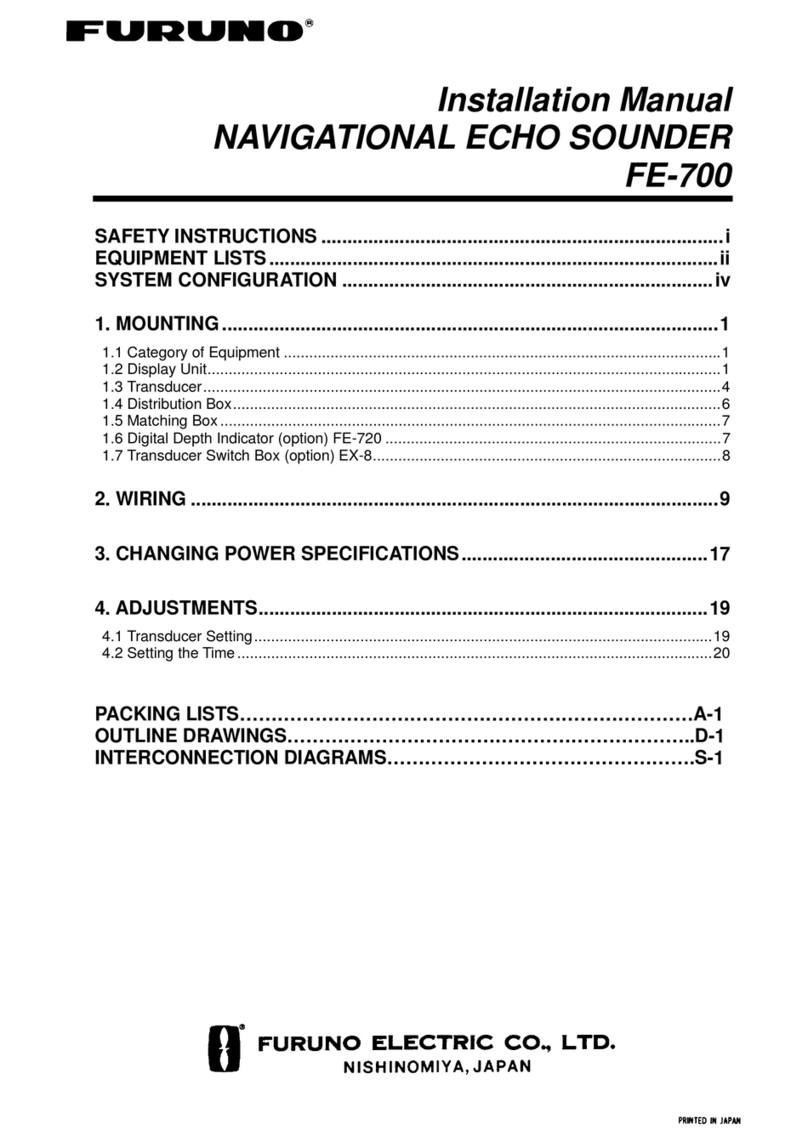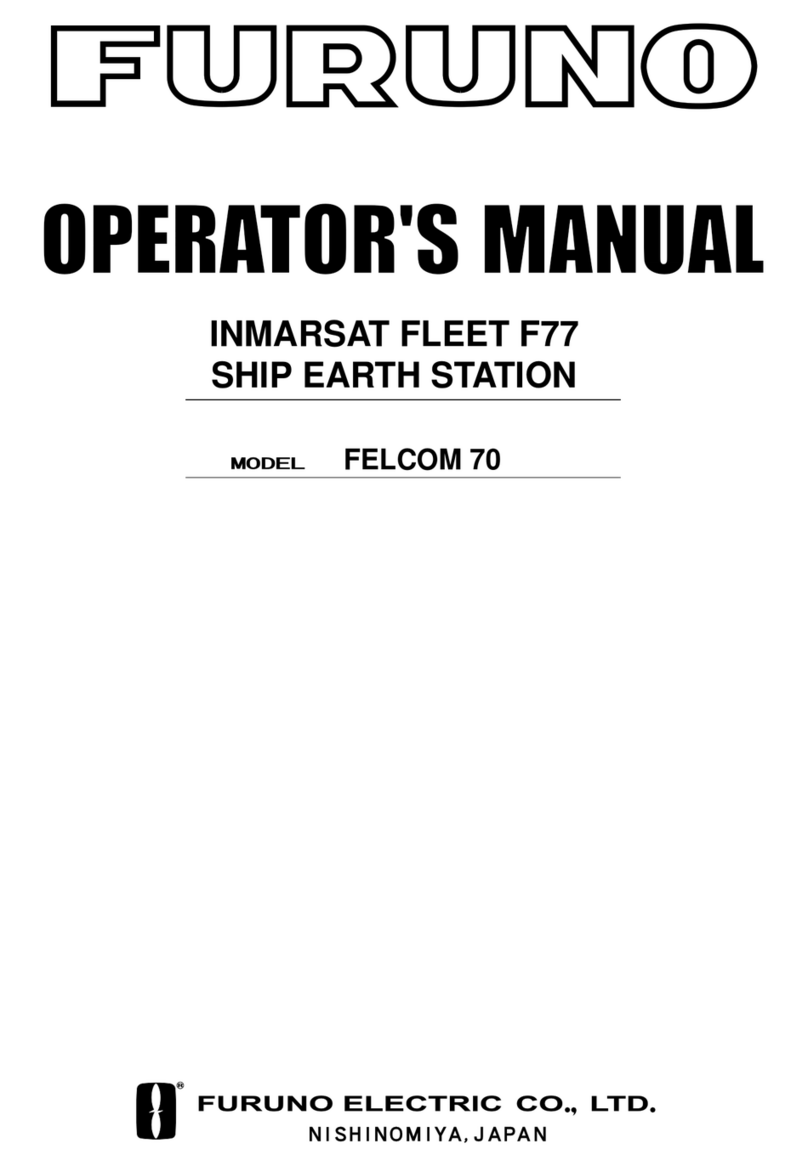Furuno SC-33 User manual
Other Furuno Marine Equipment manuals

Furuno
Furuno Navtex NX-700-B User manual
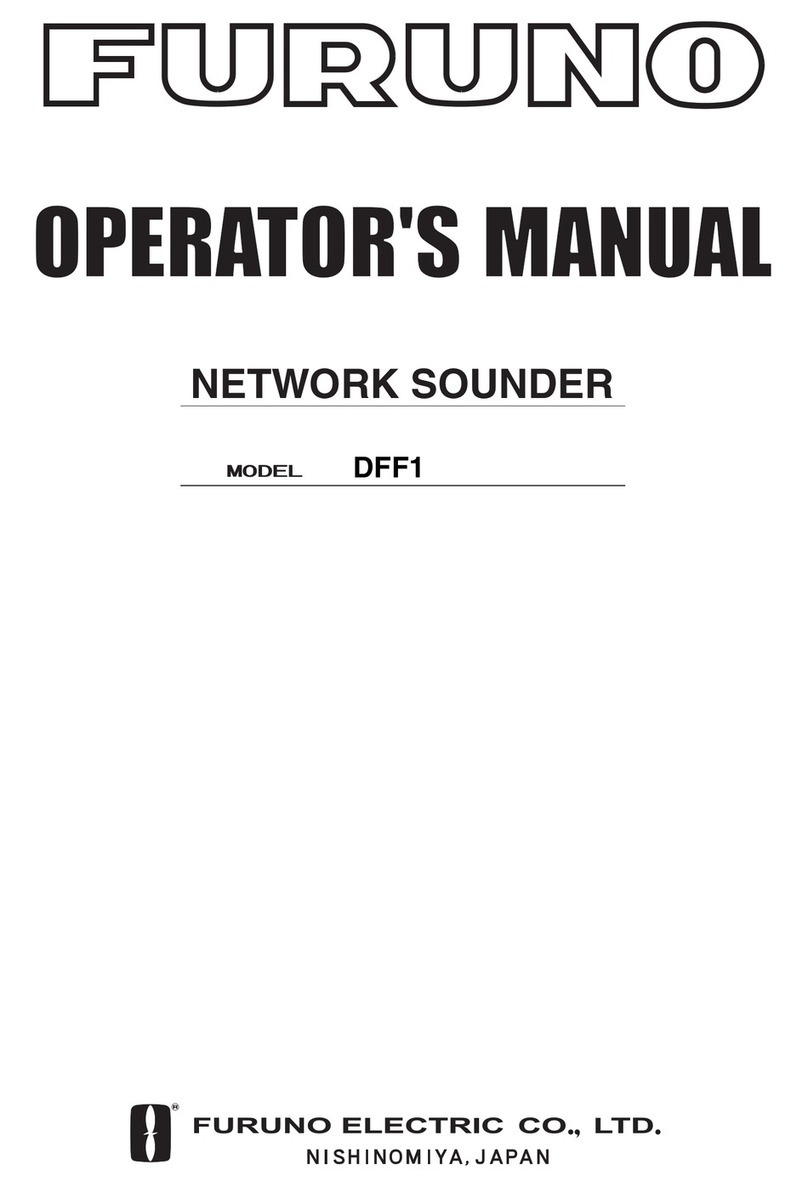
Furuno
Furuno DFF1 User manual

Furuno
Furuno FCV-581 User manual

Furuno
Furuno FELCOM 15 User manual

Furuno
Furuno GS-100 User manual
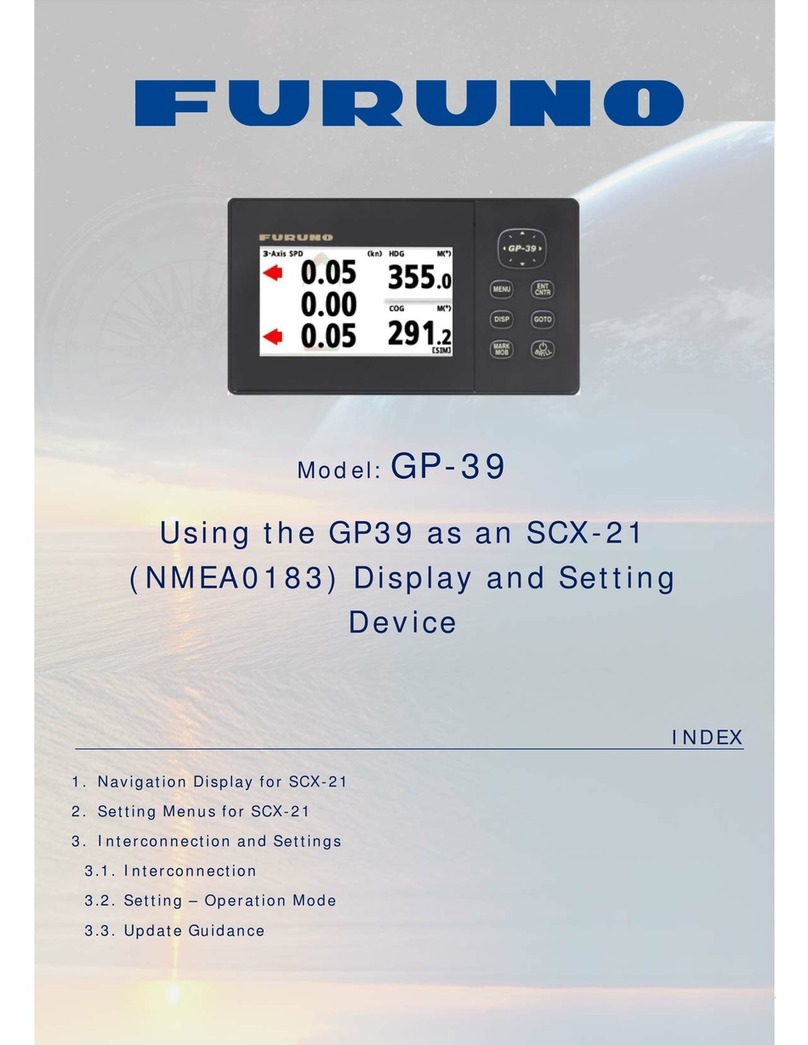
Furuno
Furuno GP-39 User manual

Furuno
Furuno LH-3000 User manual

Furuno
Furuno FCV-1150 User manual
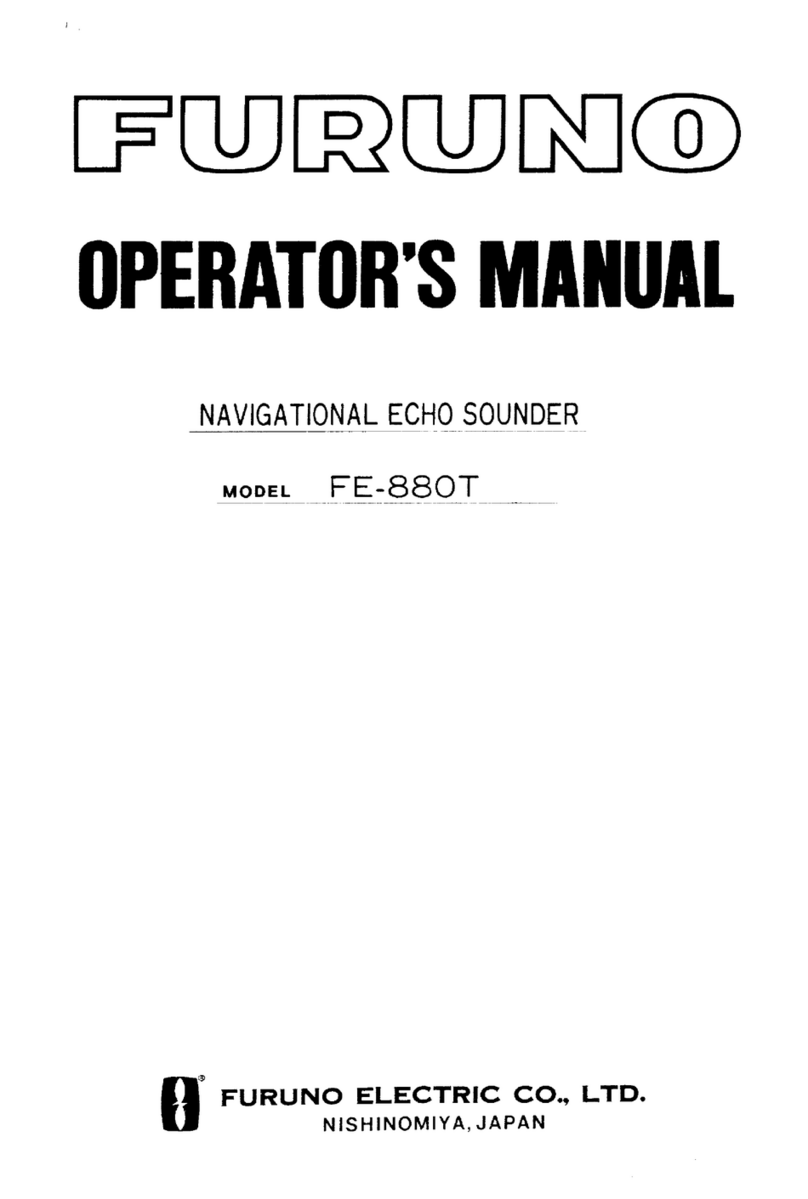
Furuno
Furuno FE-880T User manual

Furuno
Furuno FCV-561 User manual

Furuno
Furuno FMD-3200 User manual

Furuno
Furuno NavNet TZtouch3 Series User manual

Furuno
Furuno MD-550 User manual
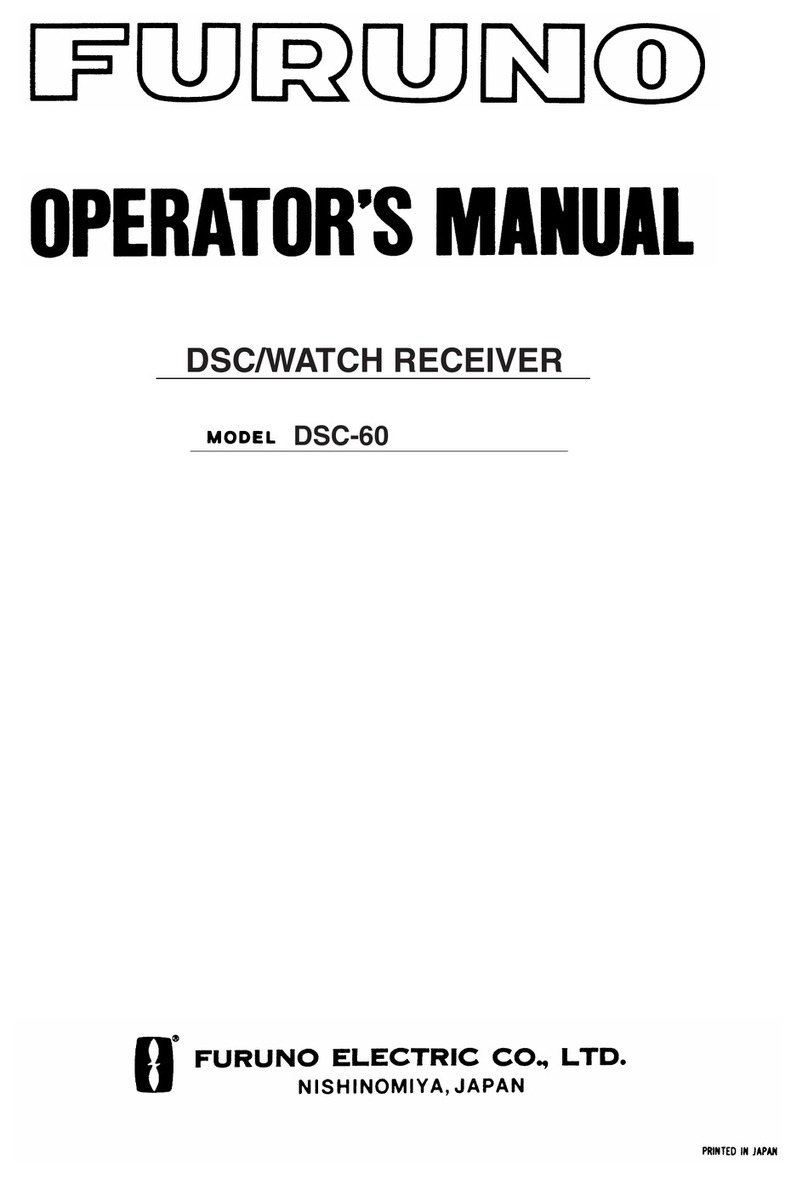
Furuno
Furuno MF/HF DSC/Watch Receiver DSC-60 User manual
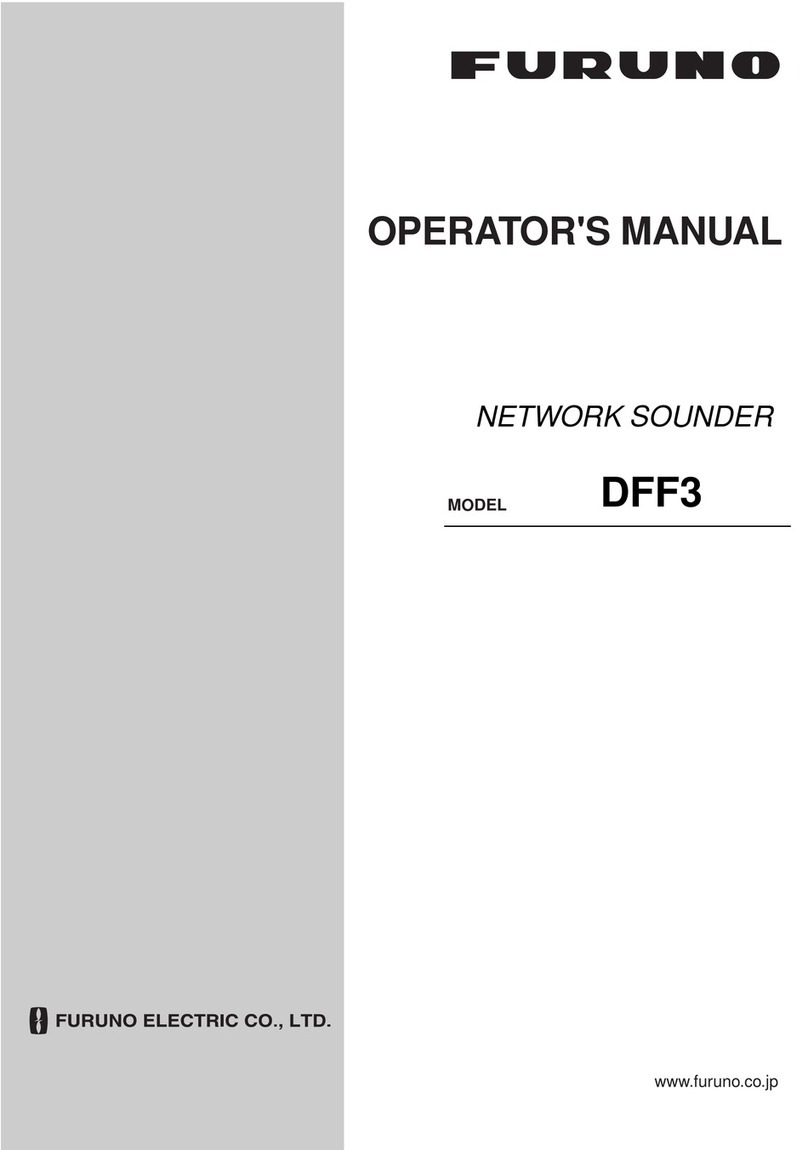
Furuno
Furuno Network Sounder DFF3 User manual
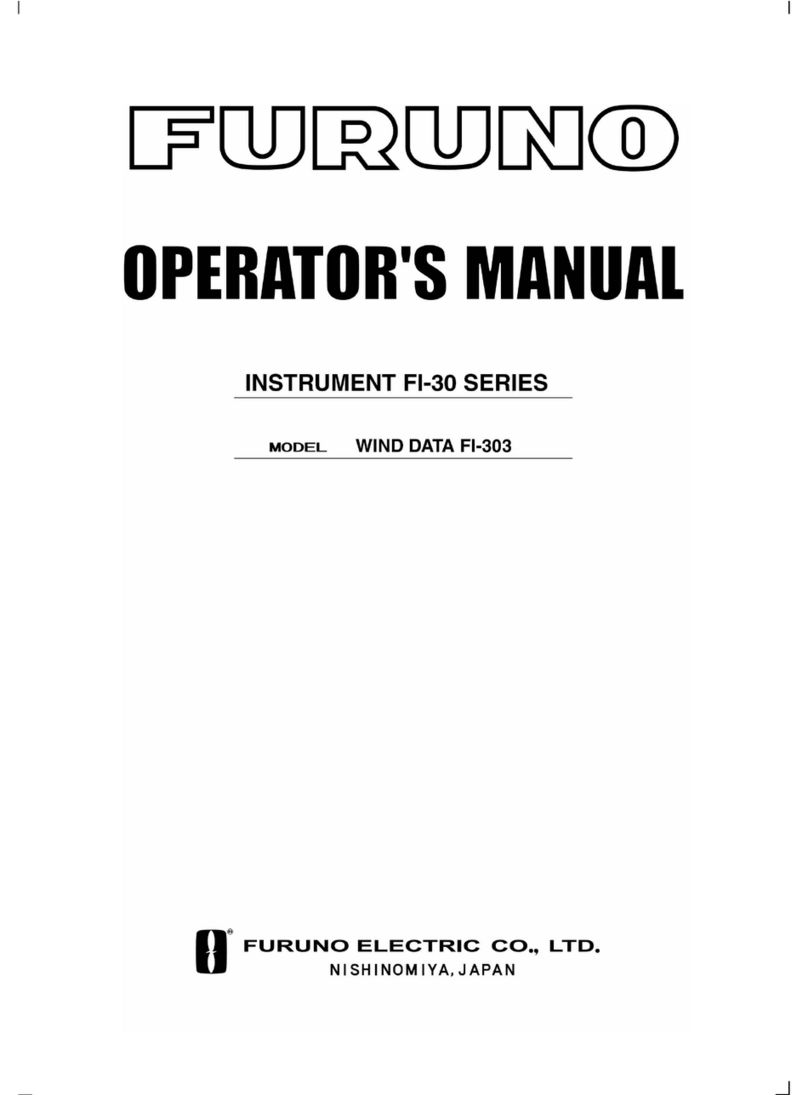
Furuno
Furuno FI-303 User manual

Furuno
Furuno FCV30BB User manual

Furuno
Furuno NAVpilot-711C User manual

Furuno
Furuno FA-30 Assembly instructions
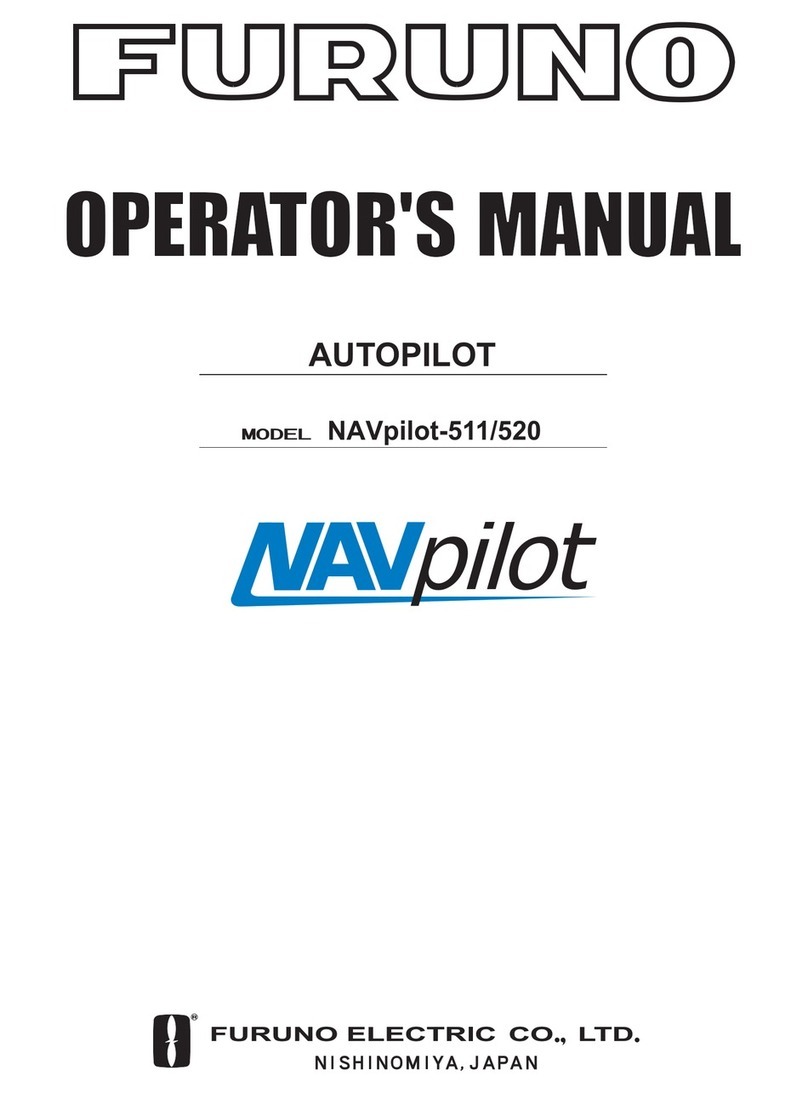
Furuno
Furuno 520 User manual
Popular Marine Equipment manuals by other brands

GUIDANCE MARINE
GUIDANCE MARINE 20- Series Installer's guide

Raymarine
Raymarine ST60 Tridata Owner's handbook

Sonic
Sonic 2024 Operation manual

Quicksilver
Quicksilver 88688A25 Installation, operation and maintenance instructions

olympia electronics
olympia electronics ΒS-532/WP quick start guide

olympia electronics
olympia electronics ΒS-531/1/MAR quick start guide