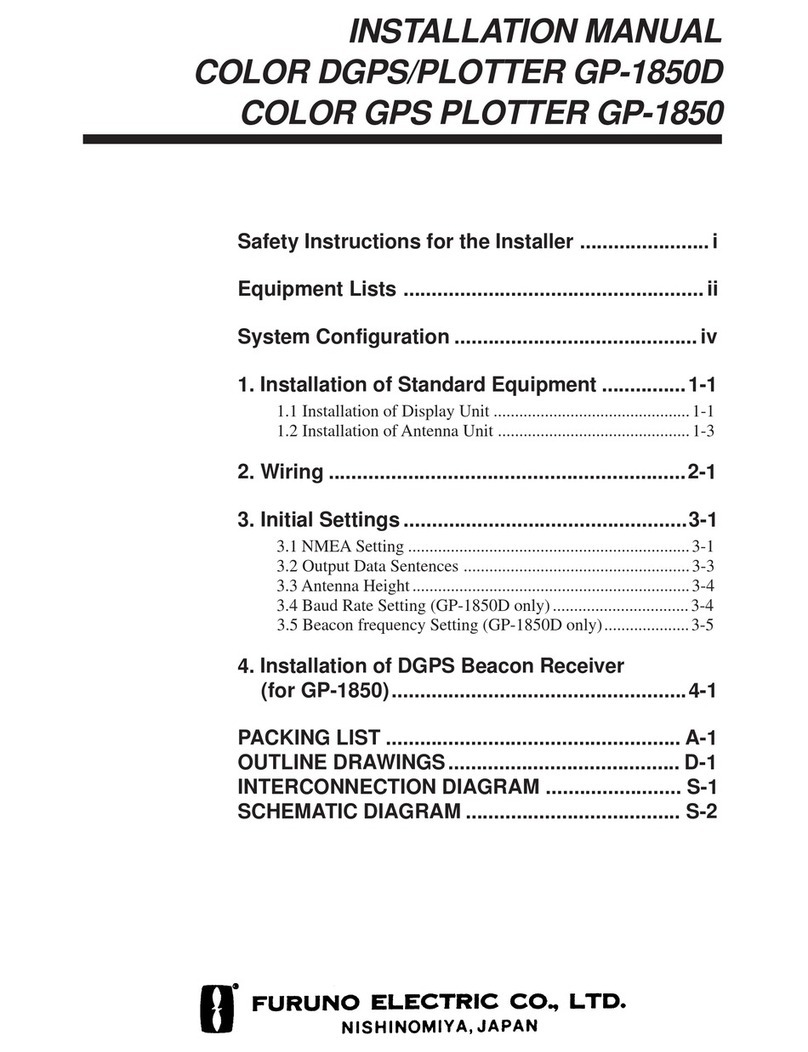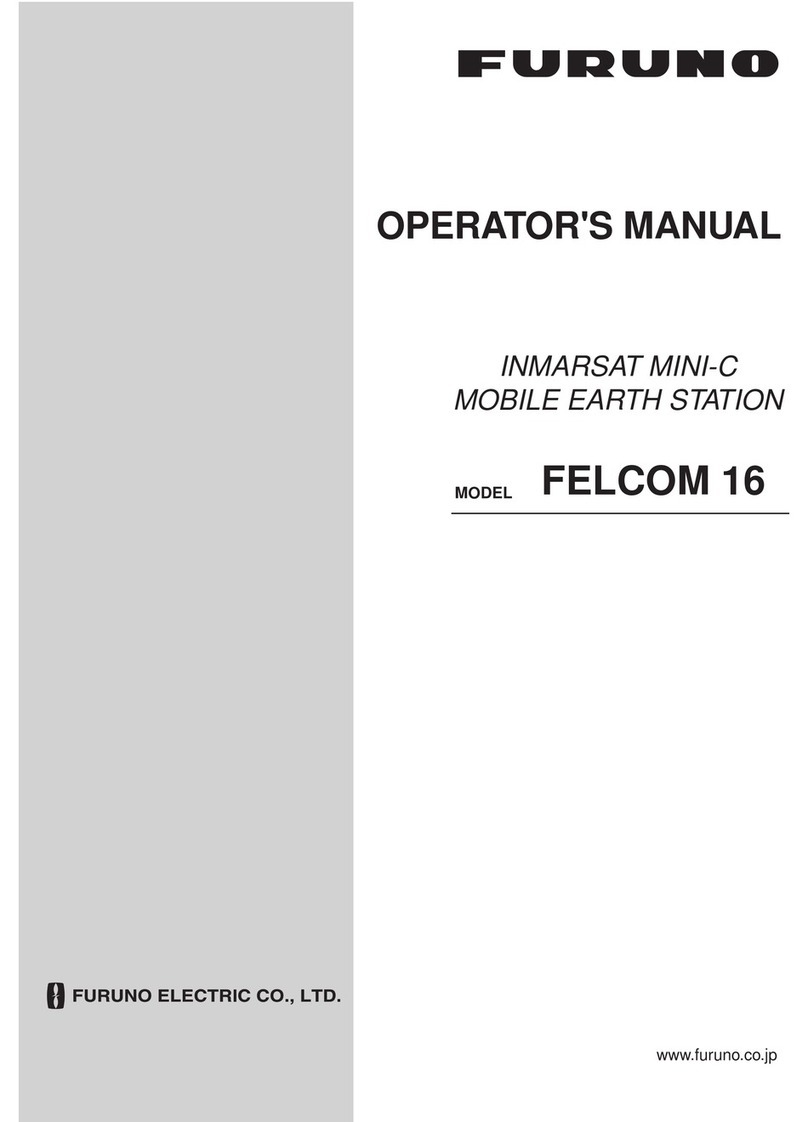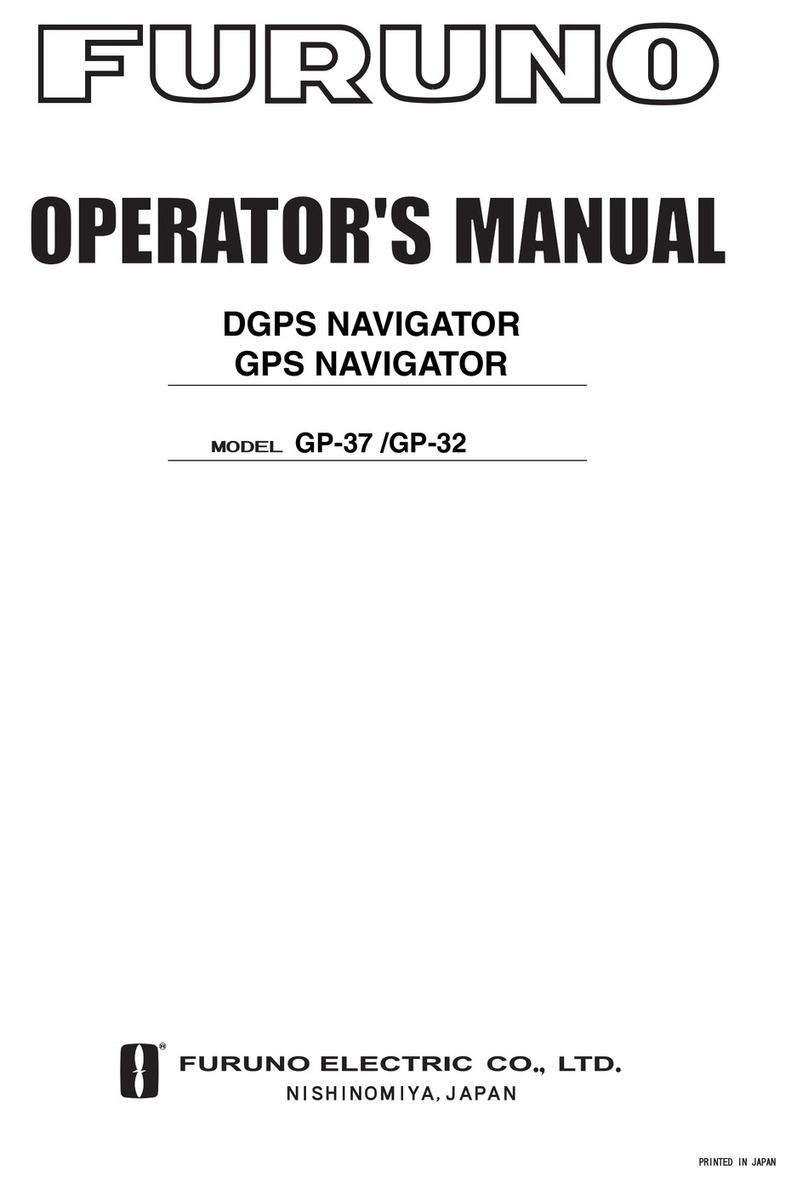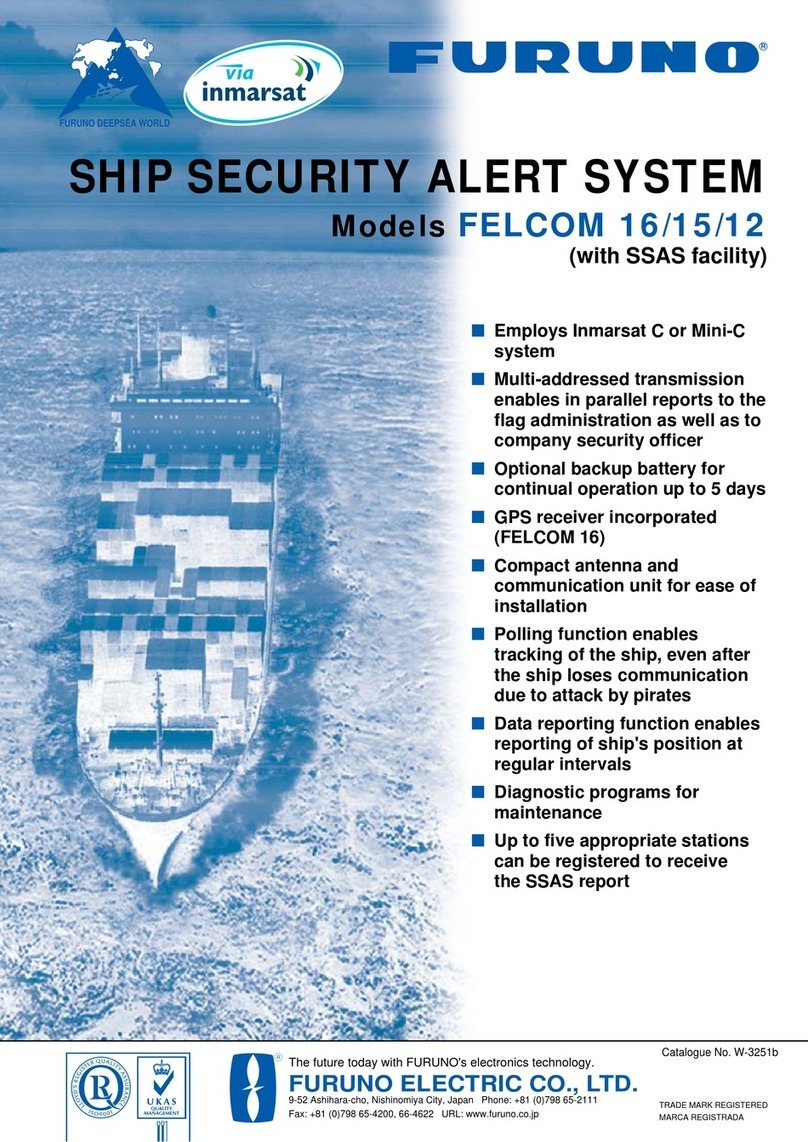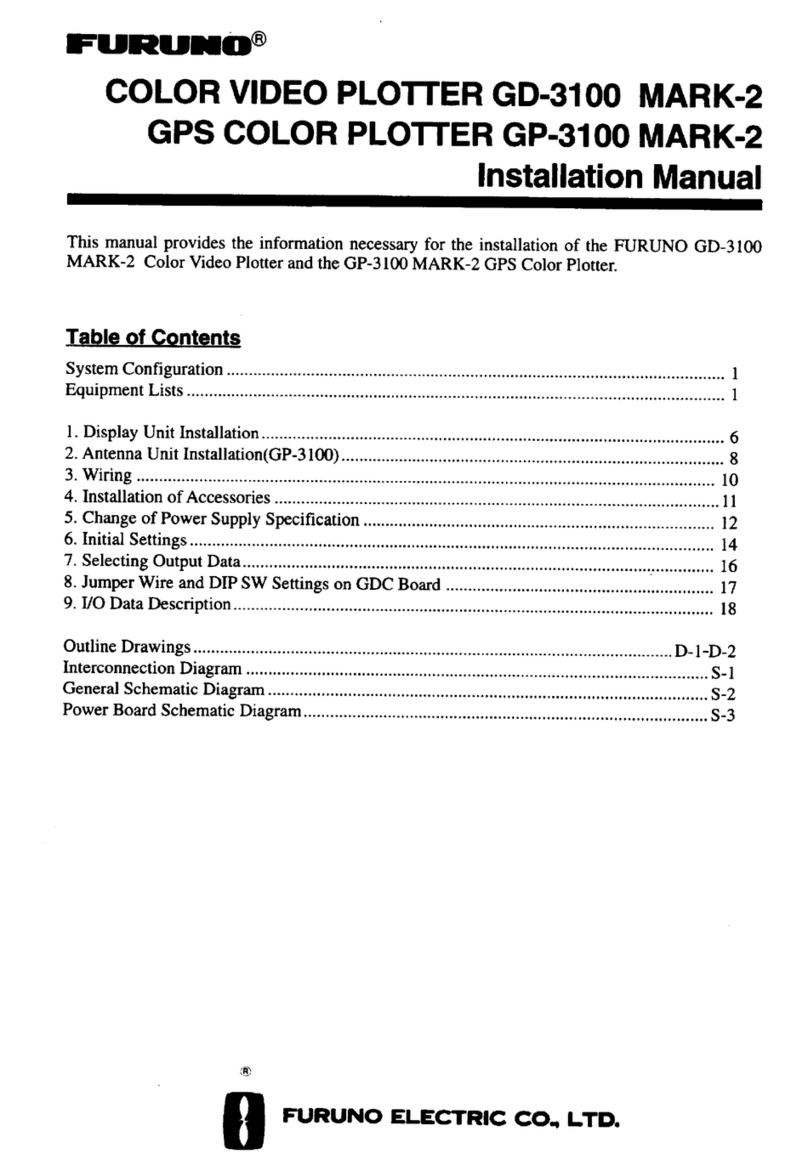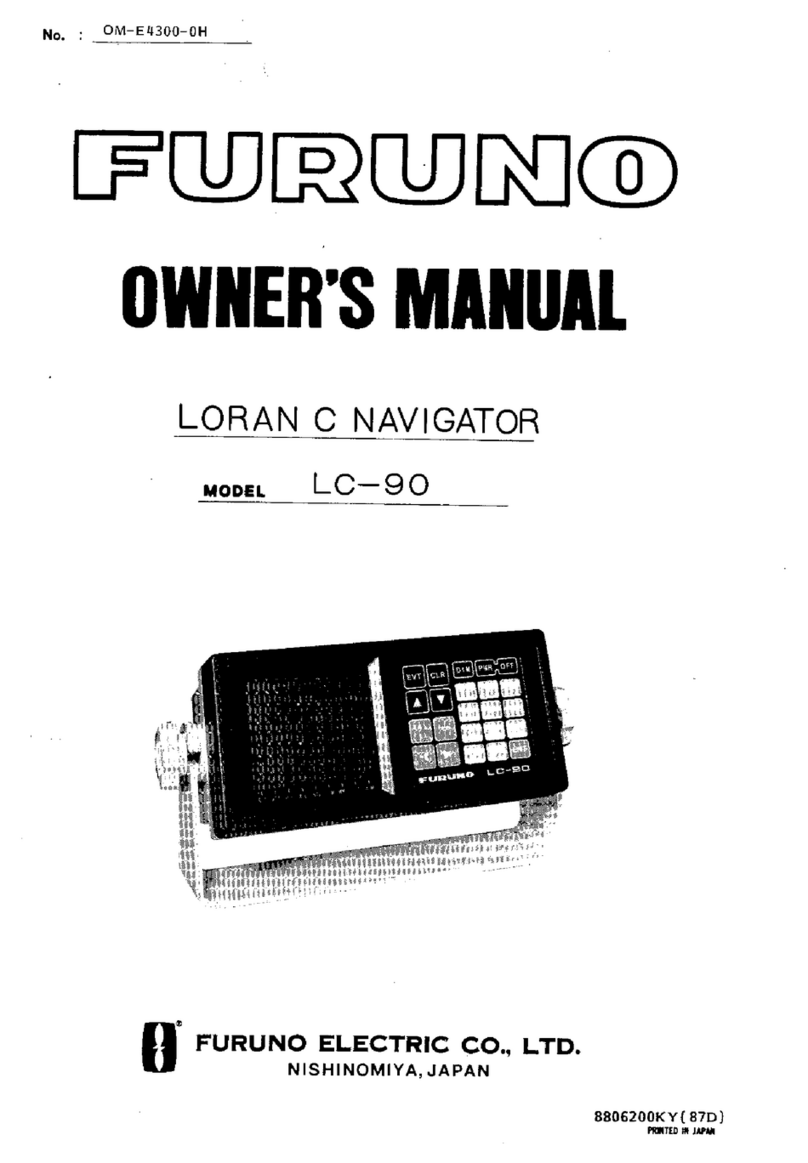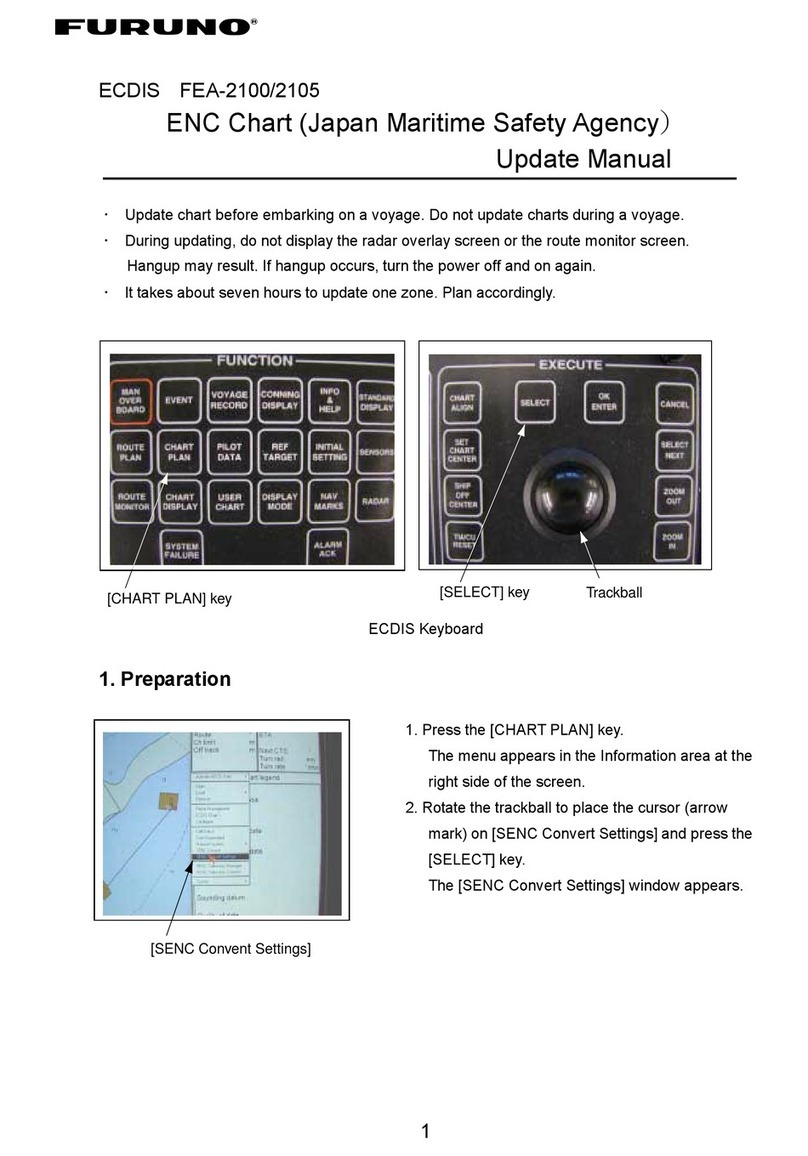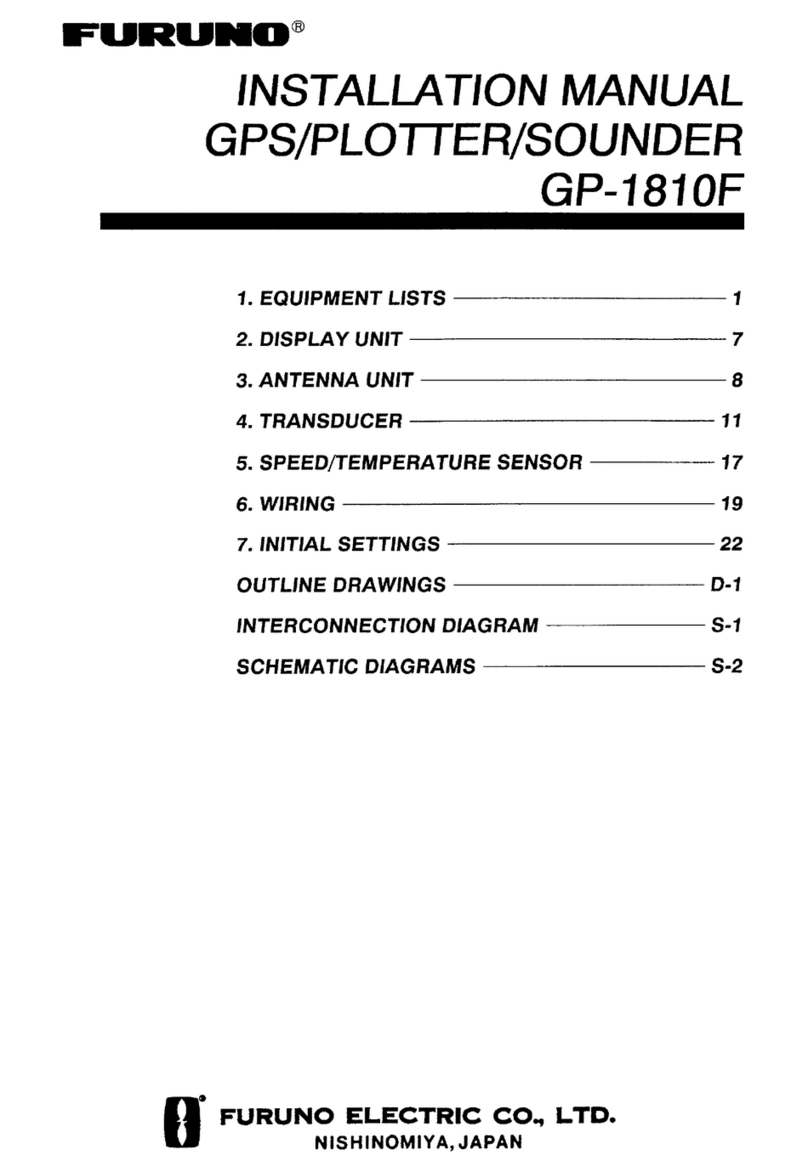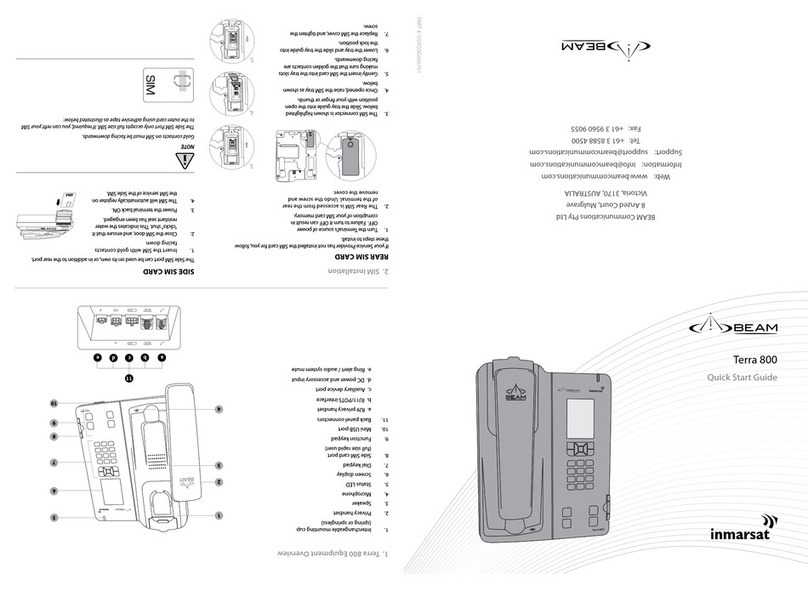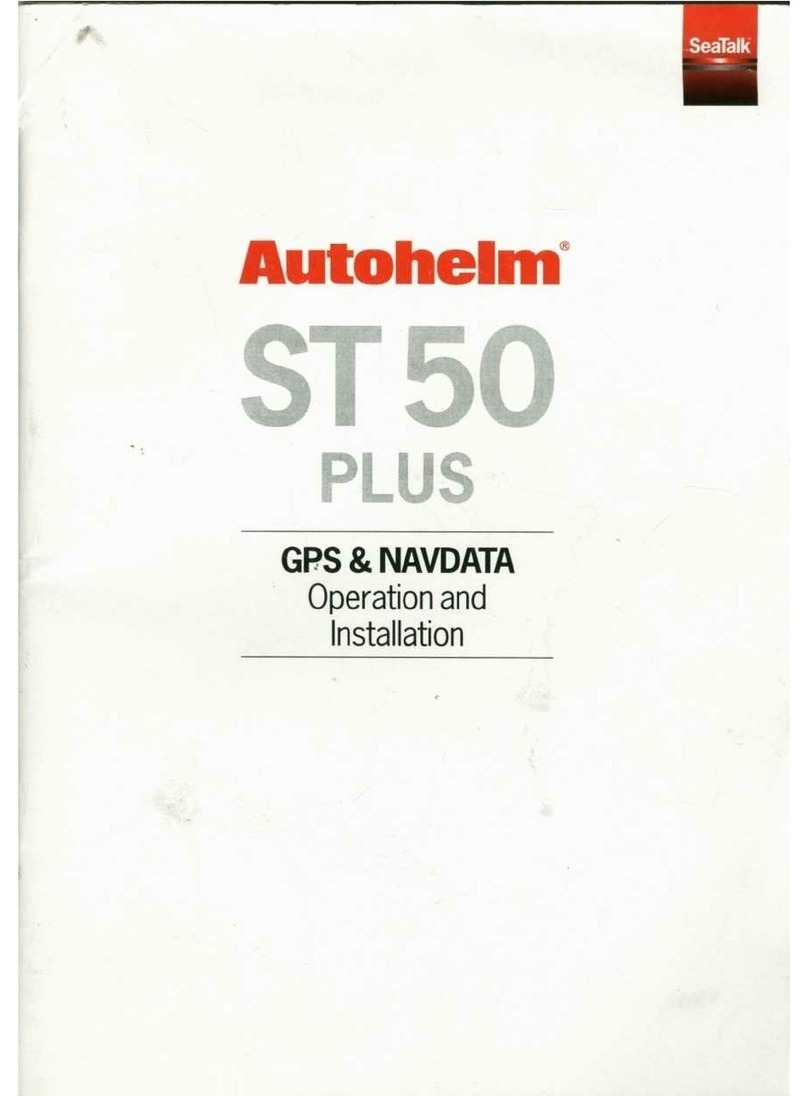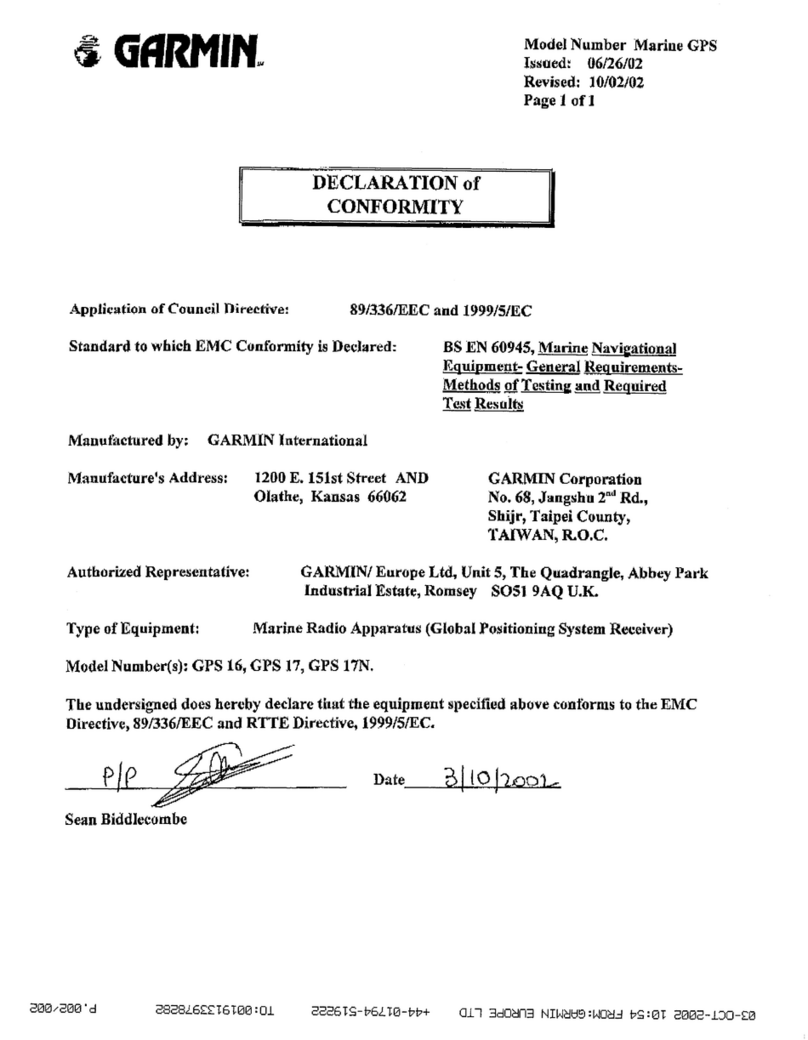www.furuno.com
All brand and product names are trademarks, registered trademarks or service marks of their respective holders.
PROGRAM UPDATE PROCEDURE
GP-1871F/GP-1971F
You can update your GP-1871F/GP-1971F software with one of the following procedures.
Note 1: Updating the program does not affect user data stored in your GP-1871F/1971F.
Note 2: The appearance of the program update display depends on your current program version.
1. Update Procedure with a microSD card
Prepare a blank microSD card with a capacity of up to 32 GB (SDXC cards with capacity over 32 GB are
not compatible).
Note: Do not use a chart card for this procedure. Prepare a separate, blank microSD card.
1. Download the zip file from following website to your PC (You can go to the download page from the
"Features" section of the following website. Select the site appropriate for your GP-1x71F unit).
GP-1871F
• https://www.furuno.com/en/products/chartplotter/GP-1871F
GP-1971F
• https://www.furuno.com/en/products/chartplotter/GP-1971F
2. Connect the microSD card to your PC.
3. Unzip the file downloaded on step 1 and copy the two folders (“AMP_update” and “upload”) onto the
microSD card.
4. Disconnect the microSD card from the PC, then insert the card in the card slot on the side of the unit.
Note: Make sure to close the microSD card slot cover for waterproofing.
5. Press the power/brilliance key to turn on the unit.
Power/Brilliance key
microSD card slots (2 places)
Note: Insert cards on an angle
towards the back of the unit.
Peel the cover from the bottom to show:
Pub. No. E42-02006-A2
(2006, TEHI) GP-1871F/GP-1971F