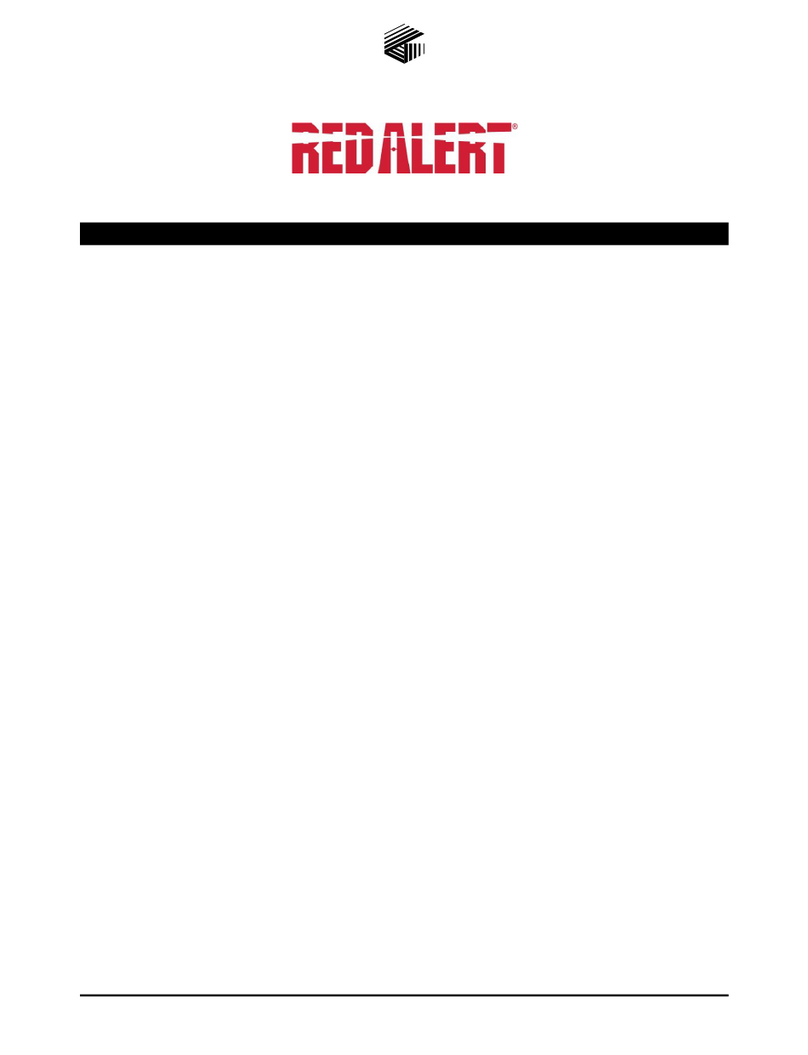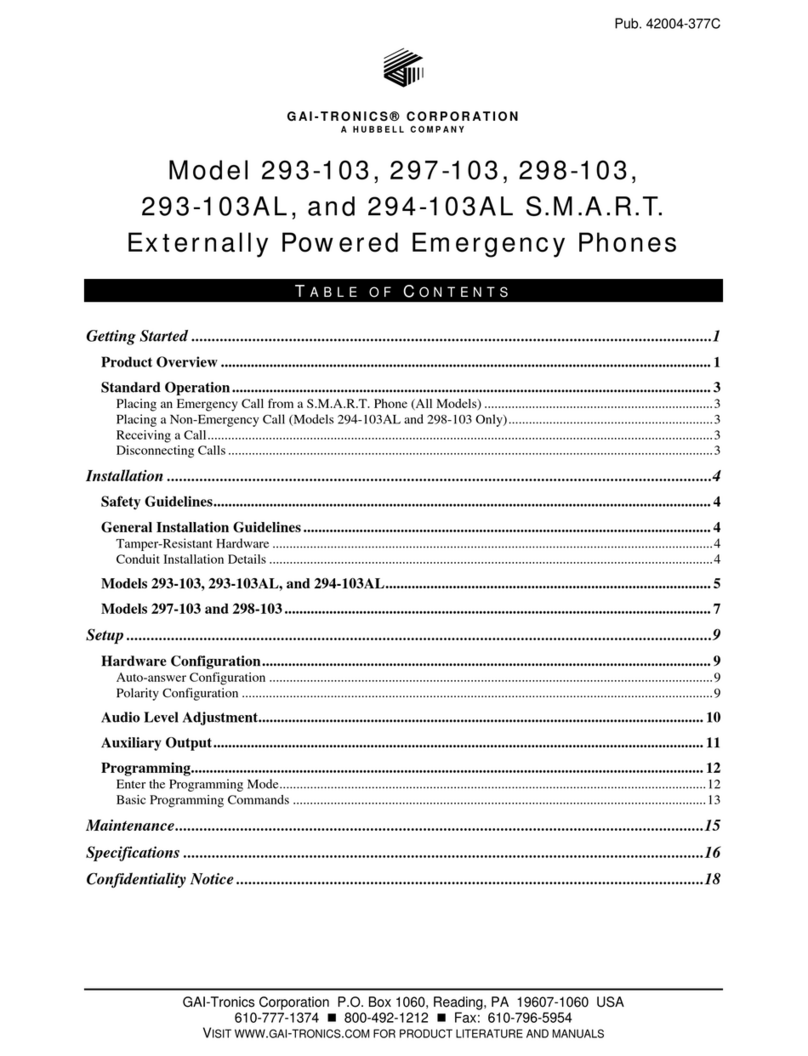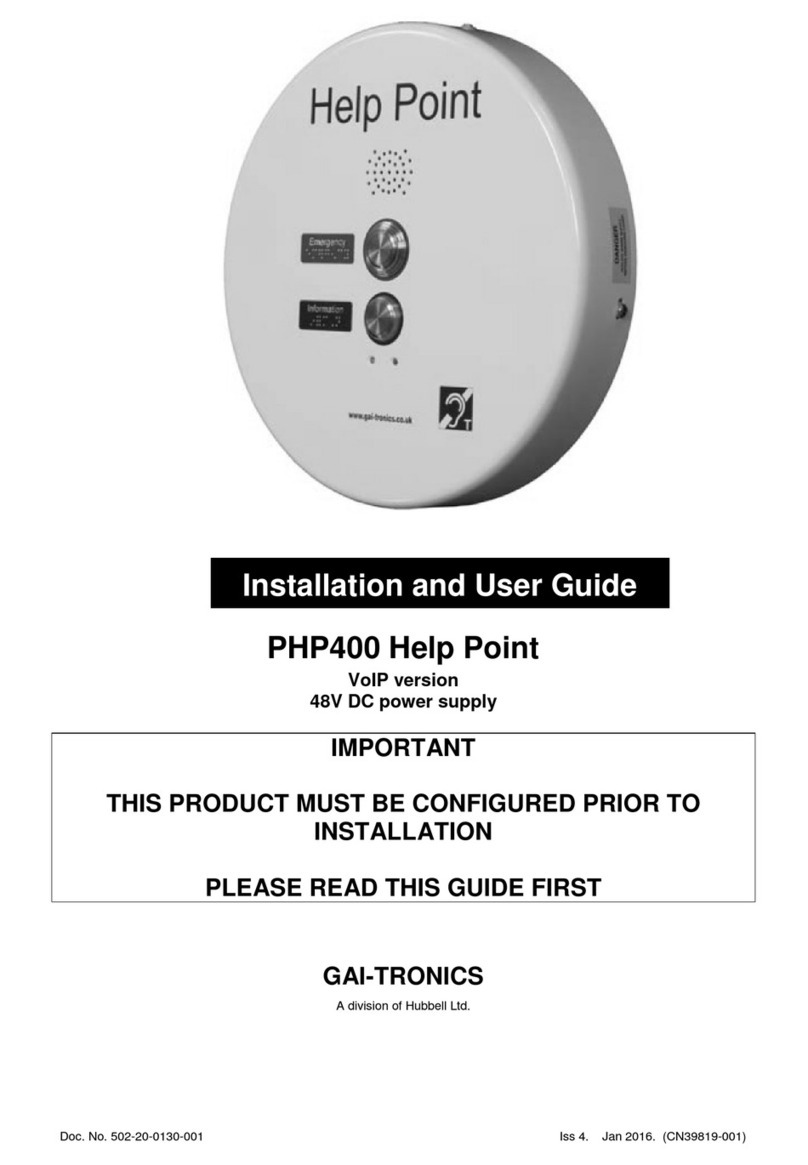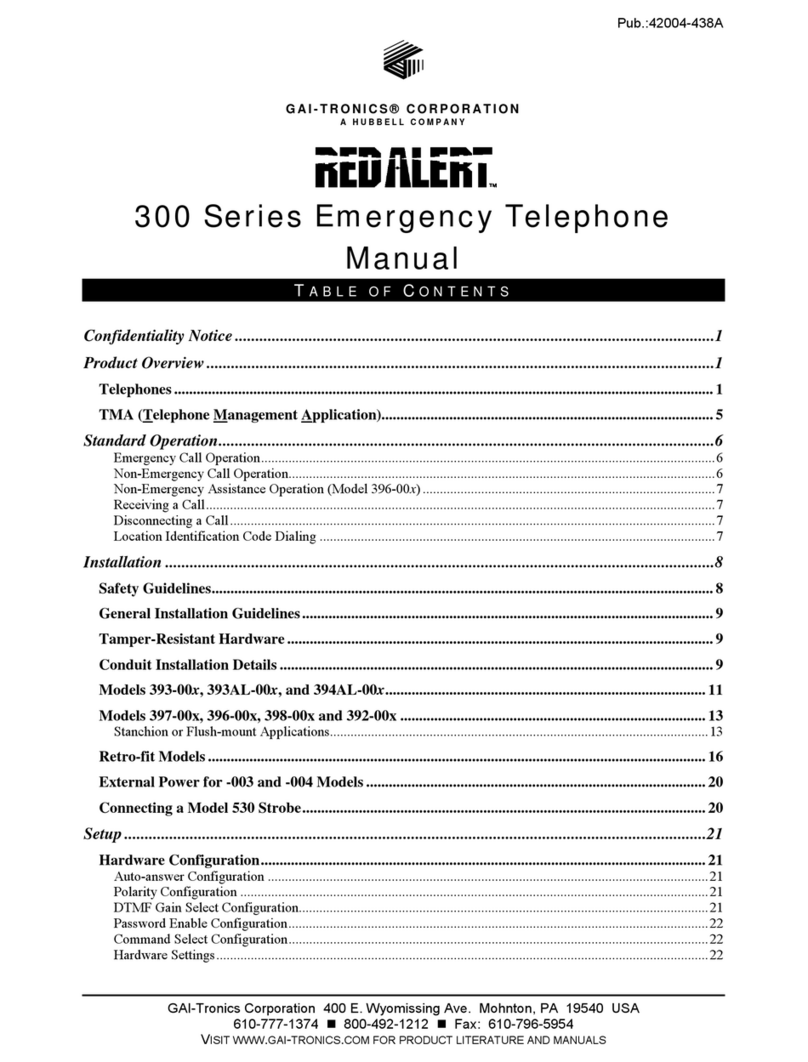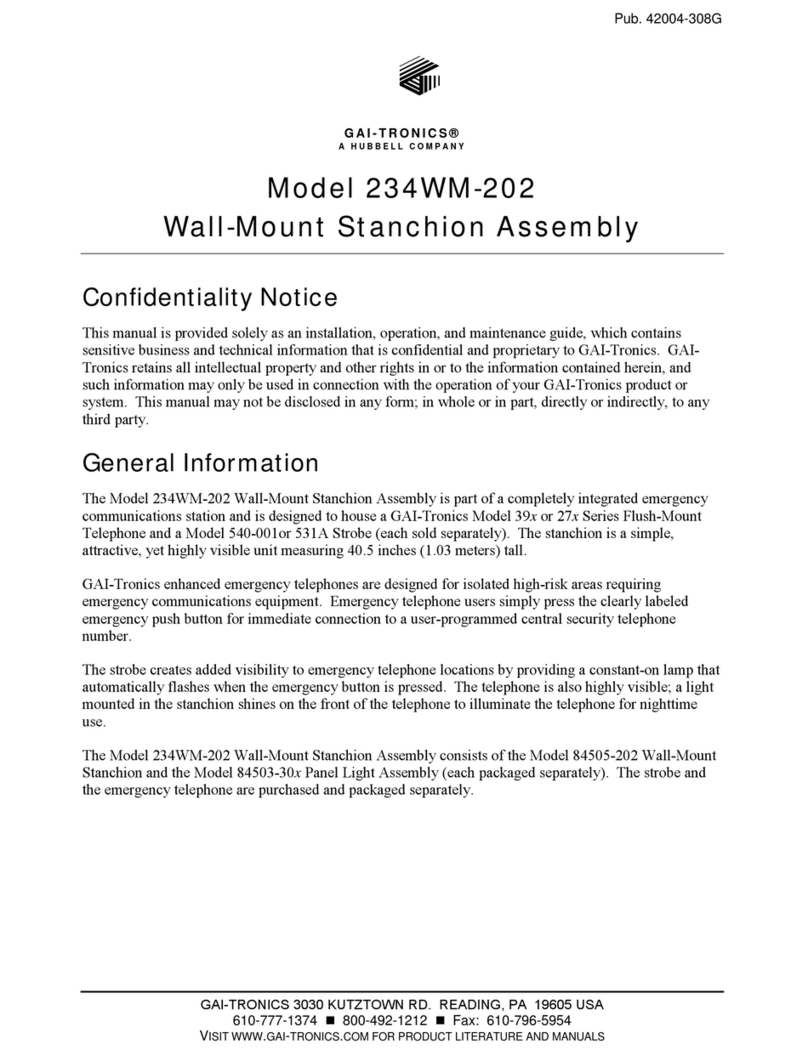PHP400 GSM Help Point. 9
4.3. Site requirements
Ensure that the following are available before installation:
1. Survey the proposed site for GSM signal strength. Using an appropriate testing
device, establish that there is sufficient signal strength at the proposed location for
the network provider being proposed. Note that GSM performance can vary widely
between different providers' networks and can be affected by building structures.
Occasionally there can be "dead spots" where signal is low, but may be adequate a
short distance away. If signal strength is too low it may be necessary to either re-site
the unit, choose a different provider or site the aerial remotely (see below).
2. Ensure that a suitable SIM card is available (no SIM is supplied with the Help Point).
IMPORTANT: Ensure that the SIM is activated and not locked. If the SIM is locked
there is no way of unlocking it from the Help Point and the Help Point will not
function. It is also recommended to disable voicemail on the SIM.
3. Ensure that power is available: 230Vac @ 0.5A (cables must be capable of carrying
5A min).
4. This is normally a two-person installation, due to the size/weight of the unit and due
to the need to connect cables between the 2 sections.
4.4. Important Notes for Installers and Maintainers
•Qualified personnel only
Installation and maintenance must only be carried out by appropriately
qualified and trained personnel. Contact GAI-Tronics if installation service is
required.
•Mains supply
Mains connection must be made via a 2 pole disconnection device, with a
minimum contact clearance of 3mm in accordance with EN 62368-1 Annex L.
•Test tools required
During the testing and commissioning of the GSM Help Point telephone, the use of
another mobile phone will be required in order to send status and configuration
commands via SMS text messages. Alternatively, a laptop computer can be used
connected to the internal USB port, see section 6.2.
•Avoid contamination during installation
All possible measures must be taken to ensure water, fluid or dust does not
contaminate the internal components of the telephone whilst unpacking, preparing
and installing the telephone in inclement weather conditions or by negligence. Failure
to do so may invalidate your warranty. Please retain any screws removed during
installation or maintenance - make sure the correct screws are refitted to ensure the
integrity of any seals.
•Emergency Services warning
If the telephone is configured so that it cannot make a direct call to the emergency
services, check with your telephone service provider or infrastructure maintainer
whether it is necessary to warn users, and if so provide a suitable warning notice.
4.5. Opening the Unit
To open the case, undo the 4 security screws around the edge of the unit. These
screws are normally Torx type with a centre security pin.
The front section is fitted over the rear section and can be gently lifted clear.