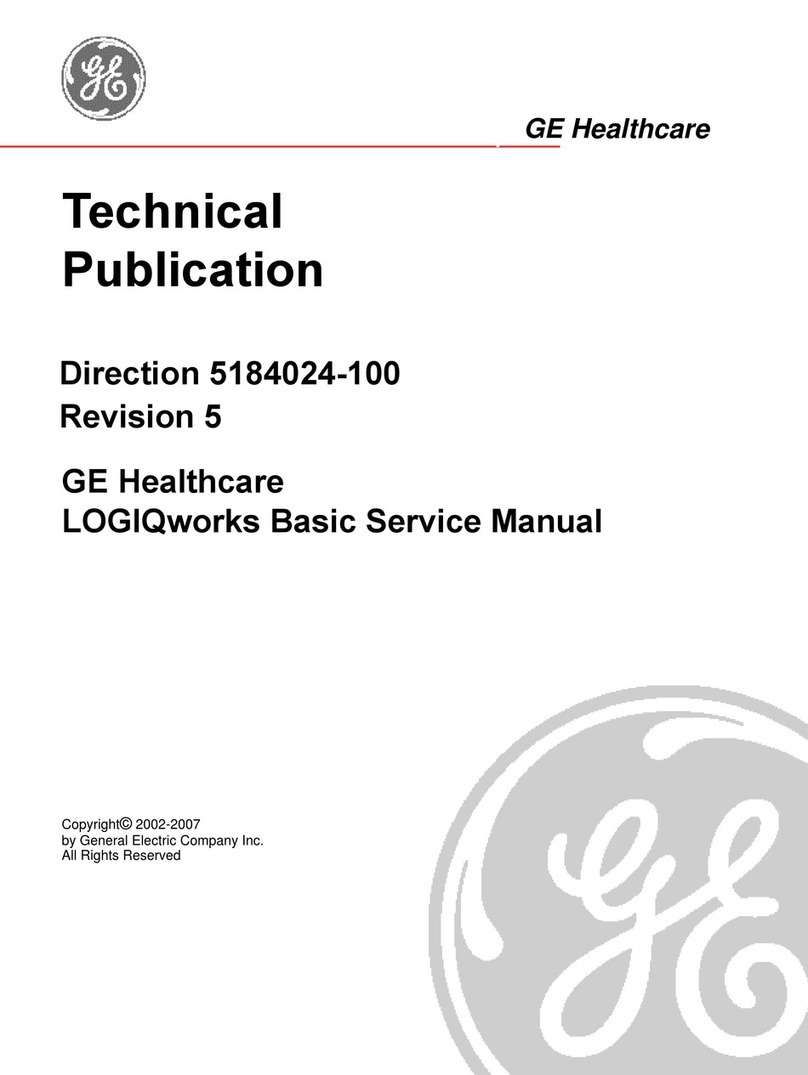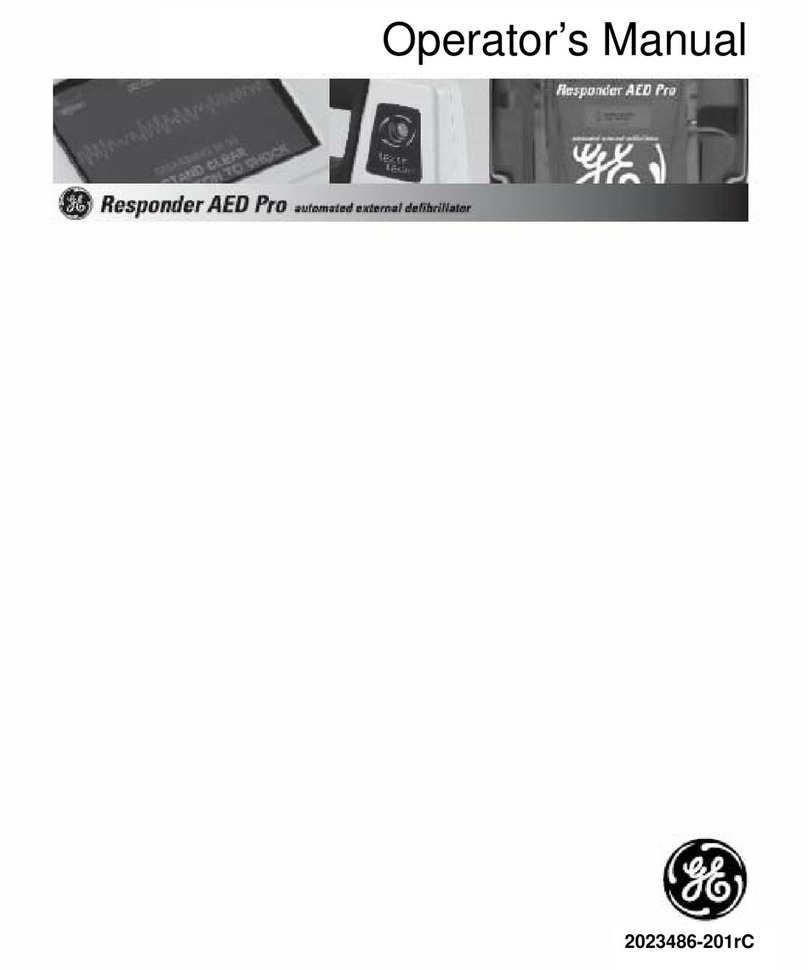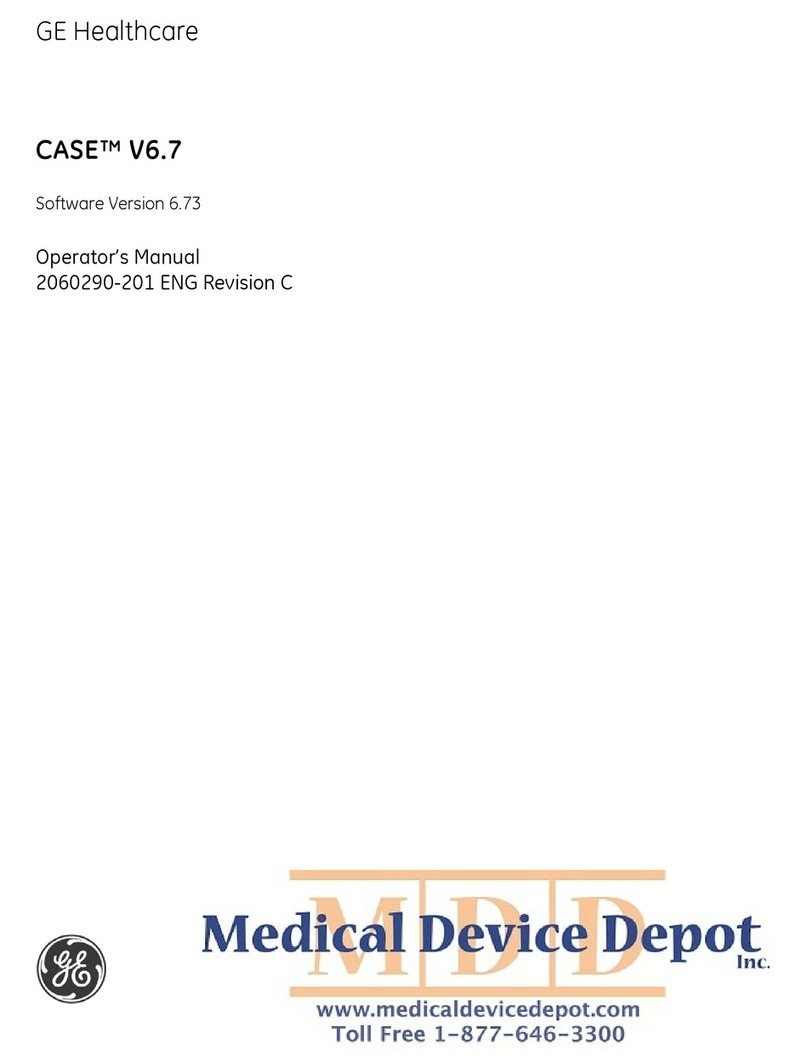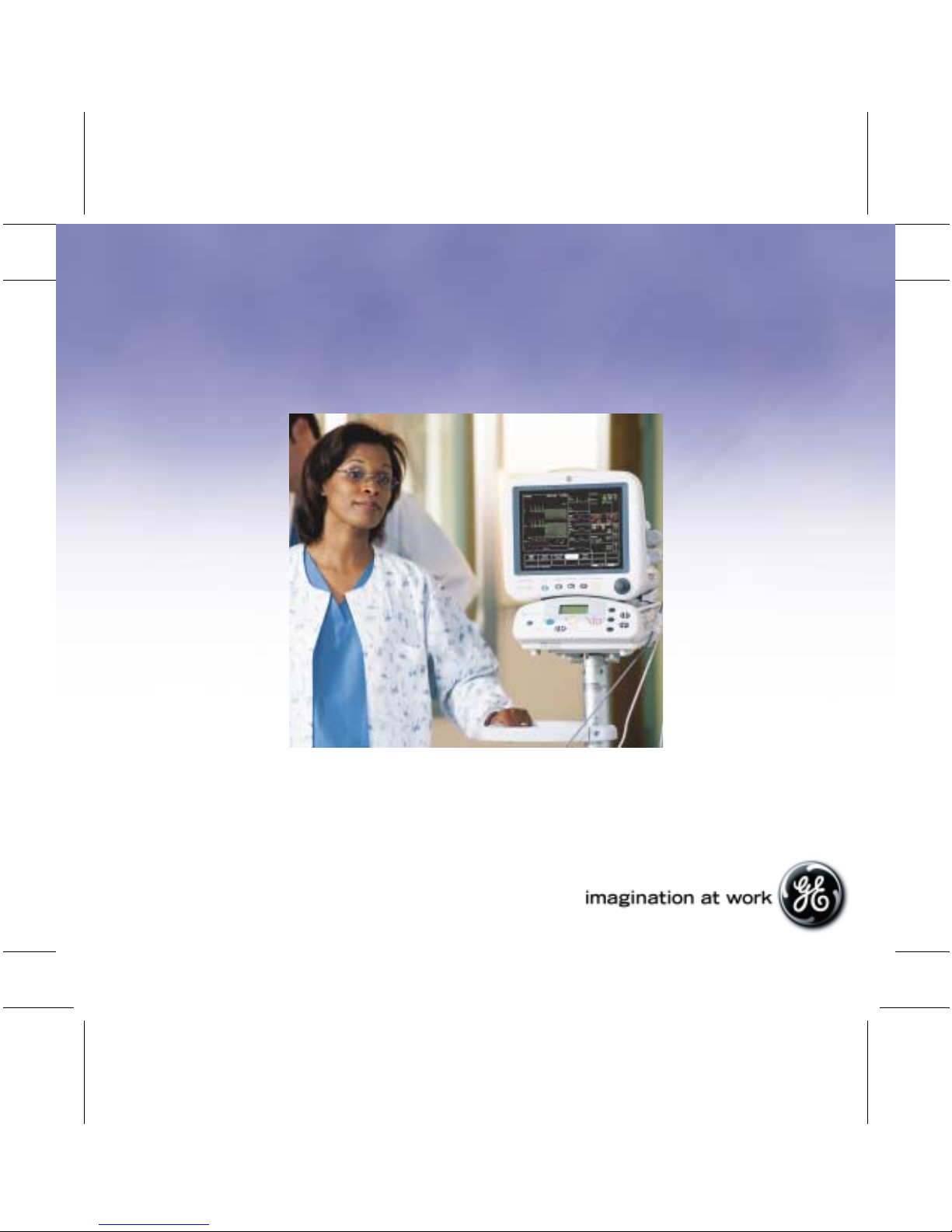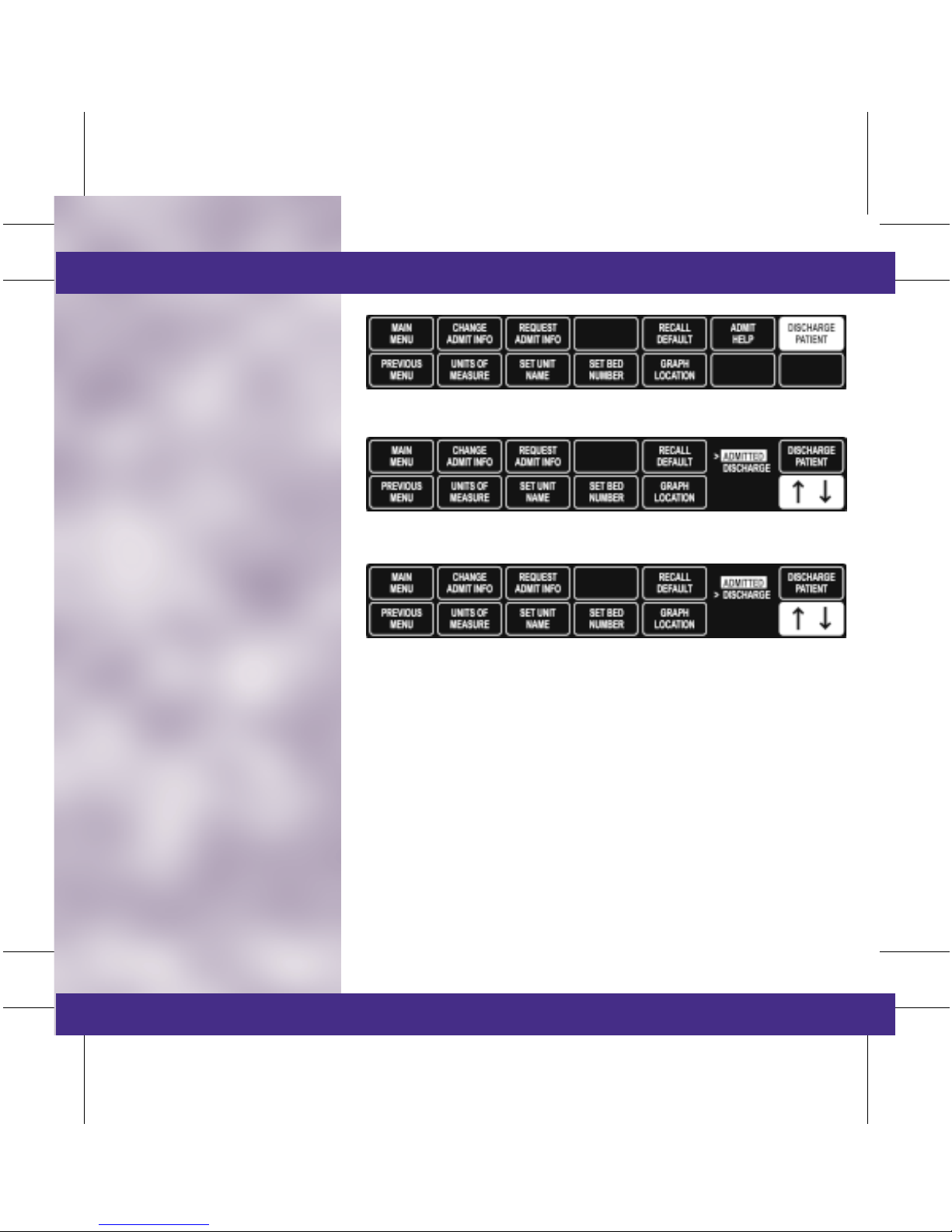TAB
TRIM
COVER &
NON-TAB
TRIM
TAB
TRIM
COVER &
NON-TAB
TRIM
■Silence Alarm
•Pressing the Silence Alarm key
once will silence an active
alarm for one minute. The
message SILENCED will
appear on the display. Any
new alarm at an equal or
greater priority will sound.
NOTE: If Crisis Alarm Breakthrough is set in defaults, all crisis
alarms will break through Alarm Silence and Alarm Pause.
•Pressing the Silence Alarm key
twice if an alarm is sounding
will start an ALARM PAUSE.
The length of pause will vary
depending on the monitor’s
mode. The message ALARM
PAUSE will appear on the
display.
NOTE: Alarm Pause Lengths:
— Adult ICU Mode: 5 minutes.
— Neonatal ICU Mode: 3 minutes.
— Operating Room Mode: 5 minutes. 15 minutes,
Alarm Paused (permanent pause).
•Alarms will reactivate if the
Silence Alarm key is pressed
again.
•An Alarm Pause will
immediately be activated if
the Silence Alarm key is
pushed in the absence of an
alarm.