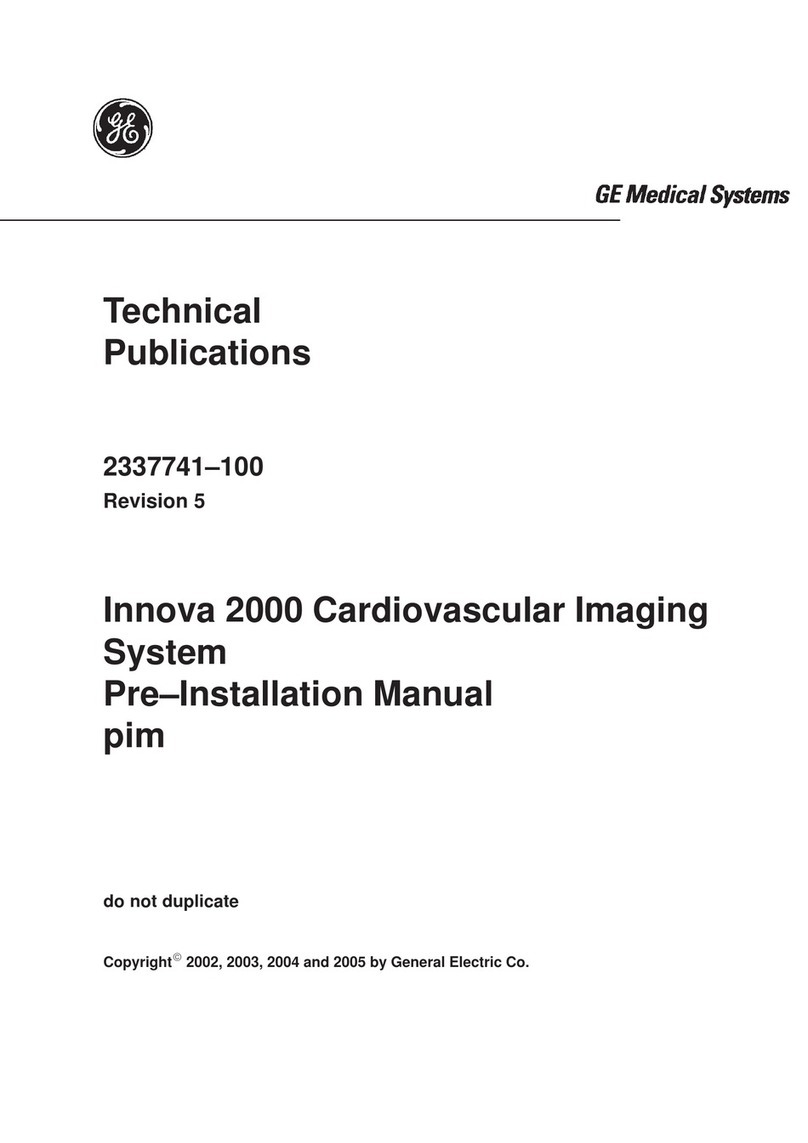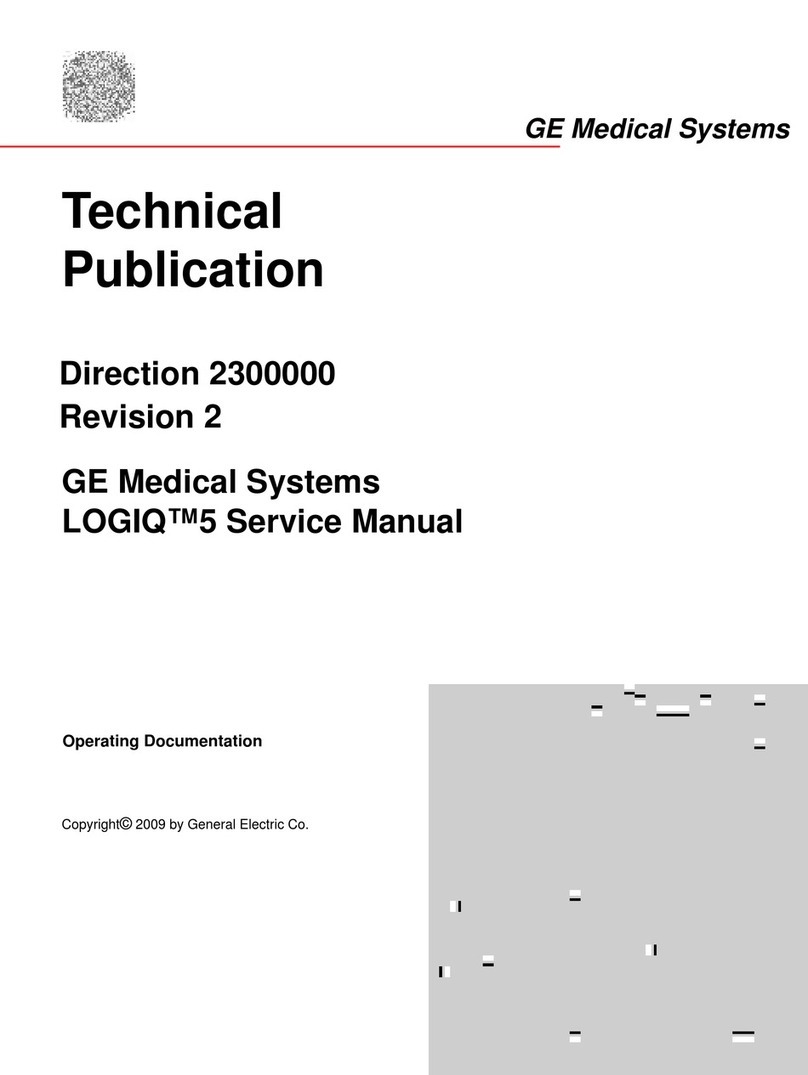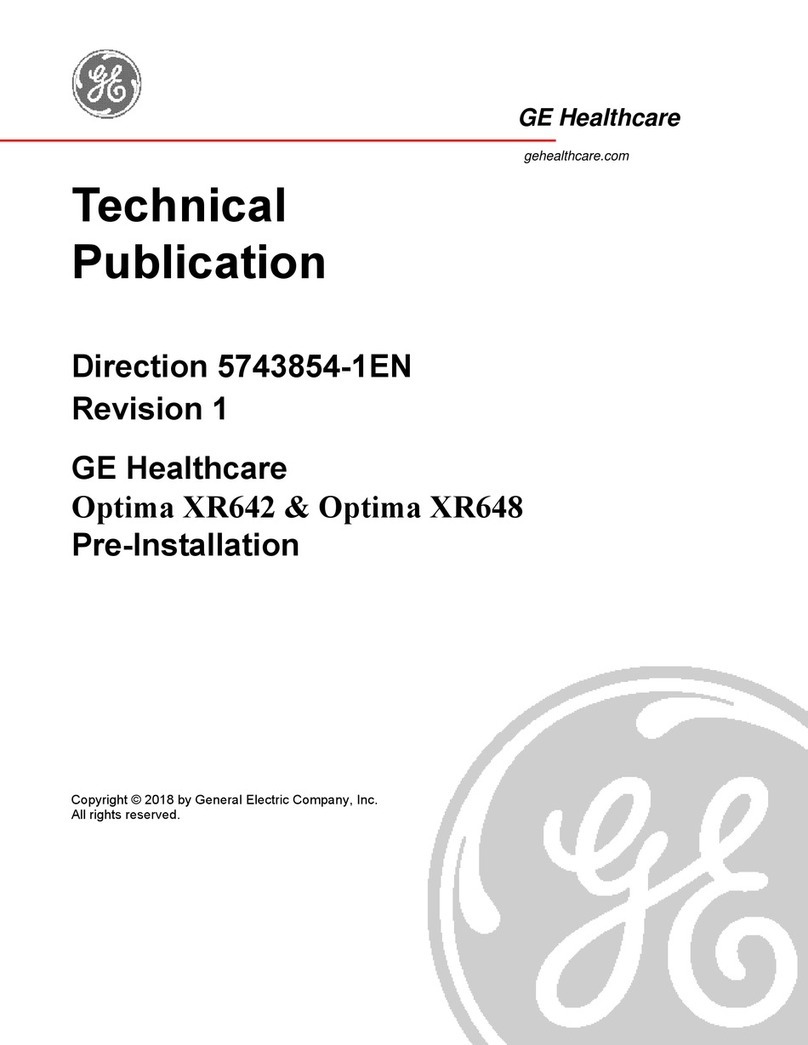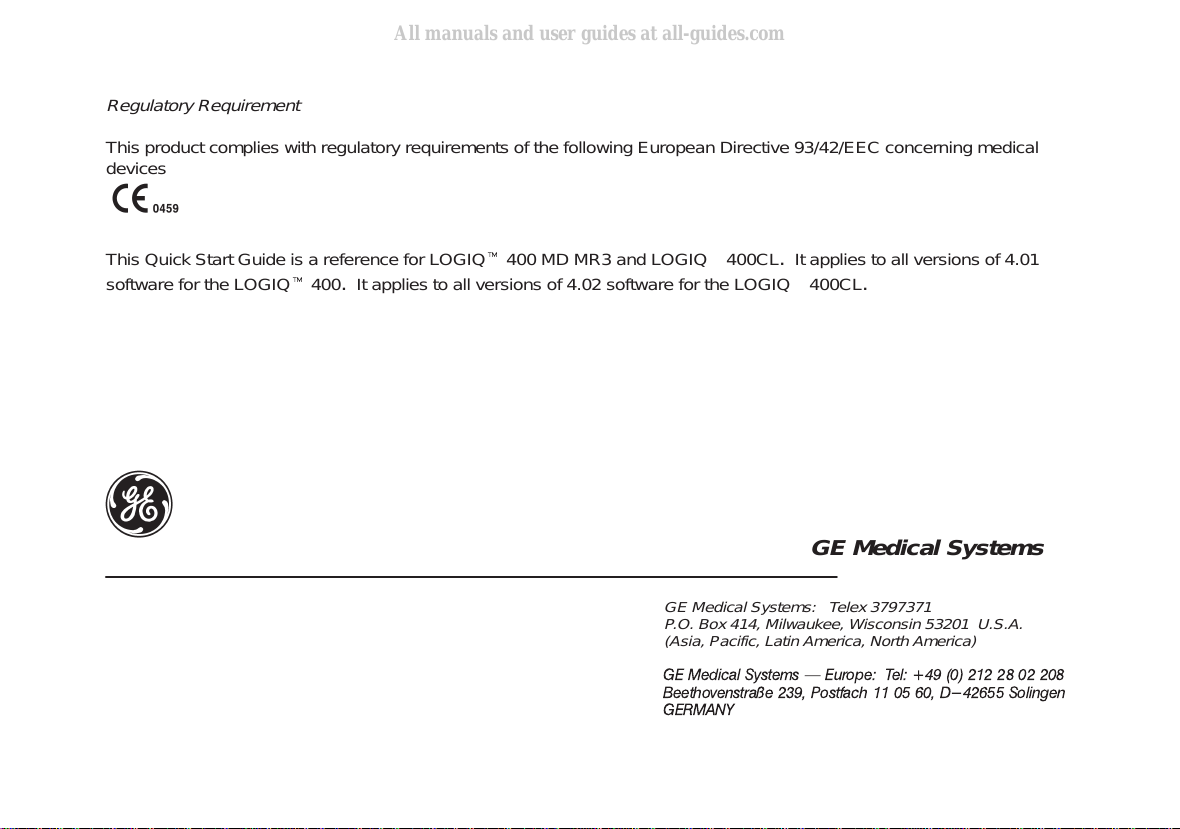GE LOGIQ 400 User manual
Other GE Medical Equipment manuals

GE
GE SENOGRAPHE DMR+ User manual

GE
GE 2001 IWS User manual

GE
GE MAC 1600 User manual

GE
GE MAC 1200 User guide

GE
GE Vital Signs enFlow User manual
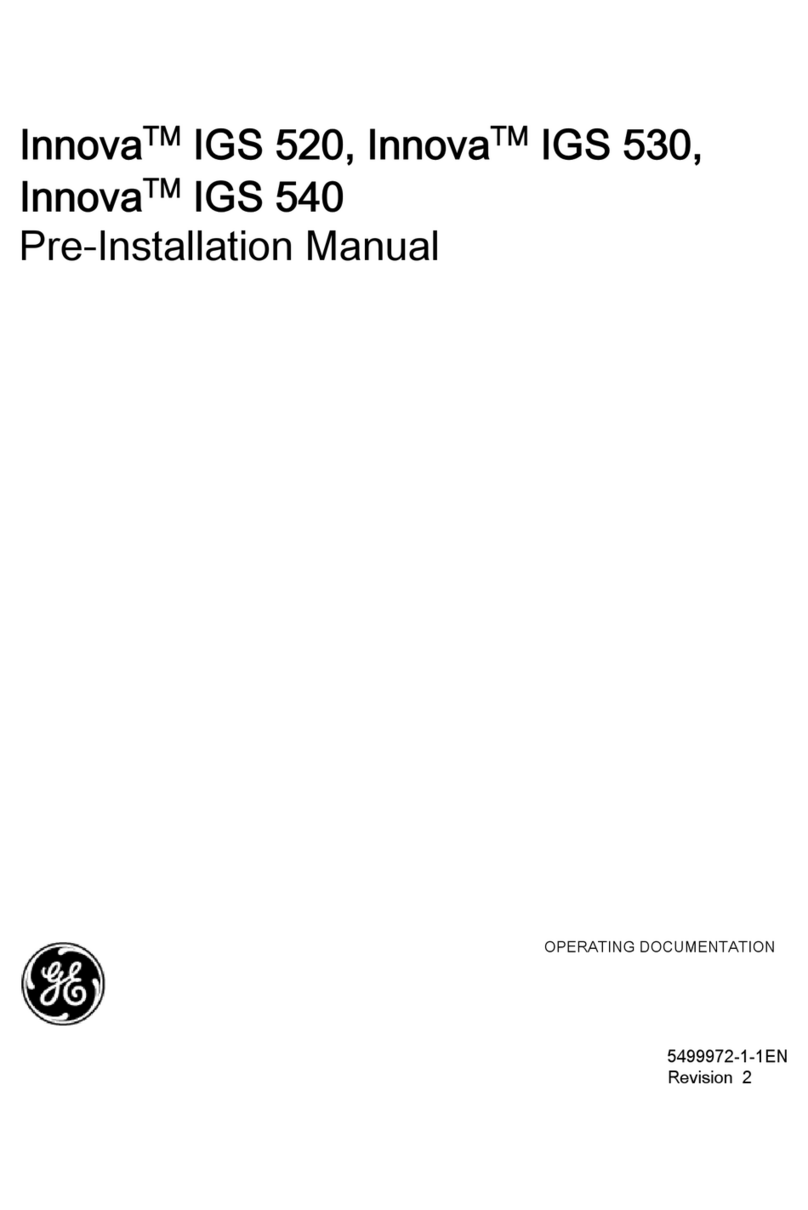
GE
GE Innova IGS 520 User manual
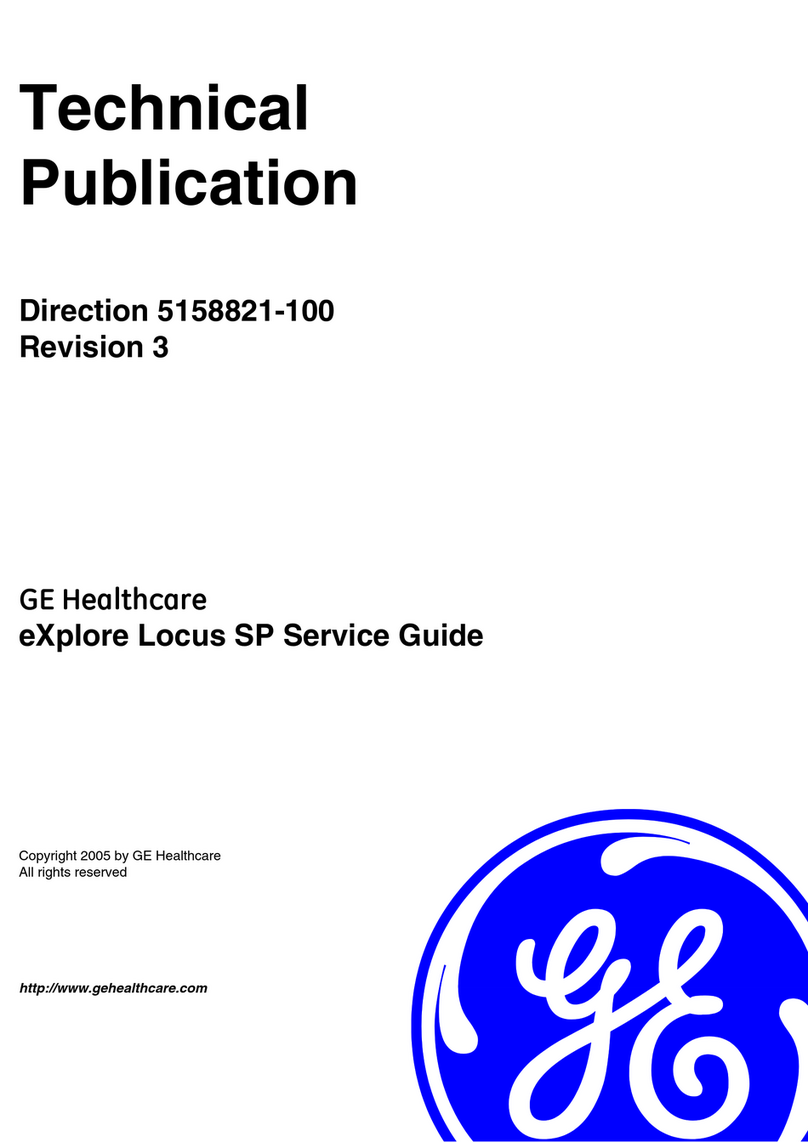
GE
GE Healthcare eXplore Locus SP User manual

GE
GE BrightSpeed Elite User manual
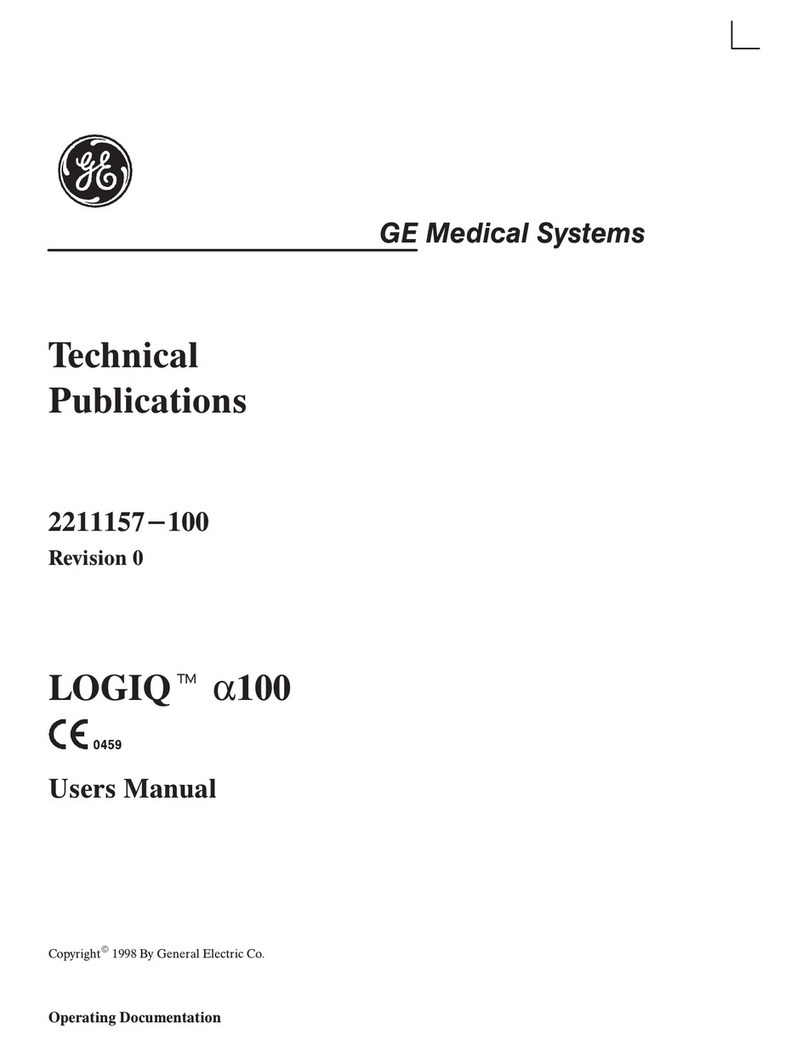
GE
GE LOGIQ A100 User manual

GE
GE Venue 50 User manual
Popular Medical Equipment manuals by other brands

Getinge
Getinge Arjohuntleigh Nimbus 3 Professional Instructions for use

Mettler Electronics
Mettler Electronics Sonicator 730 Maintenance manual

Pressalit Care
Pressalit Care R1100 Mounting instruction

Denas MS
Denas MS DENAS-T operating manual

bort medical
bort medical ActiveColor quick guide

AccuVein
AccuVein AV400 user manual