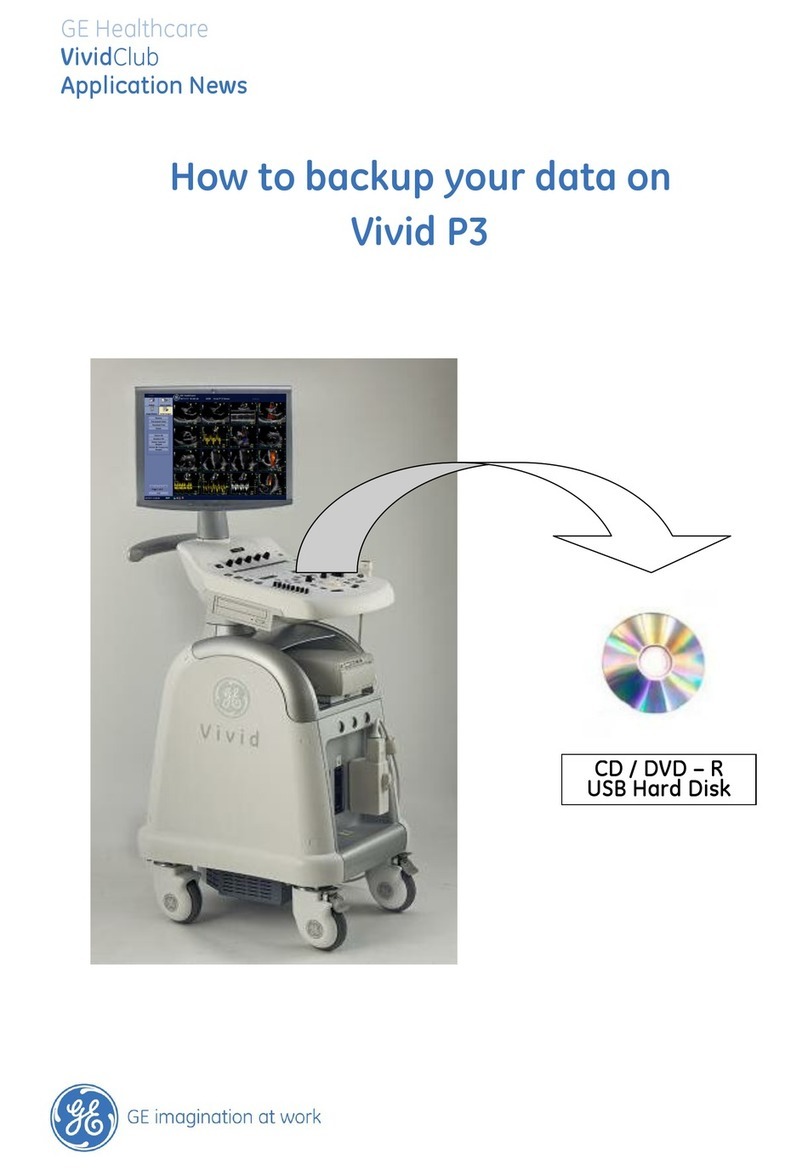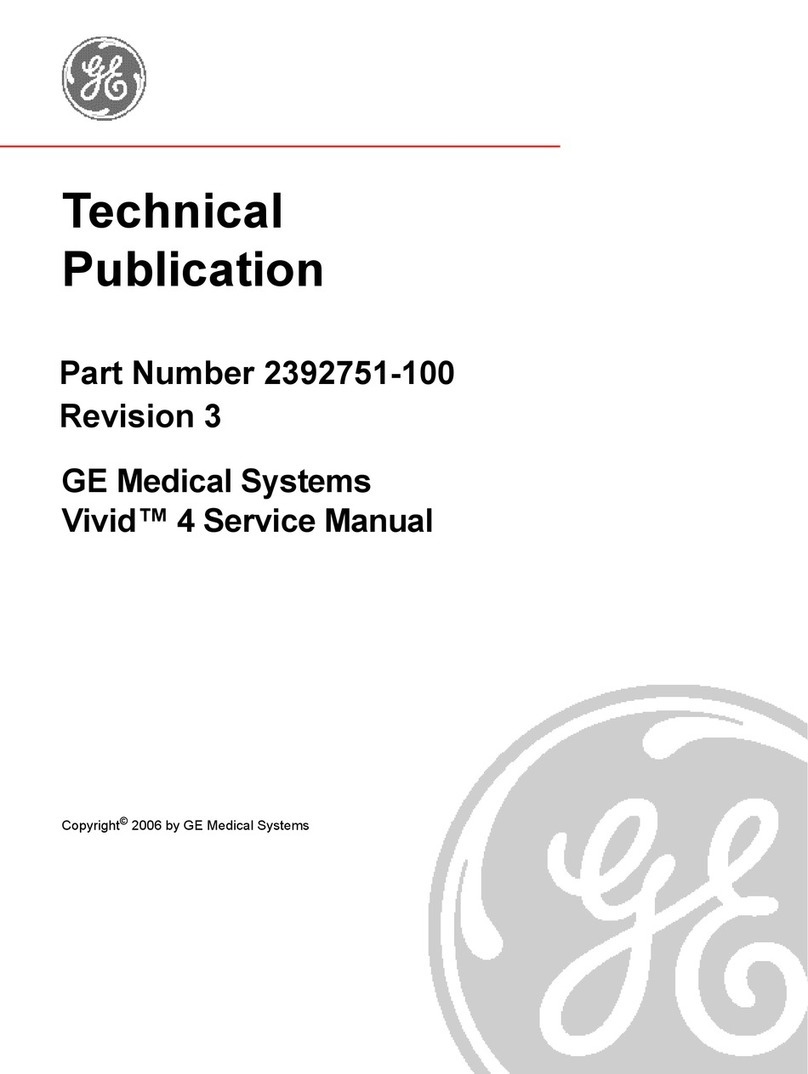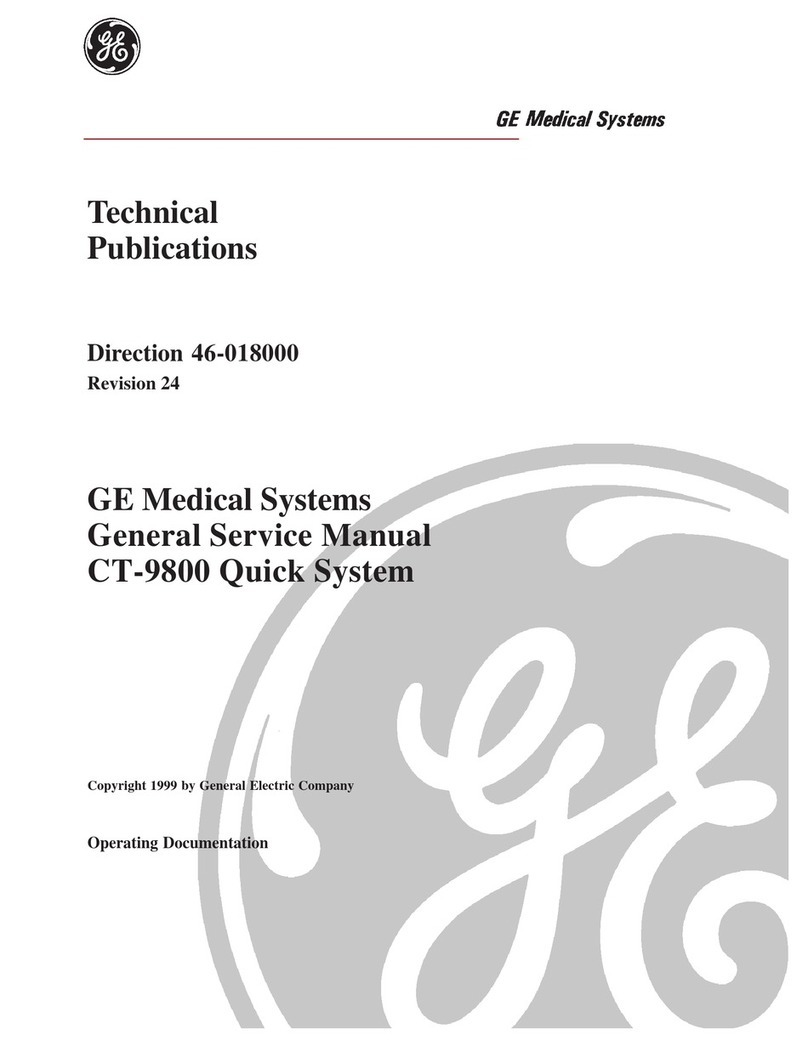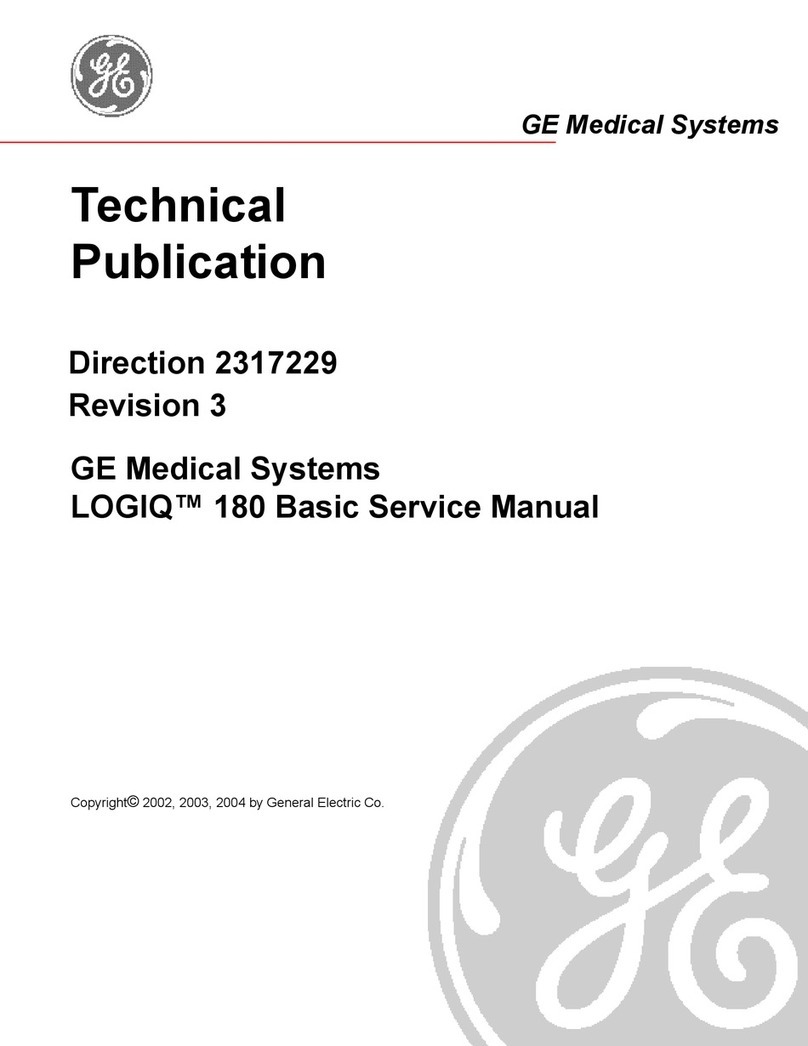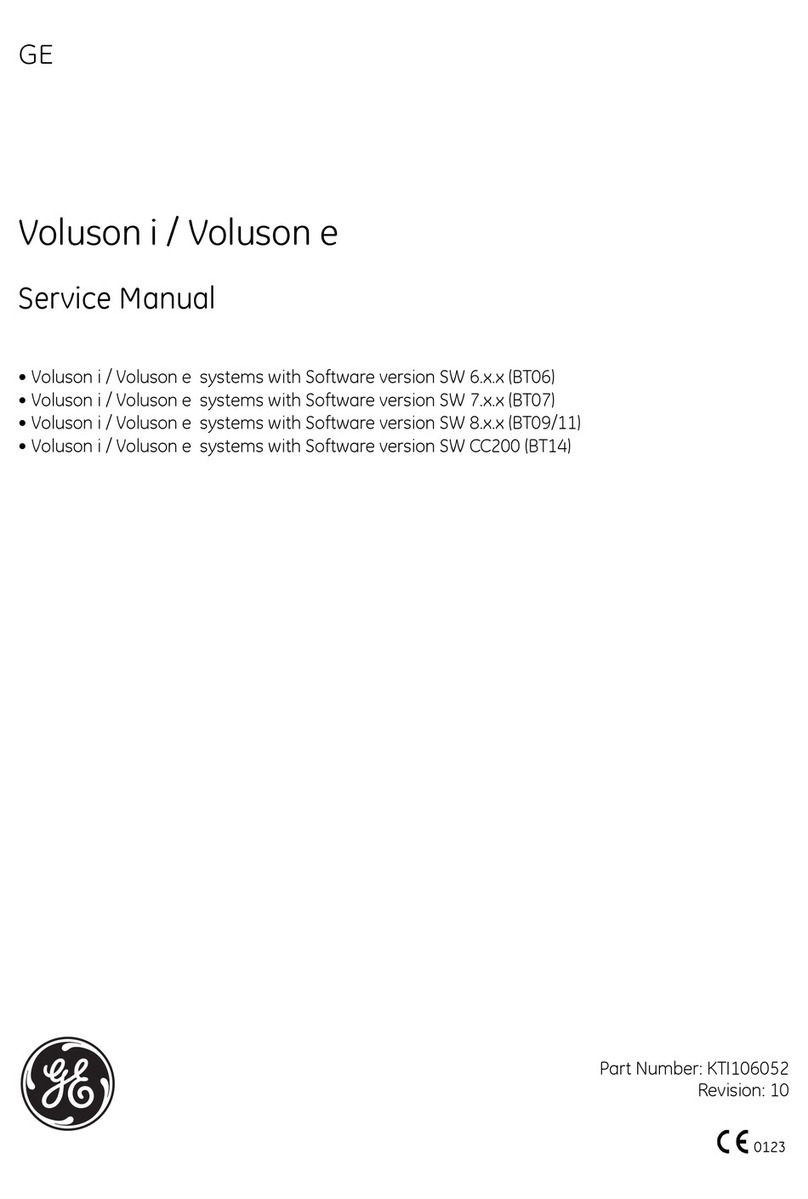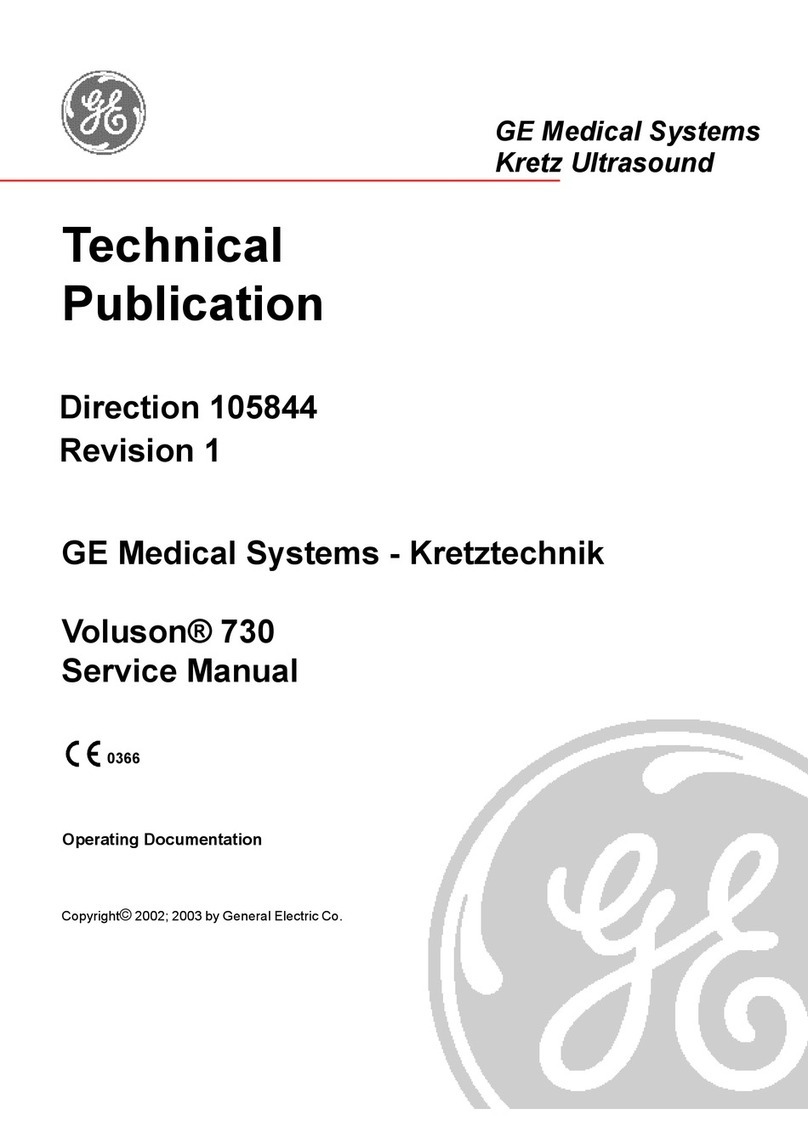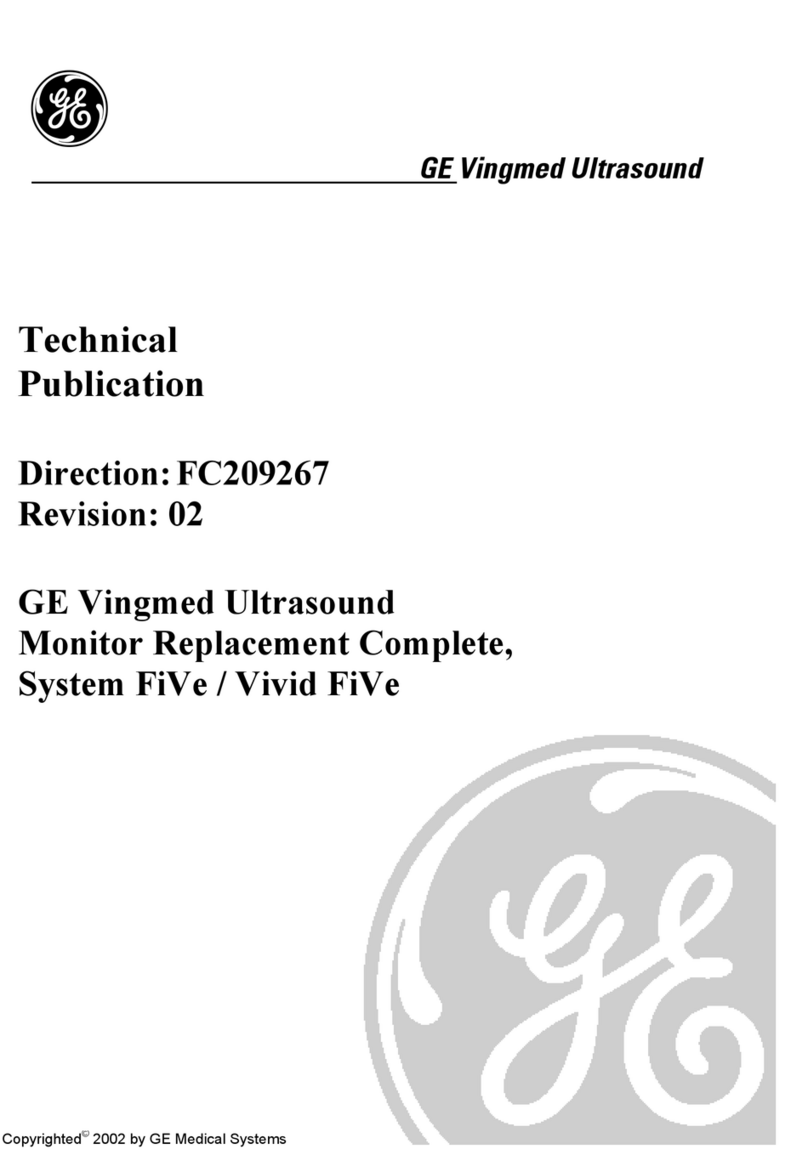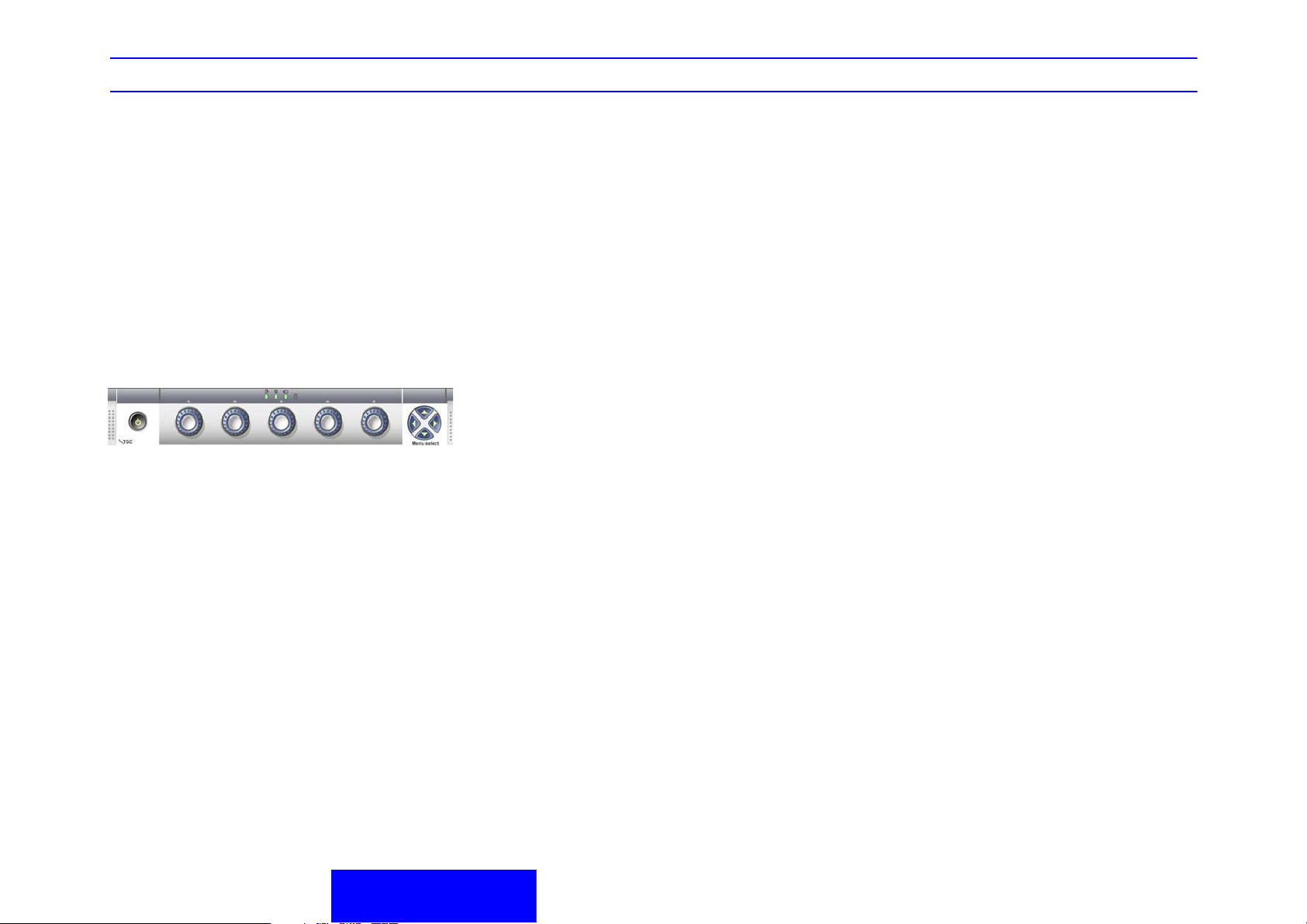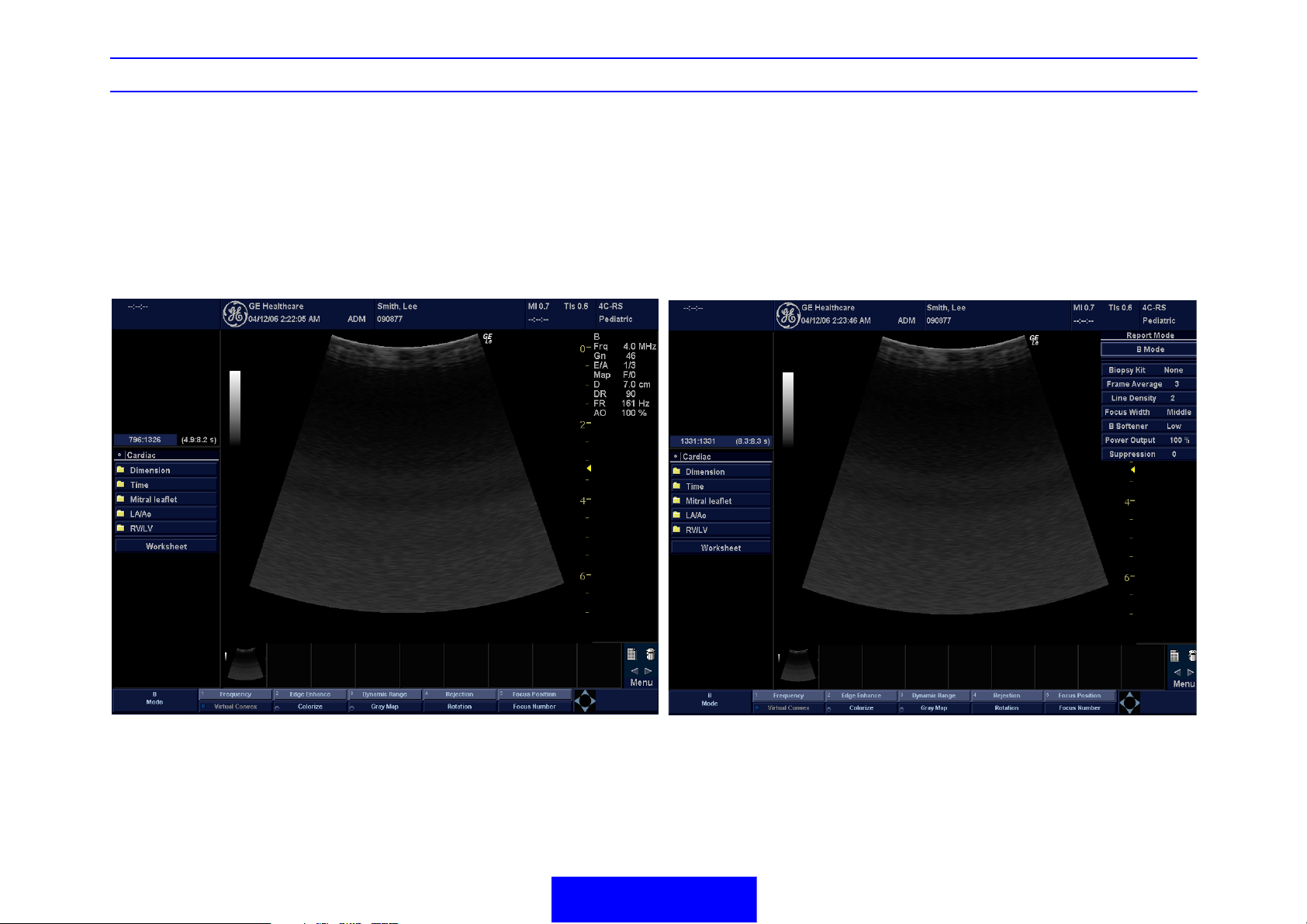LOGIQ e Quick Guide Direction 5130174-100 Rev. 2 15
Color Flow/Doppler
Image Optimize
Color Flow/Doppler Image Optimize
Baseline
Adjusts the baseline to accommodate faster or
slower blood flows to eliminate aliasing.
PRF/Wall Filter
Velocity scale determines pulse repetition
frequency. If the sample volume gate range
exceeds single gate PRF capability, the system
automatically switches to high PRF mode. Multiple
gates appear, and HPRF is indicated on the display.
Wall Filter insulates the Doppler signal from
excessive noise caused from vessel movement.
NOTE: Push button to toggle between PRF and
Wall Filter.
Angle Correct
Estimates the flow velocity in a direction at an angle
to the Doppler vector by computing the angle
between the Doppler vector and the flow to be
measured.
Quick Angle
Quickly adjust the angle by 60 degrees.
Threshold
Threshold assigns the gray scale level at which
color information stops.
Doppler Display Formats
Display layout can be preset to have B-Mode and
Time-motion side-by-side or over-under.
Sample Volume Gate Length
Sizes the sample volume gate.
Map
Allows a specific color map to be selected. After a
selection has been made, the color bar displays the
resultant map.
Packet Size
Controls the number of samples gathered for a
single color flow vector.
Controls in Common with B Mode
For more information on Focal Zone, Power Output,
Frequency, Frame Average, Dynamic Range, Gray
Map, and Colorize, refer to the B/M Mode Image
Optimize section in this Quick Guide.
Scanning Hints
Line Density. Trades frame rate for sensitivity and
spatial resolution. If the frame rate is too slow,
reduce the size of the region of interest, select a
different line density setting, or reduce the packet
size.
Wall Filter. Affects low flow sensitivity versus
motion artifact.
To improve sensitivity.
1. Increase the Gain.
2. Decrease the PRF.
3. Increase the Power Output.
4. Adjust the Line Density.
5. Decrease the Wall Filter.
6. Increase Frame Average.
7. Increase the Packet Size.
8. Reduce the ROI to the smallest reasonable
size.
9. Position the Focal Zones properly.
To decrease motion artifact,
1. Increase the PRF.
2. Increase the Wall Filter.
To eliminate aliasing,
1. Increase the PRF.
2. Lower the Baseline.
For venous imaging,
1. Ensure that you have selected the vascular
exam category.
2. Select a venous application.
3. Select the appropriate probe for very superficial
structure.
4. Select two focal zones.
5. Adjust the depth to the anatomy to be imaged.
6. Maintain a low gain setting for gray scale.
7. Activate Color Flow.
8. Maintain the PRF at a lower setting.
9. Increase Frame Averaging for more
persistence.