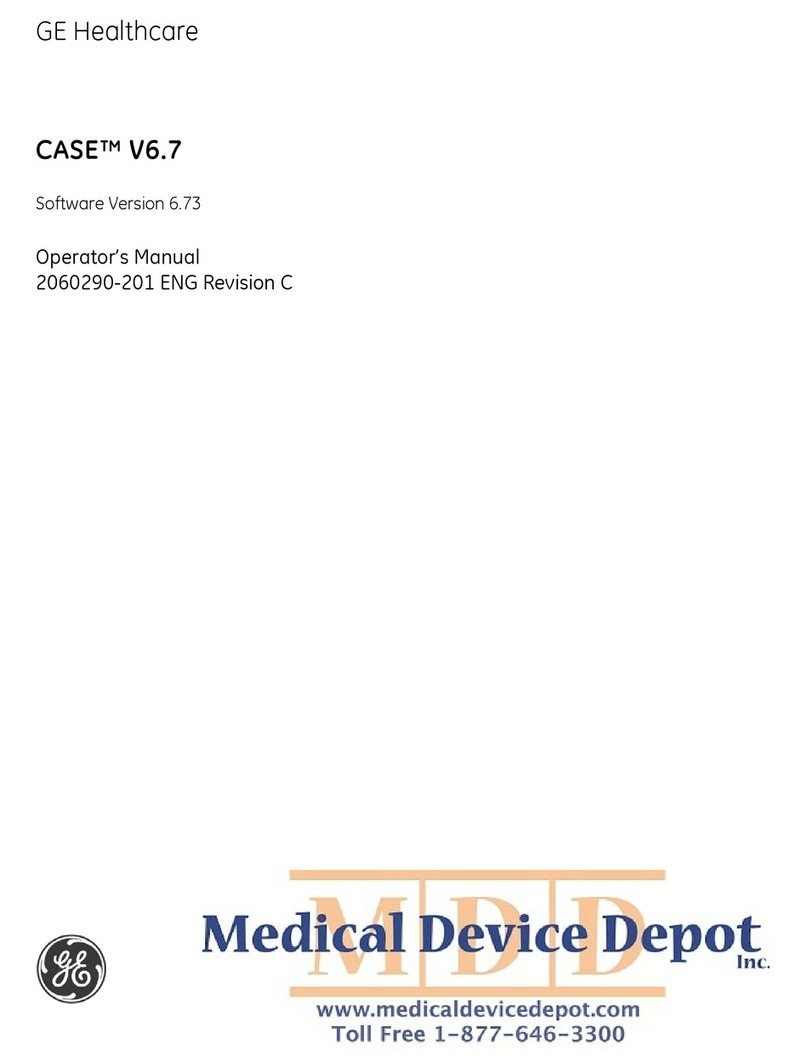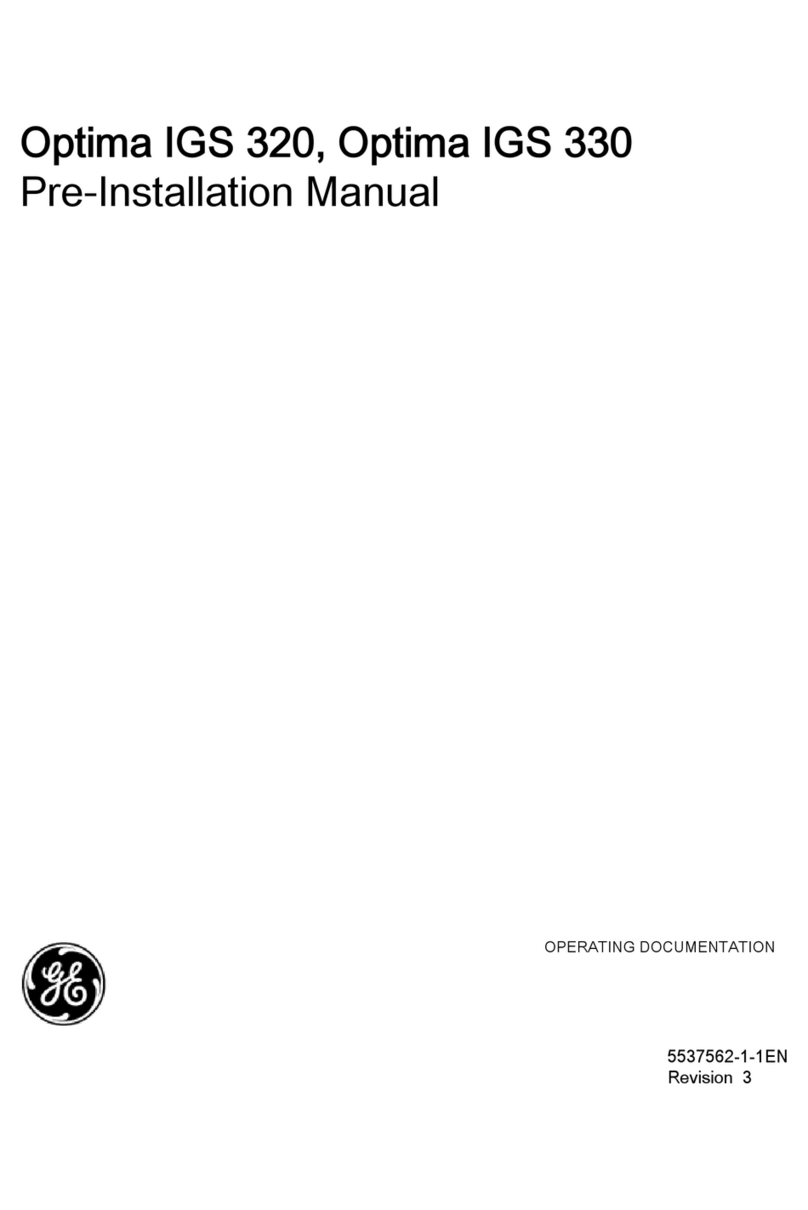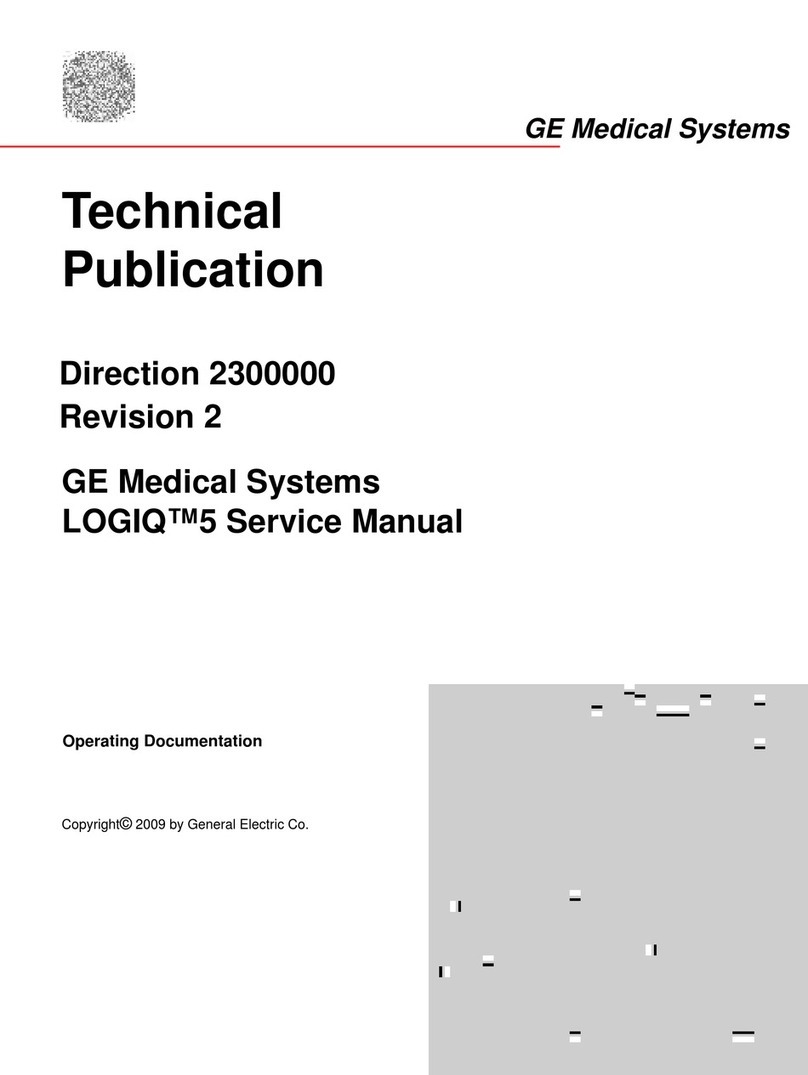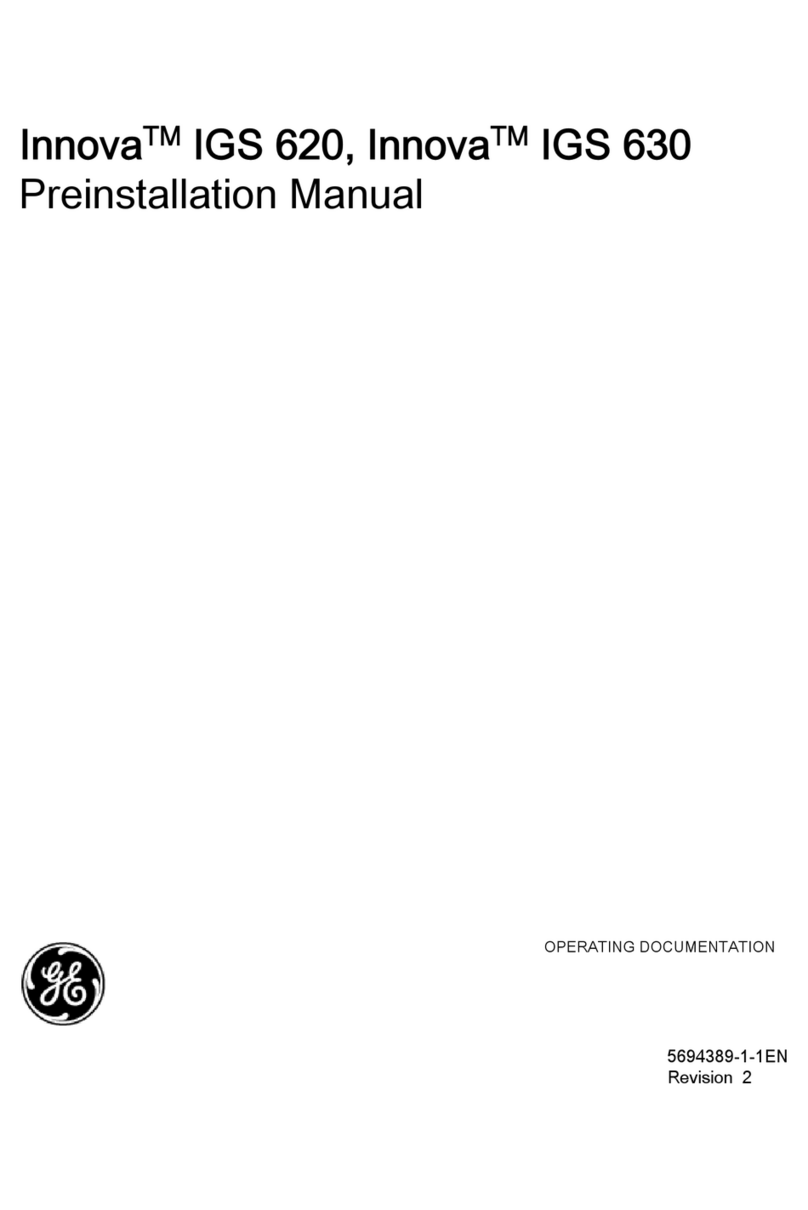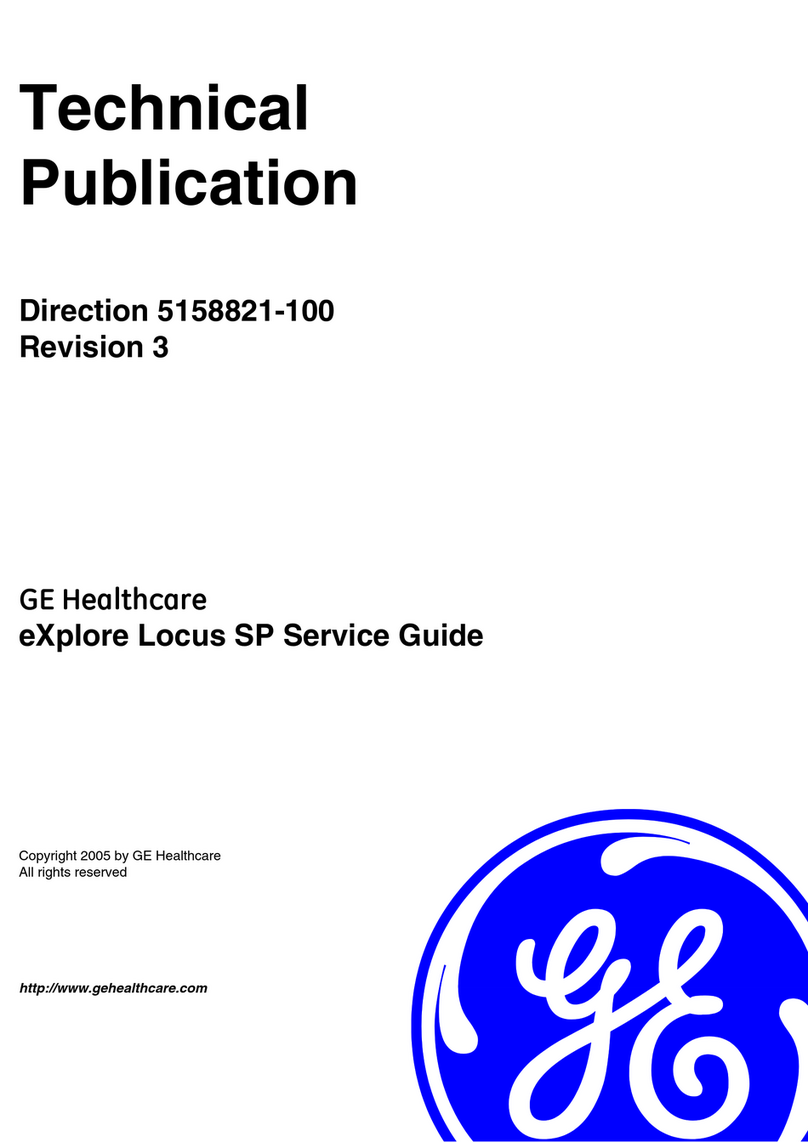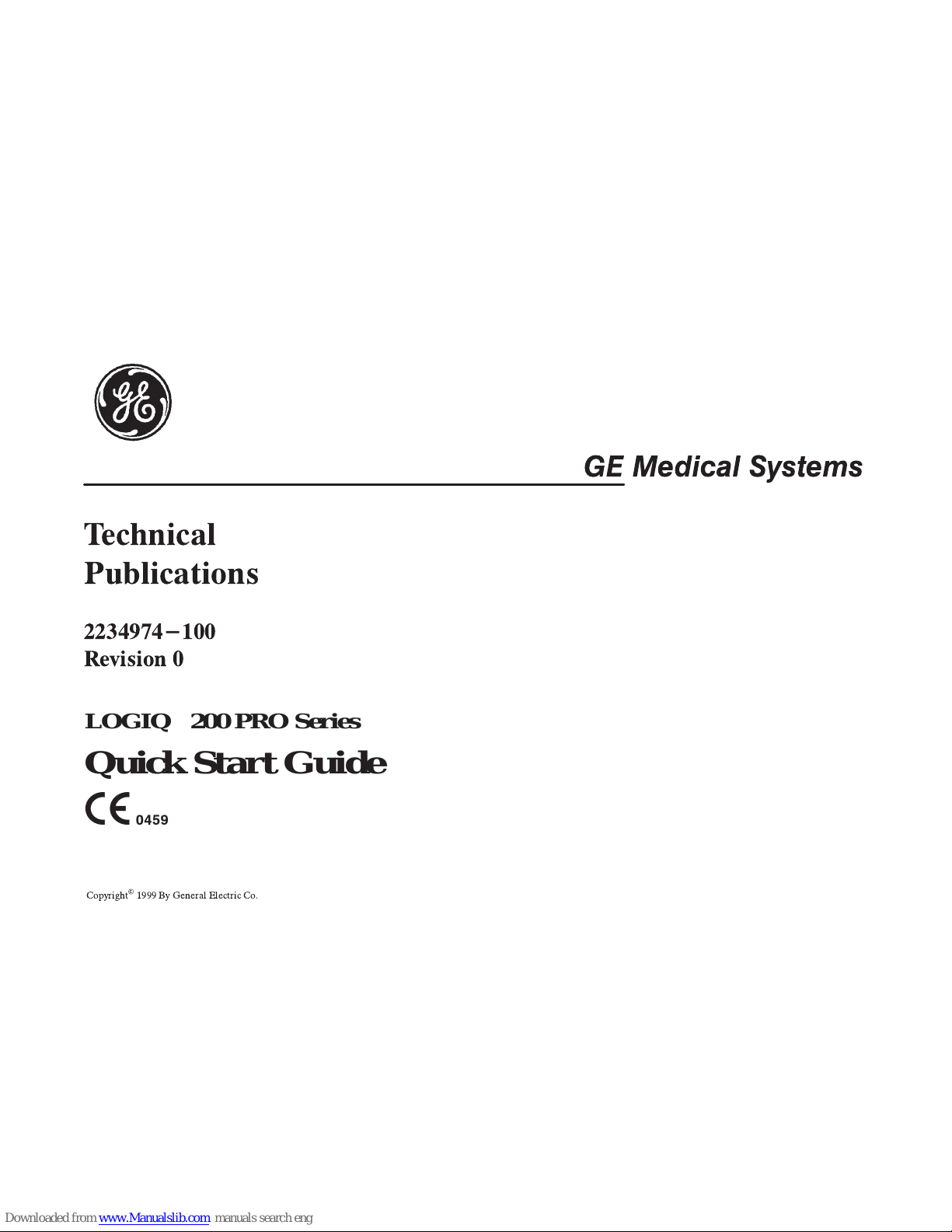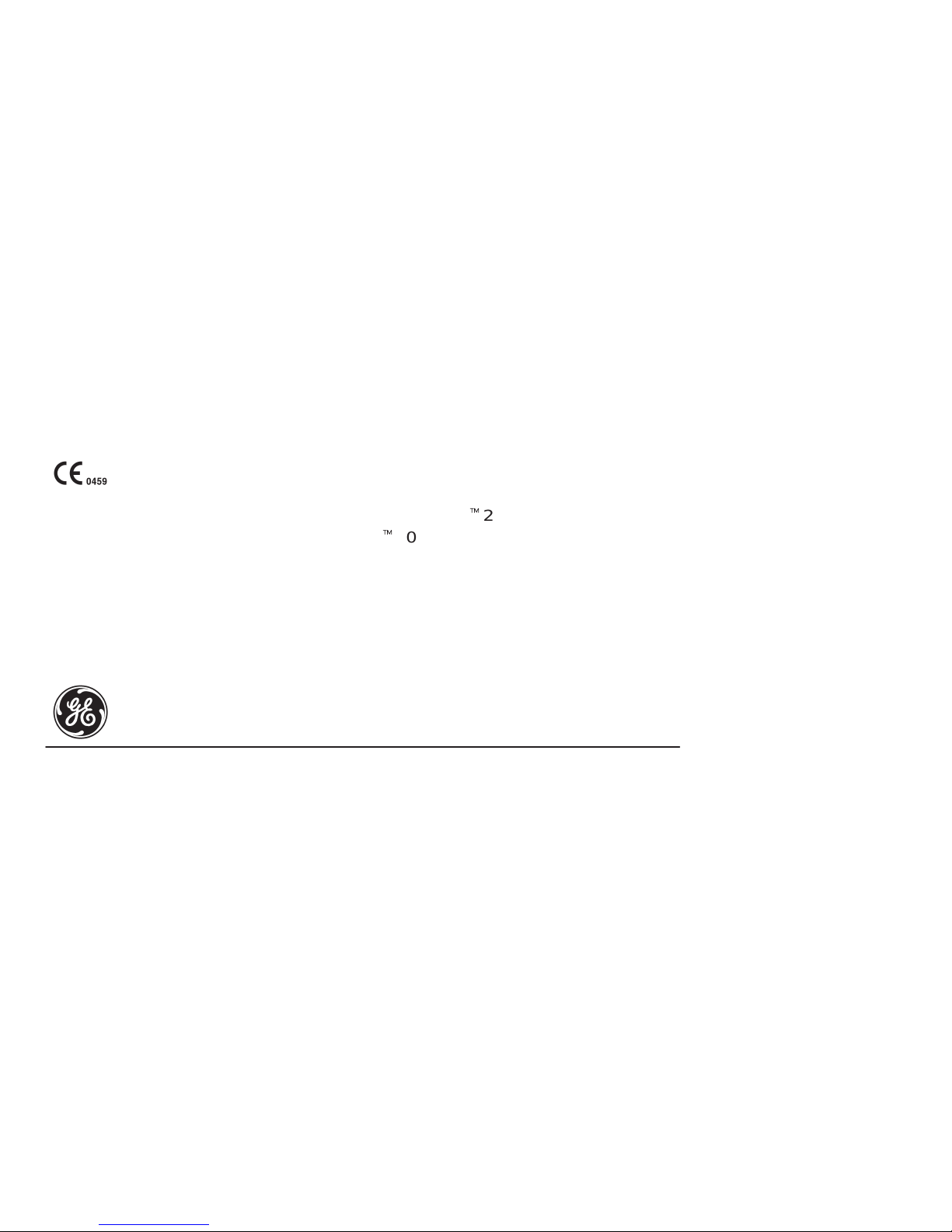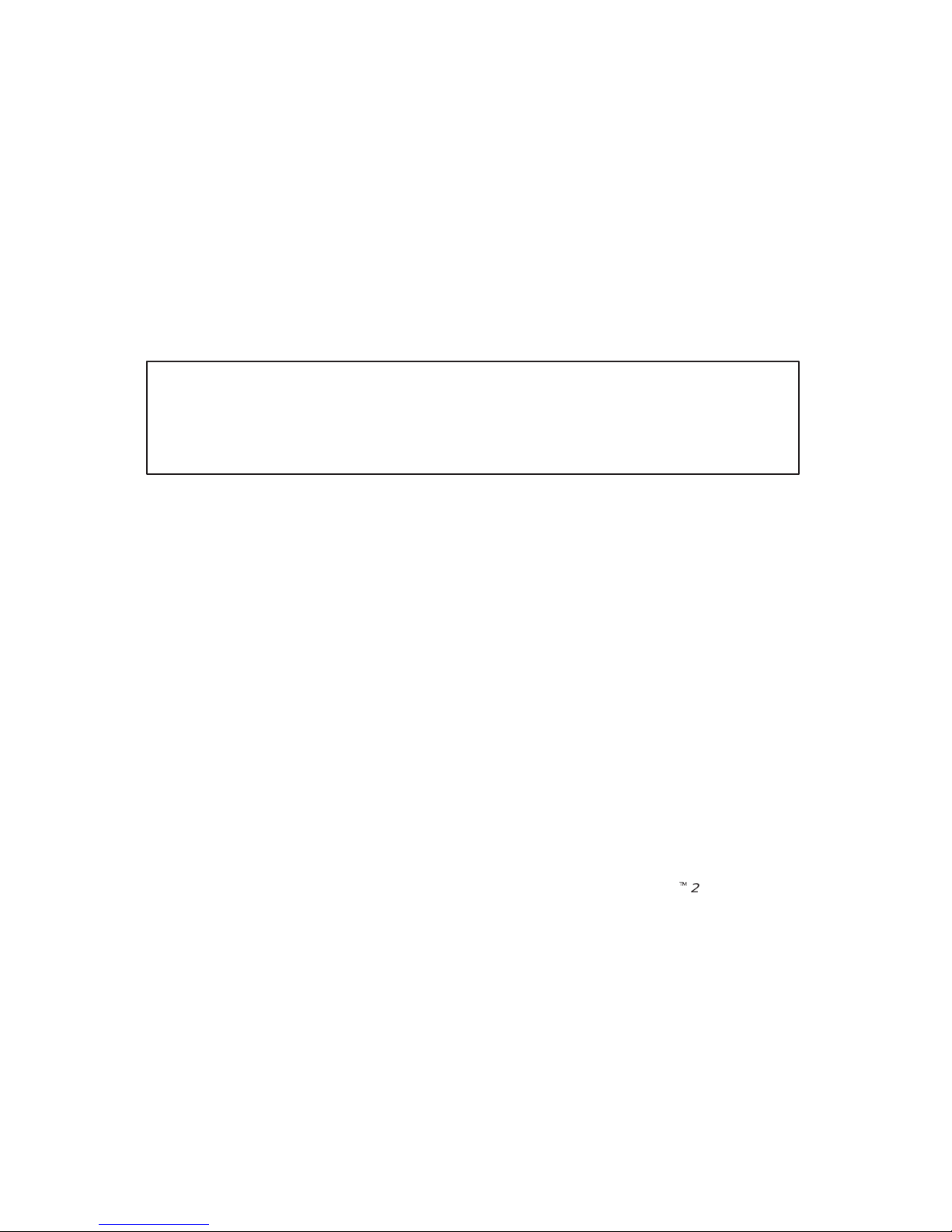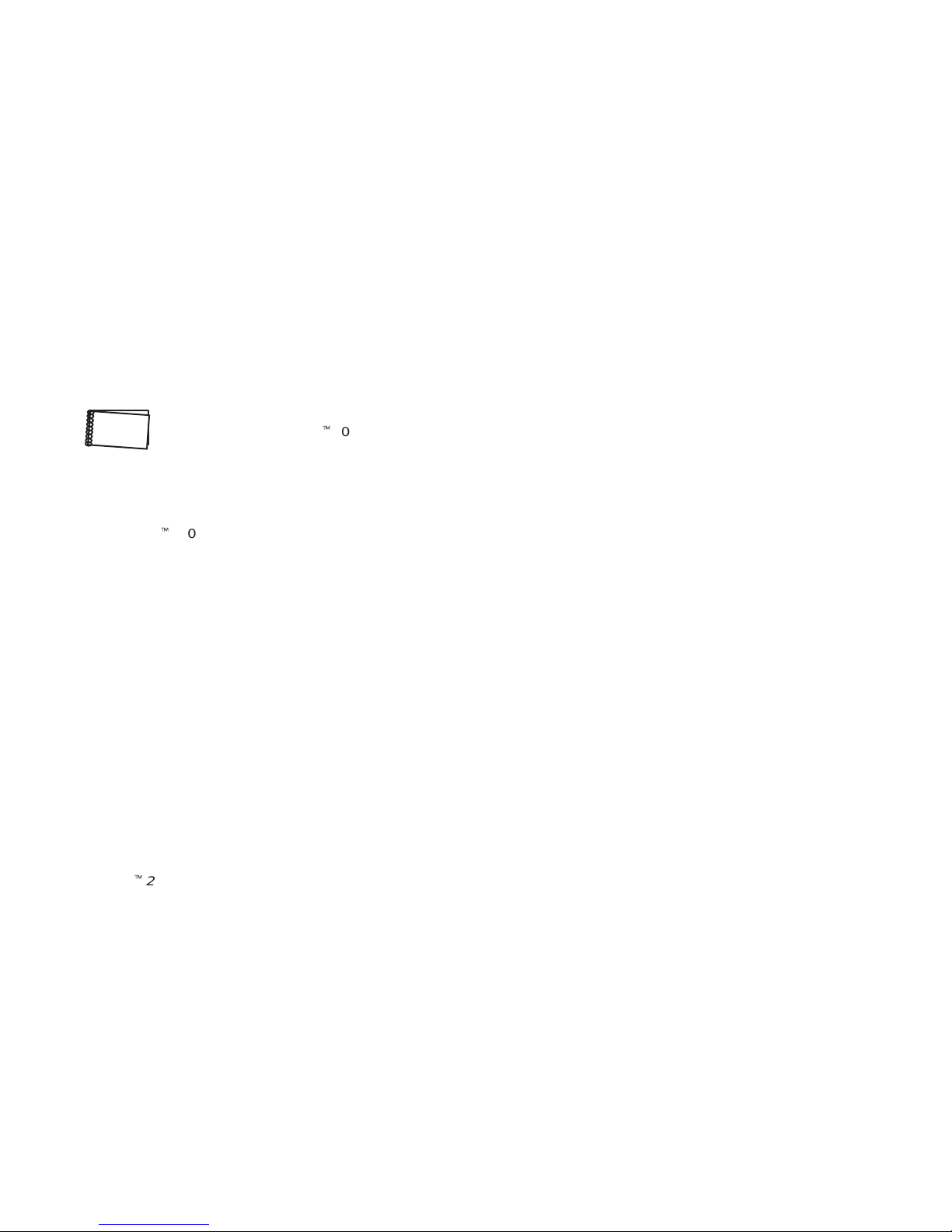GE LOGIQ 200 PRO Series User manual
Other GE Medical Equipment manuals
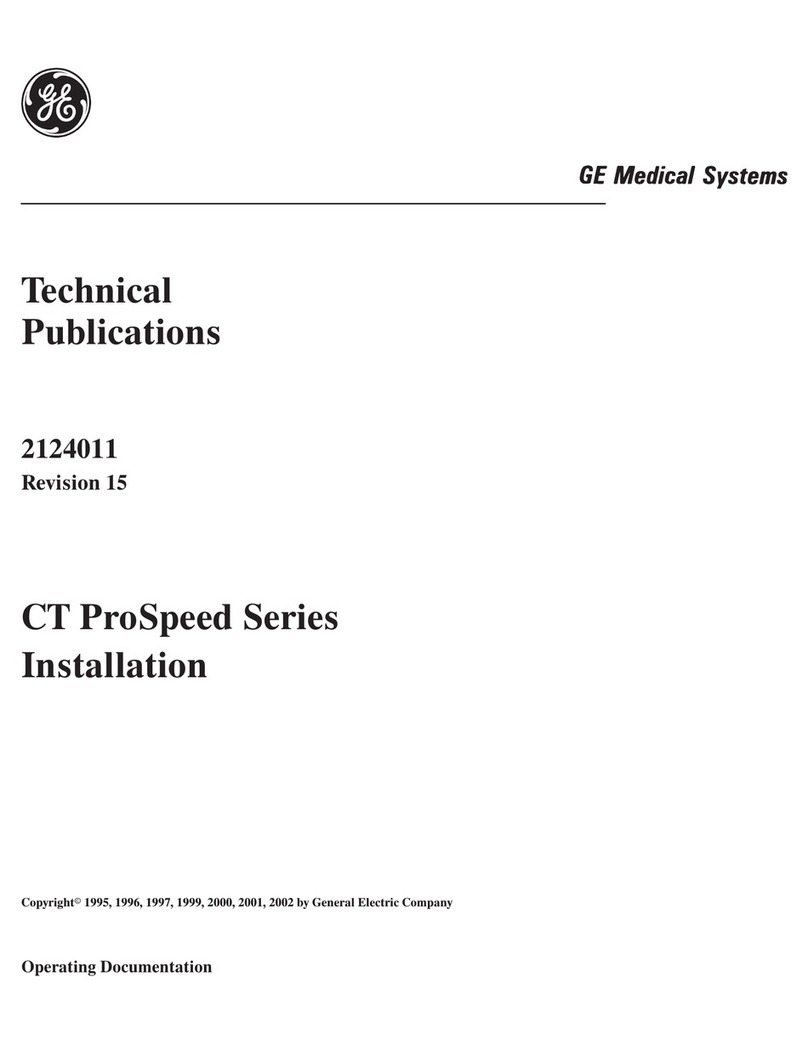
GE
GE CT ProSpeed Series User manual
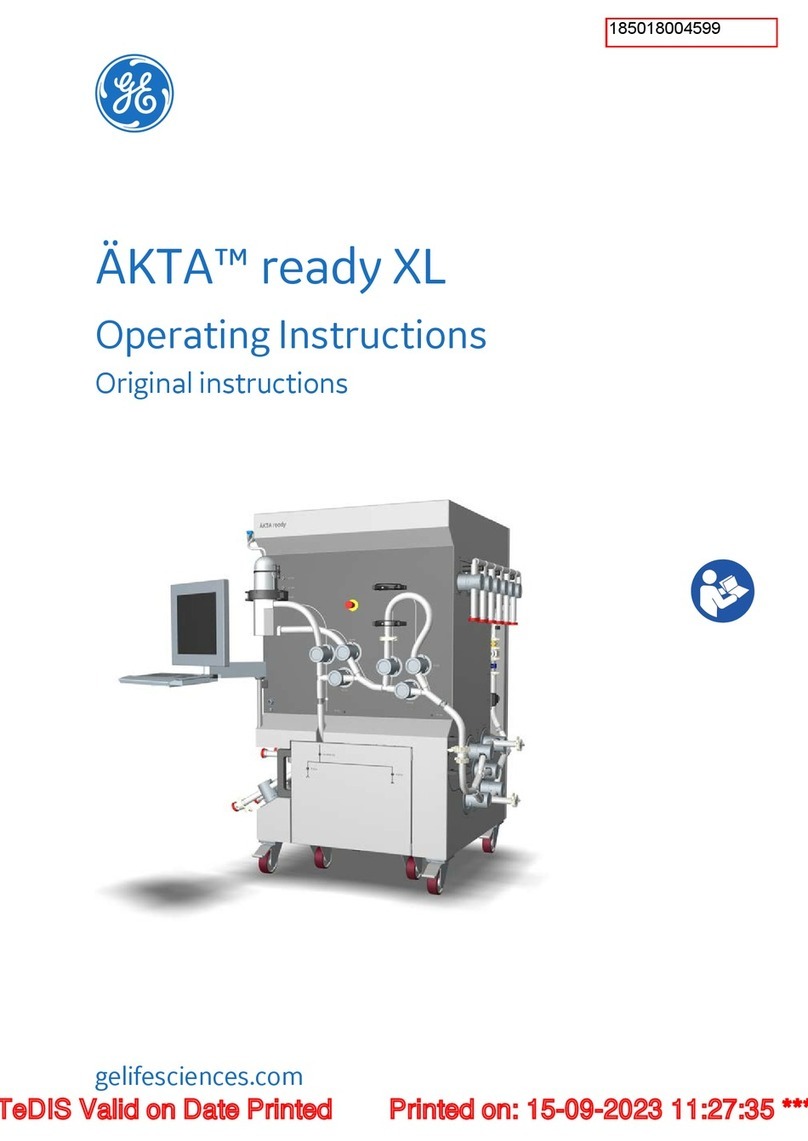
GE
GE AKTA ready XL User manual

GE
GE Marquette 418793-001 User manual

GE
GE LOGIQ S8 User manual

GE
GE SENOGRAPHE 800T User manual

GE
GE LOGIQ V3 User manual
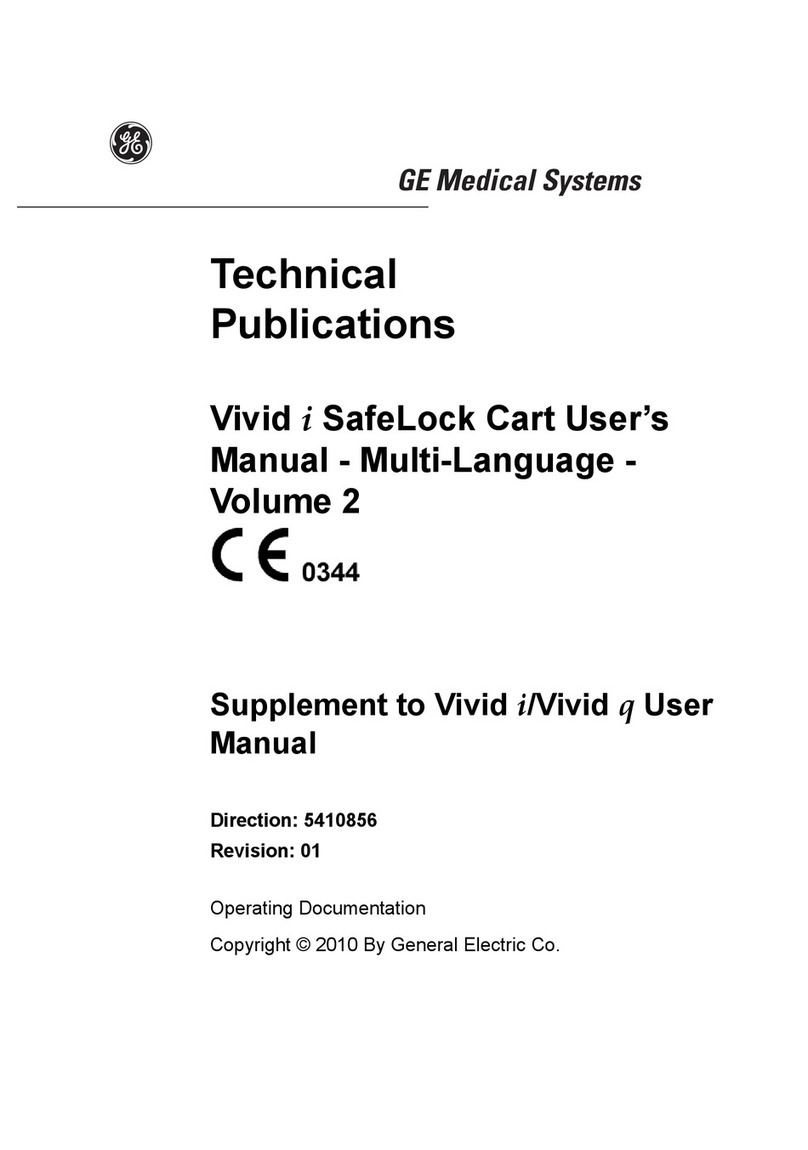
GE
GE Vivid i SafeLock Cart User manual
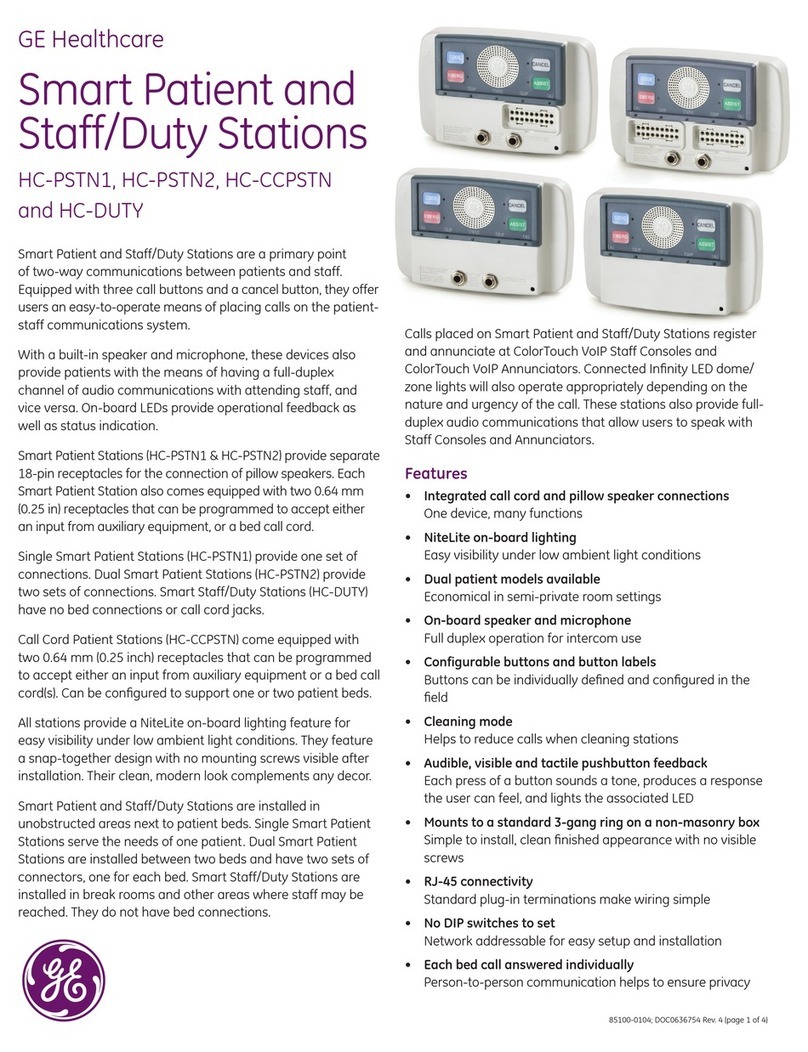
GE
GE HC-PSTN1 User manual

GE
GE LOGIQ C Series User manual

GE
GE b30 Assembly instructions
Popular Medical Equipment manuals by other brands

Getinge
Getinge Arjohuntleigh Nimbus 3 Professional Instructions for use

Mettler Electronics
Mettler Electronics Sonicator 730 Maintenance manual

Pressalit Care
Pressalit Care R1100 Mounting instruction

Denas MS
Denas MS DENAS-T operating manual

bort medical
bort medical ActiveColor quick guide

AccuVein
AccuVein AV400 user manual