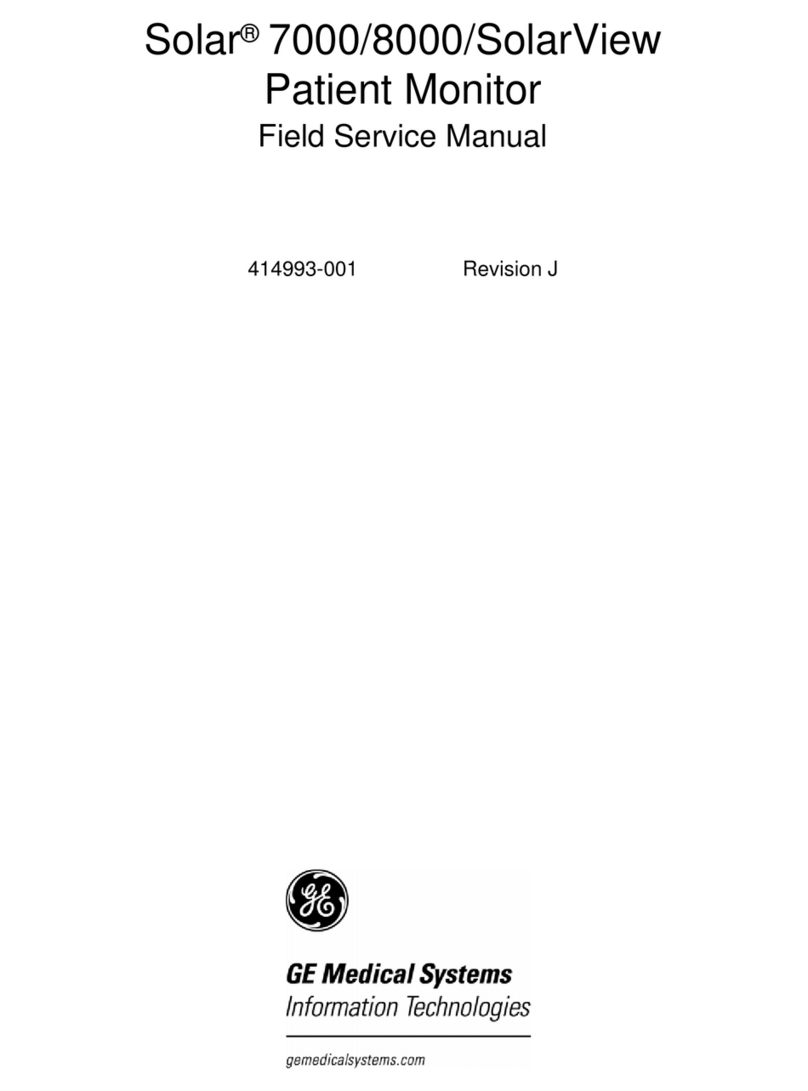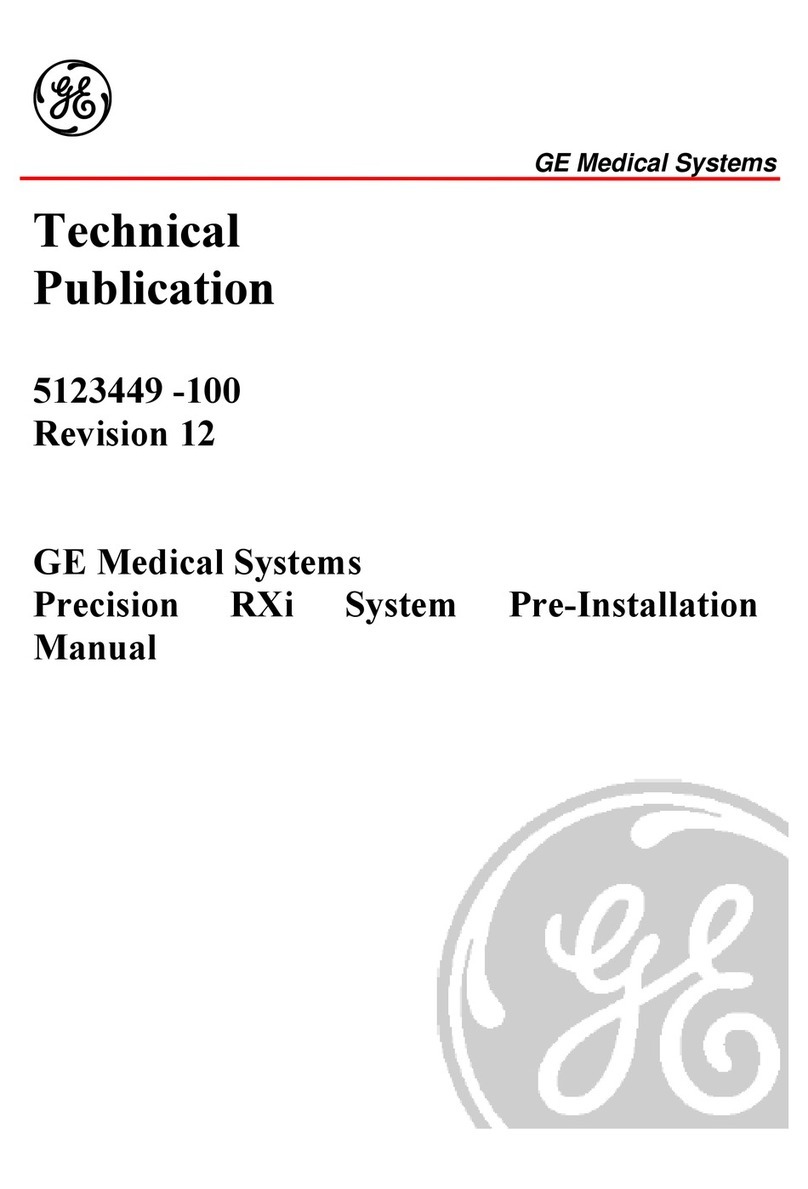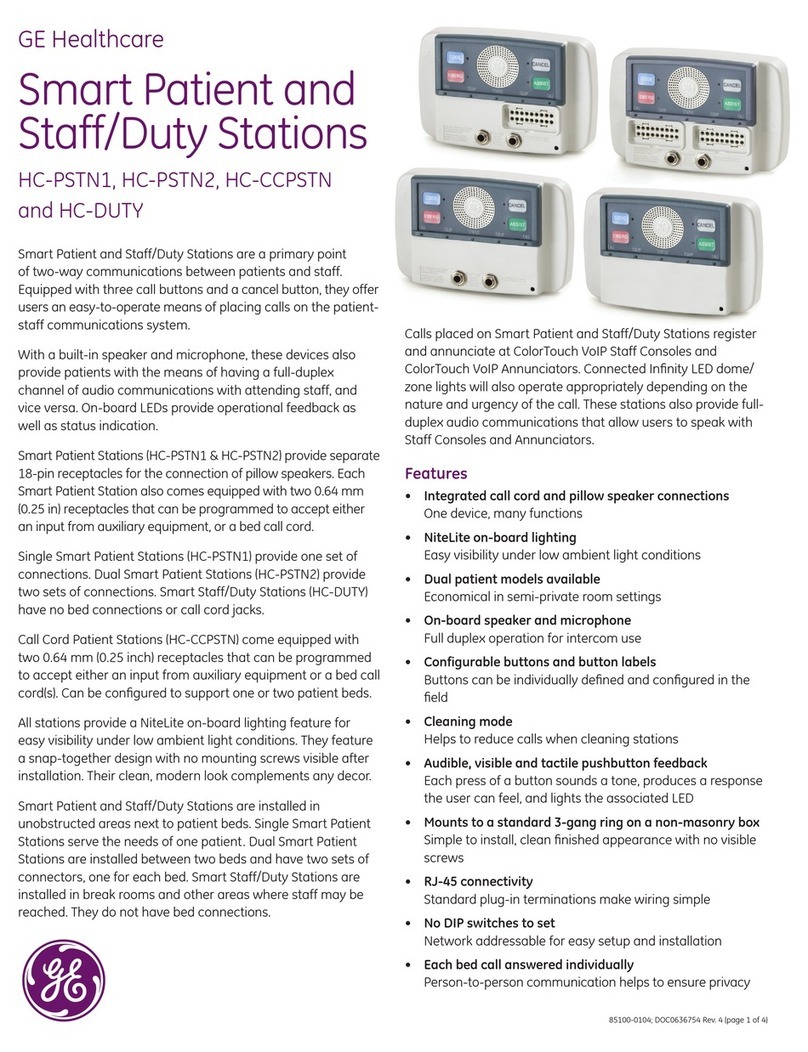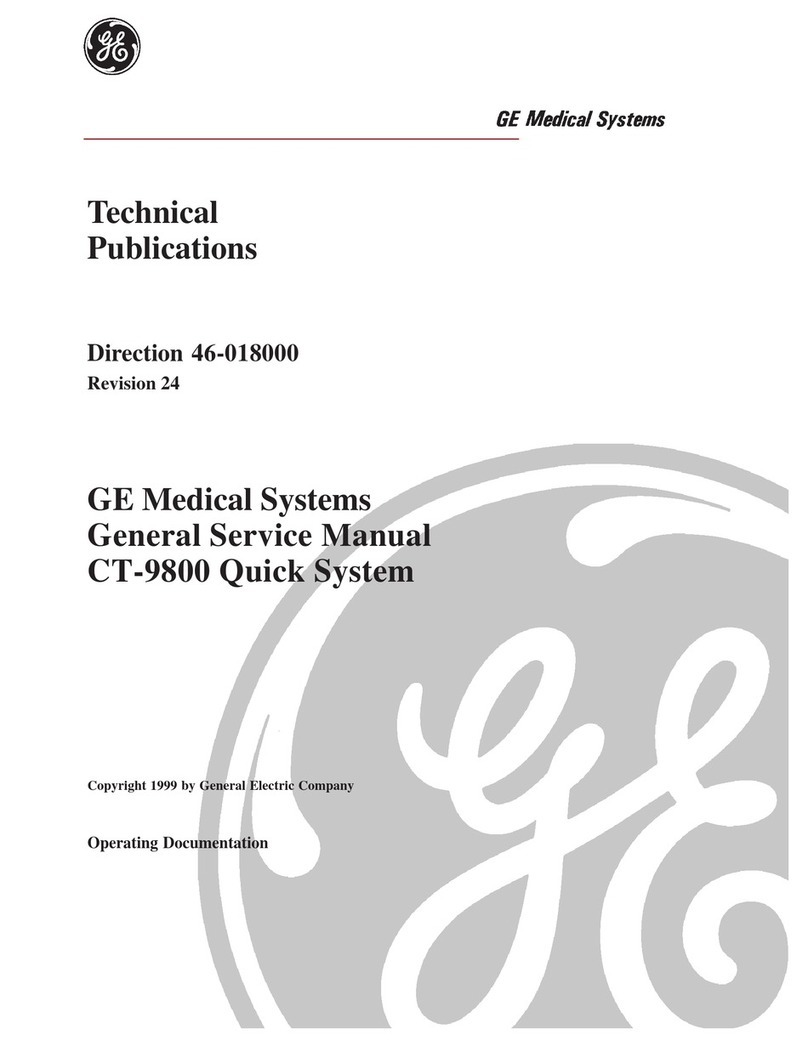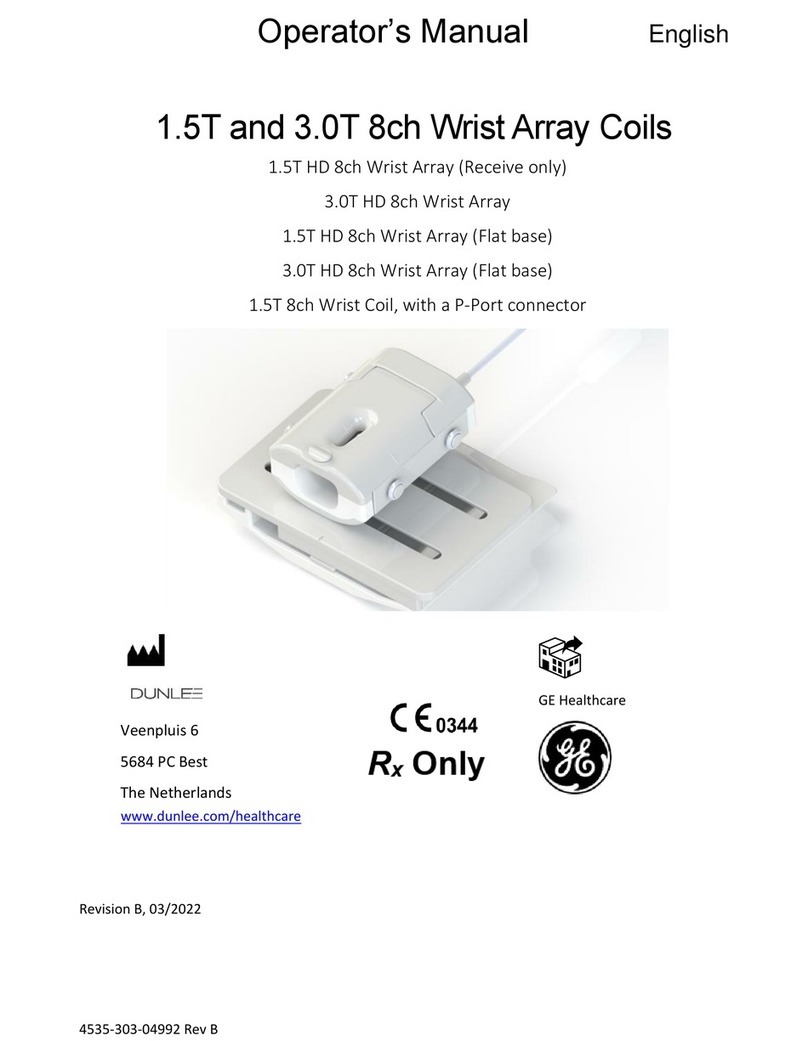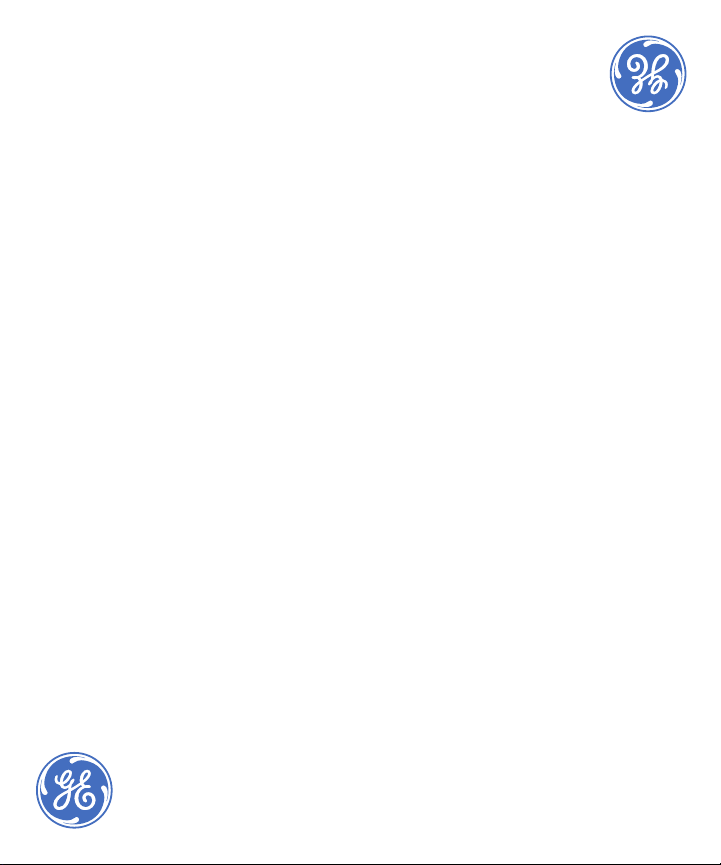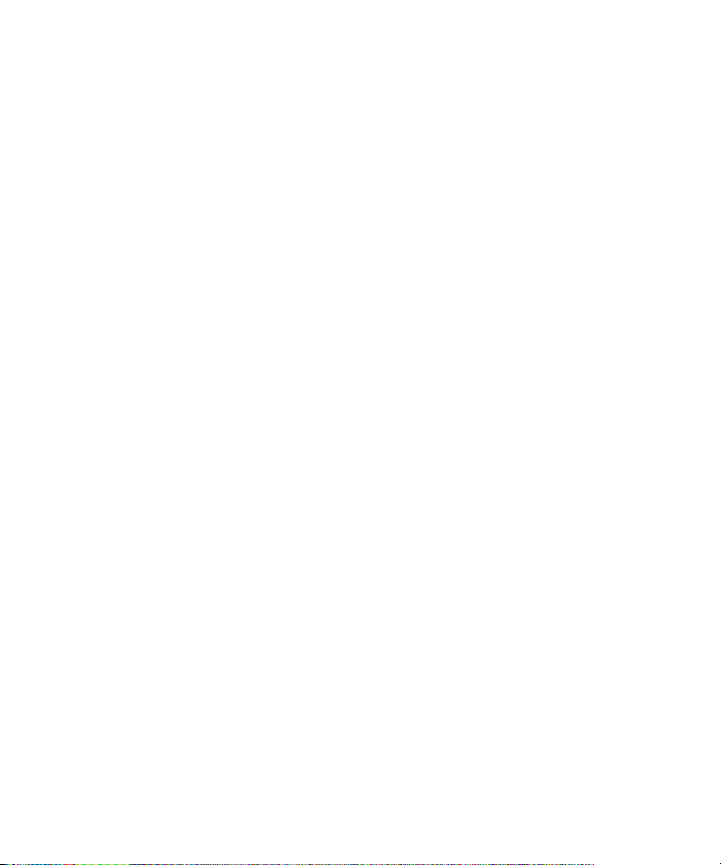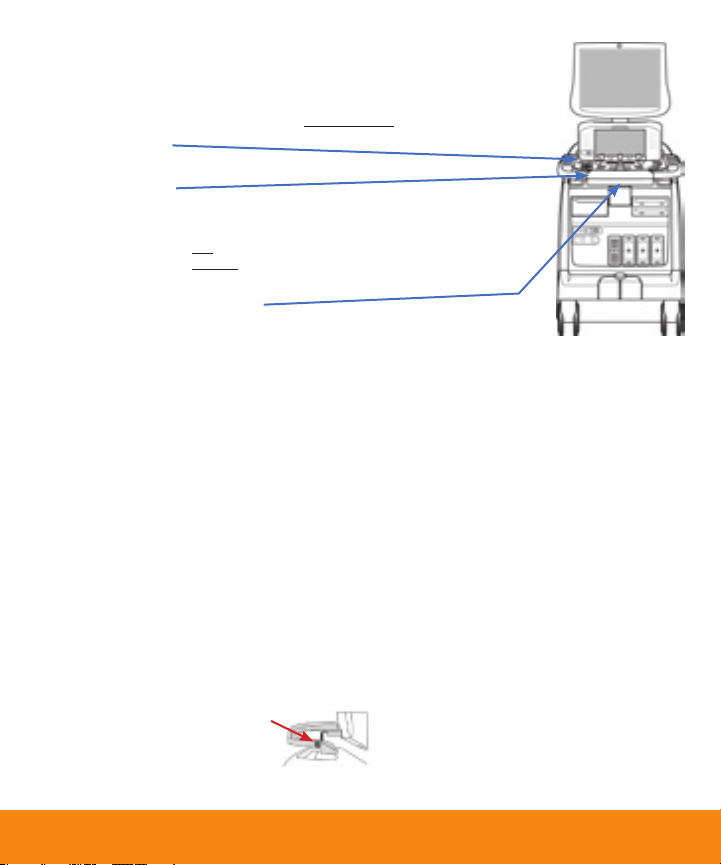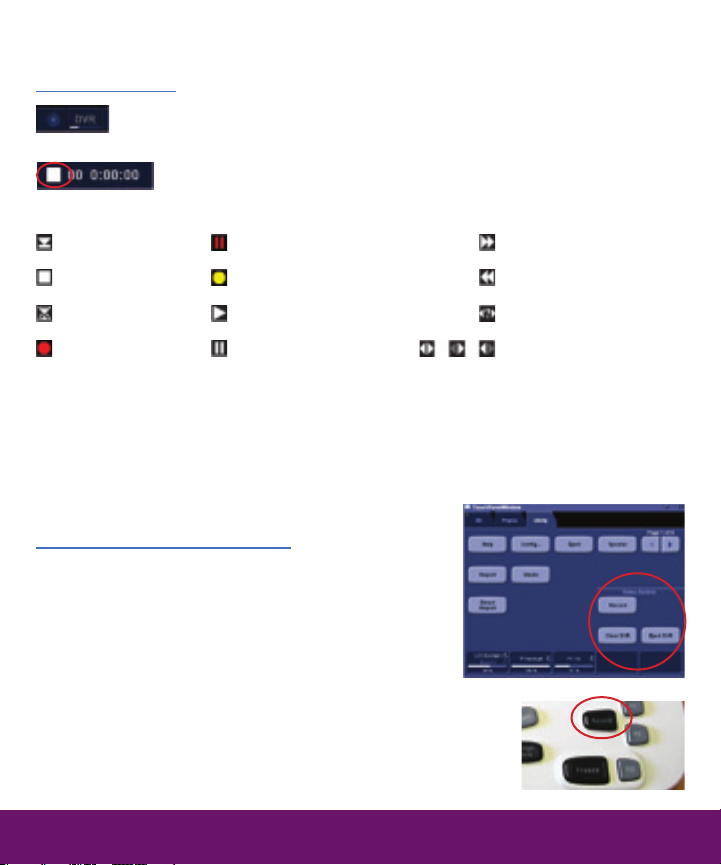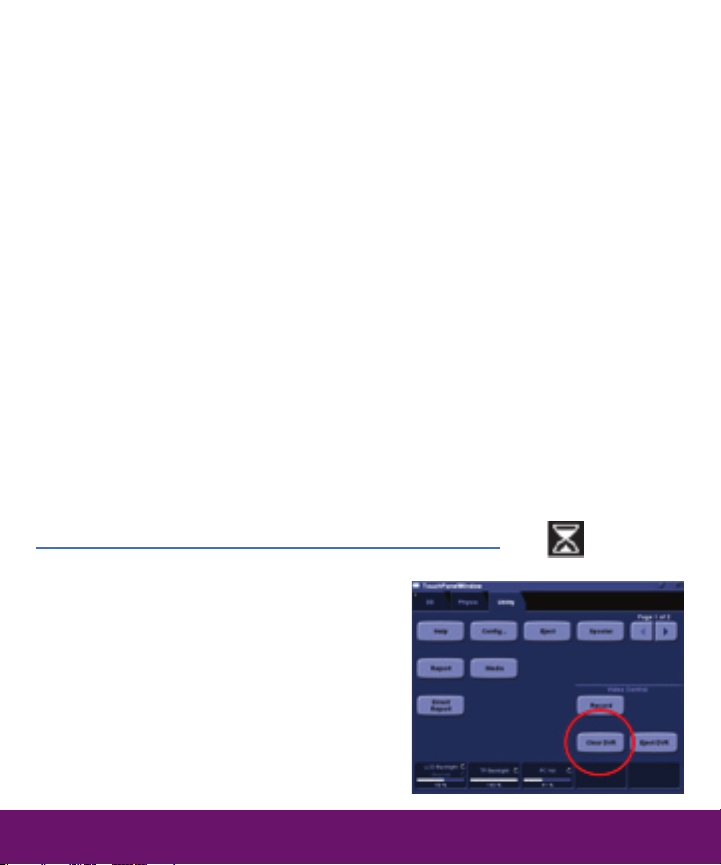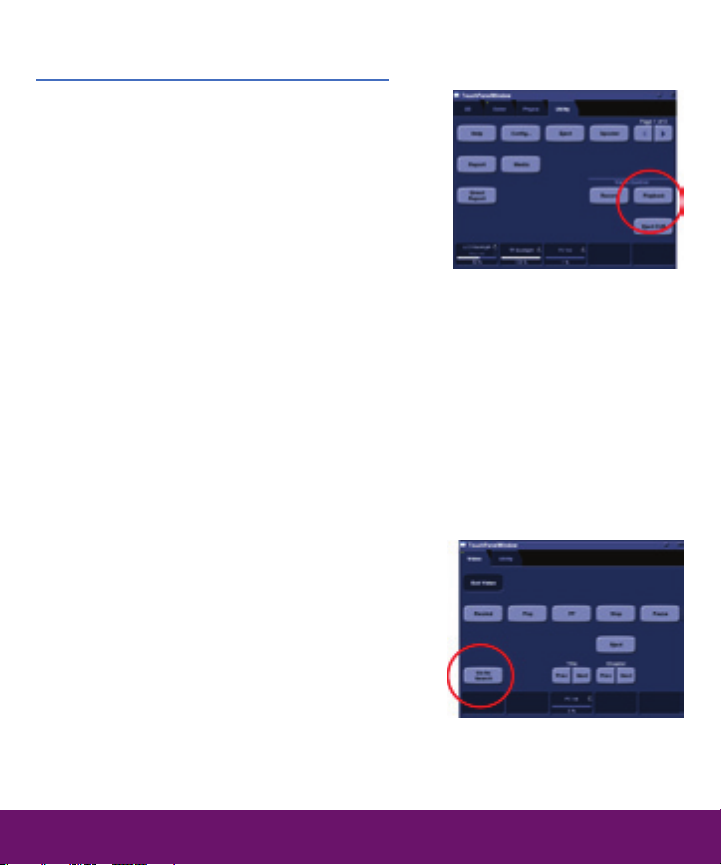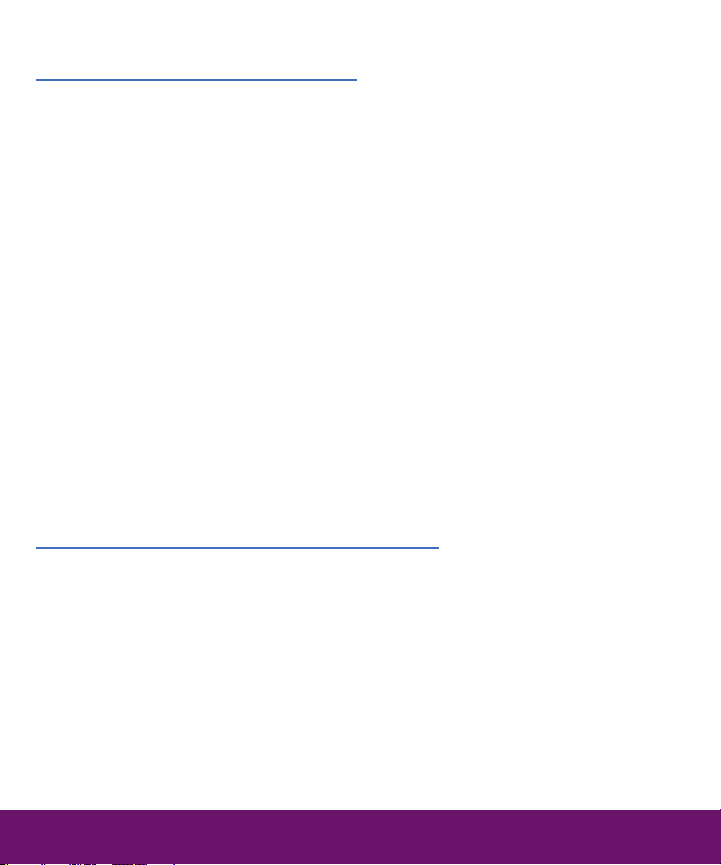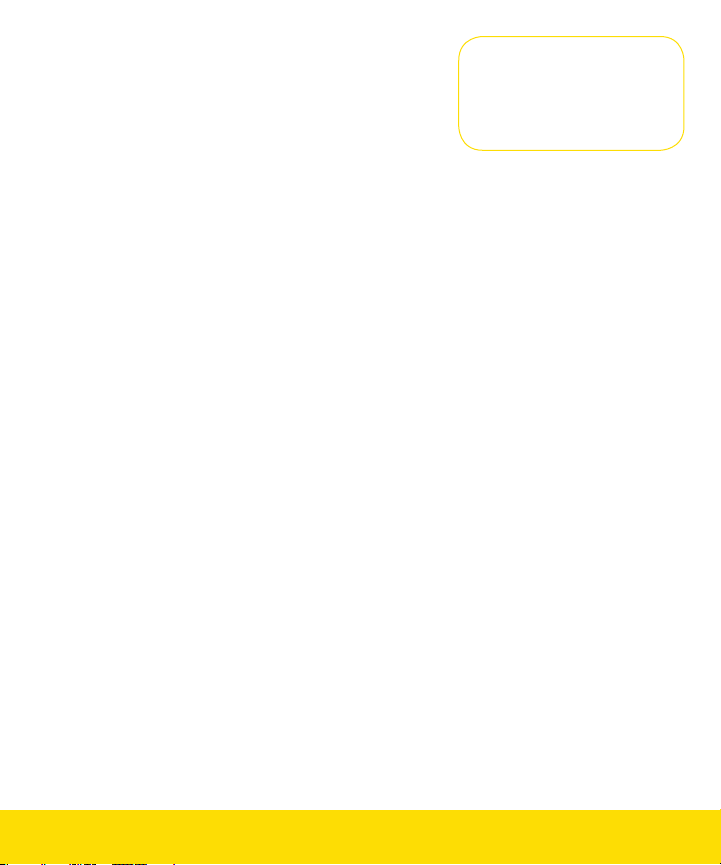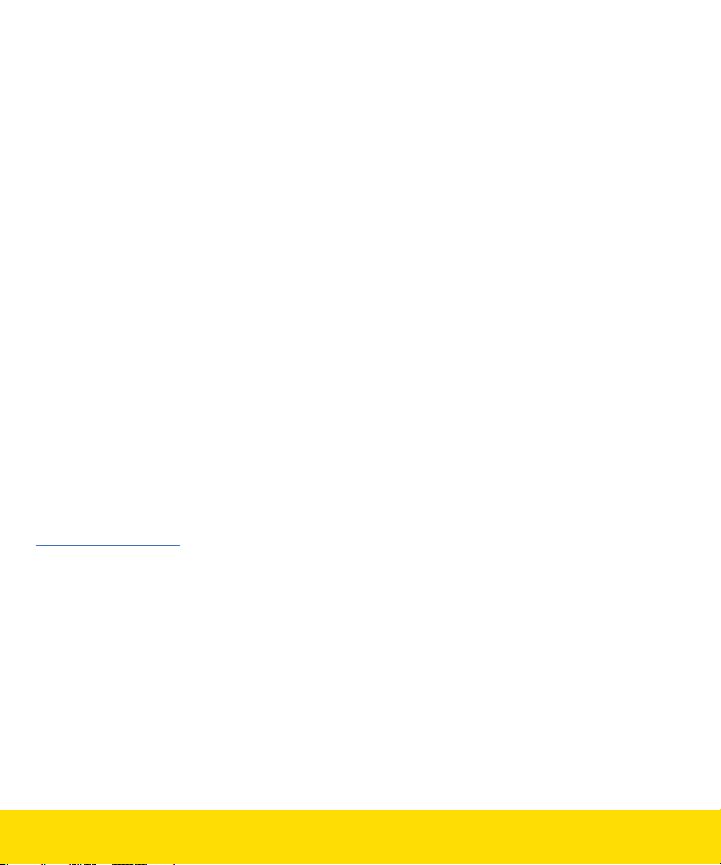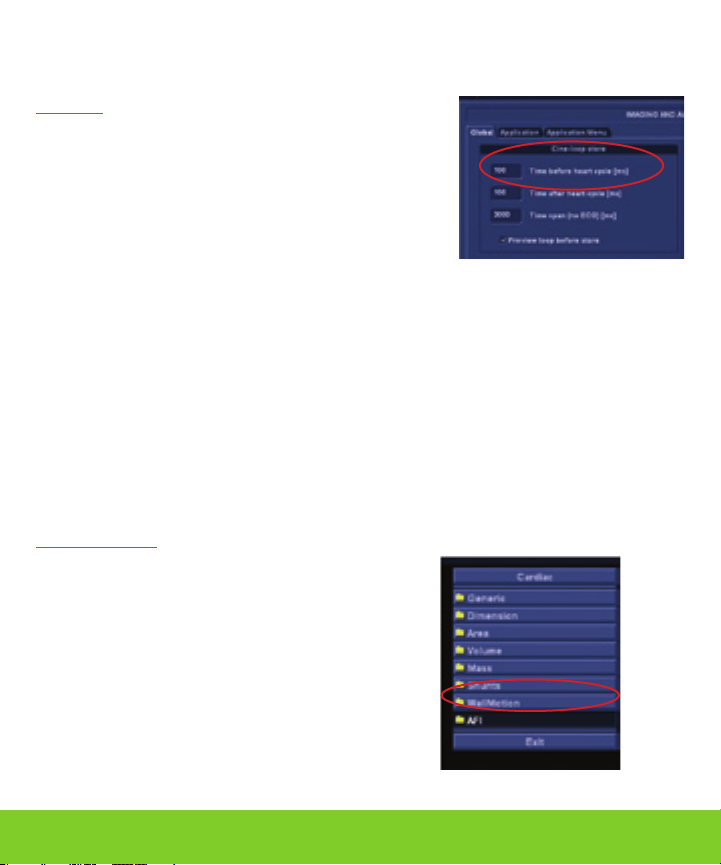GE Vivid E9 User manual
Other GE Medical Equipment manuals

GE
GE Marquette 418793-001 User manual

GE
GE Dash 3000 User manual
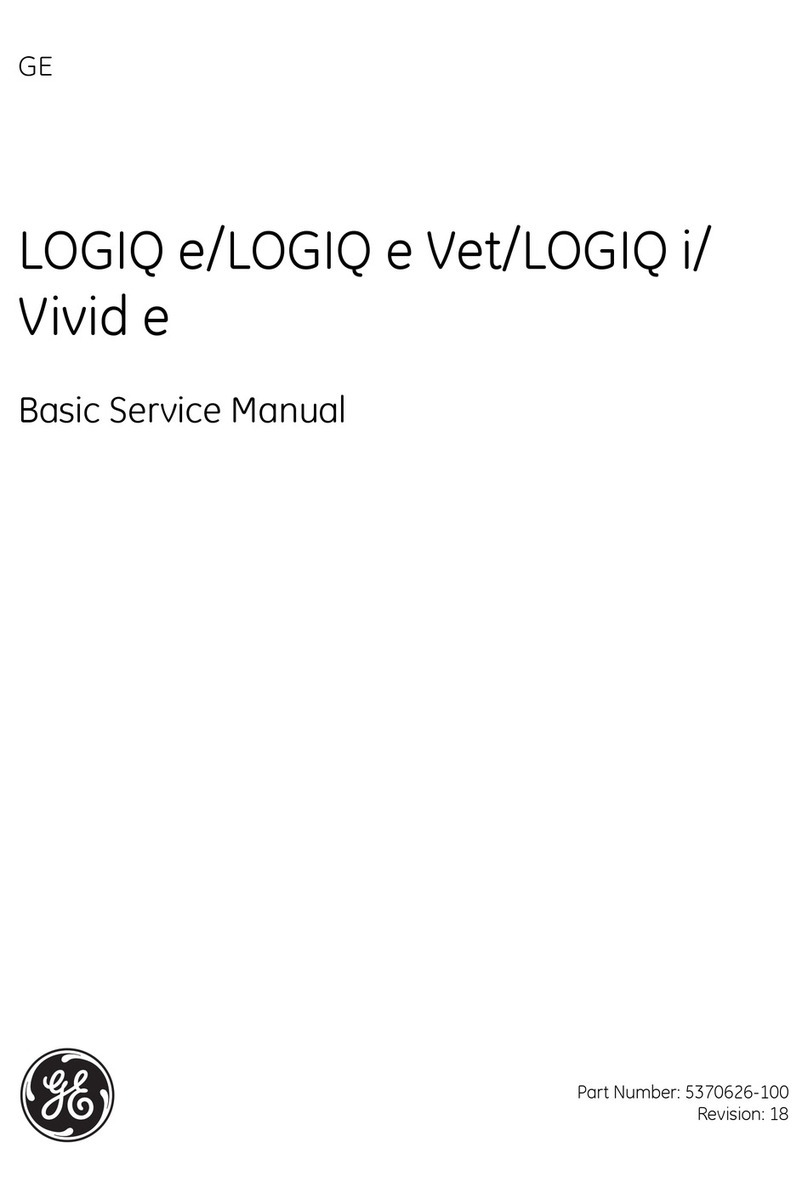
GE
GE LOGIQ e R4 Series User manual
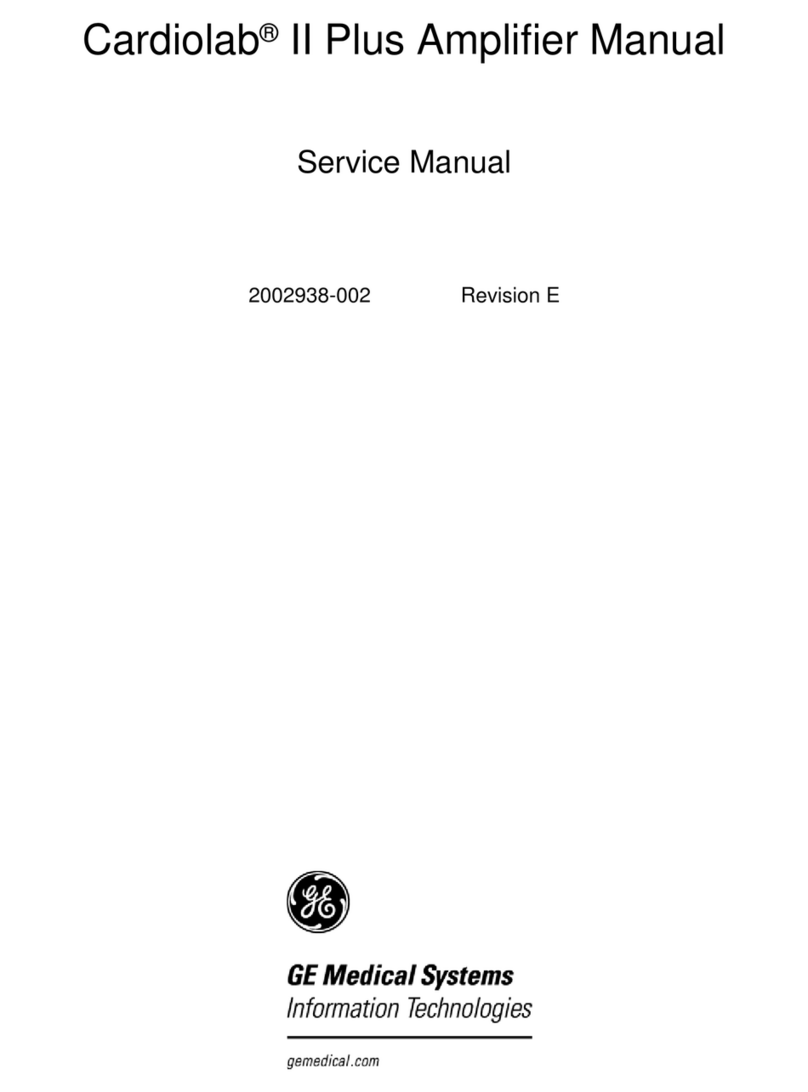
GE
GE Cardiolab II Plus User manual

GE
GE SENOGRAPHE 800T User manual

GE
GE Definium AMX 700 User manual

GE
GE iVent 201 Series Assembly instructions

GE
GE Ettan IPGphor 3 User manual

GE
GE Logiq 500 User manual

GE
GE MAC 5500 User manual
Popular Medical Equipment manuals by other brands

Getinge
Getinge Arjohuntleigh Nimbus 3 Professional Instructions for use

Mettler Electronics
Mettler Electronics Sonicator 730 Maintenance manual

Pressalit Care
Pressalit Care R1100 Mounting instruction

Denas MS
Denas MS DENAS-T operating manual

bort medical
bort medical ActiveColor quick guide

AccuVein
AccuVein AV400 user manual