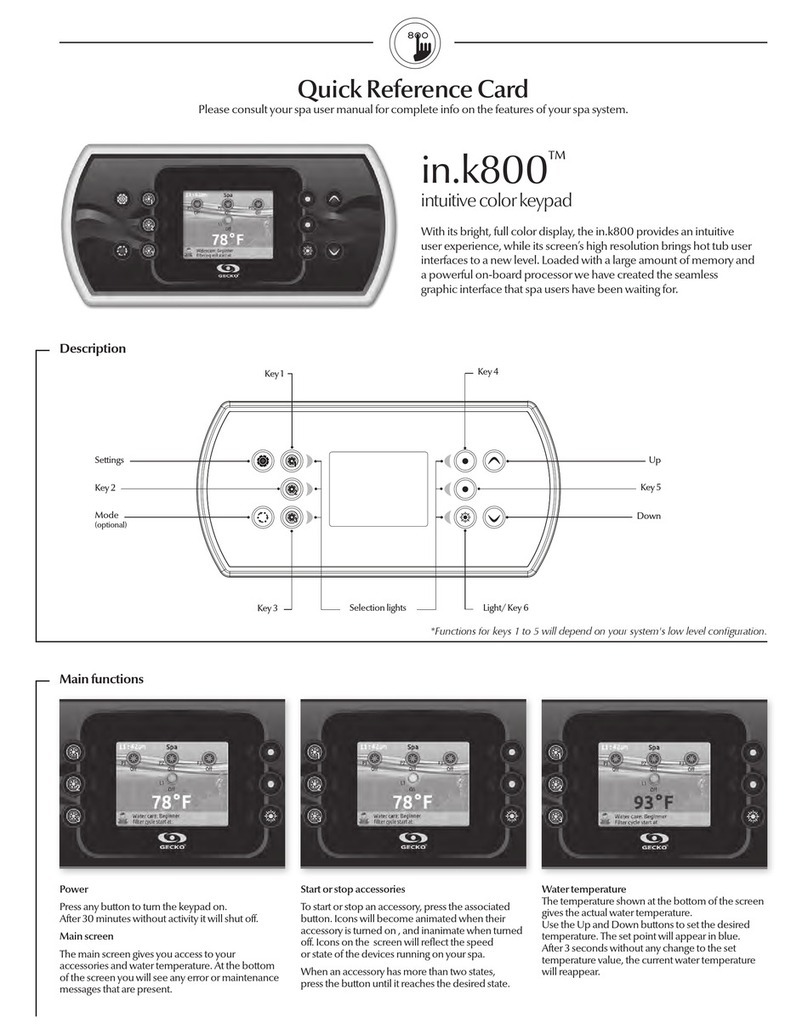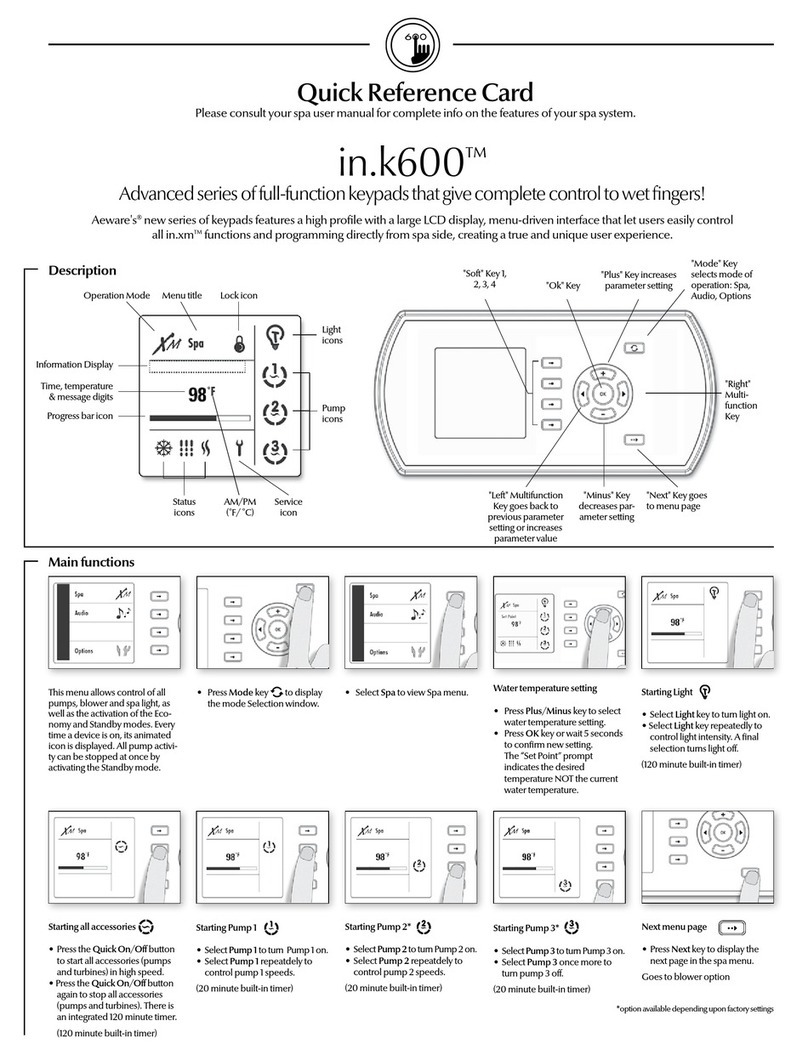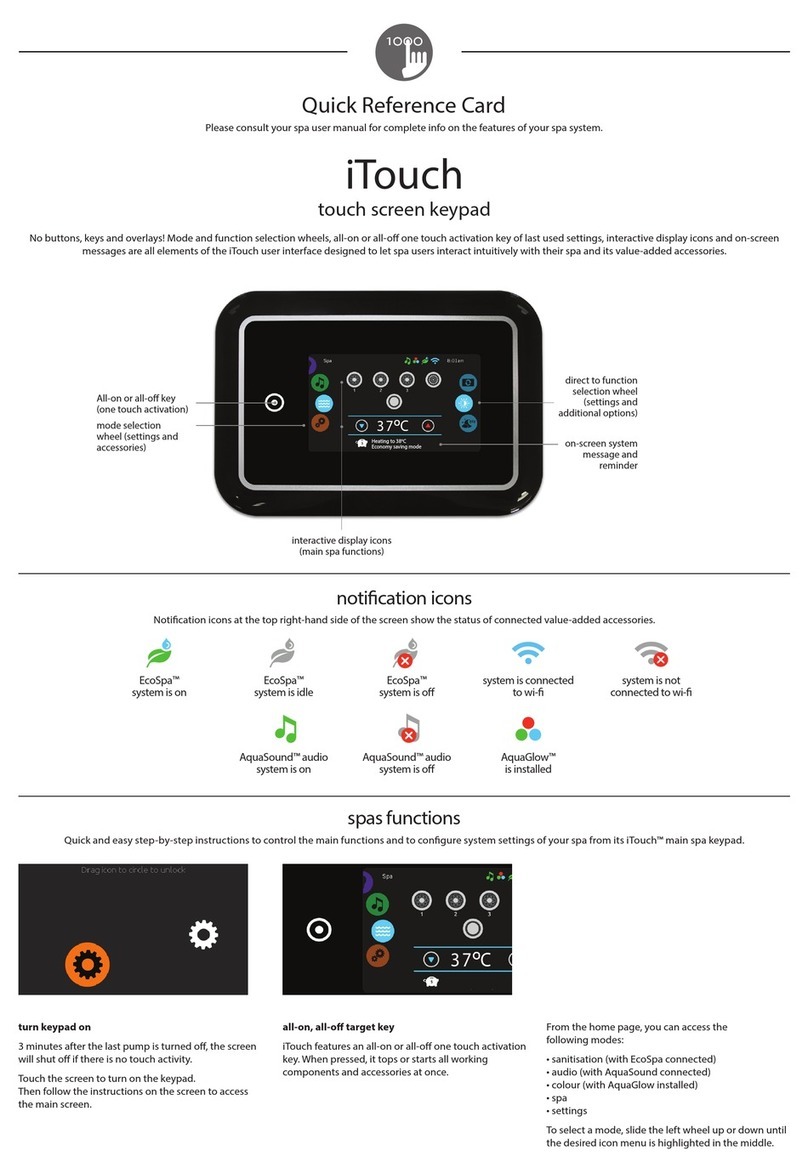in.stream functions
This menu is only available if the in.stream
option was selected during production.
Press the Mode key to access your in.stream.
If you are using a device with Bluetooth
technology, it must be connected for functions
to work.
Please note that the Play/Pause and Change
Track functions apply to devices using
Bluetooth technology only, and will not work
when AUX is selected as the source.
Turning power on/off
Press the Power key to turn the in.tune on or off.
Selecting the source
Press the Bluetooth key to select a device using
Bluetooth wireless technology.
Press the Source key to use a device connected
to the auxiliary cable.
If no source is selected, the in.stream system will
use the last selected source.
Play/Pause audio
Press the Play/Pause button to start or pause
the audio.
Adjusting the volume
Press the Volume Up or the Volume Down key
to increase or decrease the volume.
Changing tracks
Use the Last Track and Next Track keys
to change tracks.
Disconnect or Unpair Bluetooth
These options can be found under the Audio
section in the Settings menu.
in.stream 2 functions
This menu is available only if the in.stream 2 was
detected at power up.
Press the Mode key to access your in.stream 2.
If you are using a device with Bluetooth
technology, it must be connected for functions
to work.
Please note that the Play/Pause functions apply
only to Bluetooth and USB source. Change
Track or station functions is working with all
sources except AUX.
Turning power on/off
Press the Power key to turn the in.stream 2 on or off.
Selecting the source
Press the Source key to toggle between available
sources.
Play/Pause audio
Press the Play/Pause button to start or pause the
audio.
Adjusting the volume
Press the Volume Up or the Volume Down key
to increase or decrease the volume.
Changing tracks
Use the Last Track and Next Track keys to change
tracks. Note that on FM those functions can be use
to change stations.
Disconnect
This option can be found under the Audio section in
the Settings menu.
Fader, Balance and Subwoofer
Fader, Balance and Subwoofer can be edit under
the Audio section in the Settings menu if your
in.stream 2 support it.
Settings
Settings
From the home page you can access the Settings,
where you will find:
• Water care
• Audio
• in.clear-200 (linked version)
• Maintenance
• Date and time
• Keypad Settings
• Wi-Fi
(only available on in.touch with software 11.00 or higher)
• Electrical configuration
• Factory reset
• About
Use the arrow keys to move up and down in the list.
To select an option, press the lit button beside it (key 2).
At any point you can press the Settings button to
return to the home screen or key 1 to go back.
Water care
The Water Care section will help you set up
your ideal filtration and heating settings. Choose
from Away from Home, Beginner, Energy
Savings, Super Energy Savings, and Weekender,
depending on your need.
Use key 2 to choose your setting. A green
checkmark will appear on the selected icon
to confirm.
In Energy Savings mode, the set point will
be reduced by 20°F*, which means that the
heating system will not be engaged unless the
temperaturefallsto20°Fbelowthespa'sset
temperature.
The filtration schedule shown on the screen will
apply to the main filtration pump, most likely
pump 1. If your spa uses a circulation pump
configured to run 24 hours, the screen will show
you the purge setting instead of filtration.
The purges are pre-programmed for a fixed
number of minutes, therefore the duration will be
set to N/A on the screen, and only the start time
can be modified.
*Default pack value
Modifying schedules
To modify a Water Care category, use the lit key to
the right (key 5) to open the selected Water Care
menu.
You can add schedules by scrolling down to Add,
and selecting with key 2.
To delete a schedule, press key 4.
You can modify the programmed schedules by
selecting one and adjusting the schedule using
the arrow keys. Use key 2 to move between
parameters.
You have several possibilities for the schedule
(Mon-Fri, weekend, every day, or single days). The
schedules will be repeated every week. The time
and duration are set in 30 minute increments.
Once you have set the schedule, use key 1 to go
back. Ensure that you have selected the desired
Water Care option in the main Water Care menu.
in.clear-200 (linked version)
The in.k800 keypad can be used with the in.clear
sanitization system. The in.clear section allows
you to configure your maintenance settings and
Boost level.
For more information on maintenance and Boost
settings, see the in.clear user manual.
Use the Up and Down keys to make your
selection, then key 2 to confirm.
Use the Up and Down keys to change the
maintenance or Boost value, and key 2 to
confirm.
* If the maintenance value is modified by more than 2, a warning
message will appear with an option to cancel or confirm the
change.
Diagnostic Mode
Press on the Diagnostic key to start a
BromiCharge concentration level test. To exit
diagnostic mode press on the Diagnostic key
again. The system will automatically exit after
15 minutes.
In diagnostic mode, the BromiCharge gauge
indicates the approximate level of BromiCharge
in the spa water. Do not add BromiCharge if the
indicator is in the green zone.
When BromiCharge is added the indicator will
move slowly to the right. When water is added
to the spa the indicator will move to the left.
To obtain a good level of BromiCharge, start
the pumps and add the specified amount of
BromiCharge** and allow 5 minutes for the
indicator to adjust before adding more.
For optimal performance, aim for the middle of
the green zone.
** For more information on adjusting your BromiCharge level
see the in.clear user manual.
in.clear functions
This menu is only available if an in.clear linked is
detected.
Press on the Mode key to access your in.clear
module.
This menu allows you to activate or deactivate
your in.clear, to start or stop a Boost, and to enter
diagnostic mode.
Turning the in.clear on/off
Press the power key to turn the in.clear on or off.
Control the Boost level
Press on the Boost activation/deactivation key to
start a Boost, and again to cancel.
To adjust the Boost level use the arrow keys.*
A message indicating that Boost mode is active is
displayed at the bottom of the main screen for
the duration of the boost.
* See the in.clear user manual for more details about Boost levels.
in.clear
For the Wi-Fi menu to appear in the Settings
menu your in.touch module must be equipped
with software version 11.00 or higher. This menu
allows you to connect your in.touch module to a
Wi-Fi network or to change its network.
For more details about other in.touch connection
methods please see the in.touch techbook.
To connect your in.touch module to a wireless
network, use the Up/Down keys to go to the Wi-Fi
option in the Settings menu and key 2 to select it.
After a few seconds the available networks will
appear on the screen, as well as their signal
strength.
Use the Up/Down keys to move through the list.
Select your network by pressing on key 2.
If the Wi-Fi network is password protected enter it
when prompted.
•Usethearrowkeystochooseyourletters
•Usekey6tomovethecurserforward
•Usekey4tochangethetypeofcharacter
(uppercase, lowercase, number, symbol)
•Usekey3tobackspace
•Usekey2toconfirm
Wi-Fi
If no password is required the in.touch will
connect automatically.
Once the in.touch module is connected to a
Wi-Fi network a green check mark will appear
in the Wi-Fi menu, and the network name will
appear in the Settings menu.
Audio
The in.k800 can be used with the in.tune,
in.stream or in.stream 2 audio system.
The Audio section in the Settings menu gives you
the option to disconnect or unpair your Bluetooth
enabled device when using the in.stream.
The in.stream 2 Settings menu gives you a
Bluetooth disconnect feature and an audio control
on fader, balance and subwoofer.
For more information on audio functions, see
the in.tune, in.stream or in.stream 2 operation
section.
Audio
in.tune functions
This menu is only available if the in.tune
option was selected during production.
Press the Mode key to access your in.tune.
Turning power on/off
Press the Power key to turn the in.tune on or off.
Selecting the source
Press the Source key to choose between CD,
Auxiliary input, and Radio.
If no source is selected, the in.tune will use
the last selected source.
Play/Pause audio
Press the Play/Pause key to start or pause
the audio.
Adjusting the volume
Press the Volume Up or the Volume Down key to
increase or decrease the volume.
Changing tracks
Use the Last Track and Next Track keys to
change tracks for the CD or AUX input. When
in Radio mode, the Last Track and Next Track
keys will move through preset radio stations on
the selected band. To change bands or preset
stations, see your in.tune manual.
Maintenance
From the Settings page you can access the
Maintenance menu, which gives you access to the
following options:
•Maintenancereminders
•Standby
•Errorlog
Use the Up and Down keys to make a selection,
and key 2 to confirm.
Maintenance reminders
The in.k800 keypad will remind you of
maintenance required on your spa, like rinsing or
cleaning the filter. Each task has its own duration,
based on normal use.
The Maintenance reminders menu allows you
to verify the time left before maintenance is
required, as well as to reset the time once a task is
completed.
Use the Up and Down keys to move through
the list.
To reset a task select it by pressing key 2, then
confirm when prompted. Once you have confirmed
the task will be reset.
Water care modes
Away from home:
In this mode the spa will always be in
economy; the set point will be reduced
by 20° F.
Beginner:
The spa will never be in economy
mode and will be filtering according to
thepack'slowlevelconfiguration.
Energy Savings:
The spa will be in economy mode
during the peak hours of the day and
resume normal mode on the weekend*.
Super Energy:
The spa will always in economy mode
during peak hours, every day of the
week*.
Weekender:
The spa will be in economy mode from
Monday to Friday, and will run normally
on the weekend*.
*Filtration will be reduced when the economy mode
is active.