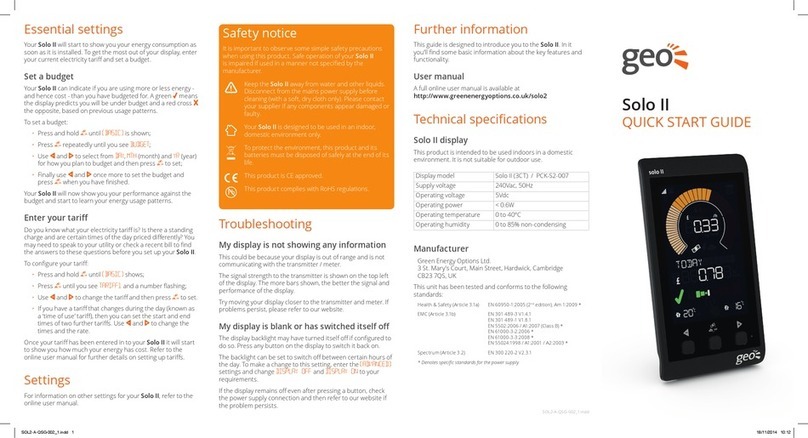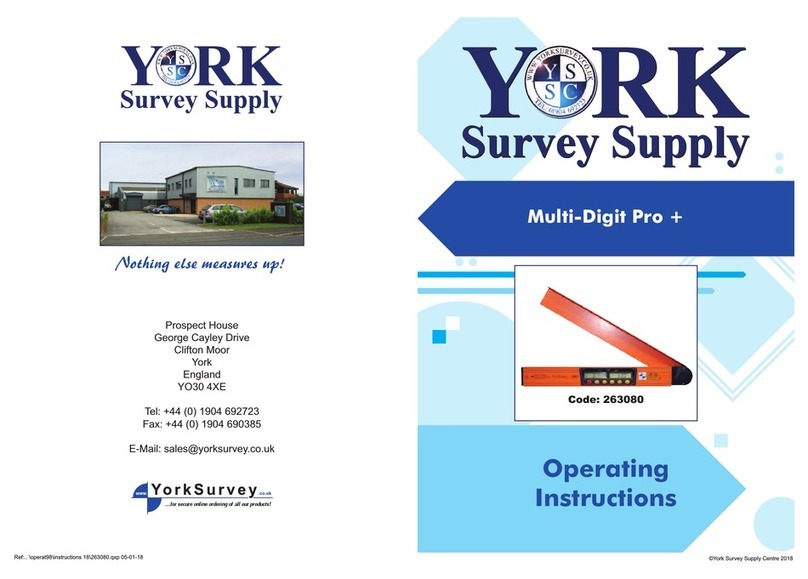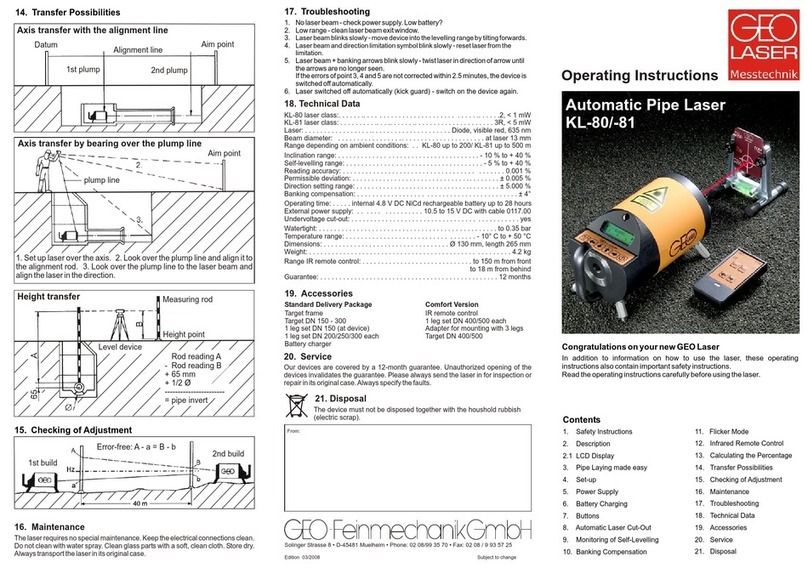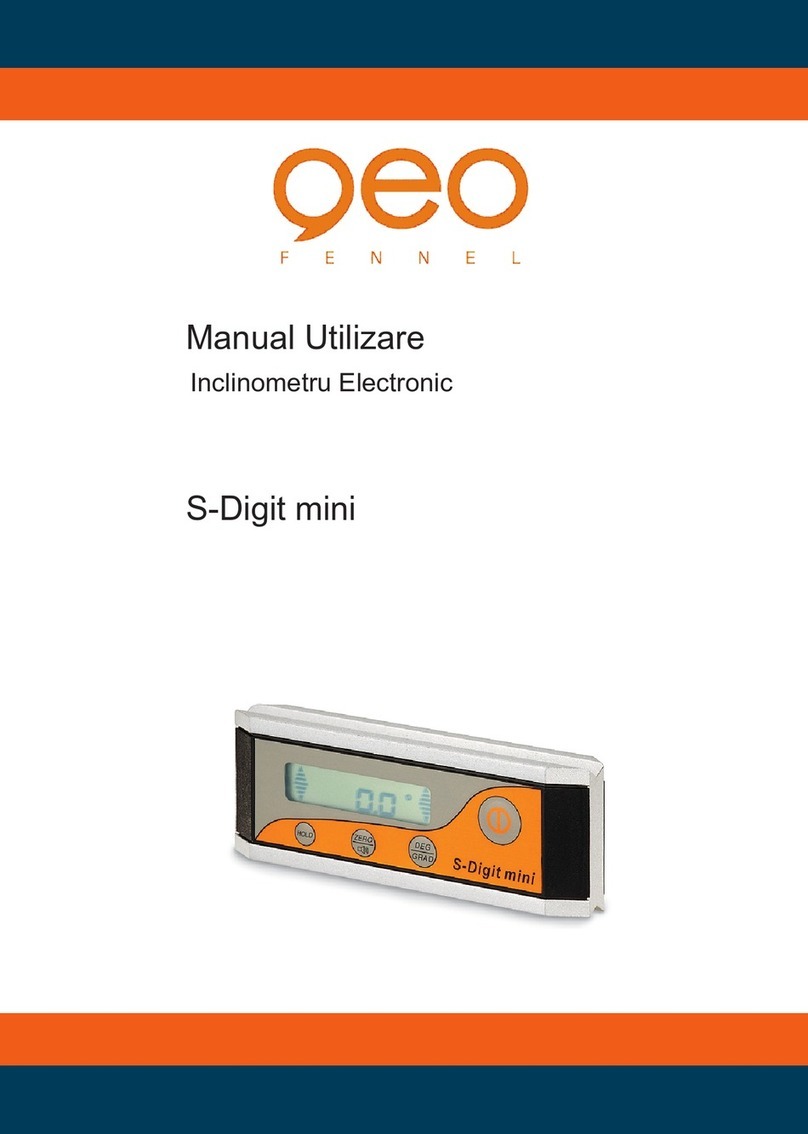Electricity & Gas
You can see more about your energy consumption (both
electricity and gas) by selecting an option from the Menu, or
touching the dial or gas ame.
Hours
Your hourly energy use for today. You can see this in terms of
energy (kWh) or cost (£) - to switch between cost per hour and kWh
press on the cost or kWh value in the right-hand side of the screen.
The row shown in LIGHT GREEN is the hour during which most
energy was consumed. Tap any row to show the consumption or
cost, for a particular hourly period.
Days, Weeks and Months
A visual representation of energy use over the past nine days, six
weeks or 14 months, with the period of highest energy or cost
highlighted.
In cost views if a budget has been set (see Settings > Budget),
performance against a budget is shown. The areas shaded in RED
show where over-budget energy has been used.
Technical specifications
This Trio is designed to be used indoors in a domestic
environment. It is not suitable for outdoor use. It is intended to be
installed and congured by a qualied installer only.
Model Trio Touchscreen
Supply voltage 230Vac, 50Hz
Battery type 3 x AAA (LR03)
1.5V Alkaline non-rechargeable
Operating voltage 5Vdc
Operating power < 0.6W
Operating temperature 0 to 40ºC
Operating humidity 0 to 85% non-condensing
Further information
More detailed information on the Trio is available online at
http://www.geotogether.com/Trio2
Troubleshooting
My Display isn’t showing any information
If your Display shows Awaiting data, or there is a lsymbol in
the banner bar, this could be because your Display is out of range
and is not able to communicate with the smart meter. Try moving
your Display closer to the smart meter.
If problems persist, please contact your supplier.
My display is making a noise
The display has a built in speaker which is used to notify you of
alerts and messages. You can adjust the volume, and turn off/on
the different sounds via the Settings page.
System Status shows a cloud error
The cloud service is only available if your Trio has the optional
Wi-Fi module tted.
When the System Status screen shows the cloud symbol (p) in
red, then this means one of the following:
• Your cloud account has not been congured.
• The Display is unable to access the cloud service - check your
home broadband connection.
• The cloud service is temporarily ofine.
My Display is blank or has switched itself off
The Display backlight may have turned itself off to
save power, press one of the touch buttons or touch the screen to
switch it back on. This setting can be changed under Settings.
If you are using batteries to power the Display, the batteries
may have gone at. The battery icon (o) will be shown when
operating on battery power. The running time is four hours.
Reconnect to the mains adaptor or replace the batteries.
We recommend that the Display is powered continuously using
the power supply provided.
T2NT-A-QSG-003_5 Quick start guide
trio
T2NT-A-QSG-003_5.indd 1-4 18/02/2019 08:32