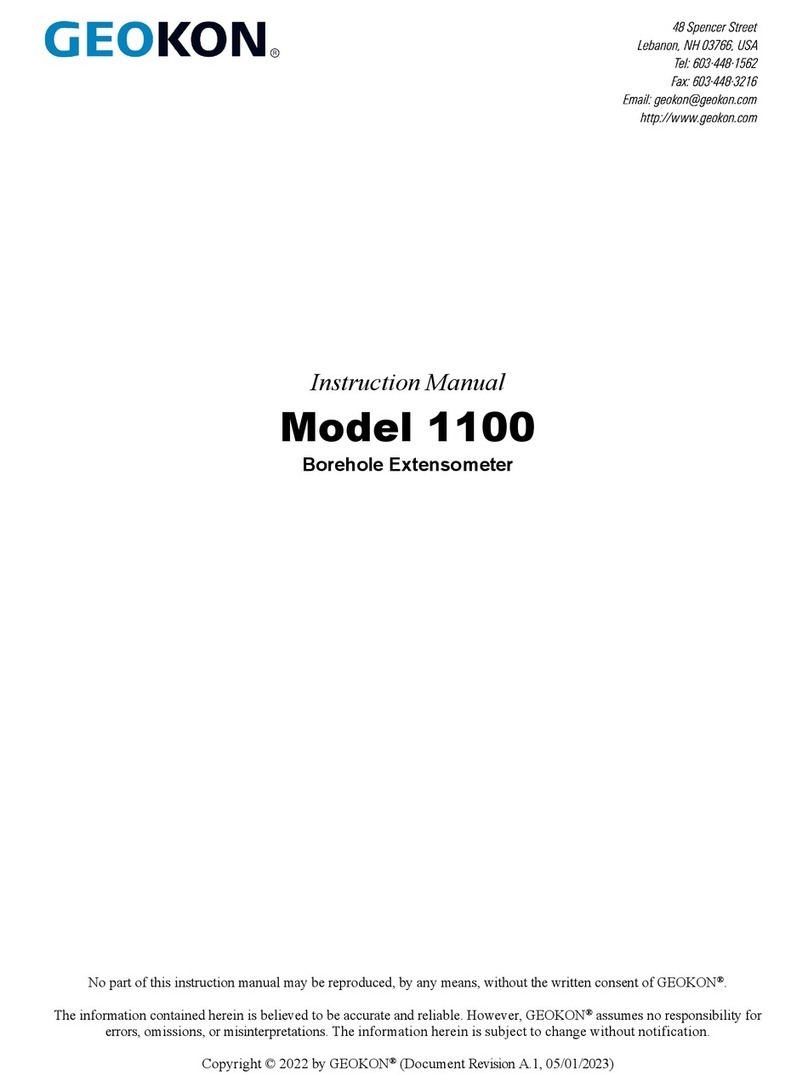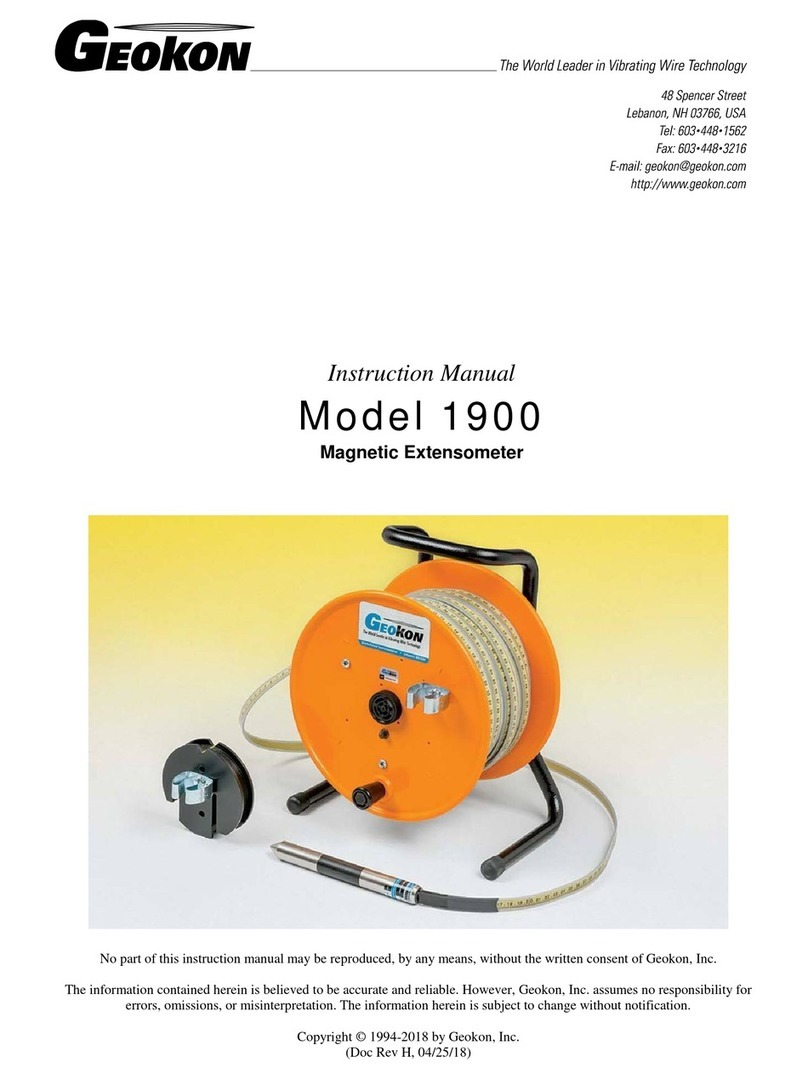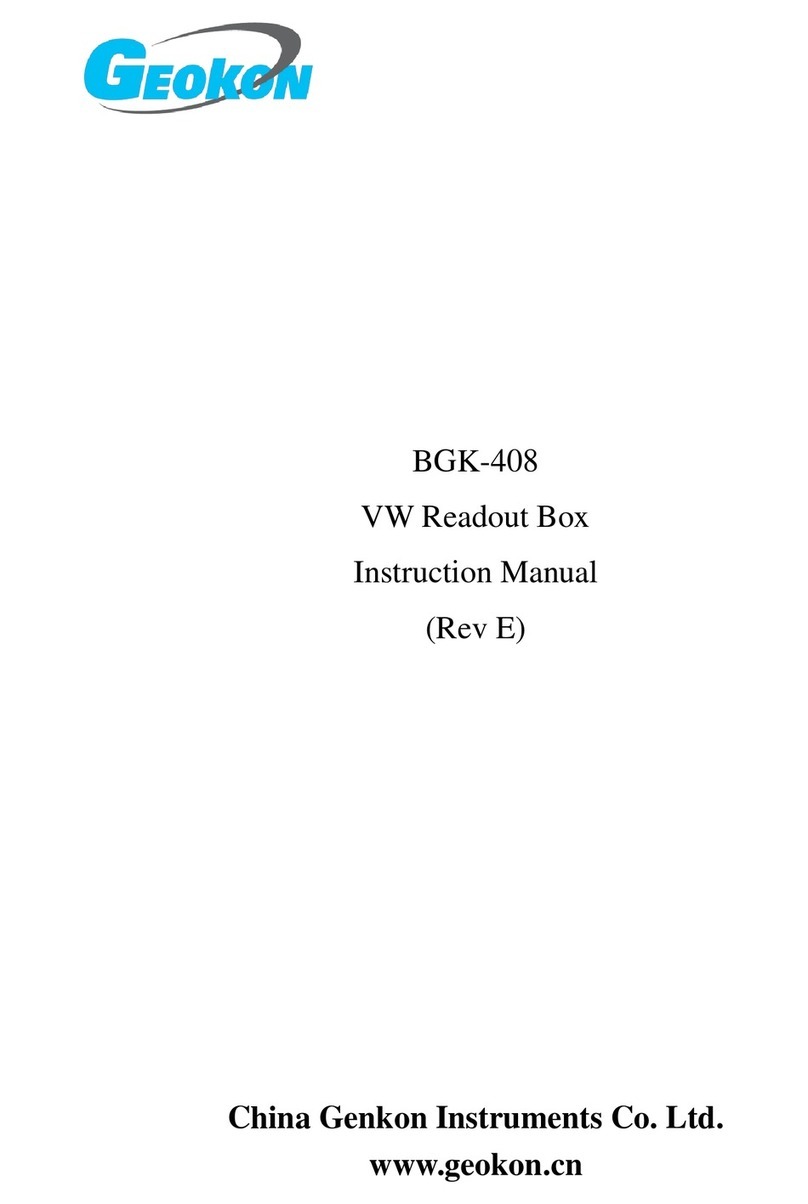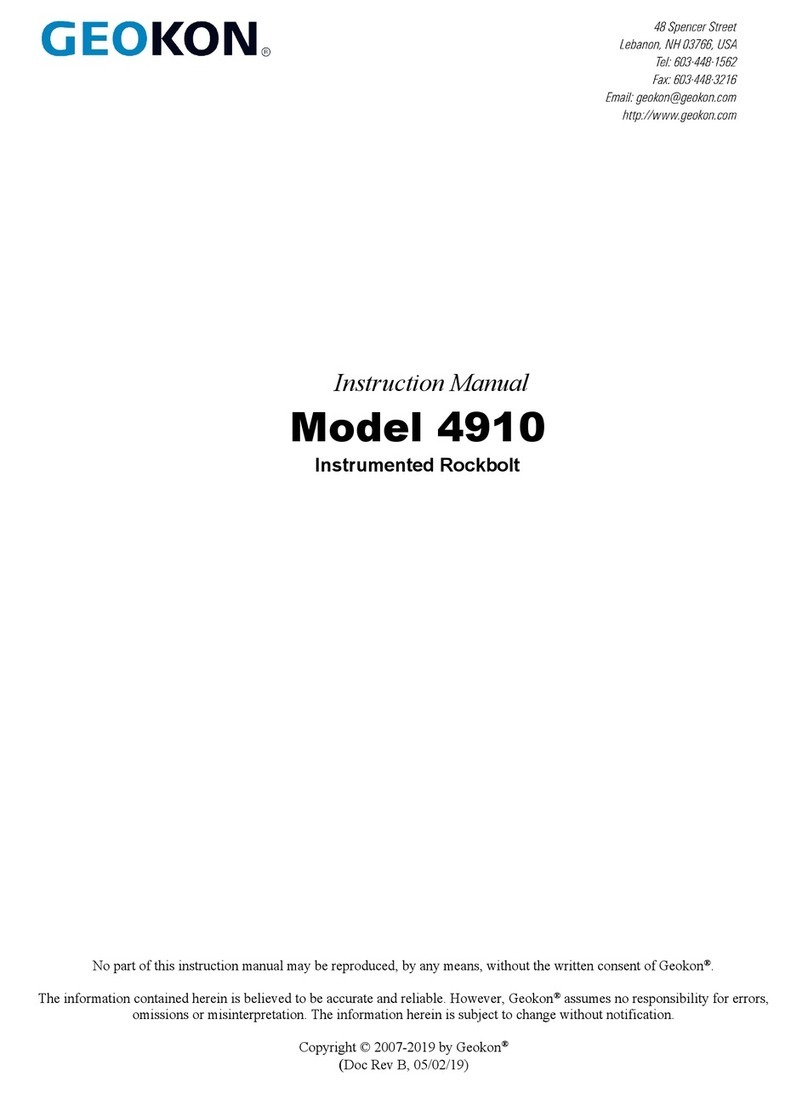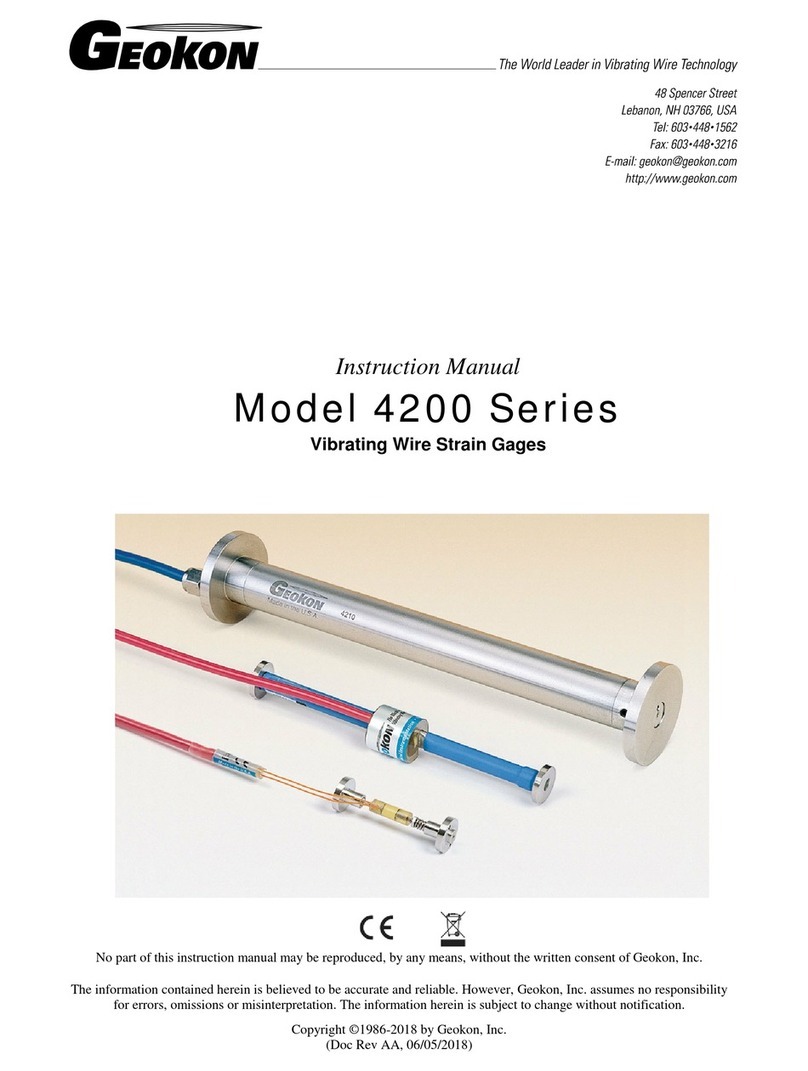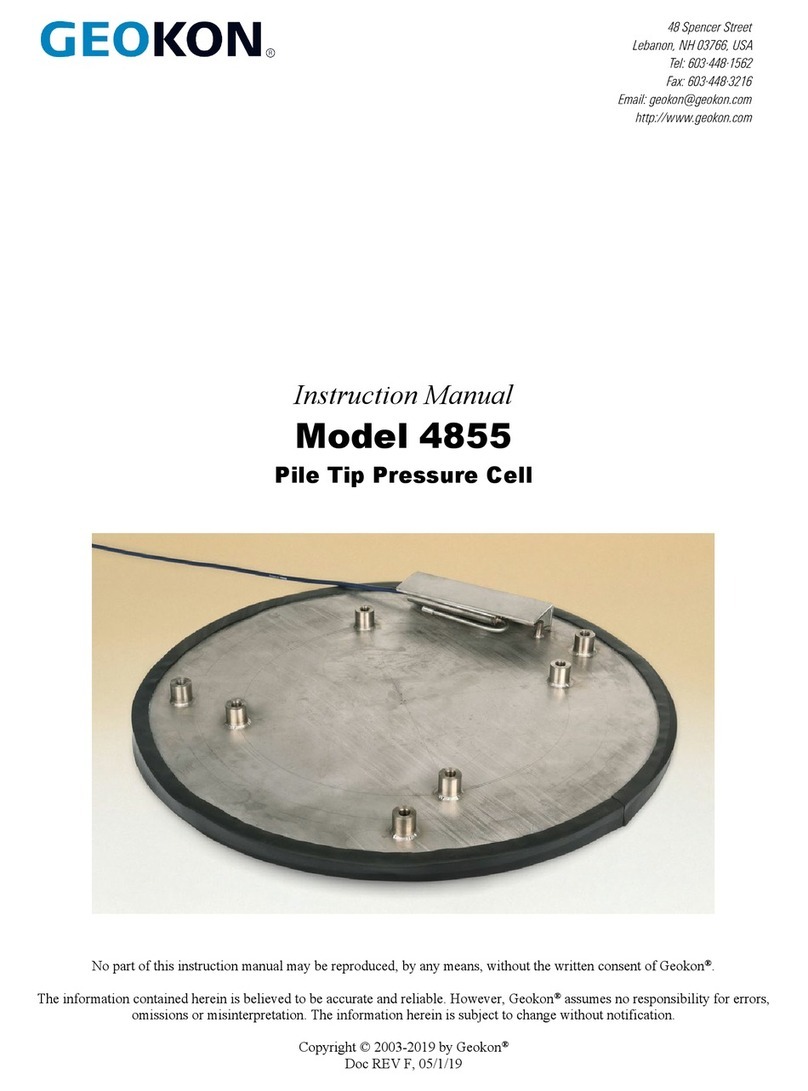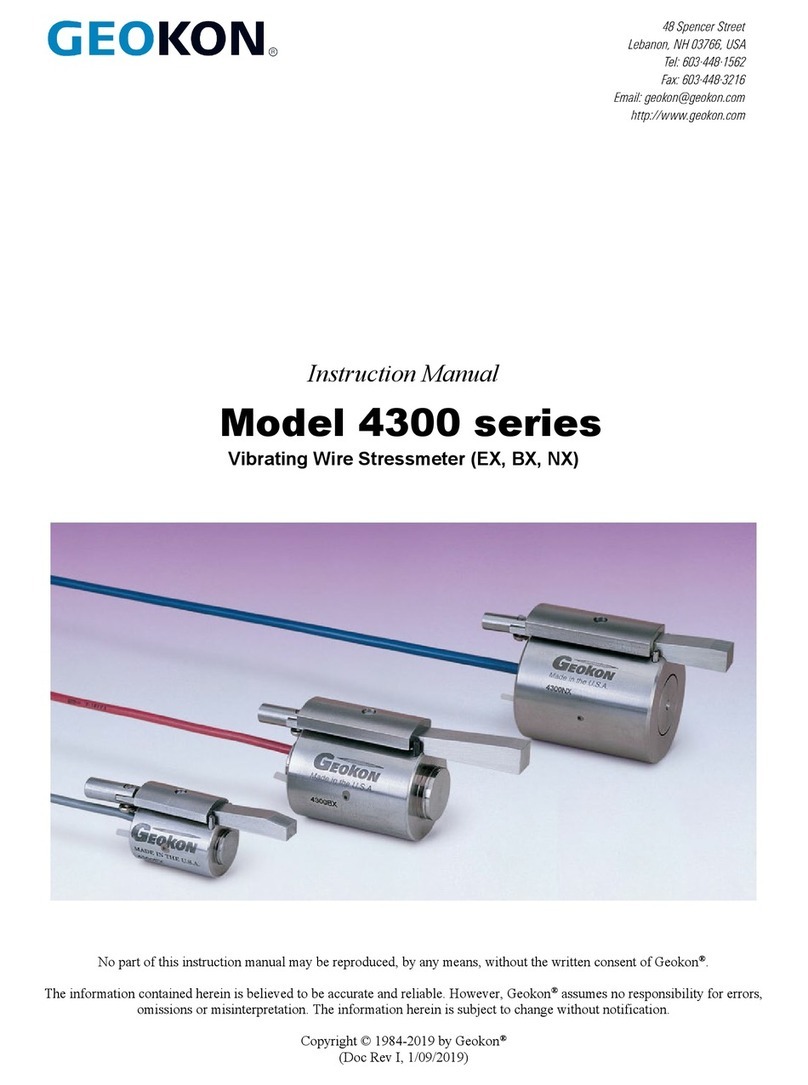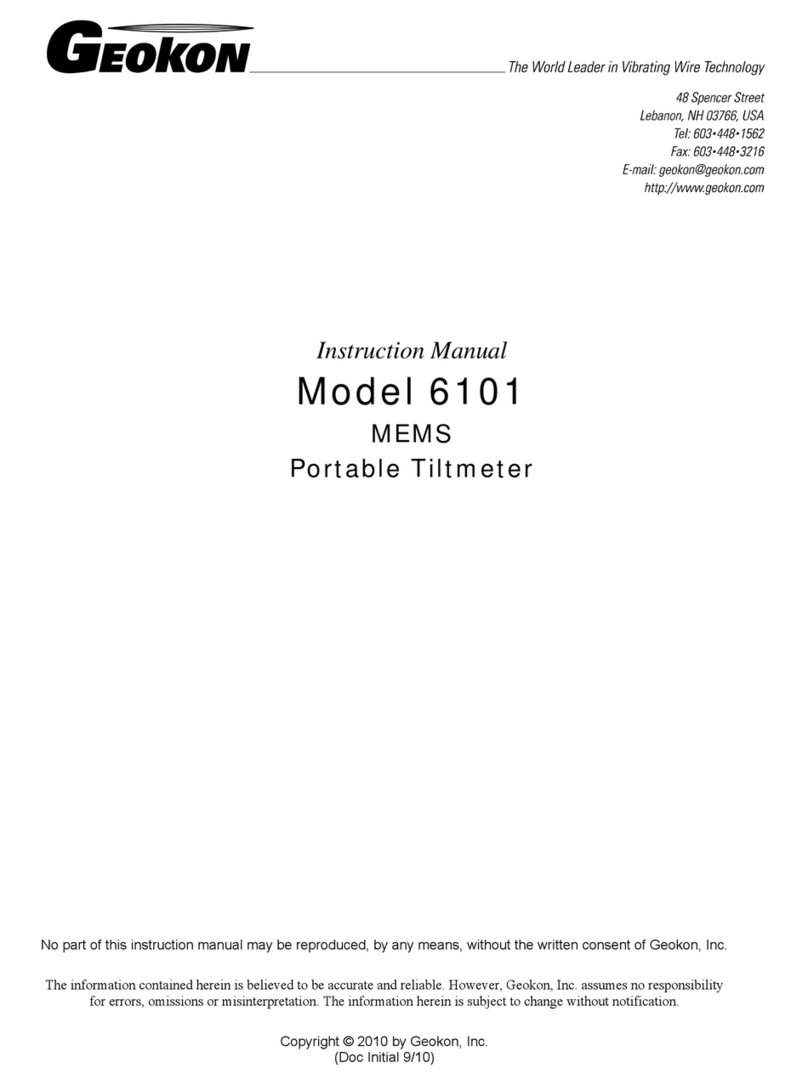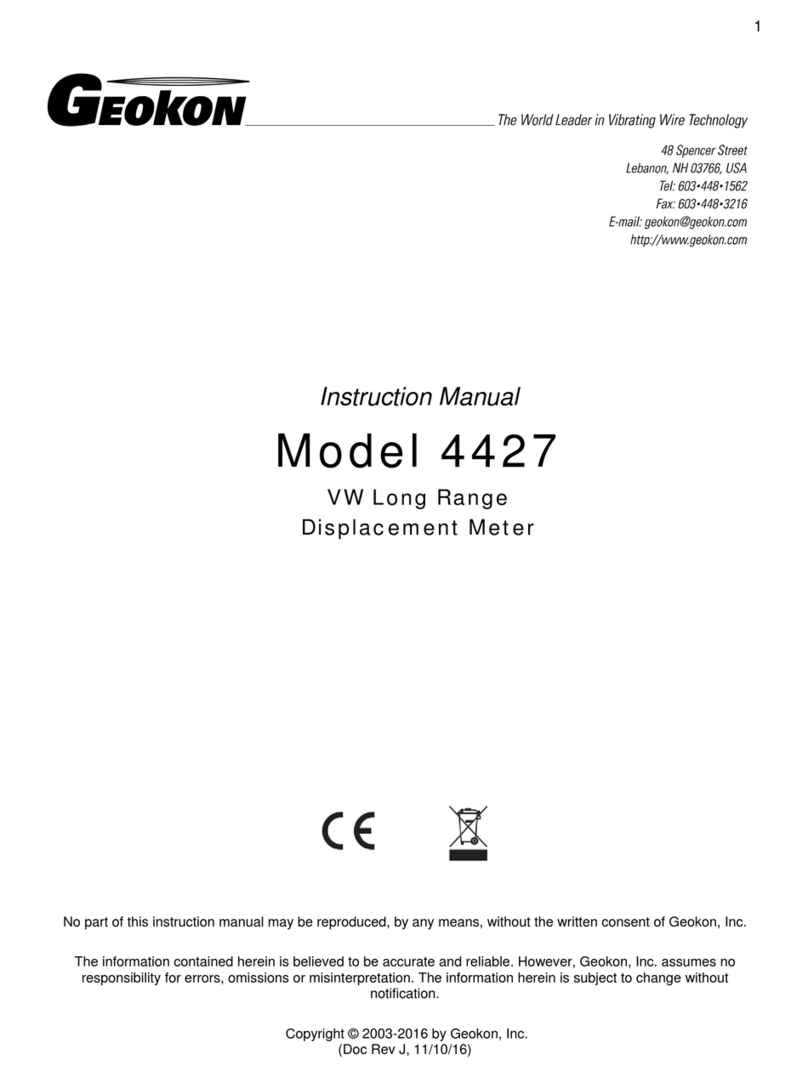WARRANTY STATEMENT
GEOKON warrants its products to be free of defects in materials and
workmanship, under normal use and service for a period of 13 months from
date of purchase. If the unit should malfunction, it must be returned to the
factory for evaluation, freight prepaid. Upon examination by GEOKON, if the unit
is found to be defective, it will be repaired or replaced at no charge. However,
the WARRANTY IS VOID if the unit shows evidence of having been tampered
with or shows evidence of being damaged as a result of excessive corrosion or
current, heat, moisture or vibration, improper specification, misapplication,
misuse or other operating conditions outside of GEOKON's control. Components
that wear or are damaged by misuse are not warranted. This includes fuses and
batteries.
GEOKON manufactures scientific instruments whose misuse is potentially
dangerous. The instruments are intended to be installed and used only by
qualified person el. There are no warranties except as stated herein. There
are no other warranties, expressed or implied, including but not limited to the
implied warranties of merchant-ability and of fitness for a particular purpose.
GEOKON is not responsible for any damages or losses caused to other
equipment, whether direct, indirect, incidental, special or consequential which
the purchaser may experience as a result of the installation or use of the product.
The buyer's sole remedy for any breach of this agreement by GEOKON or any
breach of any warranty by GEOKON shall not exceed the purchase price paid by
the purchaser to GEOKON for the unit or units, or equipment directly affected by
such breach. Under no circumstances will GEOKON reimburse the claimant for
loss incurred in removing and/or reinstallingequipment.
Every precaution for accuracy has been taken in the preparation of manuals
and/or software, however, GEOKON neither assumes responsibility for any
omissions or errors that may appear nor assumes liability for any damages or
losses that result from the use of the products in accordance with the
information contained in the manual or software.
No part of this instruction manual may be reproduced, by any means, without the written consent of GEOKON. The
information contained herein is believed to be accurate and reliable. However, GEOKON assumes no responsibility for
errors, omissions or misinterpretation. The information herein is subject to change without notification.
The GEOKON® wordmark and logo are registered trademarks with the United States Patent and Trademark Office.