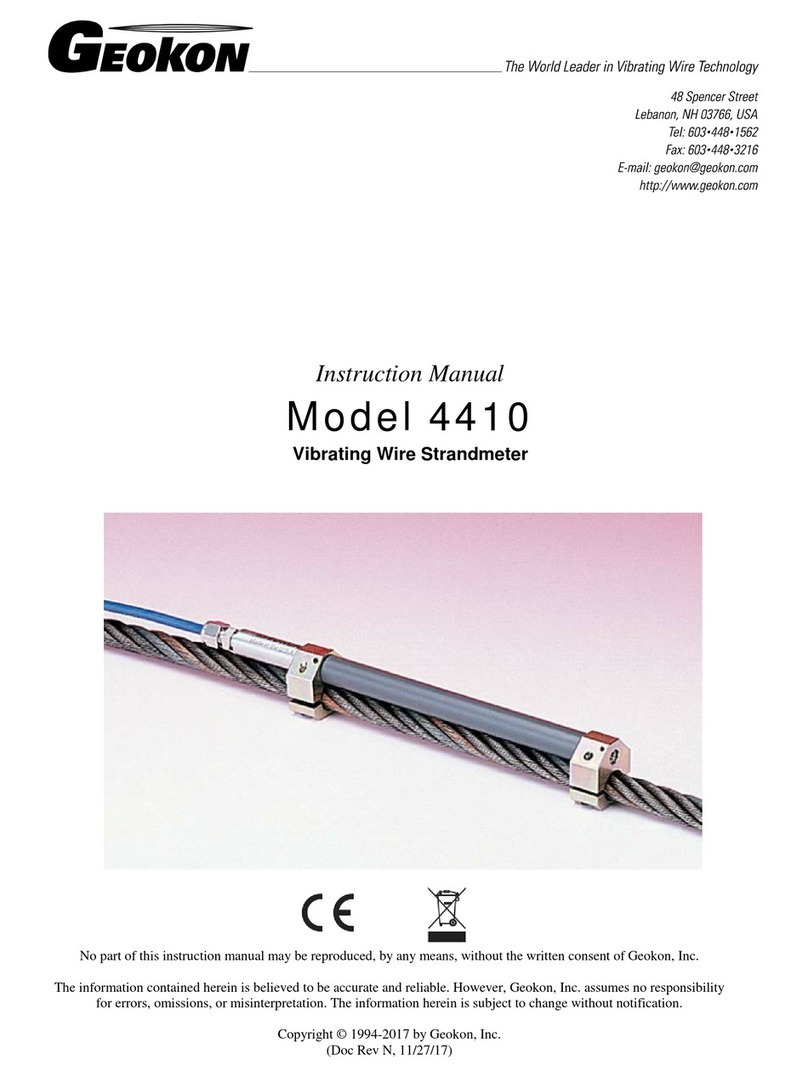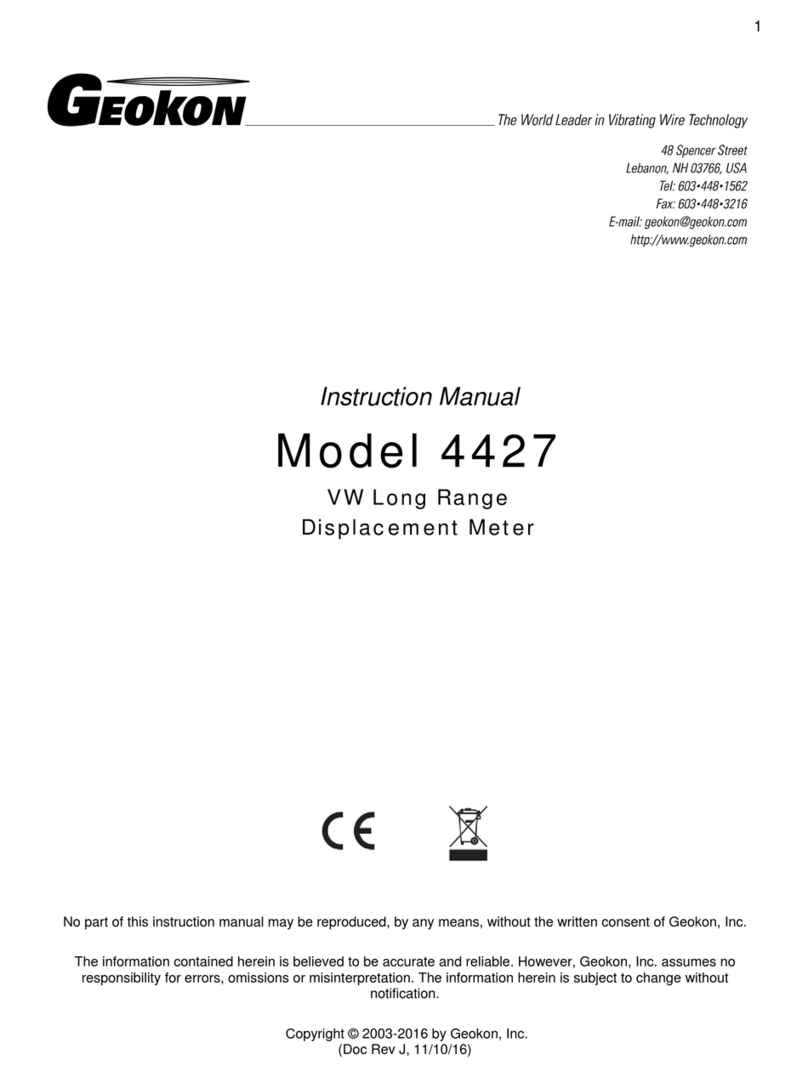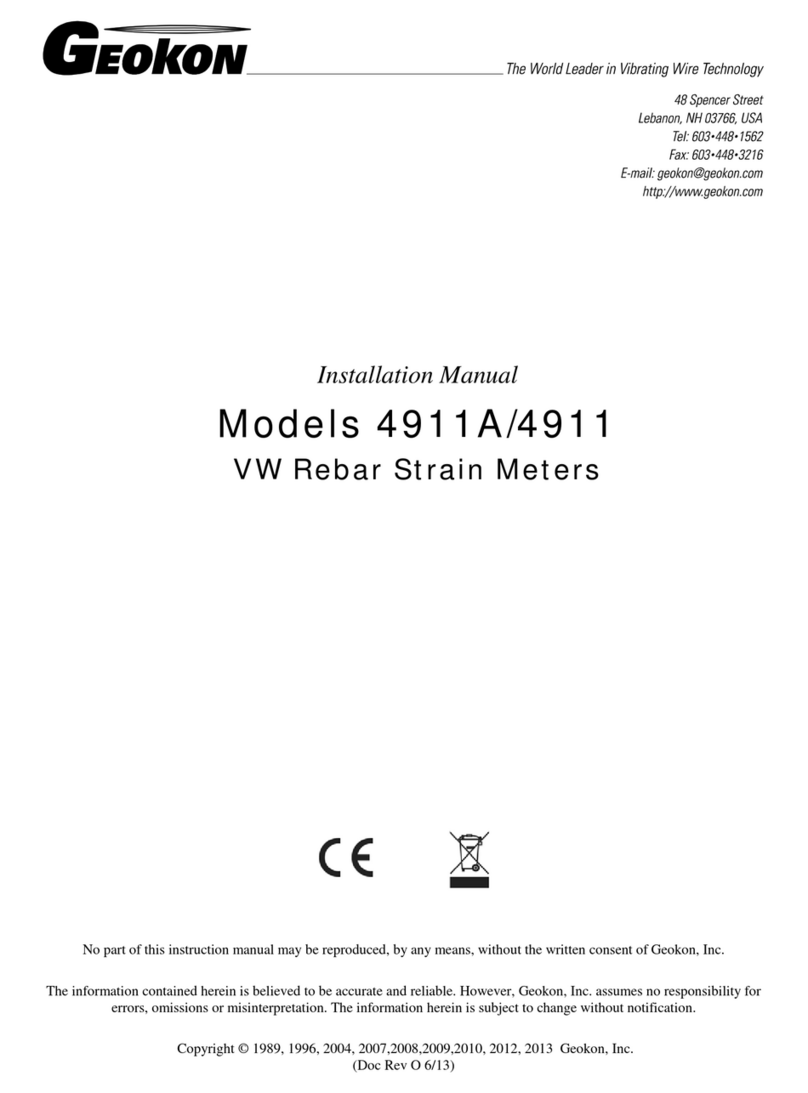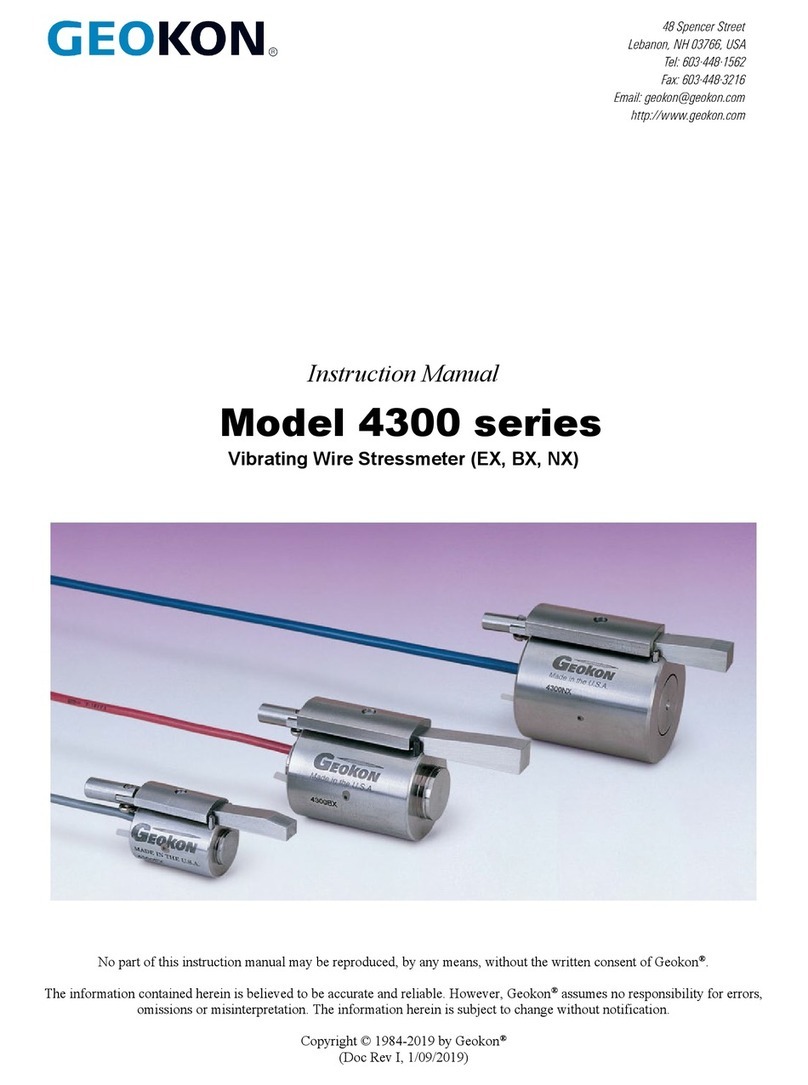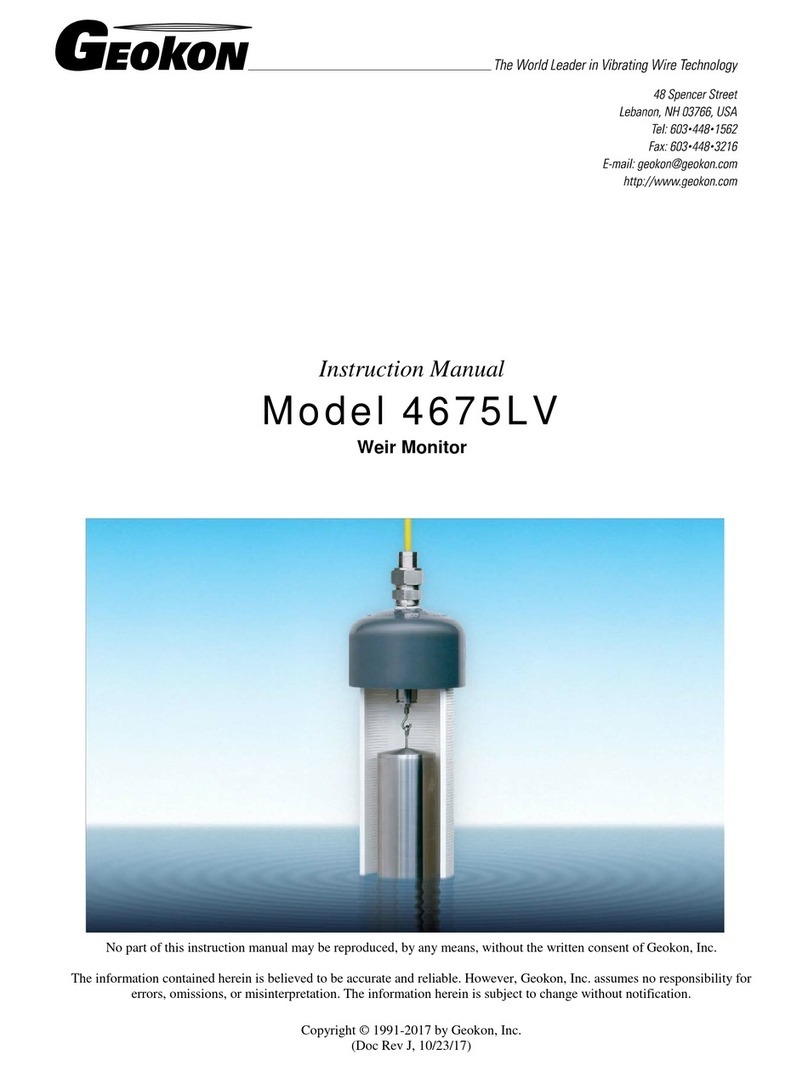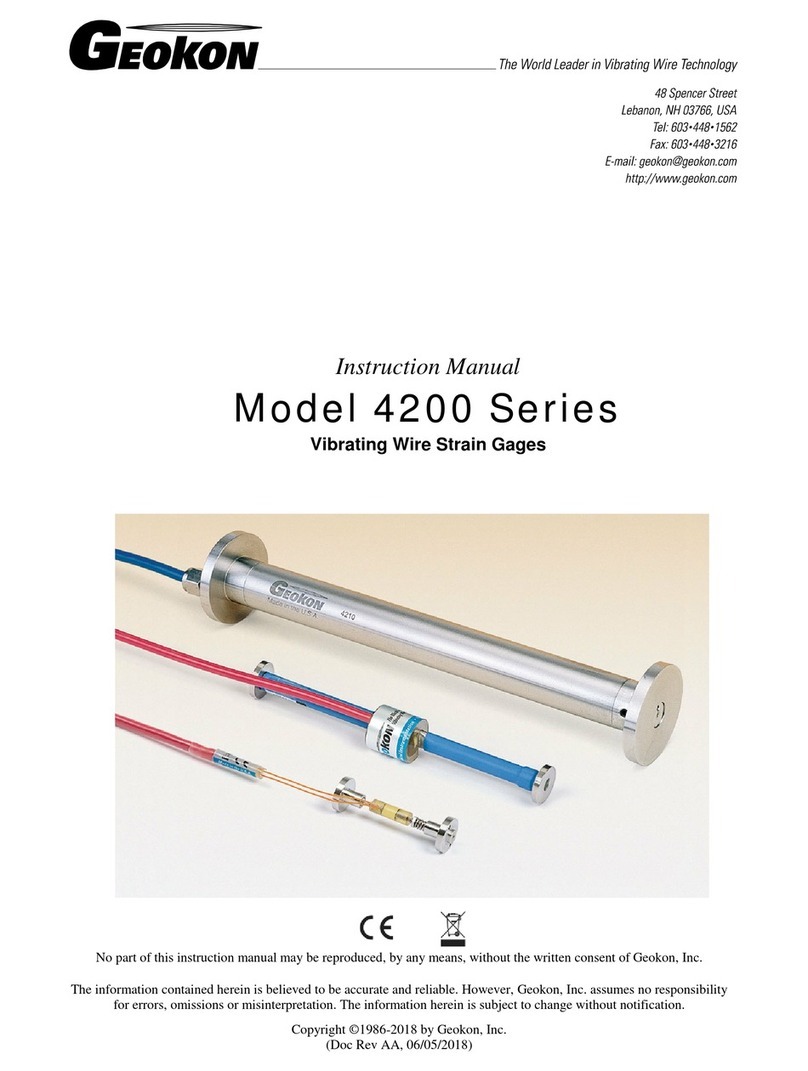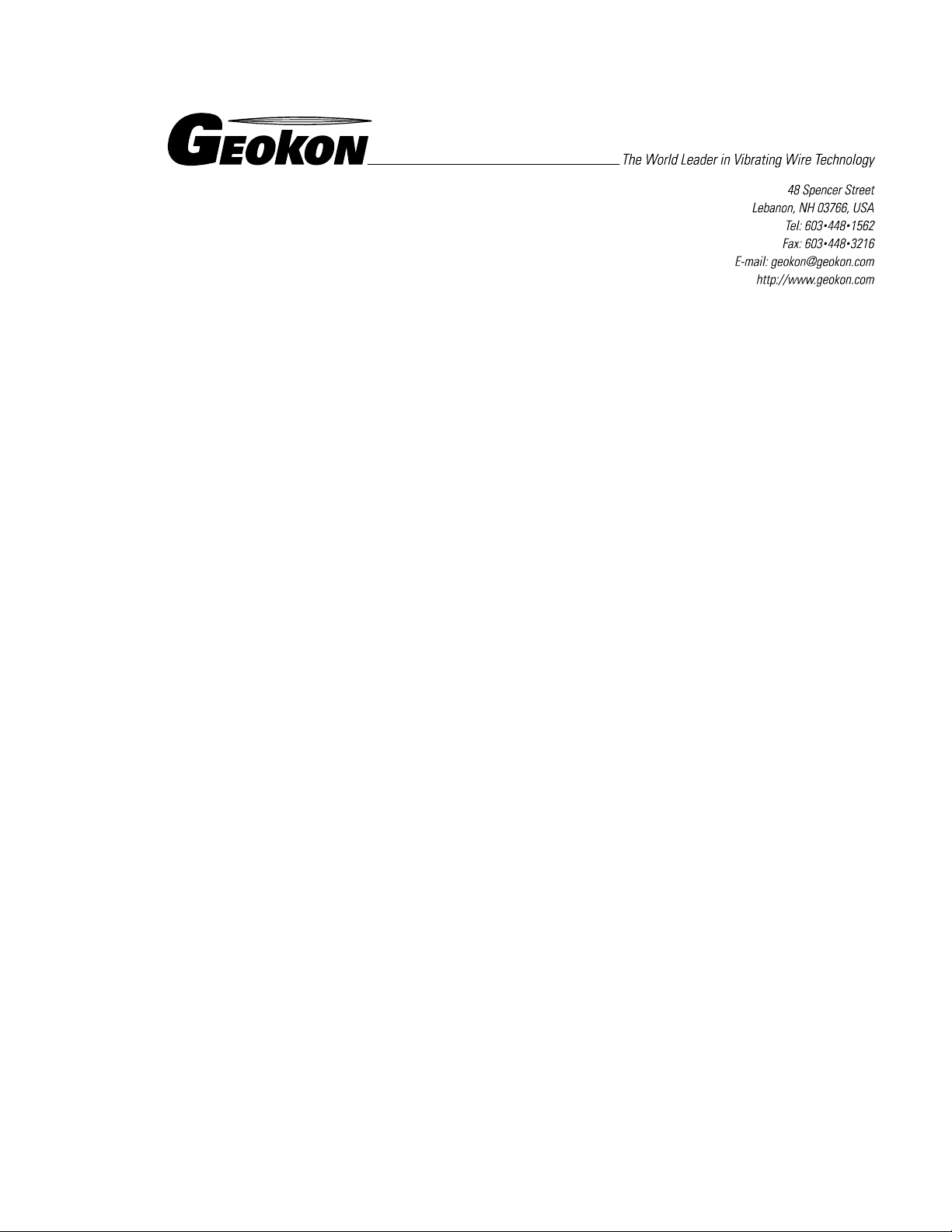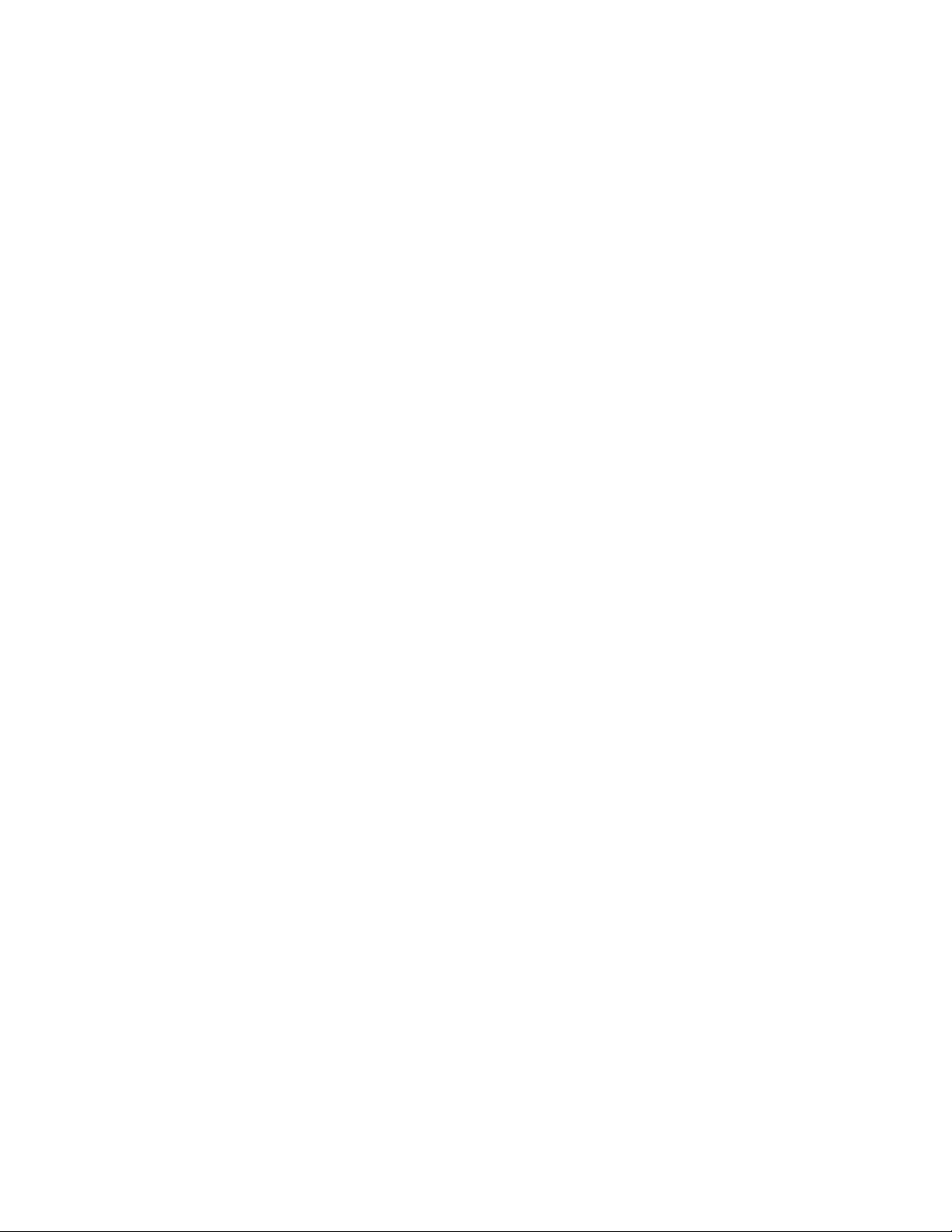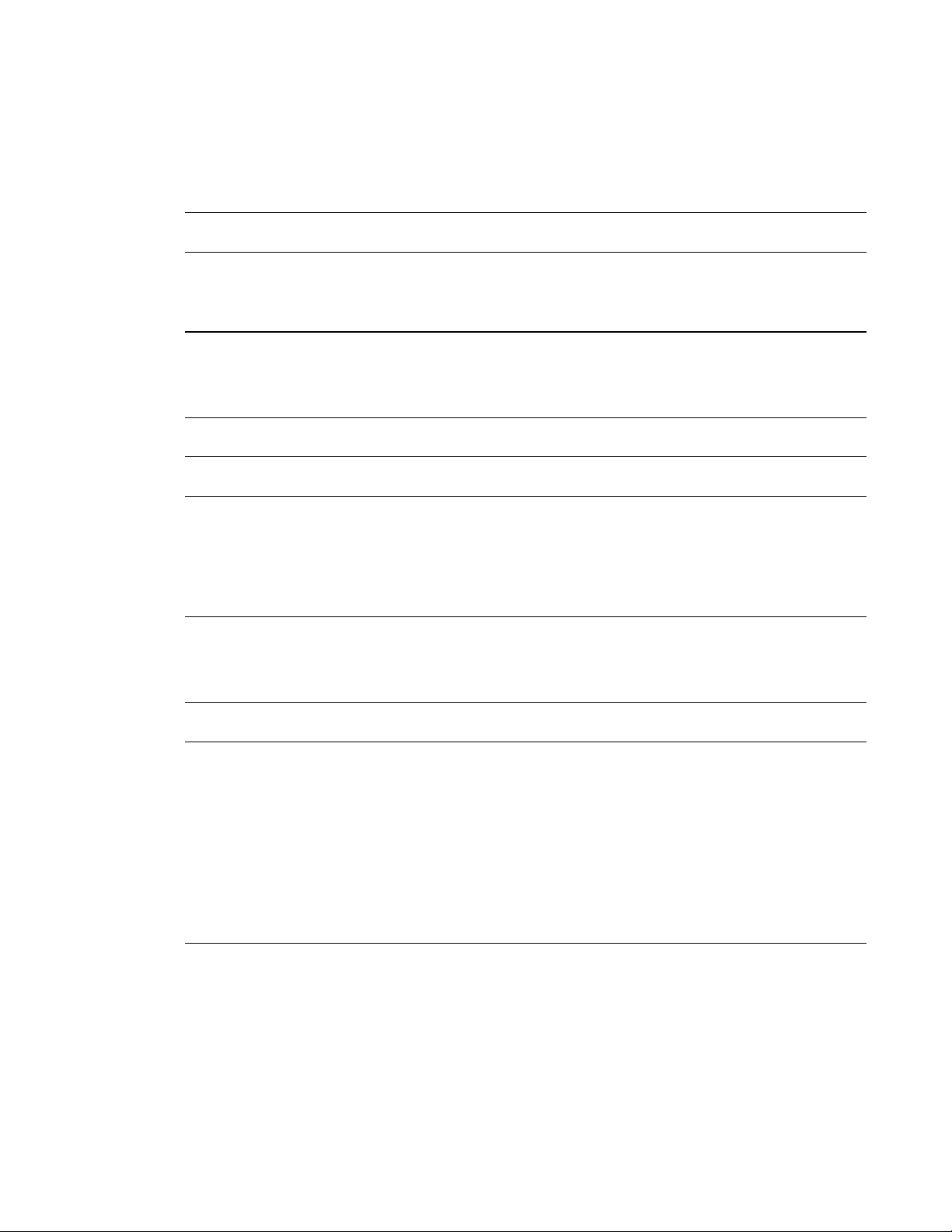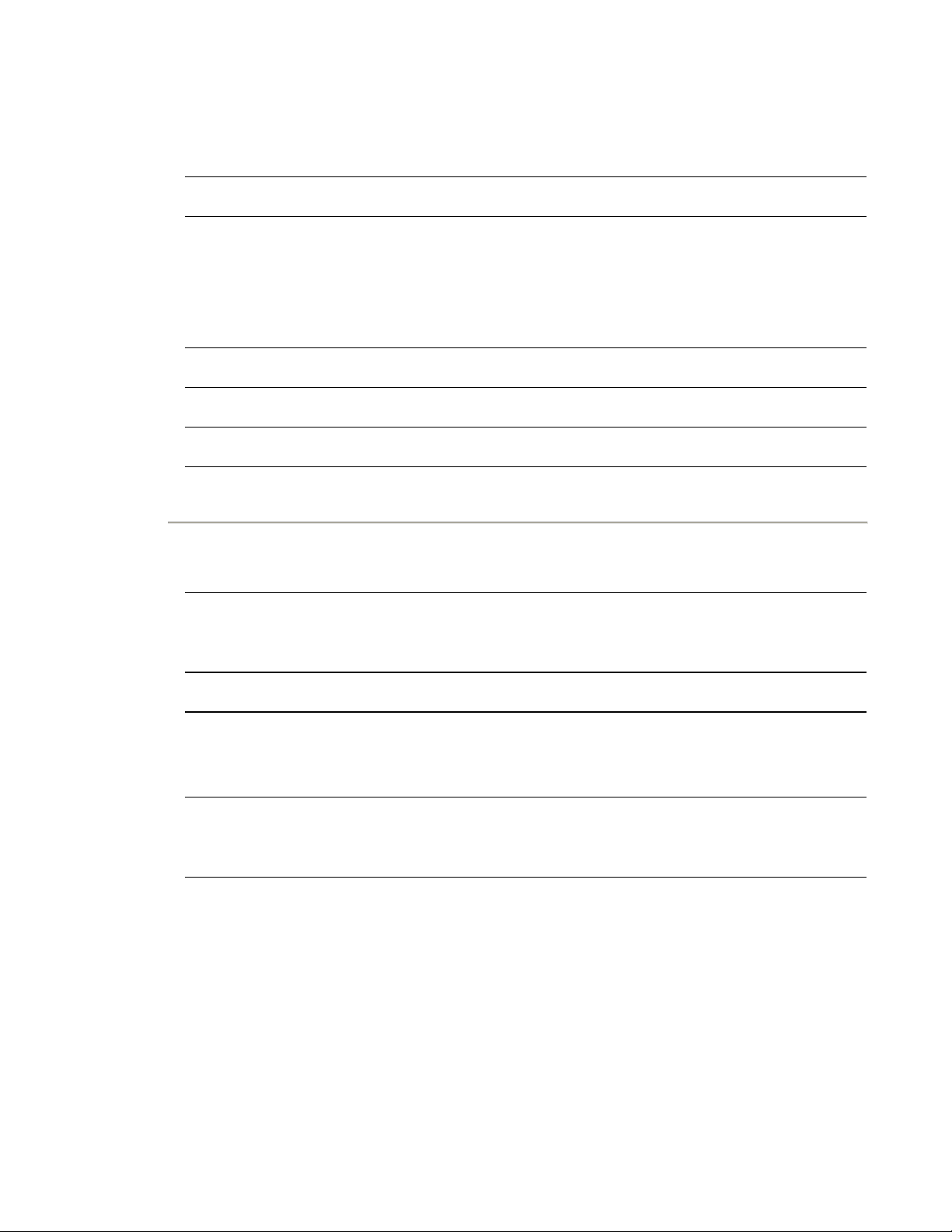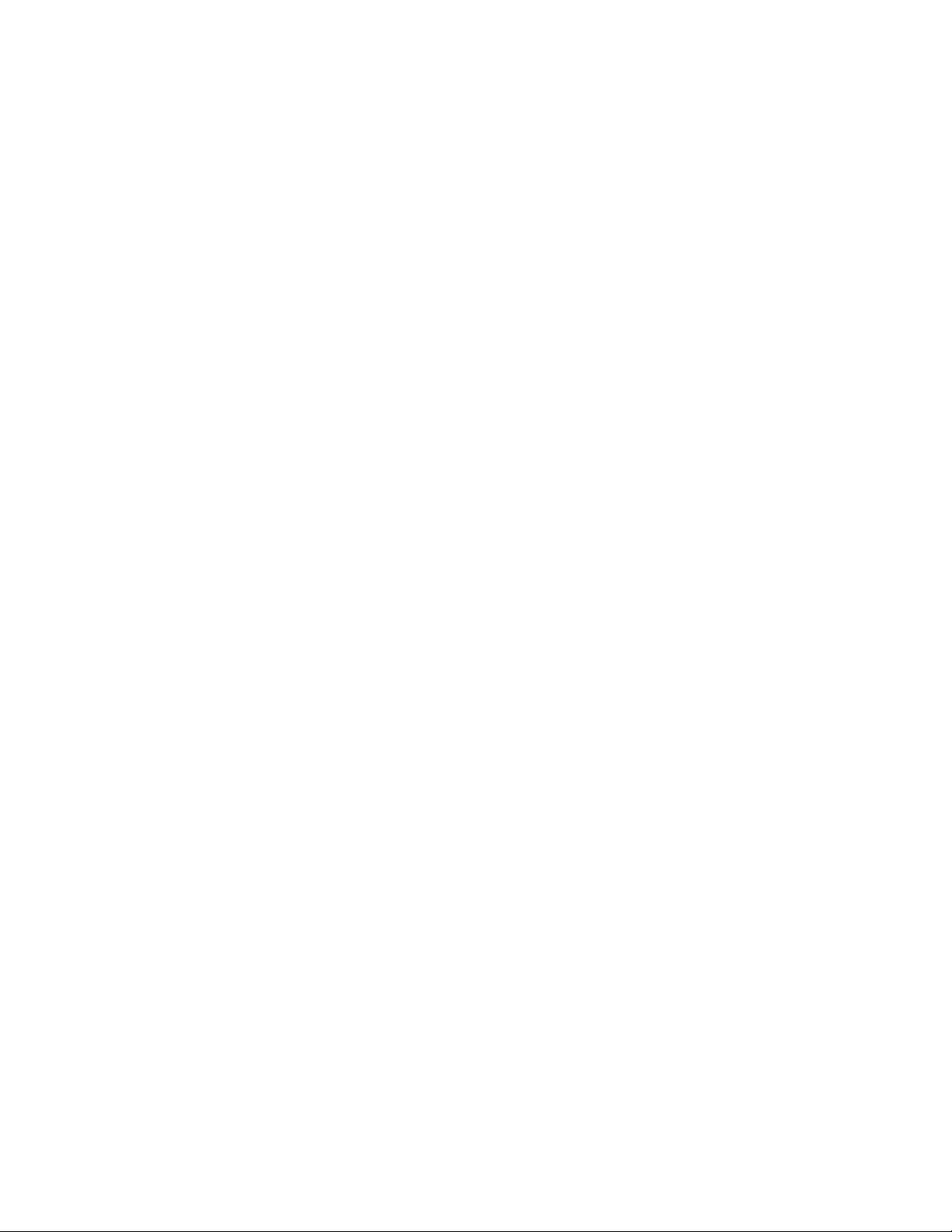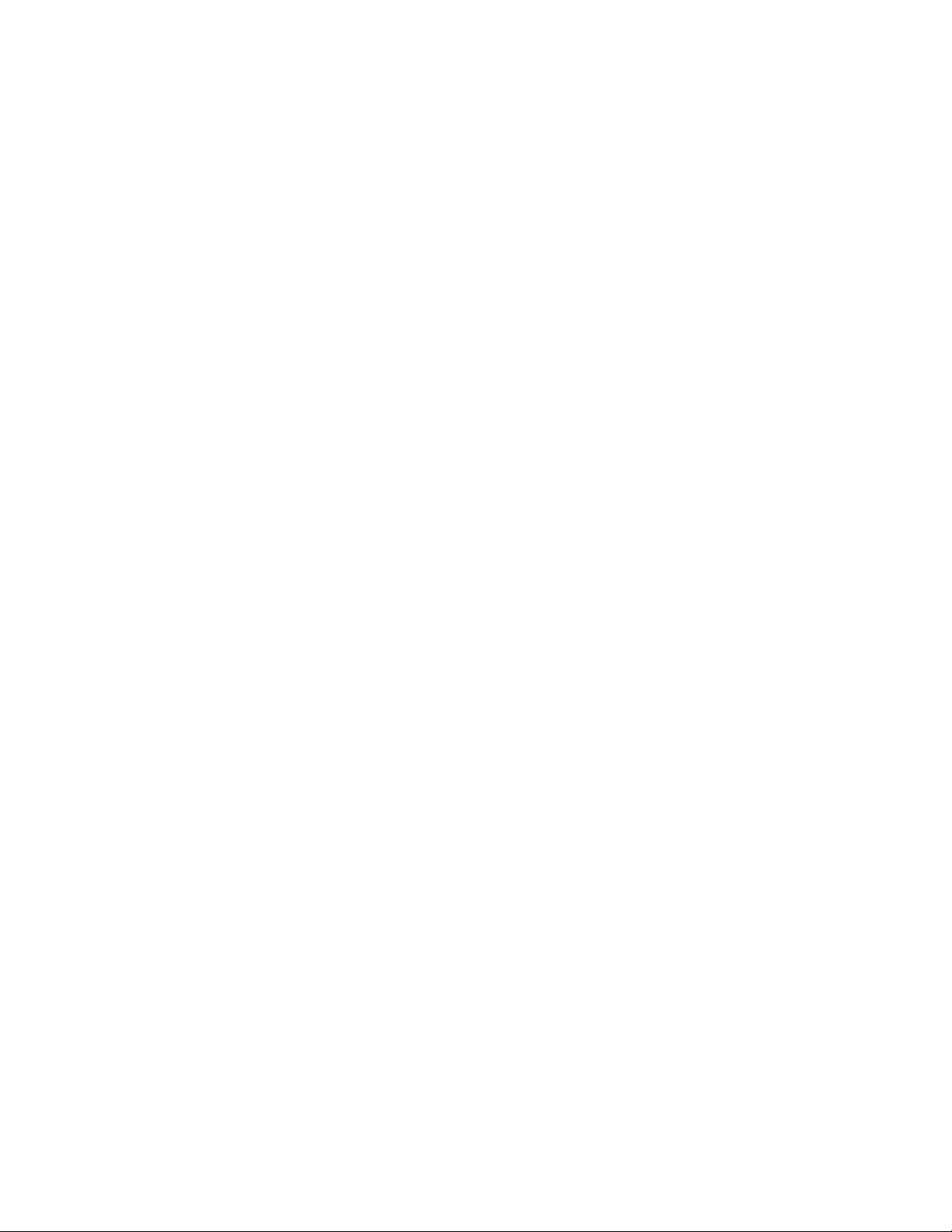Warranty Statement
Geokon, Inc. warrants its products to be free of defects in materials and workmanship, under normal
use and service for a period of 13 months from date of purchase. If the unit should malfunction, it
must be returned to the factory for evaluation, freight prepaid. Upon examination by Geokon, if the
unit is found to be defective, it will be repaired or replaced at no charge. However, the WARRANTY
is VOID if the unit shows evidence of having been tampered with or shows evidence of being
damaged as a result of excessive corrosion or current, heat, moisture or vibration, improper
specification, misapplication, misuse or other operating conditions outside of Geokon's control.
Components which wear or which are damaged by misuse are not warranted. This includes fuses and
batteries.
Geokon manufactures scientific instruments whose misuse is potentially dangerous. The instruments
are intended to be installed and used only by qualified personnel. There are no warranties except as
stated herein. There are no other warranties, expressed or implied, including but not limited to the
implied warranties of merchantability and of fitness for a particular purpose. Geokon, Inc. is not
responsible for any damages or losses caused to other equipment, whether direct, indirect, incidental,
special or consequential which the purchaser may experience as a result of the installation or use of
the product. The buyer's sole remedy for any breach of this agreement by Geokon, Inc. or any breach
of any warranty by Geokon, Inc. shall not exceed the purchase price paid by the purchaser to Geokon,
Inc. for the unit or units, or equipment directly affected by such breach. Under no circumstances will
Geokon reimburse the claimant for loss incurred in removing and/or reinstalling equipment.
Every precaution for accuracy has been taken in the preparation of manuals and/or software, however,
Geokon, Inc. neither assumes responsibility for any omissions or errors that may appear nor assumes
liability for any damages or losses that result from the use of the products in accordance with the
information contained in the manual or software.