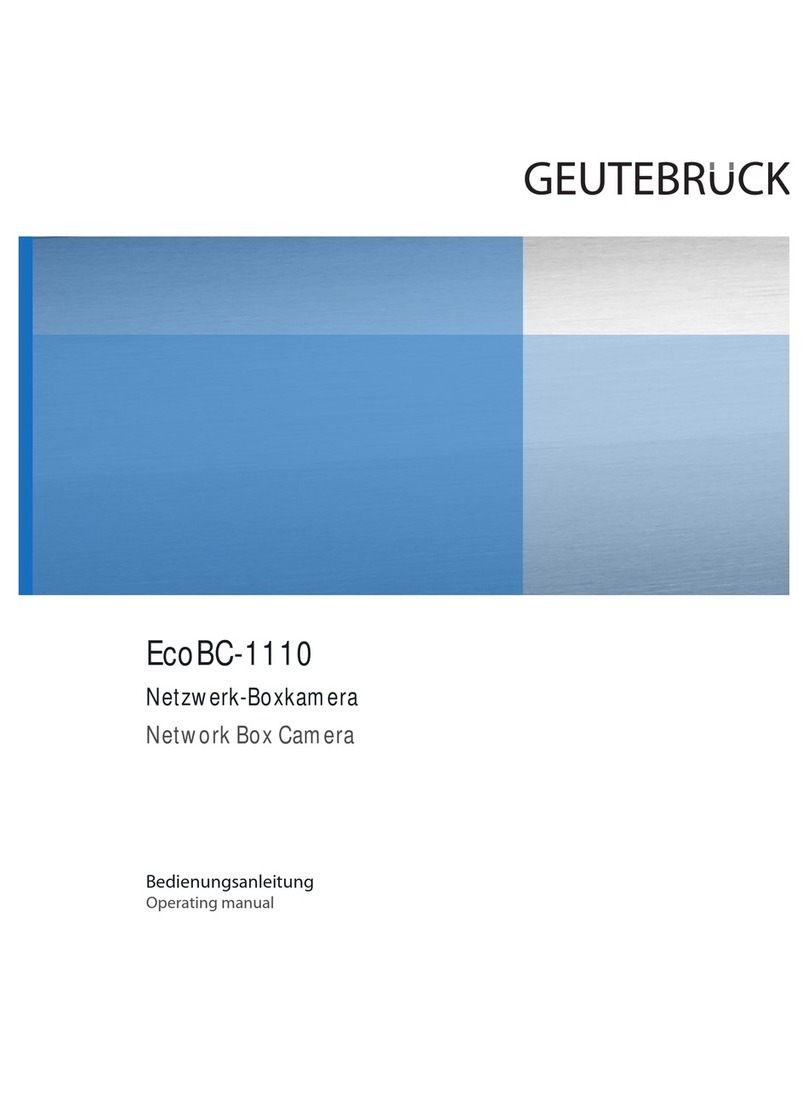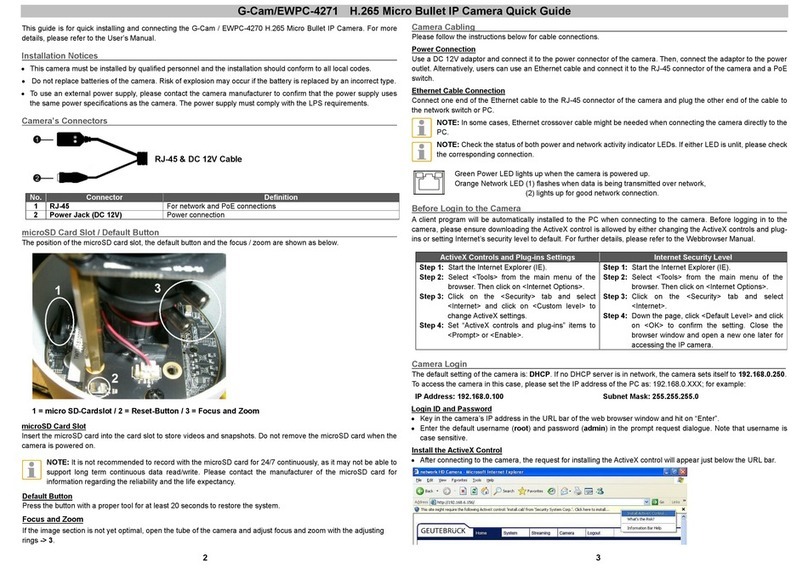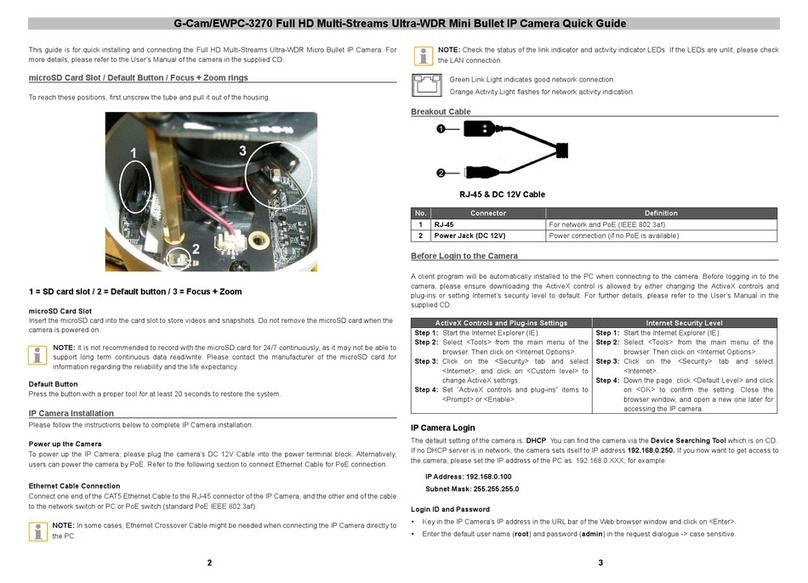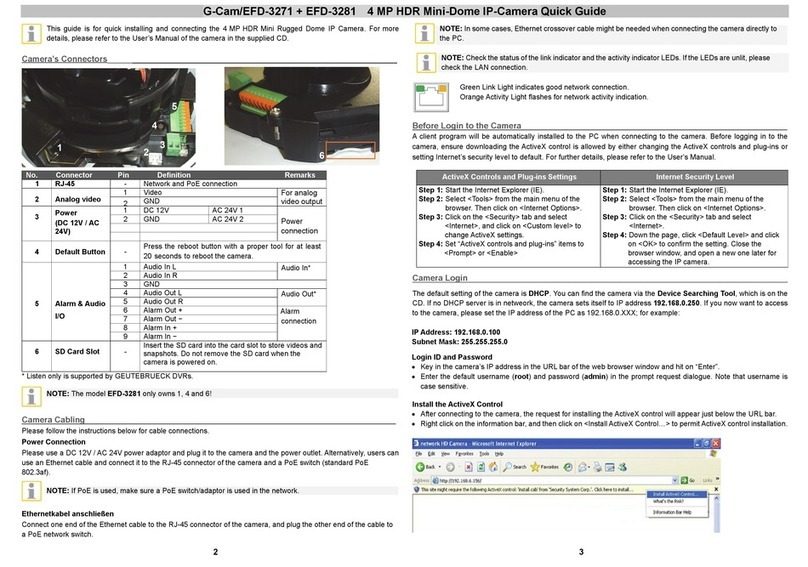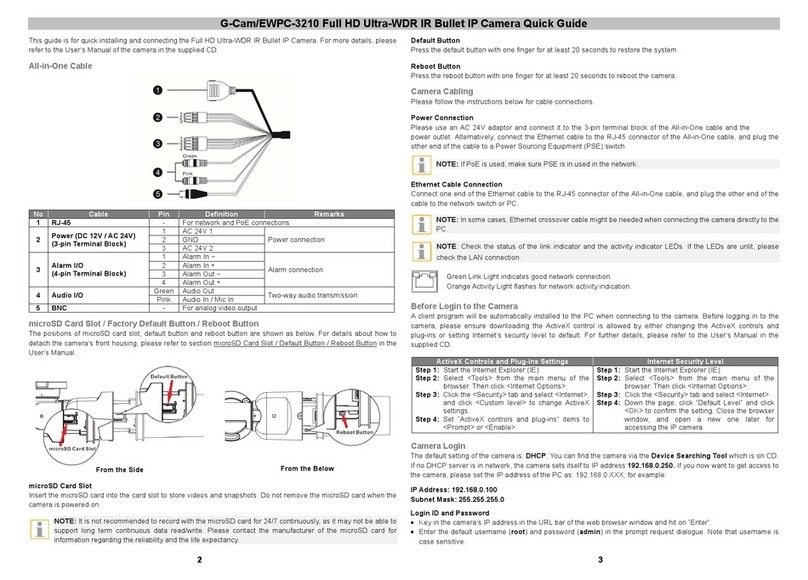G-Cam/EBC-2112
Full
HD
Box
IP
Camera
Quick
Guide
SETUP Page
To setup the device configuraiton:
1) Click the Setup button on the upper left corner of the web page.
2) Enter the user name and the password when the login page is displayed. Then, click OK.
(The default user name and the password are root and pass.)
To learn how to set up the camera on the web page for the advanced configurations, refer to the webpage user’s manual.
Reboot
Perform the following procedure to reset your device.
1) Press the reset button for 2 seconds while the device is powered on.
2) Wait for the system to reboot.
Factory Default
Perform the following procedure to initialize all the settings.
1) Press the reset button while the device is powered on.
2) Wait for the system to reboot.
Safe Mode
Your device will get restarted in safe mode if the device does not completely boot certain times. The main causes for
safe mode are as follows.
* The power supply is continually unplugged certain times in the middle of system booting.
* The firmware files required for system booting are damaged.
* There are conflicts in the system settings.
You will see the page to indicate that your device is in safe mode and to guide you what to do by steps. Follow the
instructions on the webpage according to each step.
NOTE
If your device is still in safe mode after trying to update firmware, please contact your local agency to get further
assistance.
Hexadecimal – Decimal conversion table
Refer to the following table when converting the MAC address of your device to IP address.
Hex Dec
Hex Dec Hex Dec Hex Dec Hex Dec Hex Dec Hex Dec
0 0 25 37 4
74 6F 111 94 148 B9 185 DE 222
1 1 26 38 4B 75 70 112 95 149 B
186 DF 223
2 2 27 39 4C 76 71 113 96 150 BB 187 E0 224
3 3 28 40 4D 77 72 114 97 151 BC 188 E1 225
4 4 29 41 4E 78 73 115 98 152 BD 189 E2 226
5 5 2
42 4F 79 74 116 99 153 BE 190 E3 227
6 6 2B 43 50 80 75 117 9
154 BF 191 E4 228
7 7 2C 44 51 81 76 118 9B 155 C0 192 E5 229
8 8 2D 45 52 82 77 119 9C 156 C1 193 E6 230
9 9 2E 46 53 83 78 120 9D 157 C2 194 E7 231
0
10 2F 47 54 84 79 121 9E 158 C3 195 E8 232
0B 11 30 48 55 85 7
122 9F 159 C4 196 E9 233
0C 12 31 49 56 86 7B 123
0 160 C5 197 E
234
0D 13 32 50 57 87 7C 124
1 161 C6 198 EB 235
0E 14 33 51 58 88 7D 125
2 162 C7 199 EC 236
0F 15 34 52 59 89 7E 126
3 163 C8 200 ED 237
10 16 35 53 5
90 7F 127
4 164 C9 201 EE 238
11 17 36 54 5B 91 80 128
5 165 C
202 EF 239
12 18 37 55 5C 92 81 129
6 166 CB 203 F0 240
13 19 38 56 5D 93 82 130
7 167 CC 204 F1 241
14 20 39 57 5E 94 83 131
8 168 CD 205 F2 242
15 21 3
58 5F 95 84 132
9 169 CE 206 F3 243
16 22 3B 59 60 96 85 133
A 170 CF 207 F4 244
17 23 3C 60 61 97 86 134
B 171 D0 208 F5 245
18 24 3D 61 62 98 87 135
C 172 D1 209 F6 246
19 25 3E 62 63 99 88 136
D 173 D2 210 F7 247
1
26 3F 63 64 100 89 137
E 174 D3 211 F8 248
1B 27 40 64 65 101 8
138
F 175 D4 212 F9 249
1C 28 41 65 66 102 8B 139 B0 176 D5 213 F
250
1D 29 42 66 67 103 8C 140 B1 177 D6 214 FB 251
1E 30 43 67 68 104 8D 141 B2 178 D7 215 FC 252
1F 31 44 68 69 105 8E 142 B3 179 D8 216 FD 253
20 32 45 69 6
106 8F 143 B4 180 D9 217 FE 254
21 33 46 70 6B 107 90 144 B5 181 D
218 FF 255
22 34 47 71 6C 108 91 145 B6 182 DB 219
23 35 48 72 6D 109 92 146 B7 183 DC 220
24 36 49 73 6E 110 93 147 B8 184 DD 221
This guide is for quick installing and connecting the G-Cam/EBC-2112 Box IP camera. For more details, please refer
to the User’s Manual in the supplied CDROM.
Camera’s Connectors
Please check the name and the position of each part by referring to the following images.
① Power indicator: It turns red when the power is on.
② LAN connector: RJ45 LAN connector for 10/100 Base-T Ethernet (PoE supported)
③ DC12V power connector: DC12V power adaptor connector
④ 6 pin terminal block: Interface for alarm input, alarm output, and RS-485 communication
⑤ Audio connectors: Connectors for audio input and audio output
⑥ Video out connector: CVBS 1.0Vp-p / 75Ω BNC
⑦ PAL/NTSC button: Pressing the button cycles through no video out, PAL, and NTSC.
⑧ Reset button: Use the button to restart the device or to reset it to the factory default settings.
⑨ SD/SDHC card slot: Up to 32GB supported. Class 4 and higher recommended for HD recordings.
⑩ Auto iris lens connector: 4 pin connector for an auto iris camera lens
Installation
Installing a lens
1) Take off the rubber cap from the lens mount.
2) Connect the lens cable to the 4 pin auto iris connector on the side of the camera. Refer to the detailed
connection information in the installation section of the device’s installation guide.
1
4