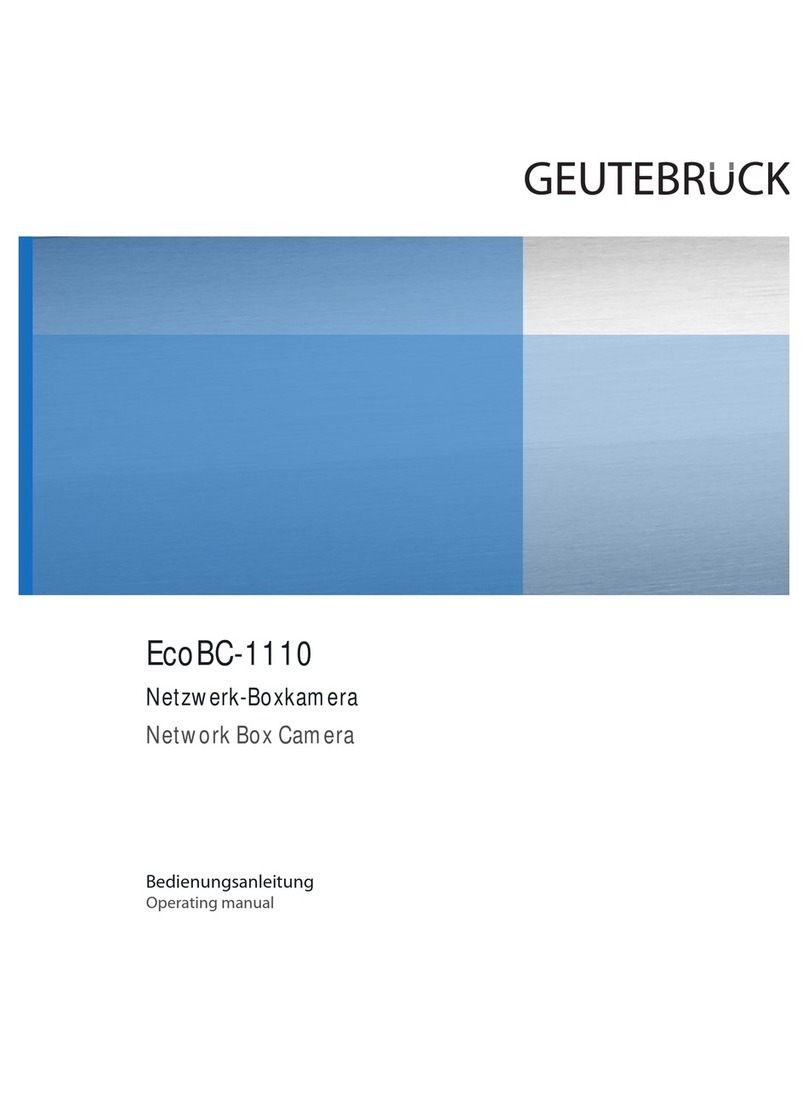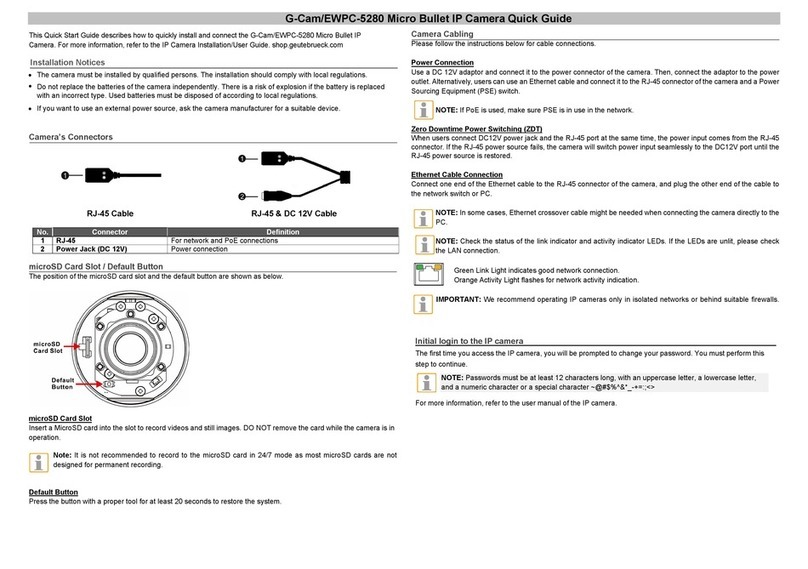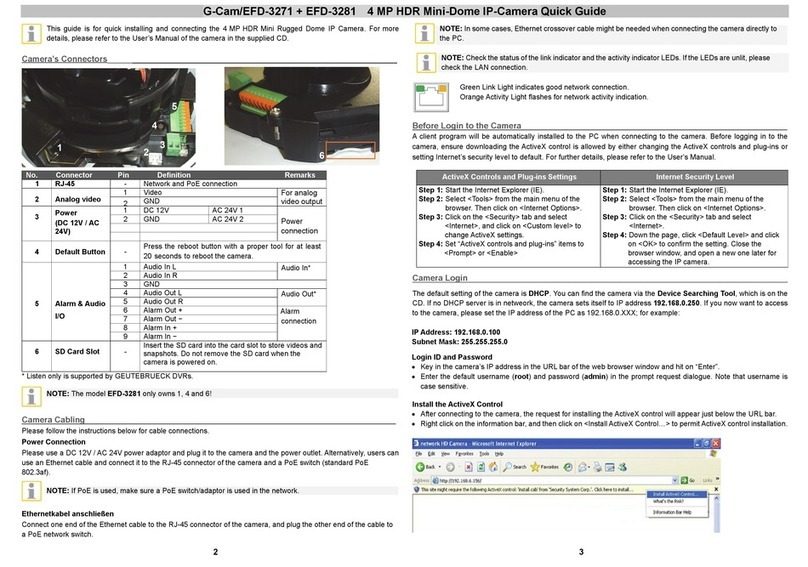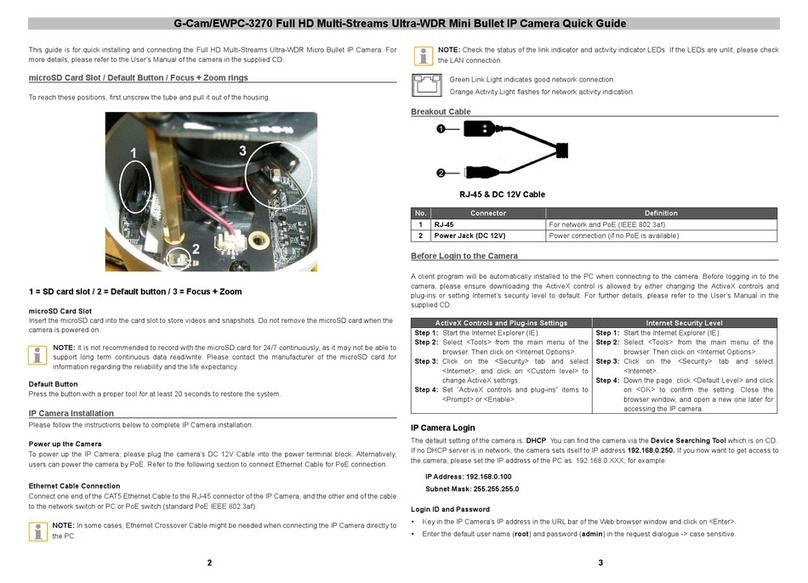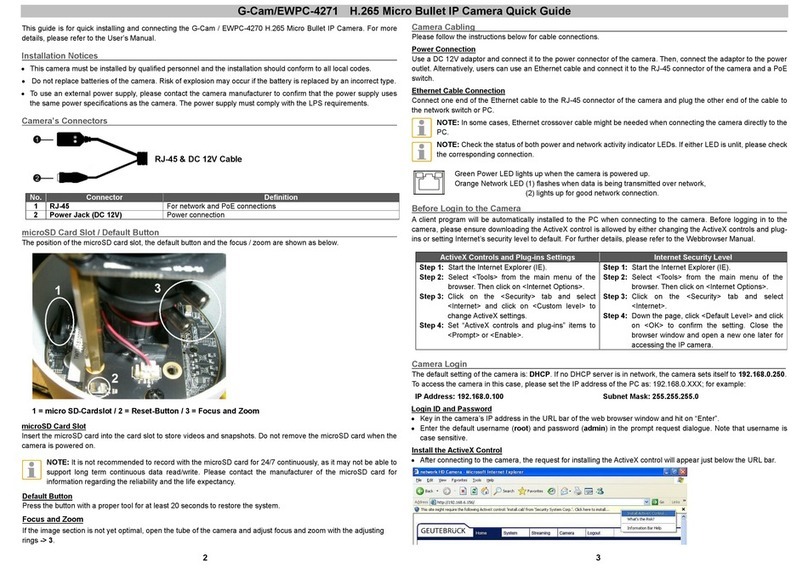IR Speed Dome Full HD IP Camera Quick Guide
This guide is for quick installing and connecting the IR Speed Dome IP Camera. For more details, please refer to the
User’s Manual on the supplied CD.
Camera’s Connectors
No. Connector Definition
1 Audio/Alarm I/O Audio/Alarm I/O connector
2 Power Connector (DC 12V) DC 12V power connection
3 RJ-45 Port IEEE 802.3at (PoE+) 4-Pair 60W only*
4 Power Connector (AC 24V) AC 24V power connection
5 BNC For analog video output (stream dependent)
6 Reset Button Press the button with a proper tool for at least 20 seconds to restore the
system.
7 SD Card Slot Insert the SD card into the card slot to store videos and snapshots. Do not
remove the SD card when the camera is powered on.
*Please contact the manufacturer for compatible PoE injector.
NOTE: Do NOT connect external power supply to the alarm I/O connector of the camera.
NOTE: It is not recommended to record with the SD card for 24/7 continuously, as it may not be able to support
long term continuous data read/write. Please contact the manufacturer of the SD card for information regarding
the reliability and the life expectancy.
Power Connection
To power up the camera, connect the DC 12V / AC 24V power adaptor to the power connectors of the camera and the
power outlet. Refer to the diagram and pin definition table below for AC 24V power connection.
Pin Definition
1 AC 24V
2 GND
3 AC 24V
Alternatively, users can use an IEEE 802.3at 60W PoE+ switch for power supply.
Ethernet Cable Connection
Connect one end of the Ethernet cable to the RJ-45 connector of the camera, and plug the other end of the cable to
the network switch or PC.
NOTE: In some cases, Ethernet crossover cable might be needed when connecting the camera directly to the
PC.
NOTE: Check the status of the link indicator and activity indicator LEDs. If the LEDs are unlit, please check
the LAN connection.
Green Link Light indicates good network connection.
Orange Activity Light flashes for network activity indication.
Audio/AIarm I/O connection
Please refer to the diagram and pin definition tables below for audio/alarm I/O connection.
Pin Definition Pin Definition Pin Definition
1 Audio In 5 Alarm In 1 9 Alarm In 3
2 Audio Out 6 Alarm Out A1 10 Alarm Out B1
3 GND (Alarm I/O) 7 Alarm In 2 11 Alarm In 4
4 GND (Audio I/O) 8 Alarm Out A2 12 Alarm Out B2
Before Login to the Camera
A client program will be automatically installed to the PC when connecting to the camera. Before logging in to the
camera, please ensure downloading the ActiveX control is allowed by either changing the ActiveX controls and plug-
ins or setting Internet’s security level to default. For further details, please refer to the User’s Manual on the supplied
CD.
ActiveX Controls and Plug-ins Settings Internet Security Level
Step 1: Start the Internet Explorer (IE).
Step 2: Select <Tools> from the main menu of the
browser. Then click on <Internet Options>.
Step 3: Click on the <Security> tab and select
<Internet>, and click on <Custom level> to
change ActiveX settings.
Step 4: Set “ActiveX controls and plug-ins” items to
<Prompt> or <Enable>.
Step 1: Start the IE Internet Explorer (IE).
Step 2: Select <Tools> from the main menu of the
browser. Then click on <Internet Options>.
Step 3: Click on the <Security> tab and select
<Internet>.
Step 4: Down the page, click on <Default Level> and
<OK> to confirm the setting. Close the browser
window, and open a new one later for
accessing the IP camera.
NOTE: For the system requirement of the web browser, it is required to connect the camera with Microsoft
Internet Explorer 10.0 or later version to ensure smooth operation.
Inner pin = 12 VDC; Screen = Ground
2 3