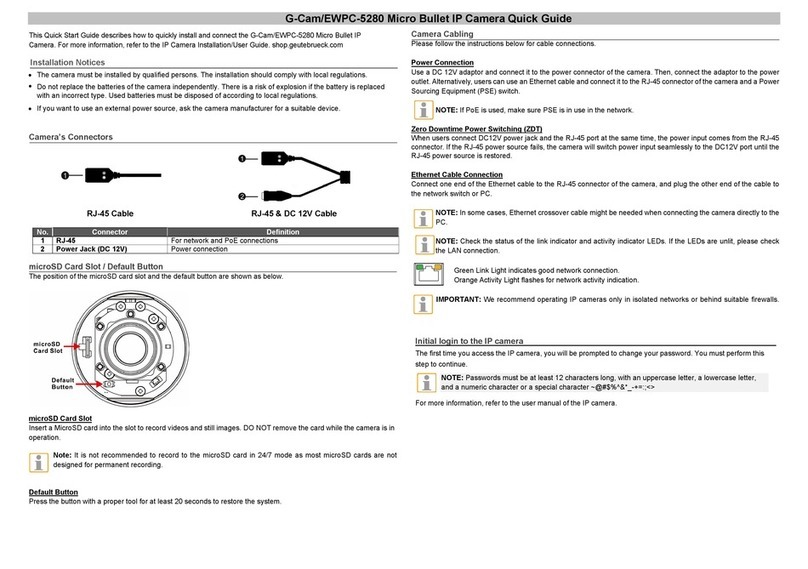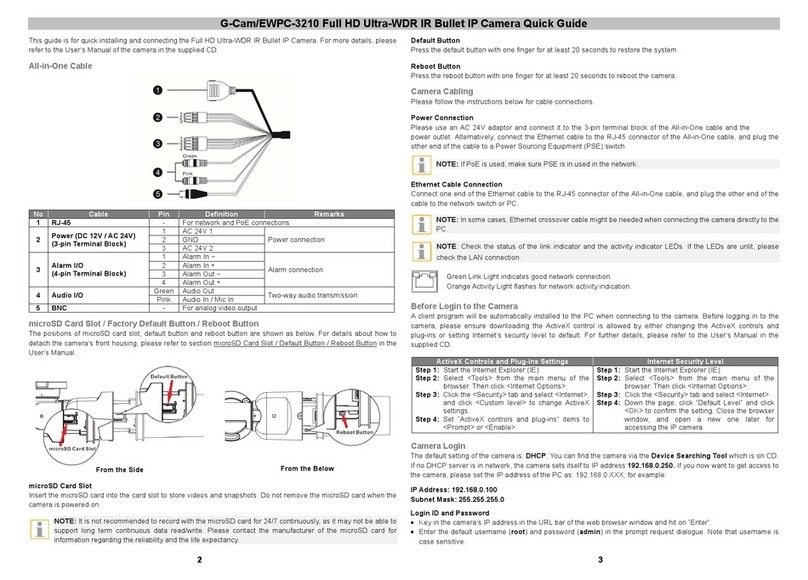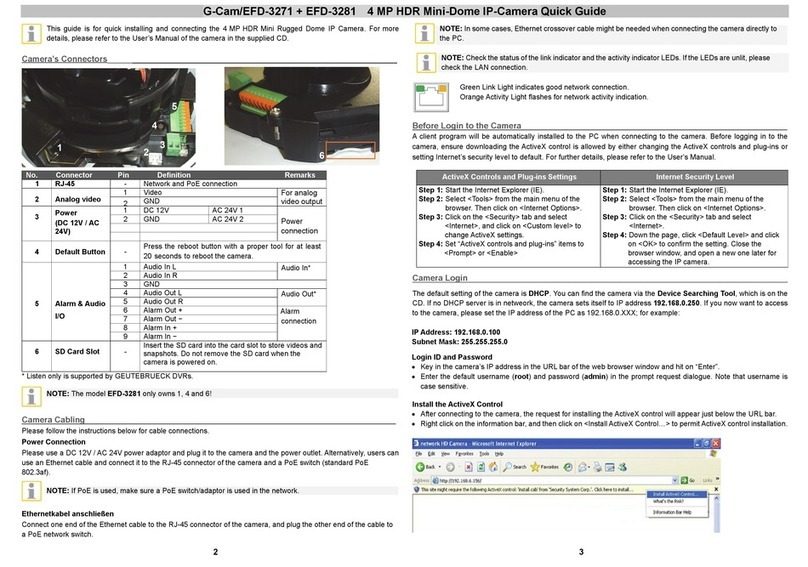G-Cam/EBC-3141 Full HD Ultra-WDR Box IP Camera Quick Guide
2 3
This guide is for quick installing and connecting the Full HD Multi-Streams Ultra-WDR Box IP Camera.
For more details, please refer to the User’s Manual of the IP camera in the supplied CD.
Camera Rear Panel
12 VDC / 24 VAC / PoE
No. Connectors Definition
1 LINE OUT & LINE IN / MIC
IN
Two-way audio transmission**
2 Power LED Power connection indication (green light)
3 Reset button Press the button with a proper tool for at least 20 seconds to
restore the system.
4 AUTO IRIS connector Auto iris lens connector
5 NETWORK (with PoE) RJ-45 connector
6 Network LEDs Network connection and activity indication
7 Alarm I/O***
1 Output+ 5 GND
2 Output- 6 D- (*)
3 Input+ 7 D+ (*)
4 Input-
8 VIDEO (BNC connector) For video output (stream dependent)
9 Micro SD Card slot
For video recording storage. Insert the microSD card into the
card slot to store videos and snapshots. Do not remove the
microSD card when the camera is powered on.
10 AC 24V/DC 12V connector
+ AC 24V: Power-1 DC 12V: Power (+)
AC 24V: Earth GND
- AC 24V: Power-2 DC 12V: GND (-)
(*) Not supported by GEUTEBRÜCK DVRs
(**) Listen only is supported by GEUTEBRÜCK DVRs
(***) Do NOT connect external power supply to the alarm I/O connector of the camera.
IP Camera Installation
Please follow the instructions below to complete IP camera installation.
Power up the camera
To power up the IP camera, please plug the camera’s 12 VDC / 24 VAC cable into the power outlet. Alternatively,
connect the Ethernet cable to the camera’s PoE port and plug the other end of the cable into a PoE switch.
NOTE: If PoE is used, make sure the Power Sourcing Equipment (PSE) is in use in the network.
Ethernet Cable Connection
Connect one end of the CAT5 Ethernet cable to the PoE Network connector of the IP camera, and the other end of
the cable to the network switch or PC.
NOTE: In some cases, Ethernet crossover cable maybe needed when connecting the IP camera directly to
the PC.
NOTE: Check the status of the link indicator and activity indicator LEDs. If the LEDs are unlit, please check
the LAN connection.
Green Link light indicates good network connection.
Orange Activity light flashes for network activity indication.
Before Login to the IP camera
A client program will be automatically installed to the PC when connecting to the IP camera. Before logging in to the
IP camera, please ensure downloading the ActiveX control is allowed by either changing the ActiveX controls and
plug-ins or setting Internet’s security level to default. For further details, please refer to the User’s Manual of the IP
camera.
ActiveX Controls and Plug-ins Settings Internet Security Level
Step 1: Start the Internet Explorer (IE).
Step 2: Select <Tools> from the main menu of the
browser. Then click <Internet Options>.
Step 3: Click the <Security> tab and select “Internet”,
and click <Custom level> to change ActiveX
settings.
Step 4: Set “ActiveX controls and plug-ins” items to
<Prompt> or <Enable>.
Step 1: Start the Internet Explorer (IE).
Step 2: Select <Tools> from the main menu of the
browser. Then click <Internet Options>.
Step 3: Click the <Security> tab and select “Internet”.
Step 4: Down the page, click “Default Level” and click
“OK” to confirm the setting. Close the browser
window, and open a new one later for
accessing the IP Camera.
IP Camera Login
The default setting of the camera is: DHCP. You can find the camera via the Device Searching Tool which is on CD.
If no DHCP server is in network, the camera sets itself to IP address 192.168.0.250. If you now want to get access to
the camera, please set the IP address of the PC as: 192.168.0.XXX; for example:
PC IP Address: 192.168.0.100
Subnet Mask: 255.255.255.0
Login ID & Password
• Key in the IP camera’s IP address in the URL bar of the Web browser window and click “Enter”.
• Enter the default user name (root) and password (admin) in the prompt request dialogue. Note that user name is
case sensitive.
Install the ActiveX Control
• After connecting to the IP camera, the request for installing the ActiveX control will appear just below the URL bar.
• Right click on the information bar, and click “Install ActiveX Control…” to permit ActiveX control installation.
• In the pop-up security warning window, click “Install” to start downloading DC Viewer software on the PC.
• Click “Finish” after DC Viewer installation is complete.