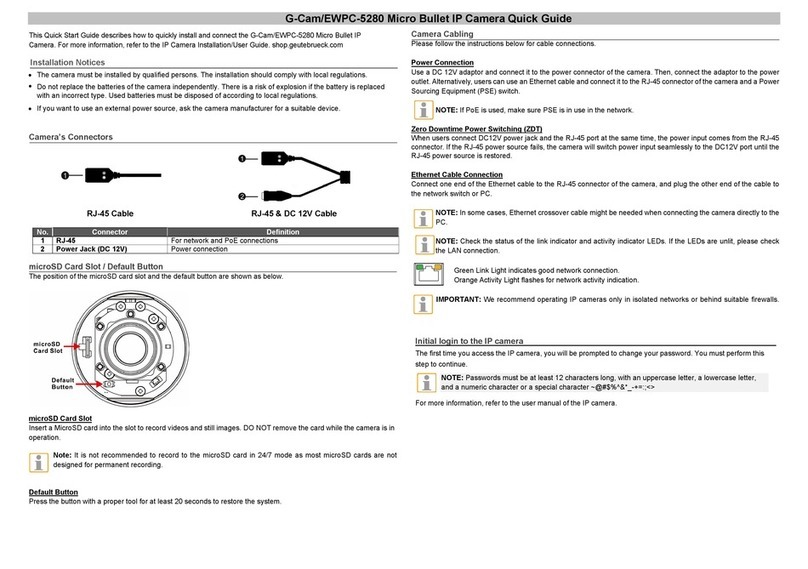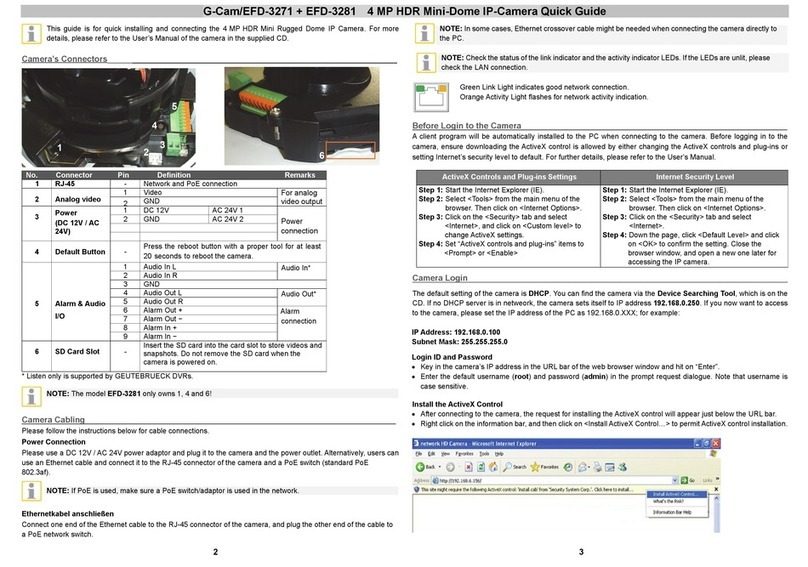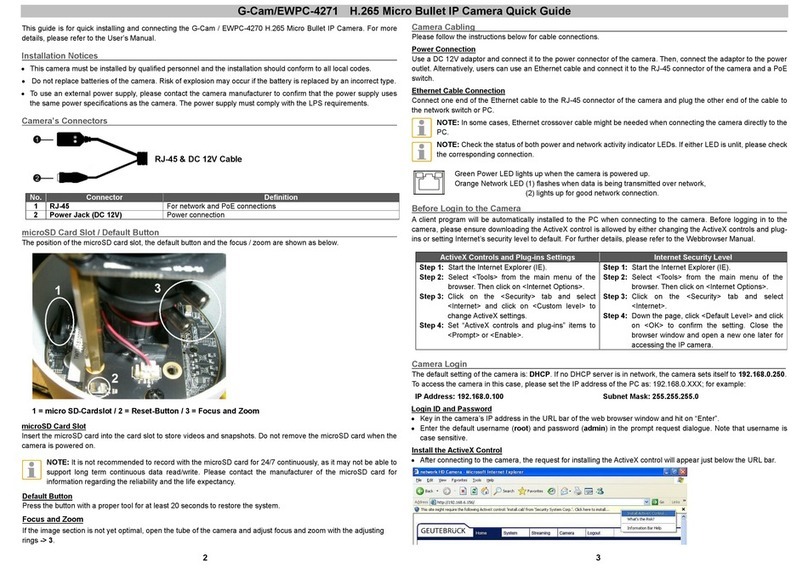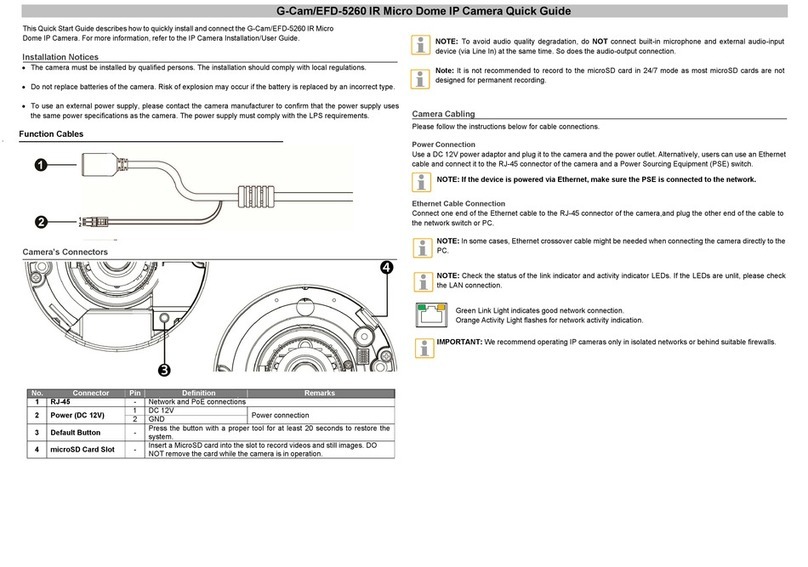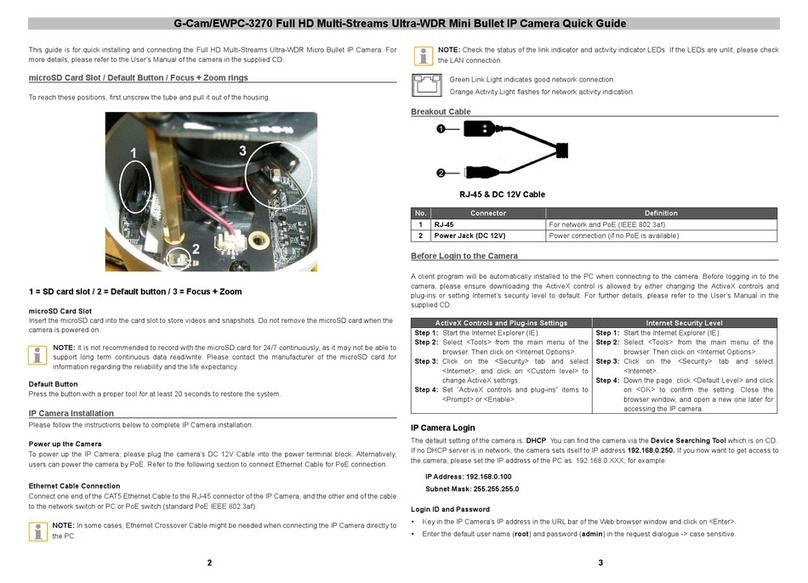G-Cam/EWPC-3210 Full HD Ultra-WDR IR Bullet IP Camera Quick Guide
This guide is for quick installing and connecting the Full HD Ultra-WDR IR Bullet IP Camera. For more details, please
refer to the User’s Manual of the camera in the supplied CD.
All-in-OneCable
No Cable Pin Definition Remarks
1 RJ-45 - For network and PoE connections
2 Power (DC 12V / AC 24V)
(3-pin Terminal Block)
1 AC 24V 1
Power connection
2 GND
3 AC 24V 2
3 Alarm I/O
(4-pin Terminal Block)
1 Alarm In −
Alarm connection
2 Alarm In +
3 Alarm Out −
4 Alarm Out +
4 Audio I/O Green Audio Out Two-way audio transmission
Pink Audio In / Mic In
5 BNC - For analog video output
microSD Card Slot / Factory Default Button / Reboot Button
The positions of microSD card slot, default button and reboot button are shown as below. For details about how to
detach the camera’s front housing, please refer to section microSD Card Slot / Default Button / Reboot Button in the
User’s Manual.
From the Side
From the Below
microSD Card Slot
Insert the microSD card into the card slot to store videos and snapshots. Do not remove the microSD card when the
camera is powered on.
NOTE: It is not recommended to record with the microSD card for 24/7 continuously, as it may not be able to
support long term continuous data read/write. Please contact the manufacturer of the microSD card for
information regarding the reliability and the life expectancy.
Default Button
Press the default button with one finger for at least 20 seconds to restore the system.
Reboot Button
Press the reboot button with one finger for at least 20 seconds to reboot the camera.
Camera Cabling
Please follow the instructions below for cable connections.
Power Connection
Please use an AC 24V adaptor and connect it to the 3-pin terminal block of the All-in-One cable and the
power outlet. Alternatively, connect the Ethernet cable to the RJ-45 connector of the All-in-One cable, and plug the
other end of the cable to a Power Sourcing Equipment (PSE) switch.
NOTE: If PoE is used, make sure PSE is in used in the network.
Ethernet Cable Connection
Connect one end of the Ethernet cable to the RJ-45 connector of the All-in-One cable, and plug the other end of the
cable to the network switch or PC.
NOTE: In some cases, Ethernet crossover cable might be needed when connecting the camera directly to the
PC.
NOTE: Check the status of the link indicator and the activity indicator LEDs. If the LEDs are unlit, please
check the LAN connection.
Green Link Light indicates good network connection.
Orange Activity Light flashes for network activity indication.
Before Login to the Camera
A client program will be automatically installed to the PC when connecting to the camera. Before logging in to the
camera, please ensure downloading the ActiveX control is allowed by either changing the ActiveX controls and
plug-ins or setting Internet’s security level to default. For further details, please refer to the User’s Manual in the
supplied CD.
ActiveX Controls and Plug-ins Settings Internet Security Level
Step 1: Start the Internet Explorer (IE).
Step 2: Select <Tools> from the main menu of the
browser. Then click <Internet Options>.
Step 3: Click the <Security> tab and select <Internet>,
and click <Custom level> to change ActiveX
settings.
Step 4: Set “ActiveX controls and plug-ins” items to
<Prompt> or <Enable>.
Step 1: Start the Internet Explorer (IE).
Step 2: Select <Tools> from the main menu of the
browser. Then click <Internet Options>.
Step 3: Click the <Security> tab and select <Internet>.
Step 4: Down the page, click “Default Level” and click
<OK> to confirm the setting. Close the browser
window, and open a new one later for
accessing the IP camera.
Camera Login
The default setting of the camera is: DHCP. You can find the camera via the Device Searching Tool which is on CD.
If no DHCP server is in network, the camera sets itself to IP address 192.168.0.250. If you now want to get access to
the camera, please set the IP address of the PC as: 192.168.0.XXX; for example:
IP Address: 192.168.0.100
Subnet Mask: 255.255.255.0
Login ID and Password
•Key in the camera’s IP address in the URL bar of the web browser window and hit on “Enter”.
•Enter the default username (root) and password (admin) in the prompt request dialogue. Note that username is
case sensitive.
2 3
2 3