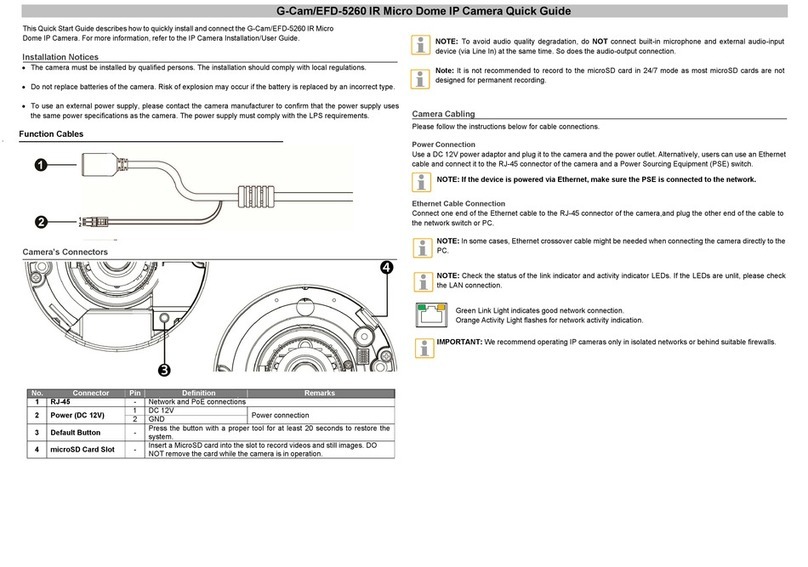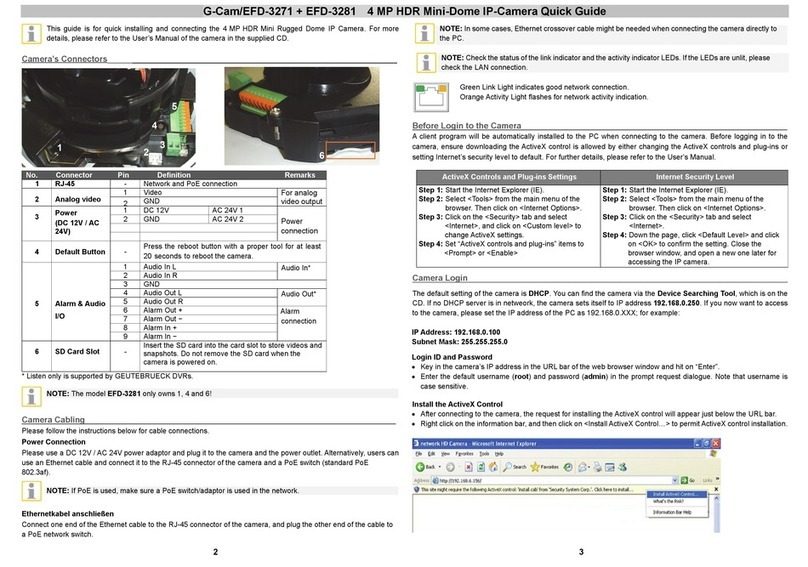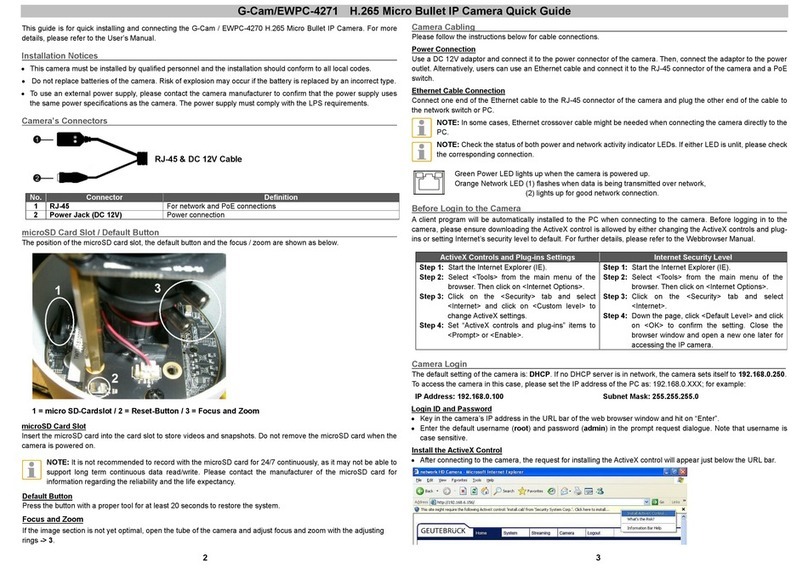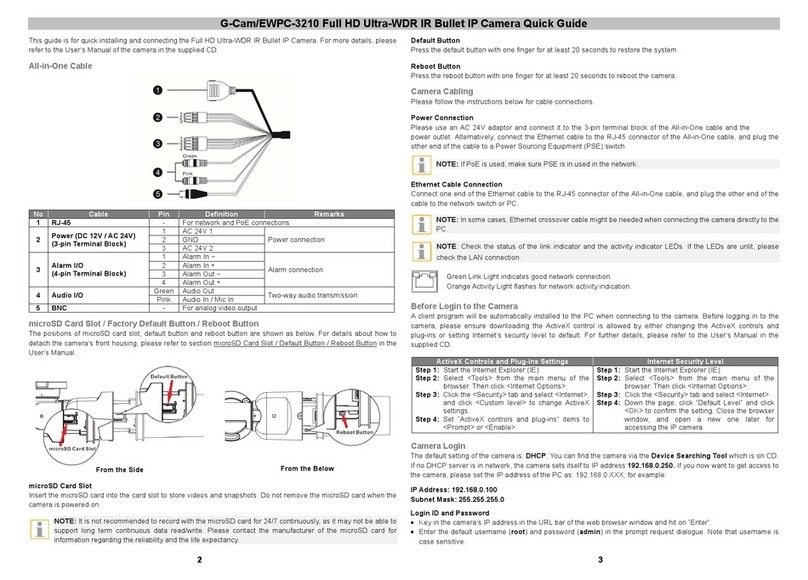G-Cam/EWPC-5280 Micro Bullet IP Camera Quick Guide
•The camera must be installed by qualified persons. The installation should comply with local regulations.
Do not replace the batteries of the camera independently. There is a risk of explosion if the battery is replaced
with an incorrect type. Used batteries must be disposed of according to local regulations.
•If you want to use an external power source, ask the camera manufacturer for a suitable device.
Camera’s Connectors
For network and PoE connections
microSD Card Slot / Default Button
The position of the microSD card slot and the default button are shown as below.
microSD Card Slot
Insert a MicroSD card into the slot to record videos and still images. DO NOT remove the card while the camera is in
operation.
Note: It is not recommended to record to the microSD card in 24/7 mode as most microSD cards are not
designed for permanent recording.
Default Button
Press the button with a proper tool for at least 20 seconds to restore the system.
Camera Cabling
Please follow the instructions below for cable connections.
Power Connection
Use a DC 12V adaptor and connect itto the power connector of the camera. Then, connect the adaptor to the power
outlet. Alternatively,users can use an Ethernet cable and connect itto the RJ-45 connector of the camera and a Power
Sourcing Equipment (PSE) switch.
NOTE: If PoE is used, make sure PSE is in use in the network.
Zero Downtime Power Switching (ZDT)
When users connect DC12V power jack and the RJ-45 port at the same time, the power input comes from the RJ-45
connector. If the RJ-45 power source fails, the camera will switch power input seamlessly to the DC12V port until the
RJ-45 power source is restored.
Ethernet Cable Connection
Connect one end of the Ethernet cable to the RJ-45 connector of the camera, and plug the other end of the cable to
the network switch or PC.
NOTE: In some cases, Ethernet crossover cable might be needed when connecting the camera directly to the
PC.
NOTE: Check the status of the link indicator and activity indicator LEDs. If the LEDs are unlit, please check
the LAN connection.
Green Link Light indicates good network connection.
Orange Activity Light flashes for network activity indication.
IMPORTANT: We recommend operating IP cameras only in isolated networks or behind suitable firewalls.
This Quick Start Guide describes how to quickly install and connect the G-Cam/EWPC-5280 Micro Bullet IP
Camera. For more information, refer to the IP Camera Installation/User Guide. shop.geutebrueck.com
Installation Notices
Initial login to the IP camera
The first time you access the IP camera, you will be prompted to change your password. You must perform this
step to continue.
For more information, refer to the user manual of the IP camera.
NOTE: Passwords must be at least 12 characters long, with an uppercase letter, a lowercase letter,
and a numeric character or a special character ~@#$%^&*_-+=:;<>
•