Gigaset PREMIUM 300 A User manual
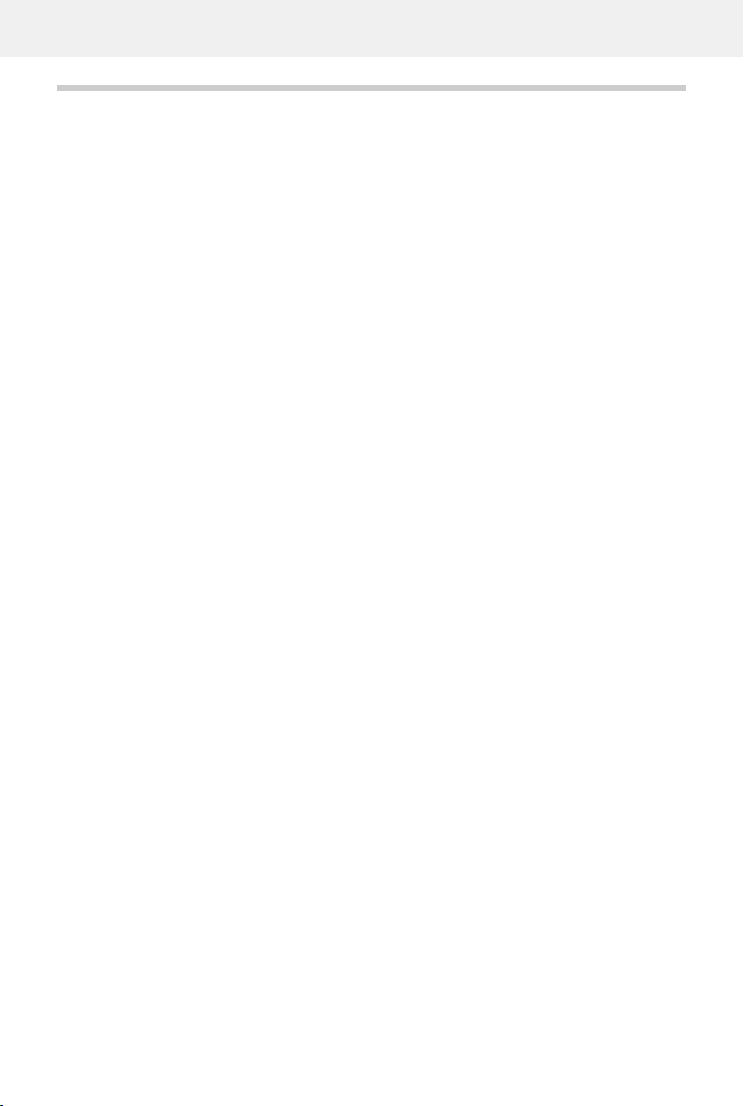
Template Module, Version 2.2, 15.11.2022 / Template Basiseinstellungen: Version 3.1 - 07.07.2020
Contents
Gigaset SL450A / LUG IE-UK en / A31008-M2731-L111-1-7619 / LUGIVZ.fm / 5/2/23
2
Contents
Overview . . . . . . . . . . . . . . . . . . . . . . . . . . . . . . . . . . . . . . . . . . . . . . . . . . . . . . . . . . . . . . . . . . . . . . . . . . . . . .4
Handset . . . . . . . . . . . . . . . . . . . . . . . . . . . . . . . . . . . . . . . . . . . . . . . . . . . . . . . . . . . . . . . . . . . . . . . . . . . . . . . 4
Base . . . . . . . . . . . . . . . . . . . . . . . . . . . . . . . . . . . . . . . . . . . . . . . . . . . . . . . . . . . . . . . . . . . . . . . . . . . . . . . . . . . 5
Illustration in the user guide . . . . . . . . . . . . . . . . . . . . . . . . . . . . . . . . . . . . . . . . . . . . . . . . . . . . . . . . . . . . 6
Safety precautions . . . . . . . . . . . . . . . . . . . . . . . . . . . . . . . . . . . . . . . . . . . . . . . . . . . . . . .. . . . . . . . . . . . . .7
Getting started . . . . . . . . . . . . . . . . . . . . . . . . . . . . . . . . . . . . . . . . . . . . . . . . . . . . . . . . . . . . . . . . . . . . . . . .8
Base . . . . . . . . . . . . . . . . . . . . . . . . . . . . . . . . . . . . . . . . . . . . . . . . . . . . . . . . . . . . . . . . . . . . . . . . . . . . . . . . . . 9
Handset . . . . . . . . . . . . . . . . . . . . . . . . . . . . . . . . . . . . . . . . . . . . . . . . . . . . . . . . . . . . . . . . . . . . . . . . . . . . . . 10
Using the telephone . . . . . . . . . . . . . . . . . . . . . . . . . . . . . . . . . . . . . . . . . . . . . . . . . . . . . .. . . . . . . . . . . 14
Getting to know your telephone . . . . . . . . . . . . . . . . . . . . . . . . . . . . . . . . . . . . . . . . . . . . . . . . . . . . . . . 14
Making calls . . . . . . . . . . . . . . . . . . . . . . . . . . . . . . . . . . . . . . . . . . . . . . . . . . . . . . . . . . . . . . . . . . . . . . . . . . 18
Provider-specific functions (network services) . . . . . . . . . . . . . . . . . . . . . . . . . . . . . . . . . . . . . . . . . . 24
Call lists . . . . . . . . . . . . . . . . . . . . . . . . . . . . . . . . . . . . . . . . . . . . . . . . . . . . . . . . . . .. . . . . . . . . . . . . . . . . . . . 28
Message lists . . . . . . . . . . . . . . . . . . . . . . . . . . . . . . . . . . . . . . . . . . . . . . . . . . . . . . . . . . . . . . . . . . . . . . . . . . 29
Directory . . . . . . . . . . . . . . . . . . . . . . . . . . . . . . . . . . . . . . . . . . . . . . . . . . . . . . . . . . . . . . . . . . . . . . . . . . . . . 31
Answer machine . . . . . . . . . . . . . . . . . . . . . . . . . . . . . . . . . . . . . . . . . . . . . . . . . . . . . . . . .. . . . . . . . . . . . 35
Local answer machine . . . . . . . . . . . . . . . . . . . . . . . . . . . . . . . . . . . . . . . . . . . . . . . . . . . . . . . . . . . . . . . . . 35
Network mailbox . . . . . . . . . . . . . . . . . . . . . . . . . . . . . . . . . . . . . . . . . . . . . . . . . . . . . . . . . . . . . . . . . . . . . . 40
Set fast access for the answer machine . . . . . . . . . . . . . . . . . . . . . . . . . . . . . . . . . . . . . . . . . . . . . . . . 41
Additional functions . . . . . . . . . . . . . . . . . . . . . . . . . . . . . . . . . . . . . . . . . . . . . . . . . . . . . . . . . . . . . . . . . 42
Sound profiles . . . . . . . . . . . . . . . . . . . . . . . . . . . . . . . . . . . . . . . . . . . . . . . . . . . . . . . . . . . . . . . . . . . . . . . . 42
Calendar . . . . . . . . . . . . . . . . . . . . . . . . . . . . . . . . . . . . . . . . . . . . . . . . . . . . . . . . . . . . . . . . . . . . . . . . . . . . . . 42
Timer . . . . . . . . . . . . . . . . . . . . . . . . . . . . . . . . . . . . . . . . . . . . . . . . . . . . . . . . . . . . . . . . . . . . . . . . . . . . . . . . . 44
Alarm clock . . . . . . . . . . . . . . . . . . . . . . . . . . . . . . . . . . . . . . . . . . . . . . . . . . . . . . . . . . . . . . . . . . . . . . . . . . . 45
Baby monitor . . . . . . . . . . . . . . . . . . . . . . . . . . . . . . . . . . . . . . . . . . . . . . . . . . . . . . . . . . . . . . . . . . . . . . . . . 46
ECO DECT . . . . . . . . . . . . . . . . . . . . . . . . . . . . . . . . . . . . . . . . . . . . . . . . . . . . . . . . . . . . . . . . . . . . . . . . . . . . . 47
Protection against unwanted calls . . . . . . . . . . . . . . . . . . . . . . . . . . . . . . . . . . . . . . . . . . . . . . . . . . . . . 48
SMS (text messages) . . . . . . . . . . . . . . . . . . . . . . . . . . . . . . . . . . . . . . . . . . . . . . . . . . . . . . . . . . . . . . . . . . 51
Resource Directory . . . . . . . . . . . . . . . . . . . . . . . . . . . . . . . . . . . . . . . . . . . . . . . . . . . . . . .. . . . . . . . . . . . . 54
Expanding the functionality of the telephone . . . . . . . . . . . . . . . . . . . . . . . . . . . . . . . . . . . . . . . . . 55
Multiple handsets . . . . . . . . . . . . . . . . . . . . . . . . . . . . . . . . . . . . . . . . . . . . . . . . . . . . . . . . . . . . . . . . . . . . . 55
Repeater . . . . . . . . . . . . . . . . . . . . . . . . . . . . . . . . . . . . . . . . . . . . . . . . . . . . . . . . . . . . . . . . . . . . . . . . . . . . . . 57
Operation with a router . . . . . . . . . . . . . . . . . . . . . . . . . . . . . . . . . . . . . . . . . . . . . . . . . . . . . . . . . . . . . . . 58
Operation with a PABX . . . . . . . . . . . . . . . . . . . . . . . . . . . . . . . . . . . . . . . . . . . . . . . . . . . . . . . . . . . . . . . . 58
Adjusting the telephone settings . . . . . . . . . . . . . . . . . . . . . . . . . . . . . . . . . . . . . . . . . . . . . . . . . . . . . 60
Handset . . . . . . . . . . . . . . . . . . . . . . . . . . . . . . . . . . . . . . . . . . . . . . . . . . . . . . . . . . . . . . . . . . . . . . . . . . . . . . 60
System . . . . . . . . . . . . . . . . . . . . . . . . . . . . . . . . . . . . . . . . . . . . . . . . . . . . . . . . . . . . .. . . . . . . . . . . . . . . . . . . 66

Gigaset SL450A / LUG IE-UK en / A31008-M2731-L111-1-7619 / LUGIVZ.fm / 5/2/23
Template Module, Version 2.2, 15.11.2022 / Template Basiseinstellungen: Version 3.1 - 07.07.2020
Contents
3
Appendix . . . . . . . . . . . . . . . . . . . . . . . . . . . . . . . . . . . . . . . . . . . . . . . . . . . . . . . . . . . . . . . . . . . . . . . . . . . . 68
Questions and answers . . . . . . . . . . . . . . . . . . . . . . . . . . . . . . . . . . . . . . . . . . . . . . . . . . . . . . . . . . . . . . . . 68
Service (Customer Care) . . . . . . . . . . . . . . . . . . . . . . . . . . . . . . . . . . . . . . . . . . . . . . . . . . . . . . . . . . . . . . . 70
Manufacturer's advice . . . . . . . . . . . . . . . . . . . . . . . . . . . . . . . . . . . . . . . . . . . . . . . . . . . . . . . . . . . . . . . . . 72
Technical data . . . . . . . . . . . . . . . . . . . . . . . . . . . . . . . . . . . . . . . . . . . . . . . . . . . . . . . . . . . . . . . . . . . . . . . . 74
Display icons . . . . . . . . . . . . . . . . . . . . . . . . . . . . . . . . . . . . . . . . . . . . . . . . . . . . . . . . . . . . . . . . . . . . . . . . . . 78
Menu overview . . . . . . . . . . . . . . . . . . . . . . . . . . . . . . . . . . . . . . . . . . . . . . . . . . . . . . . . .. . . . . . . . . . . . . . 80
Index . . . . . . . . . . . . . . . . . . . . . . . . . . . . . . . . . . . . . . . . . . . . . . . . . . . . . . . . . . . . . . . . . . . . . . . . . . . . . . . . 83
Not all functions described in the user guide are available in all countries or from all
network providers.
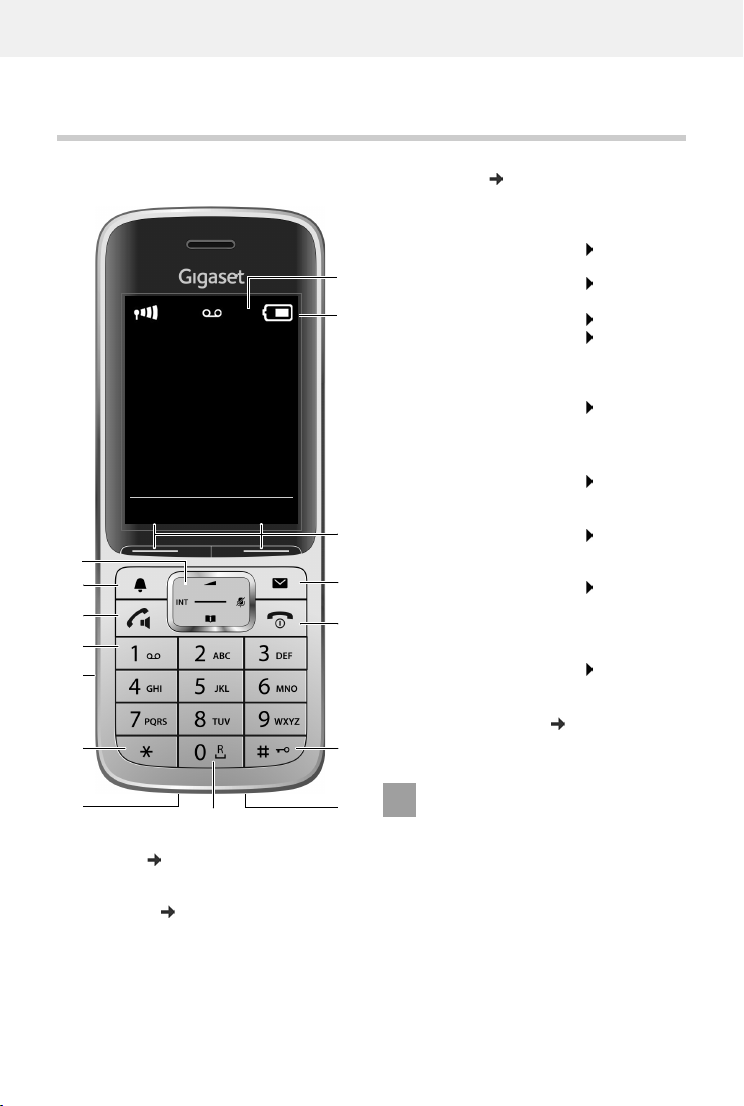
Template Module, Version 2.2, 15.11.2022 / Template Basiseinstellungen: Version 3.1 - 07.07.2020
Overview
Gigaset SL450A / LUG IE-UK en / A31008-M2731-L111-1-7619 / overview_1.fm / 5/2/23
4
Overview
Handset
1Display
2 Status bar ( p. 78)
Icons display current settings and operating
status of the telephone
3Displaykeys( p. 15)
Various functions, depending on the operating
situation
2
3
5
12
1
INT 1
Calls Calendar
6
10
9
4
11
13
14
15
7
8
4Messagekey( p. 29)
Access to the call and message lists;
Flashes: new message or new call
5 End call key / On/off key
End call; Cancel function; one
level back
Press briefly
Switch the handset on/off Press and hold
6Hashkey/Lockkey
Lock/unlock the keypad Press and hold
Toggle between upper/lower
case and digits
Press briefly
7Microphone
8Recallkey
Consultation call (flash) Press and hold
9 USB connection socket
For data exchange between the handset and PC
10 Star key
Open special characters table Press briefly
11 Headset connection (2.5 mm jack)
12 Key 1
Select answer machine/
network mailbox
Press and hold
13 Talk key / Handsfree key
Accept call; dial number
displayed; switch between
earpiece mode and handsfree
mode; send SMS; open the
redial list
Press briefly
Start dialling Press and hold
14 Profile key
Switch between sound profiles
15 Control key / Menu key ( p. 14)
Open a menu; navigate in menus and entry
fields; access functions
If multiple functions are listed, the
button function depends on the situa-
tion.
Subject to technical and visual modifi-
cations as part of the product improve-
ment process.

Gigaset SL450A / LUG IE-UK en / A31008-M2731-L111-1-7619 / overview_2_NF.fm / 5/2/23
Template Module, Version 2.2, 15.11.2022 / Template Basiseinstellungen: Version 3.1 - 07.07.2020
Base
5
Base
A Registration/paging key
Locate a handset (paging) Press briefly
Register a handset Press and
hold
The colour and shape of your device
may be different from the illustration.
A
Table of contents
Other Gigaset Handset manuals

Gigaset
Gigaset A510A User manual

Gigaset
Gigaset A120 User manual
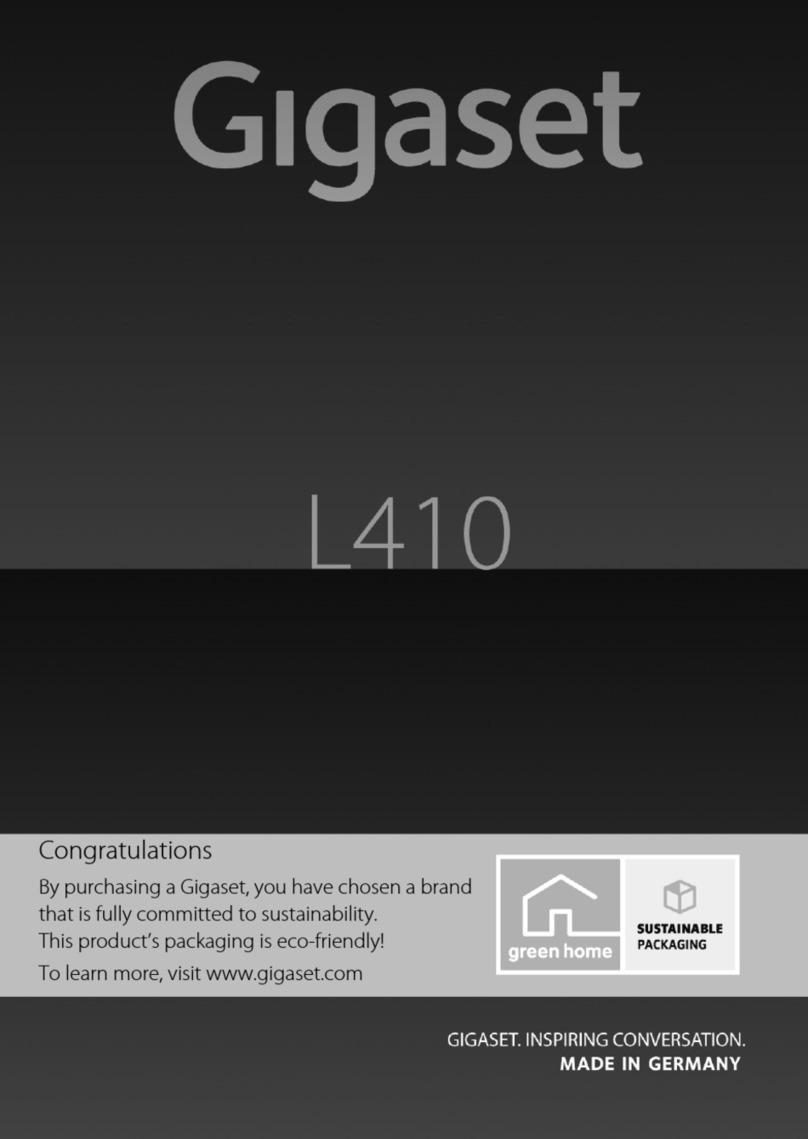
Gigaset
Gigaset L410 User manual
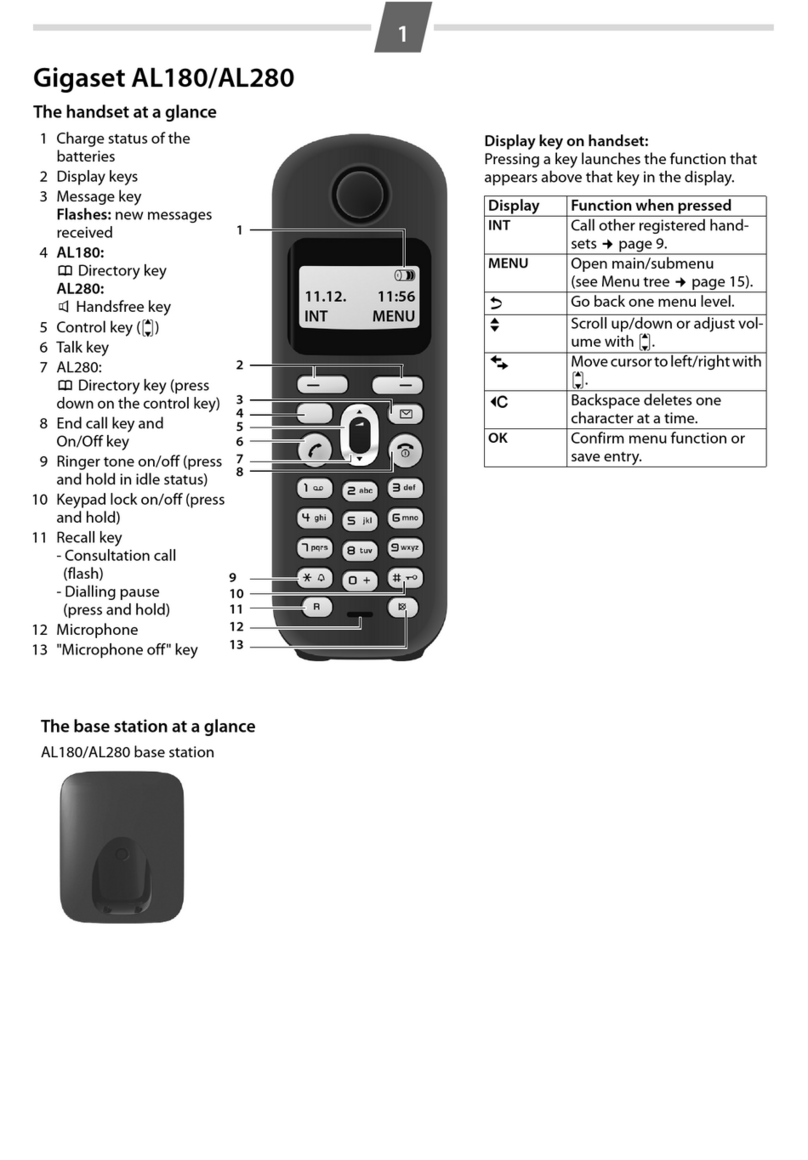
Gigaset
Gigaset AL180 User manual

Gigaset
Gigaset A400 User manual

Gigaset
Gigaset S810 User manual

Gigaset
Gigaset A390 User manual

Gigaset
Gigaset Gigaset C360 User manual

Gigaset
Gigaset E380 A Care User manual
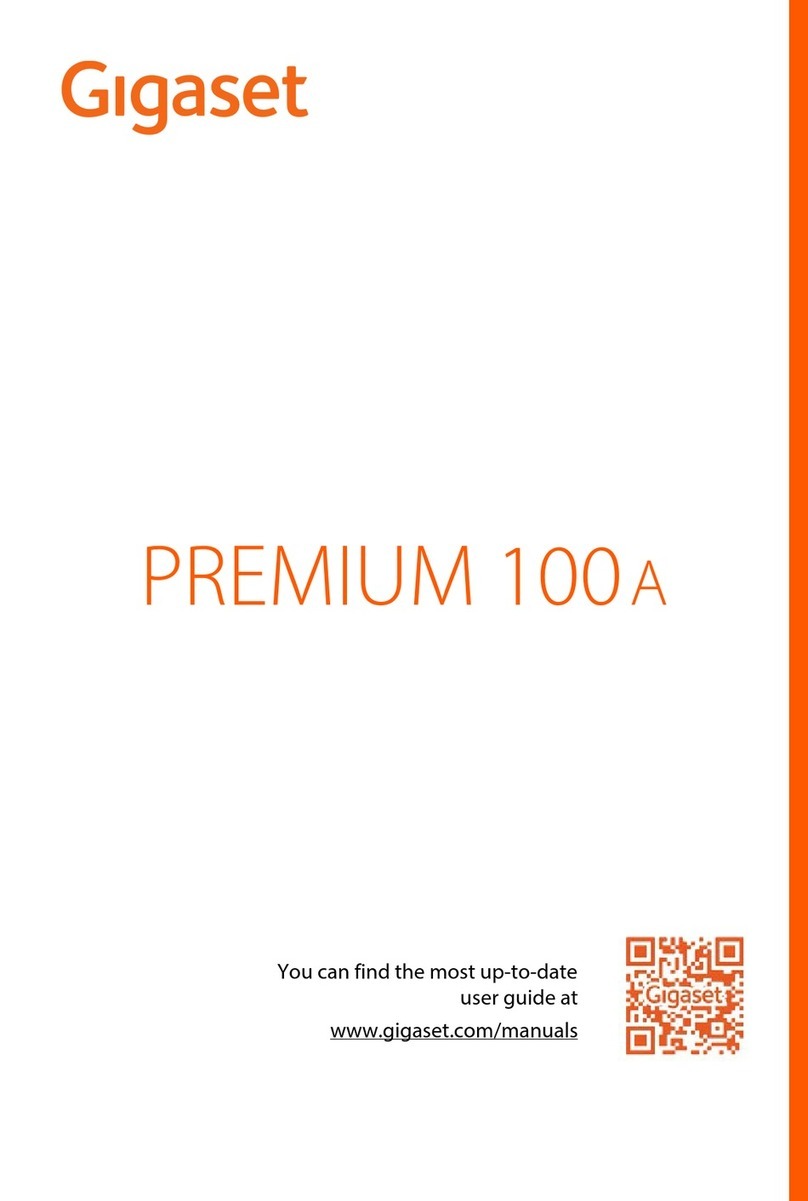
Gigaset
Gigaset PREMIUM 100 A User manual

Gigaset
Gigaset E49 H User manual

Gigaset
Gigaset COMFORT 552 H User manual

Gigaset
Gigaset Gigaset SX790 ISDN User manual

Gigaset
Gigaset SL360 HS User manual

Gigaset
Gigaset A540 User guide

Gigaset
Gigaset A590 User manual

Gigaset
Gigaset C575 User manual
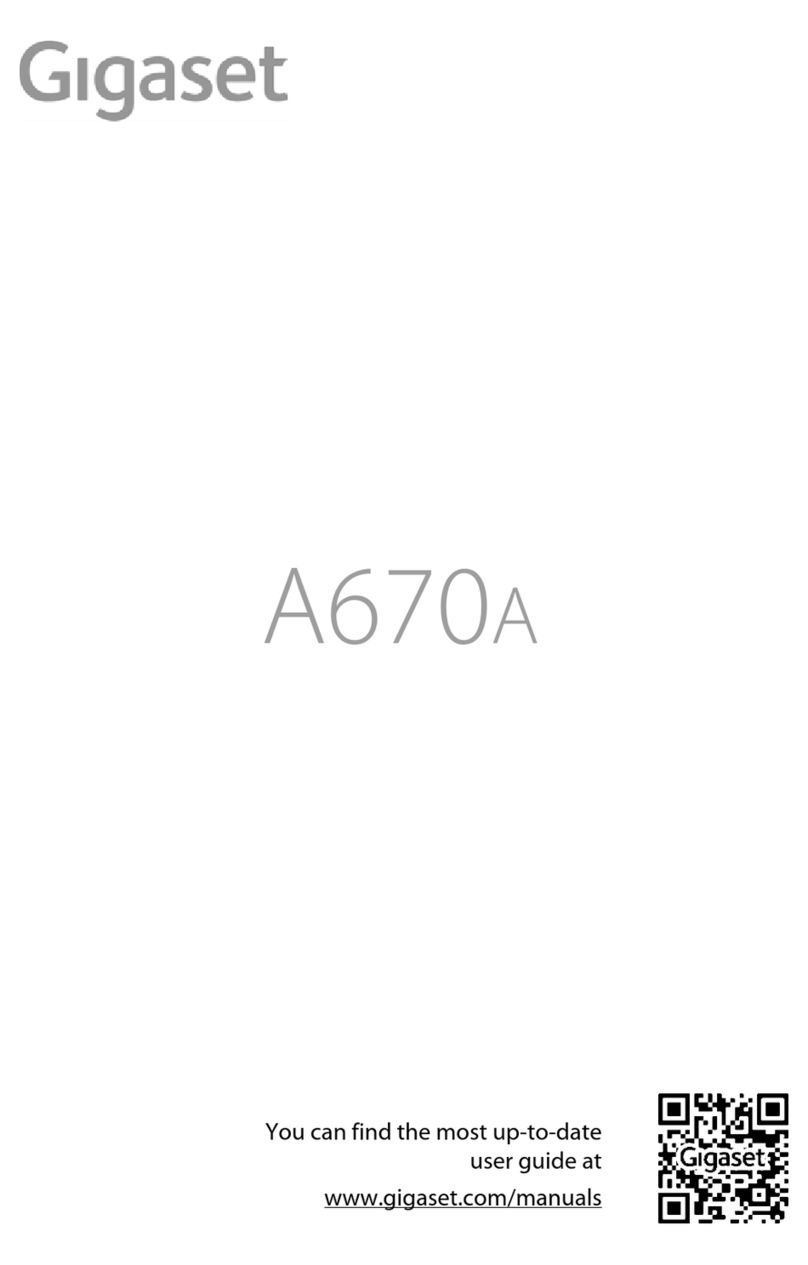
Gigaset
Gigaset A670A User manual

Gigaset
Gigaset C610 User manual

Gigaset
Gigaset A690HX User manual






















