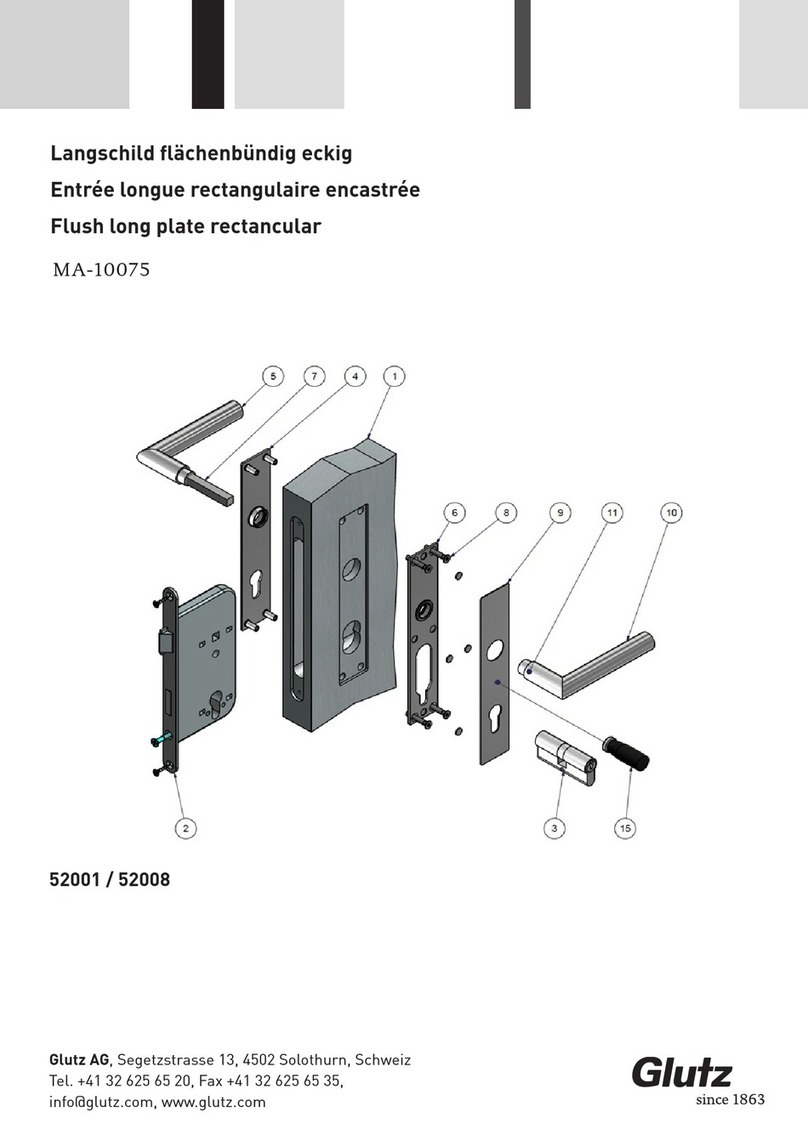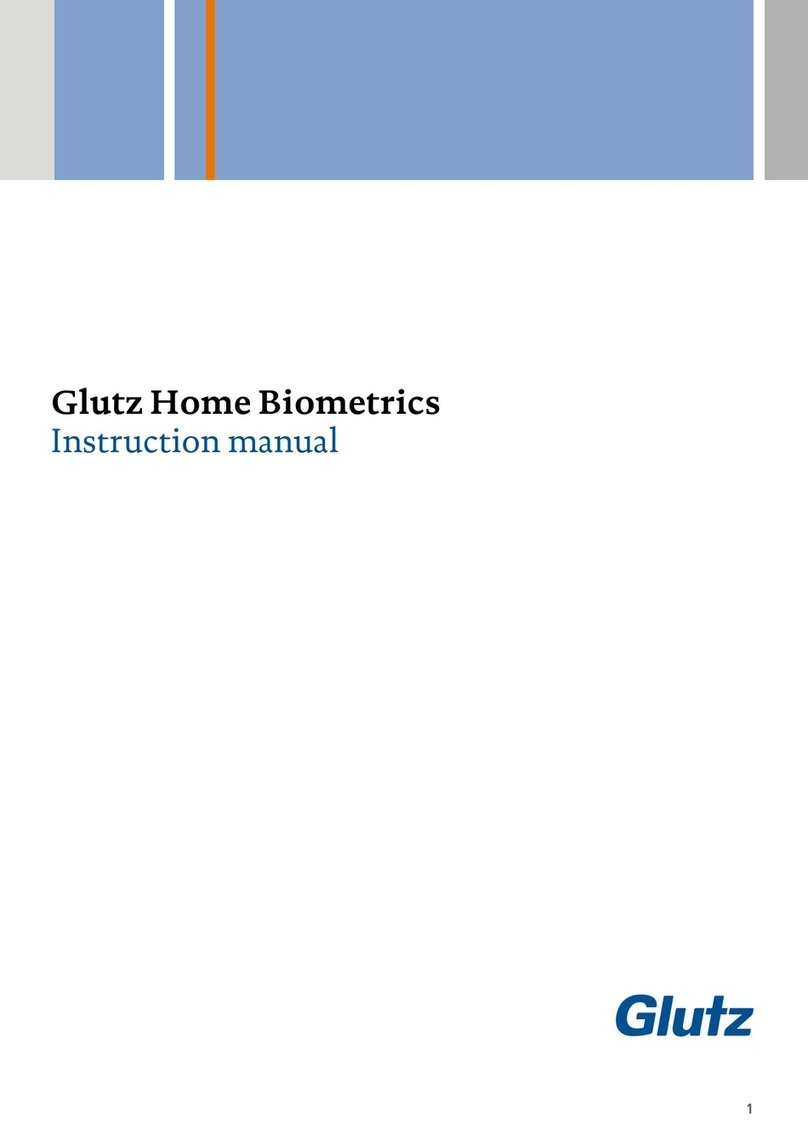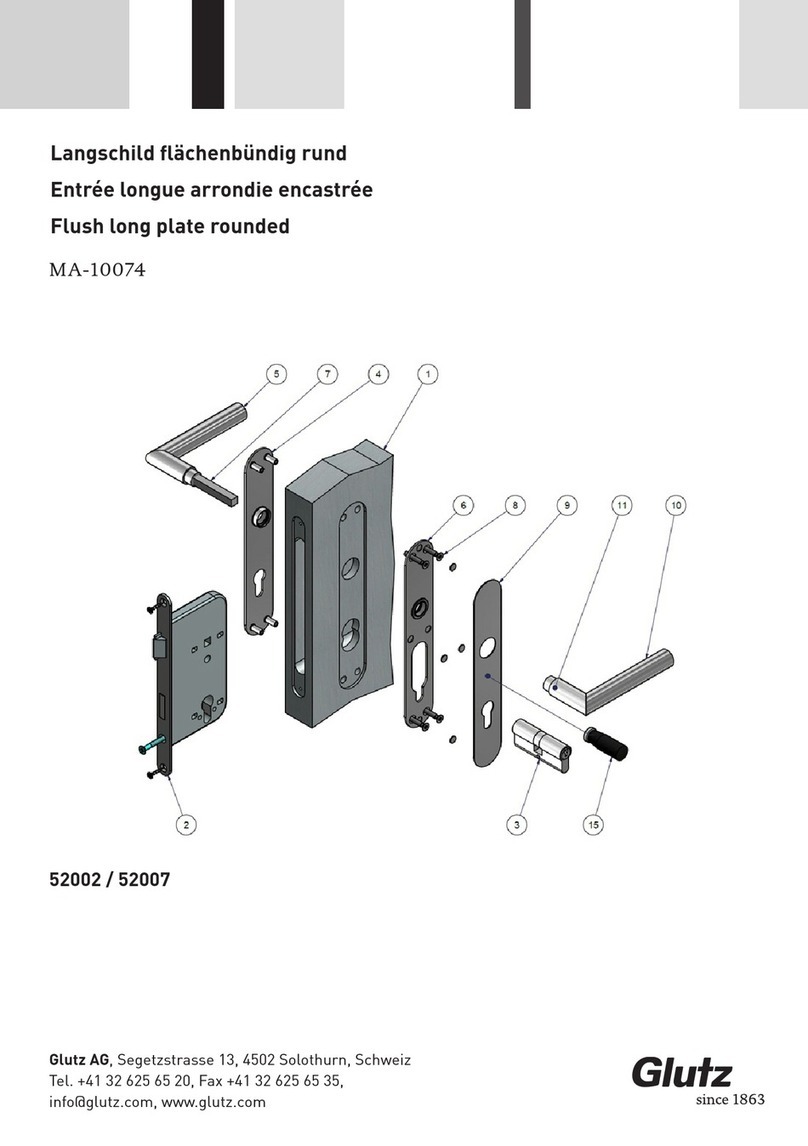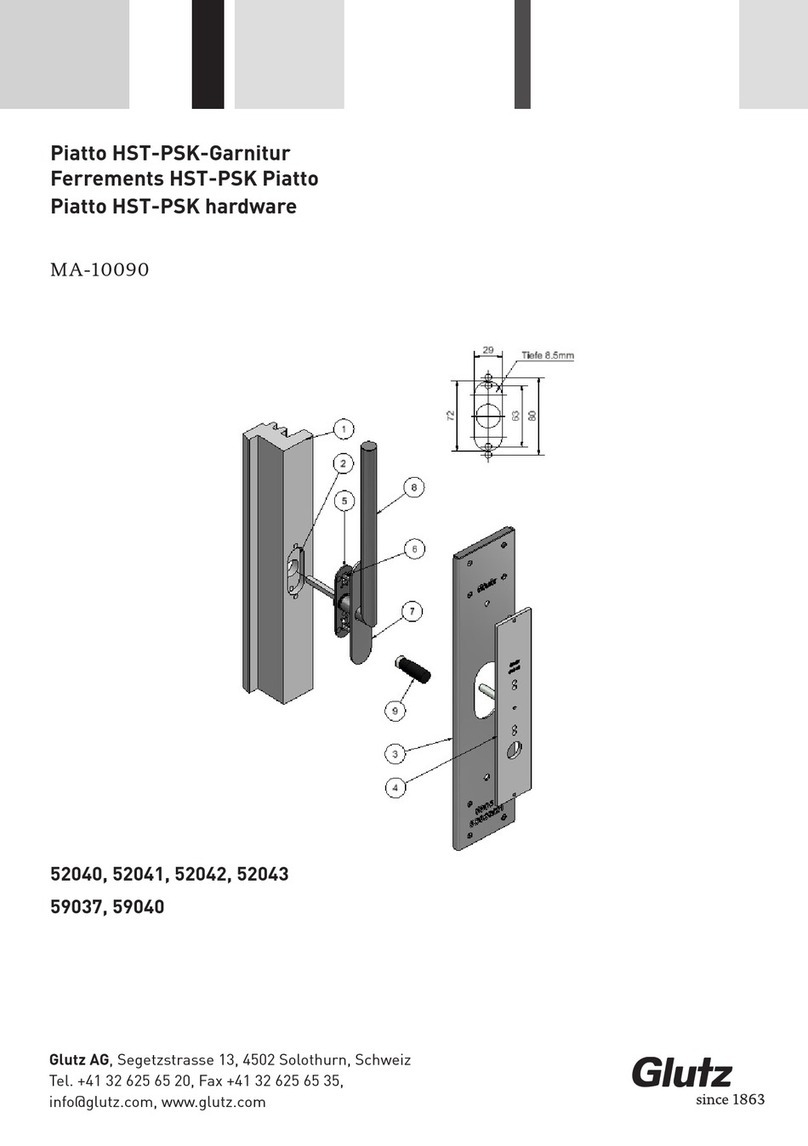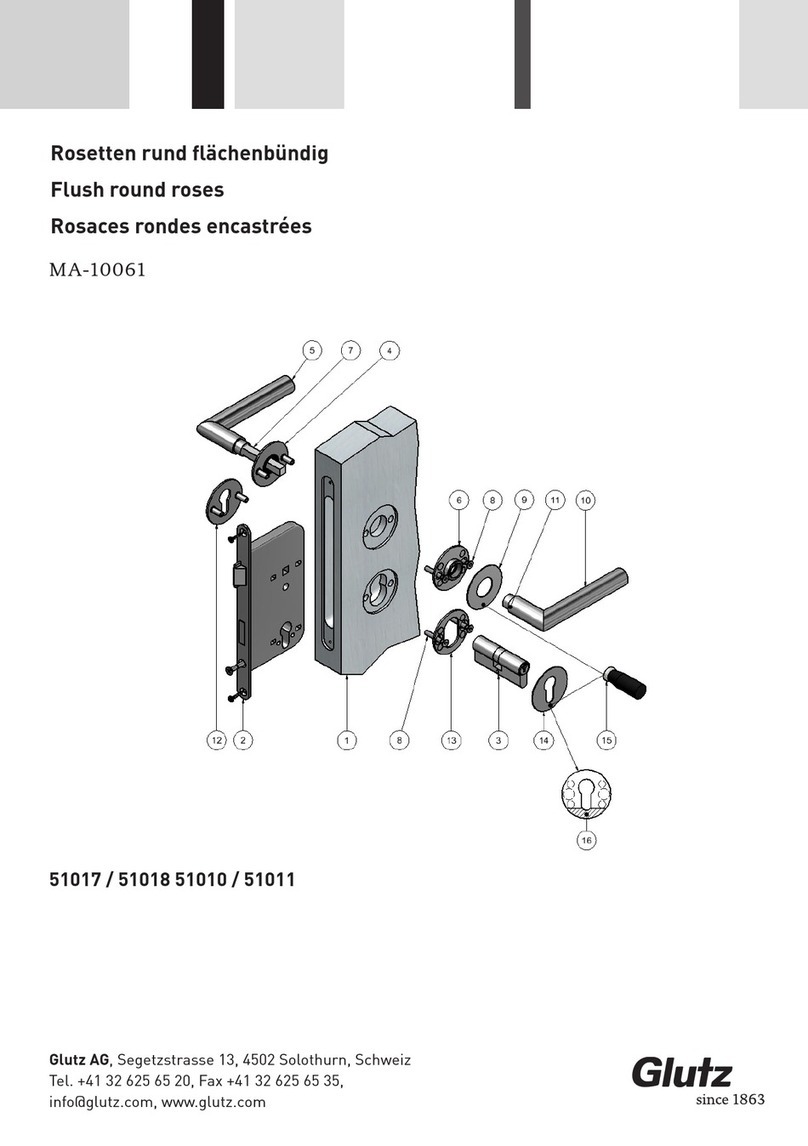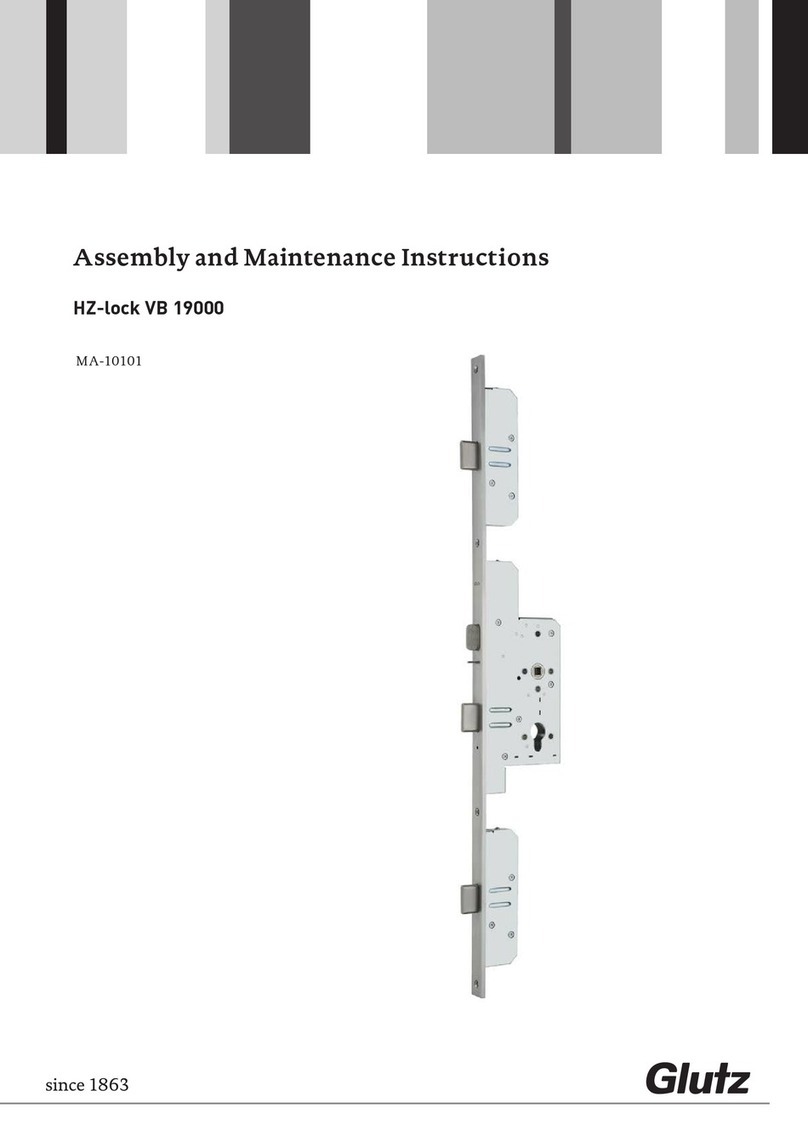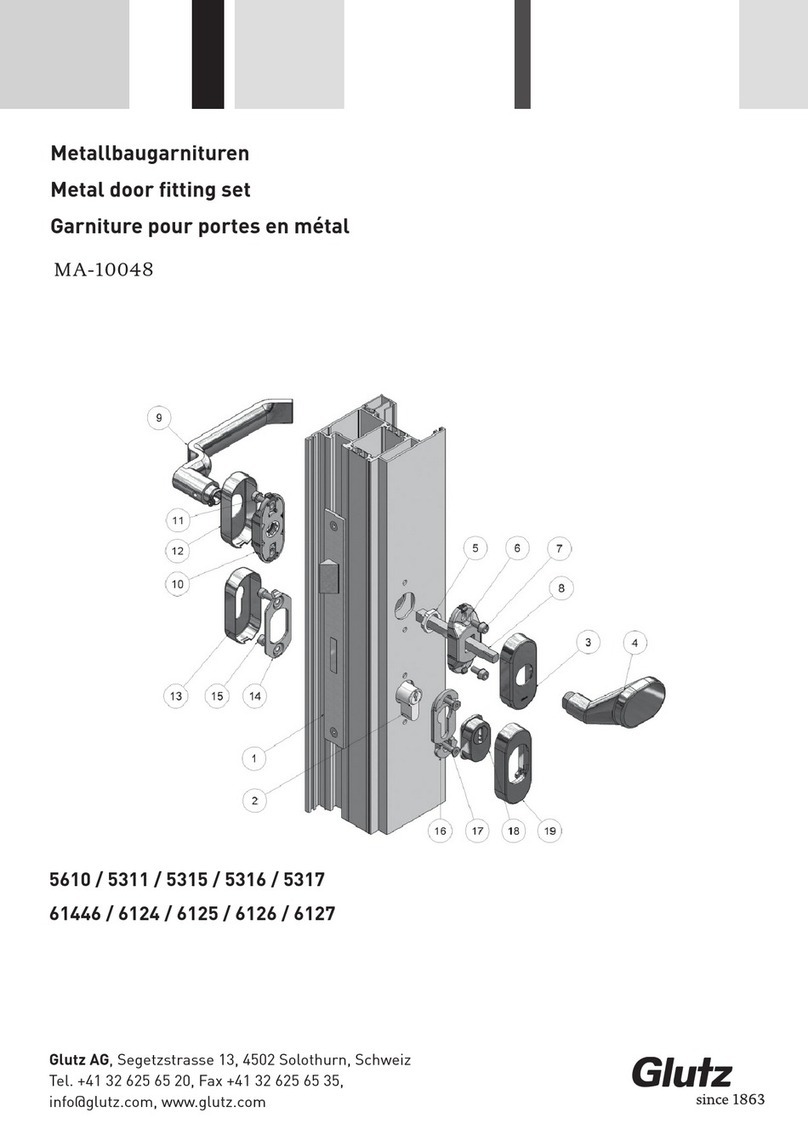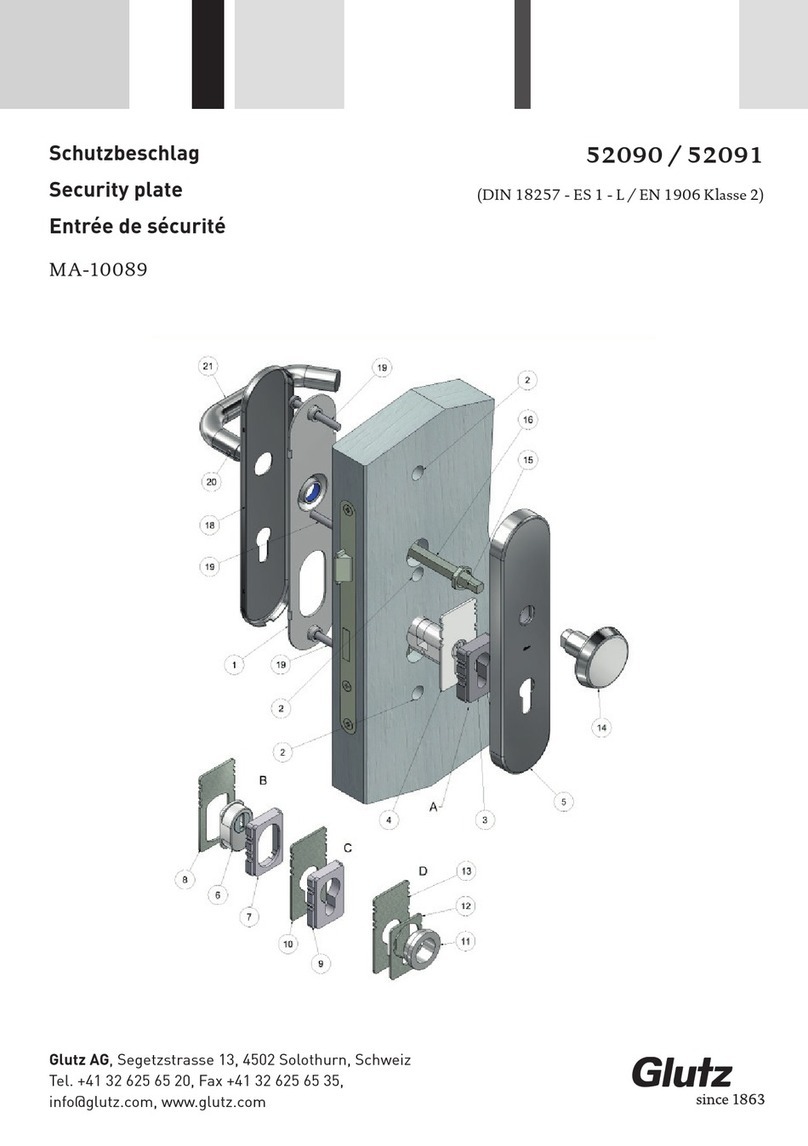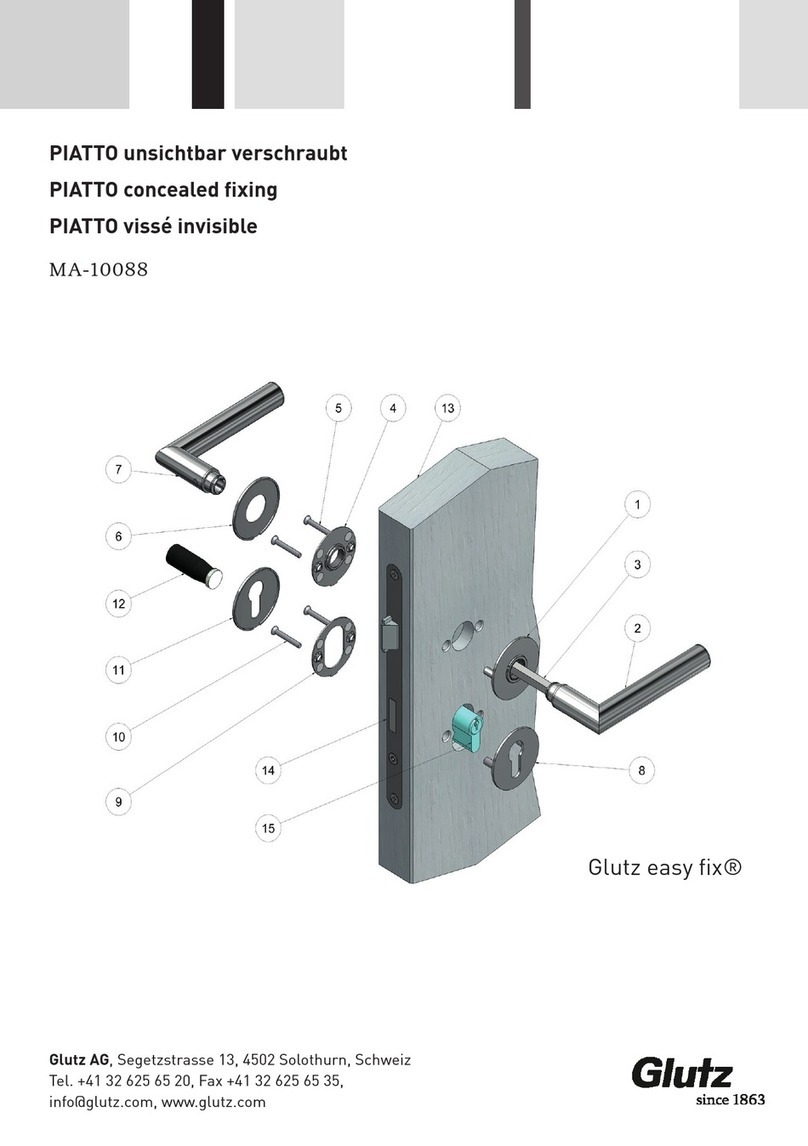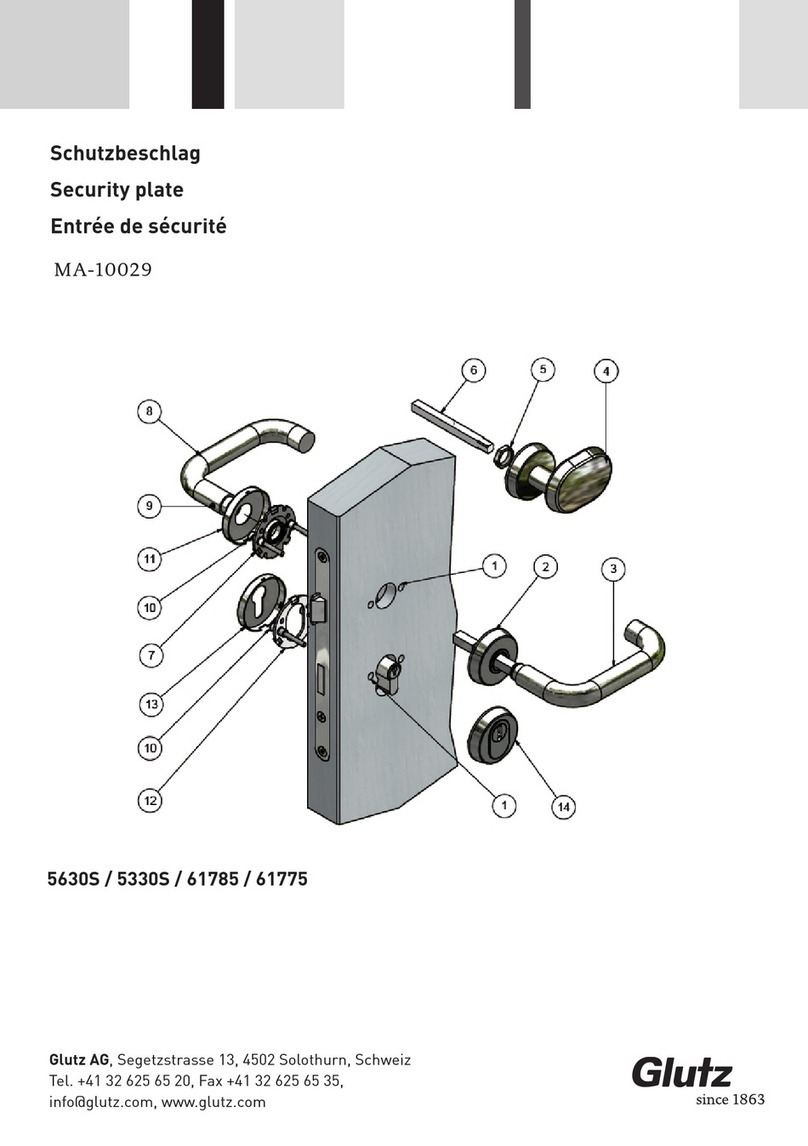- 5 -
Table of contents
1 General information......................................................................................................7
1.1 Target users...................................................................................................................................... 7
1.2 Intended use..................................................................................................................................... 7
1.3 Installation instructions ................................................................................................................... 7
1.4 Hazard Warnings .............................................................................................................................. 7
1.5 Disposal............................................................................................................................................ 8
2 System overview ...........................................................................................................9
2.1 Glutz «eAccess» ............................................................................................................................... 9
2.2 Technical data................................................................................................................................. 10
2.3 Identification media........................................................................................................................ 11
2.4 Identifiers ....................................................................................................................................... 12
2.5 Pairing ............................................................................................................................................ 13
2.6 Programming media ...................................................................................................................... 13
2.7 Operating modes............................................................................................................................ 14
2.8 Programming cards ....................................................................................................................... 15
2.9 User media ..................................................................................................................................... 16
3 Commissioning in SINGLE operating mode.................................................................17
3.1 Prerequisites .................................................................................................................................. 17
3.2 Initialisation.................................................................................................................................... 17
3.3 Reset............................................................................................................................................... 17
4 Operation ....................................................................................................................18
4.1 Prerequisites .................................................................................................................................. 18
4.2 Adding user medium...................................................................................................................... 18
4.3 Adding multiple media ................................................................................................................... 18
4.4 Deleting medium............................................................................................................................ 19
4.5 Deleting a medium with media ID.................................................................................................. 20
4.6 Adding a code ................................................................................................................................. 20
4.7 Deleting a code............................................................................................................................... 21
4.8 Delete all identification media ....................................................................................................... 21
4.9 Selective deletion ........................................................................................................................... 22
4.10 Switching on Freepass ................................................................................................................... 22
4.11 Switching off Freepass ................................................................................................................... 23
4.12 Pairing ............................................................................................................................................ 23
4.13 Replacing lost or defective plus/minus cards................................................................................ 24
4.14 Replacing a lost or defective system card ..................................................................................... 24
5 Device configuration....................................................................................................25
5.1 Prerequisites .................................................................................................................................. 25
5.2 Setting the unlocking time............................................................................................................. 25
5.3 Setting the unlocking time for remote opening............................................................................. 25
5.4 Configuring the buzzer .................................................................................................................. 26
5.5 Configuring the LED....................................................................................................................... 26
5.6 UID Mode ........................................................................................................................................ 26
5.7 Keypad: fixed code length .............................................................................................................. 27
5.8 Battery type (security plate only) ................................................................................................... 27