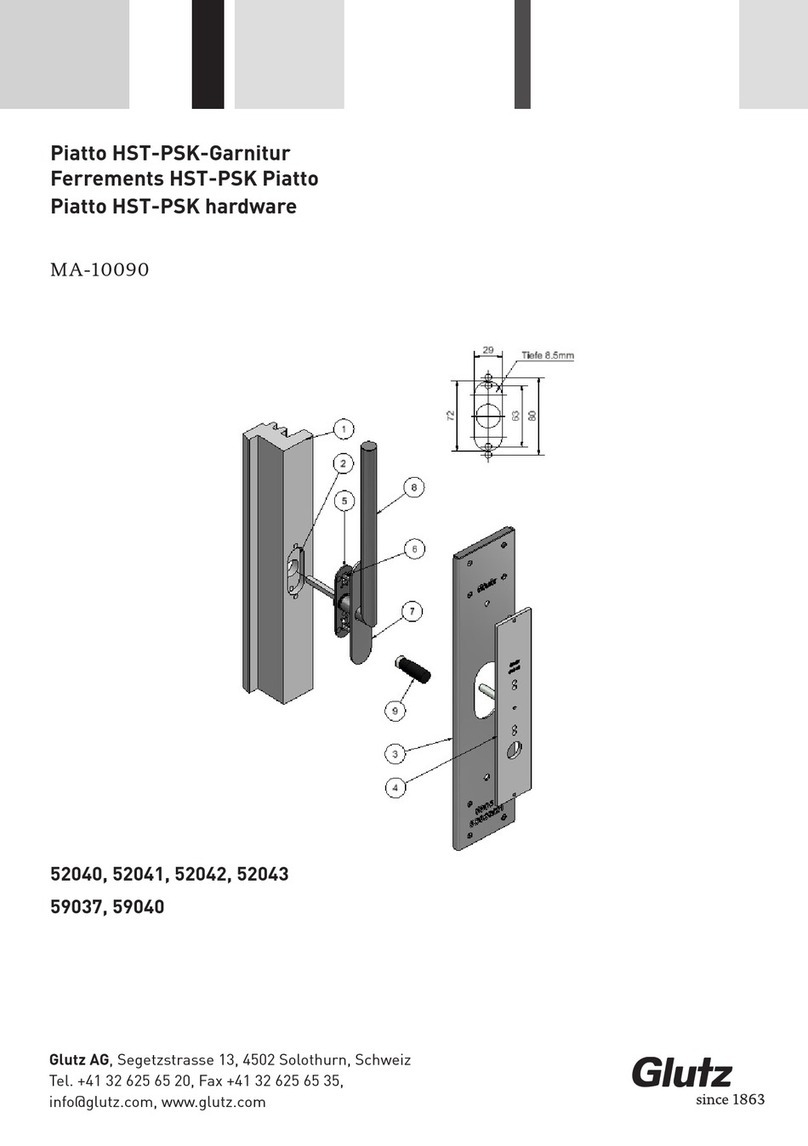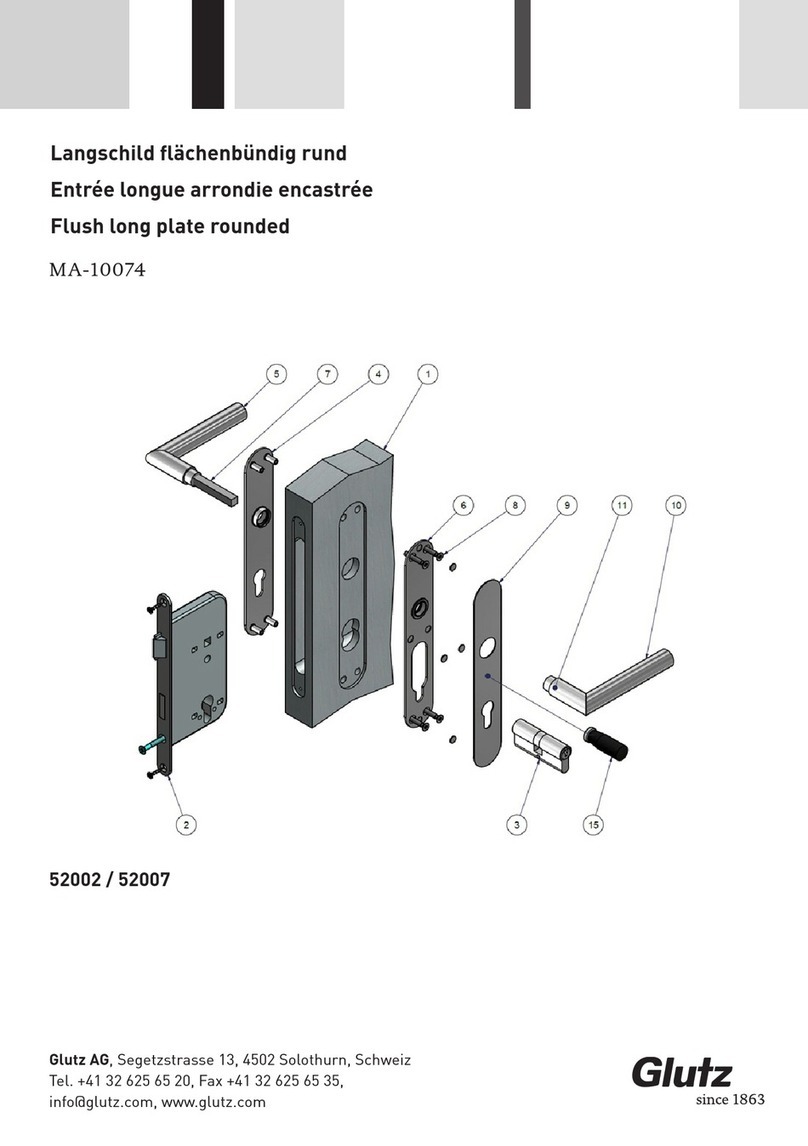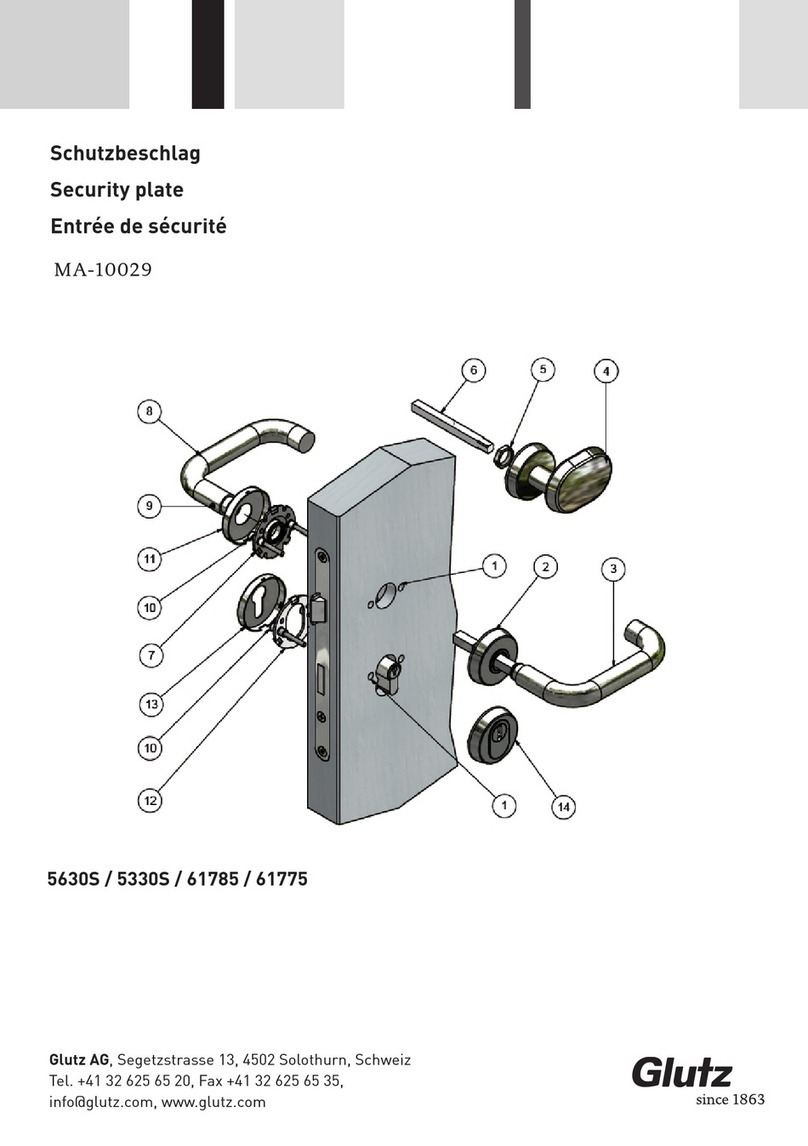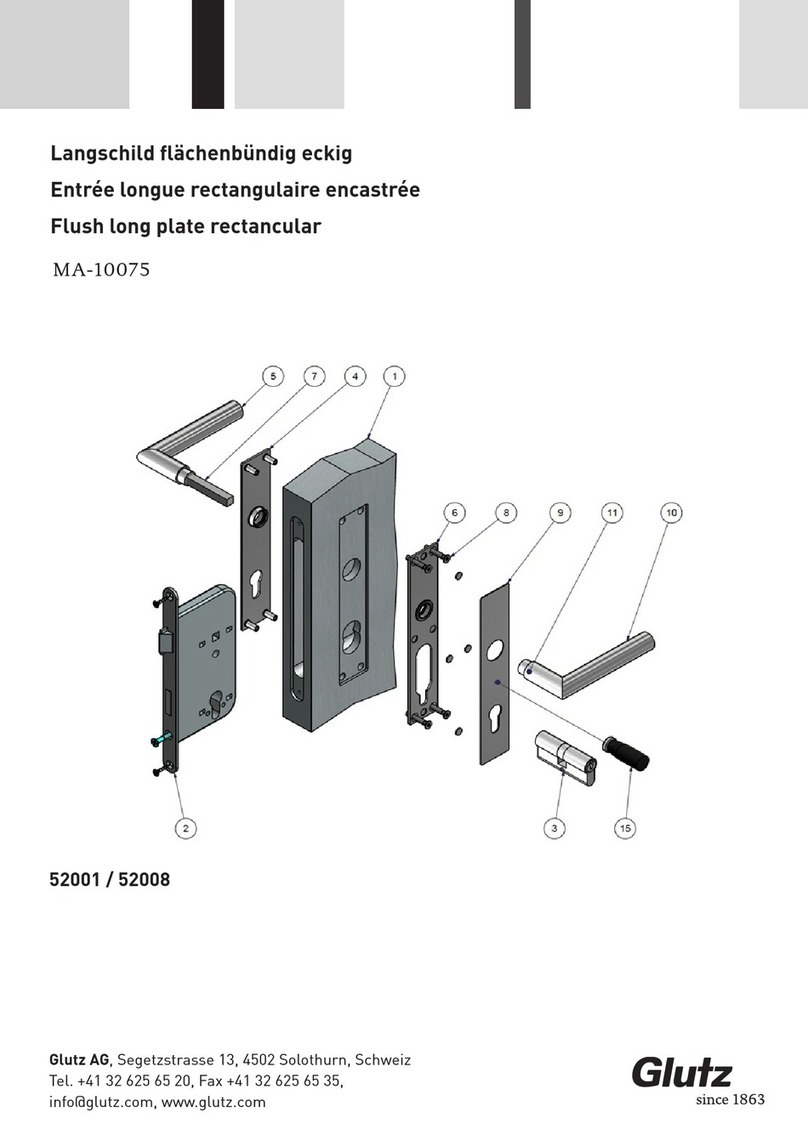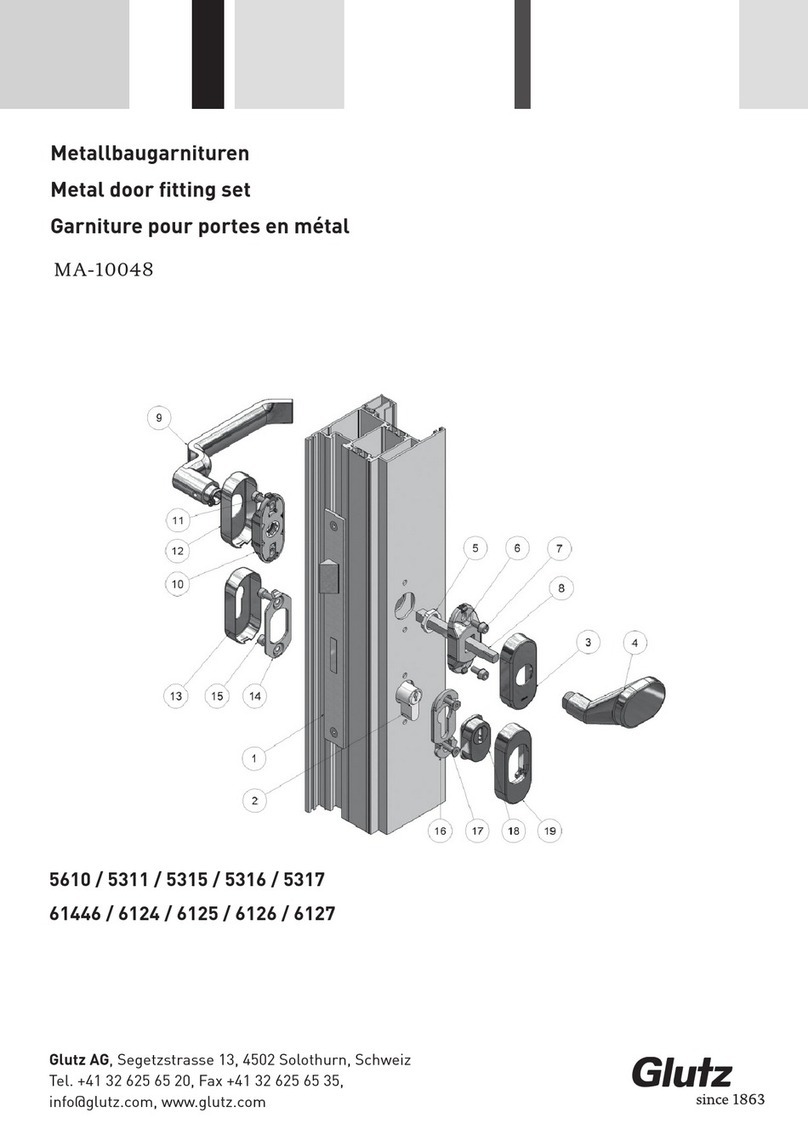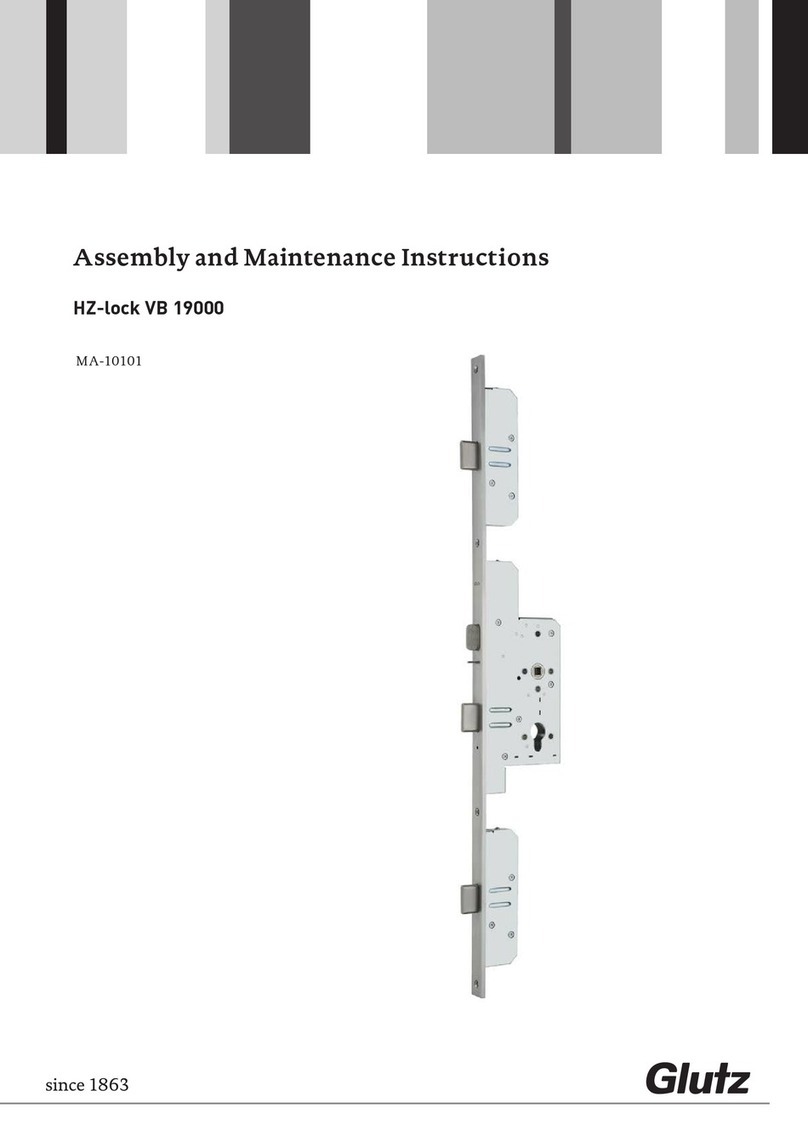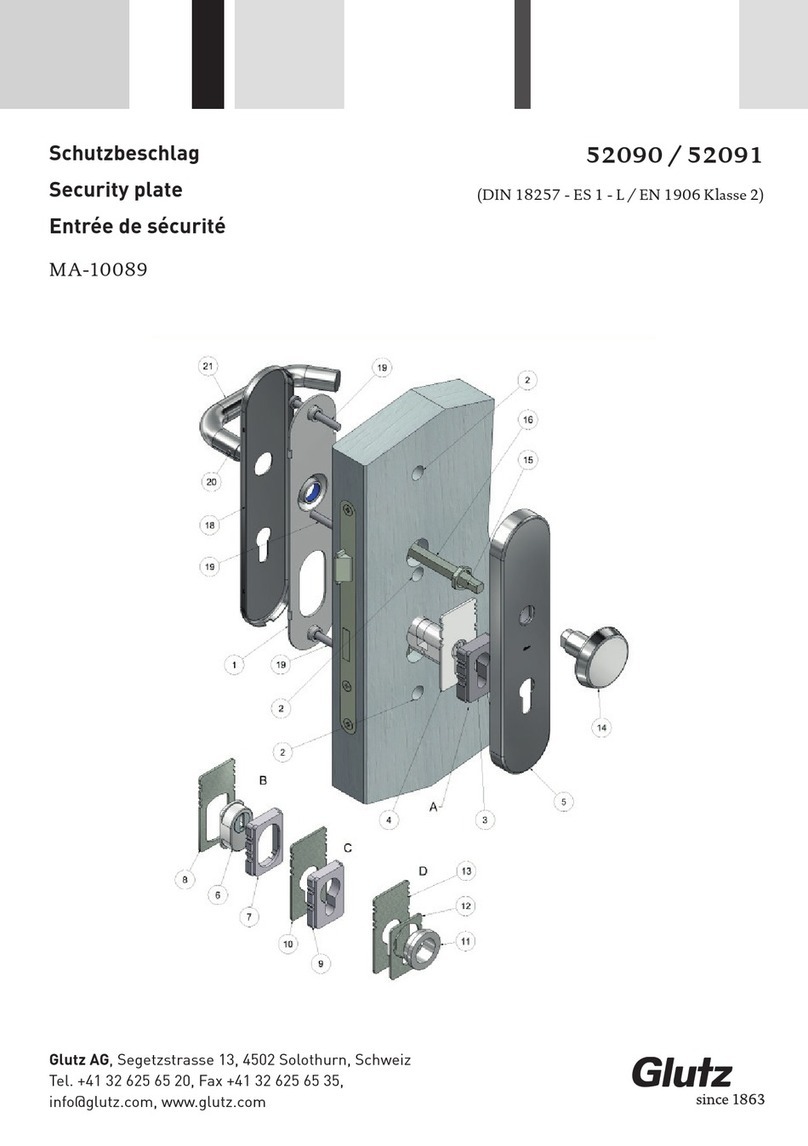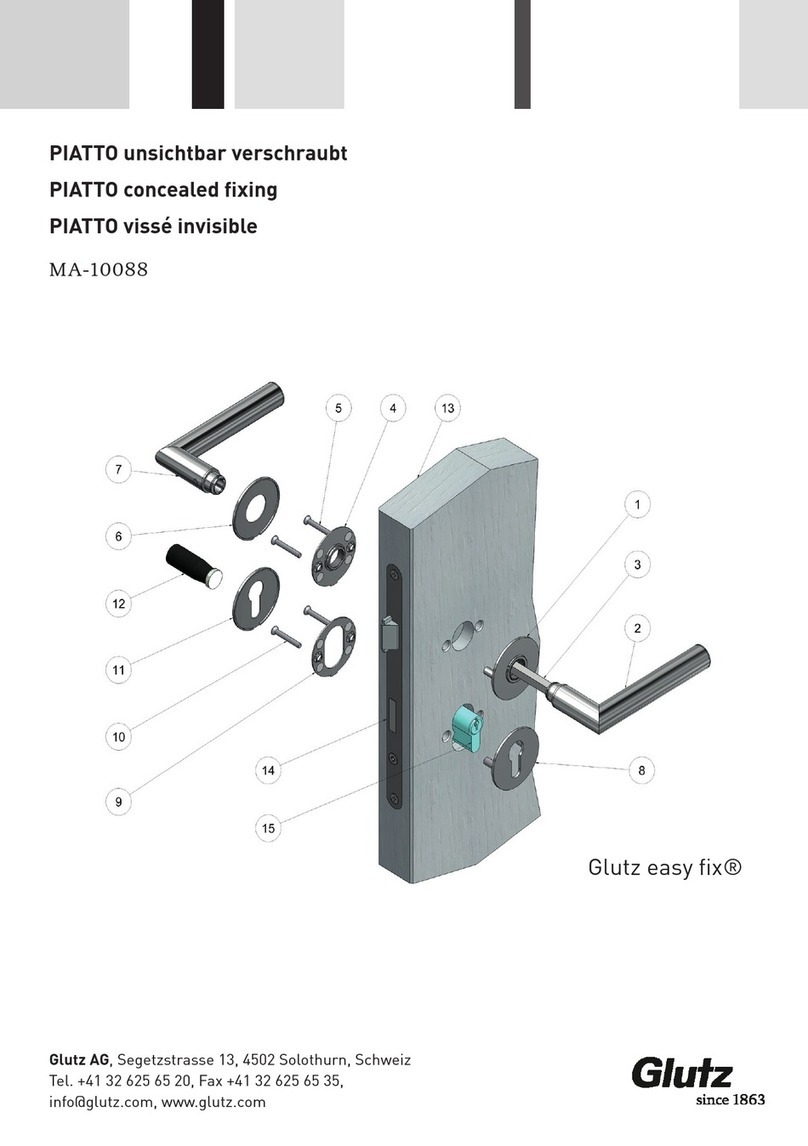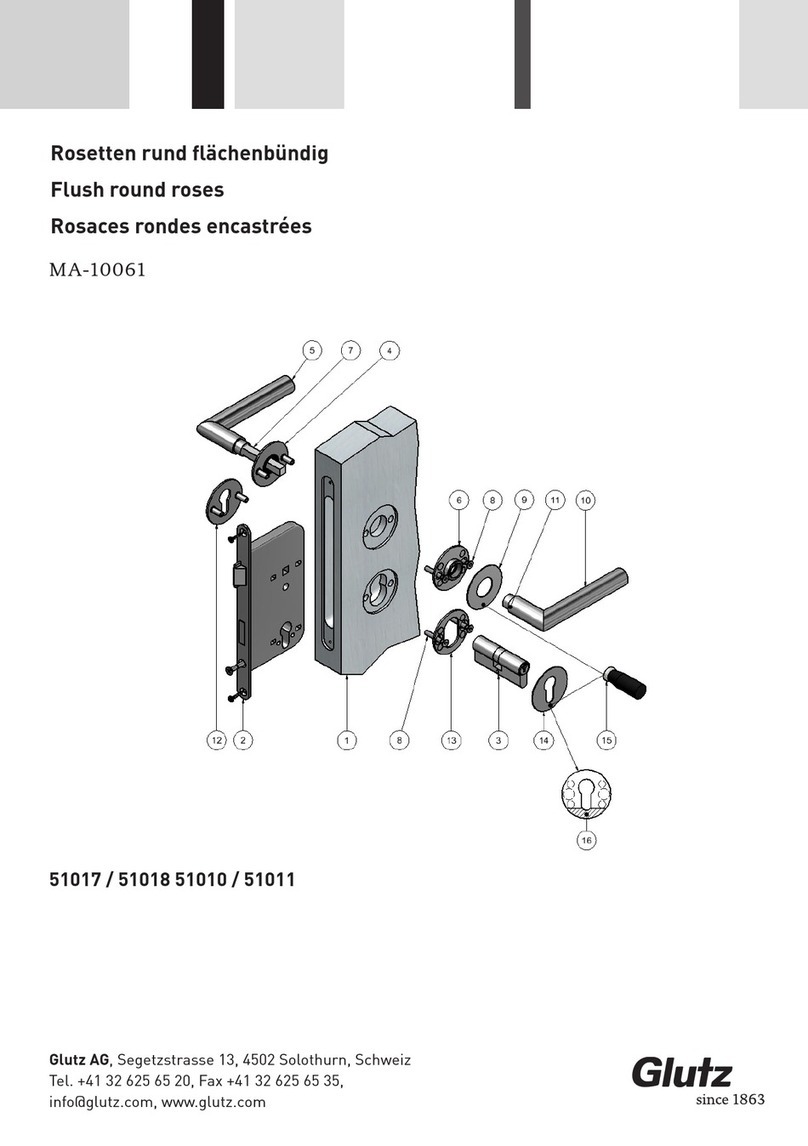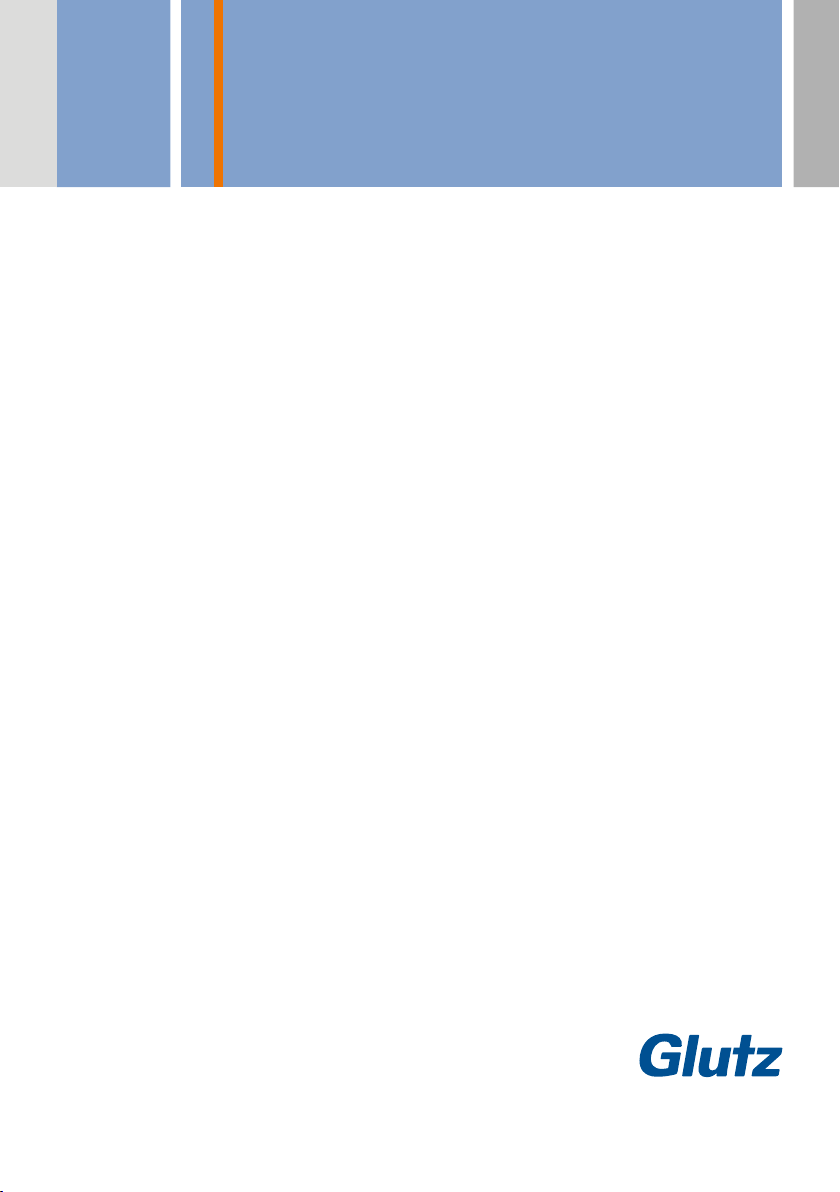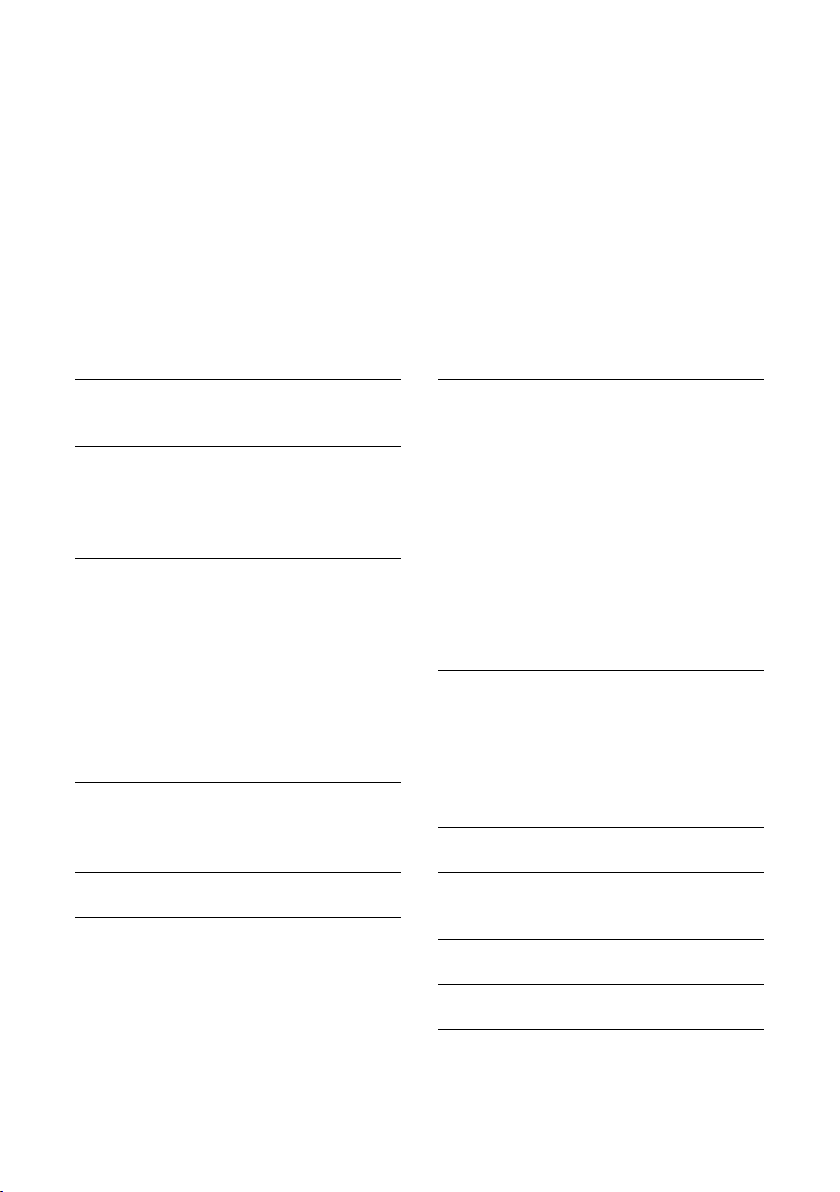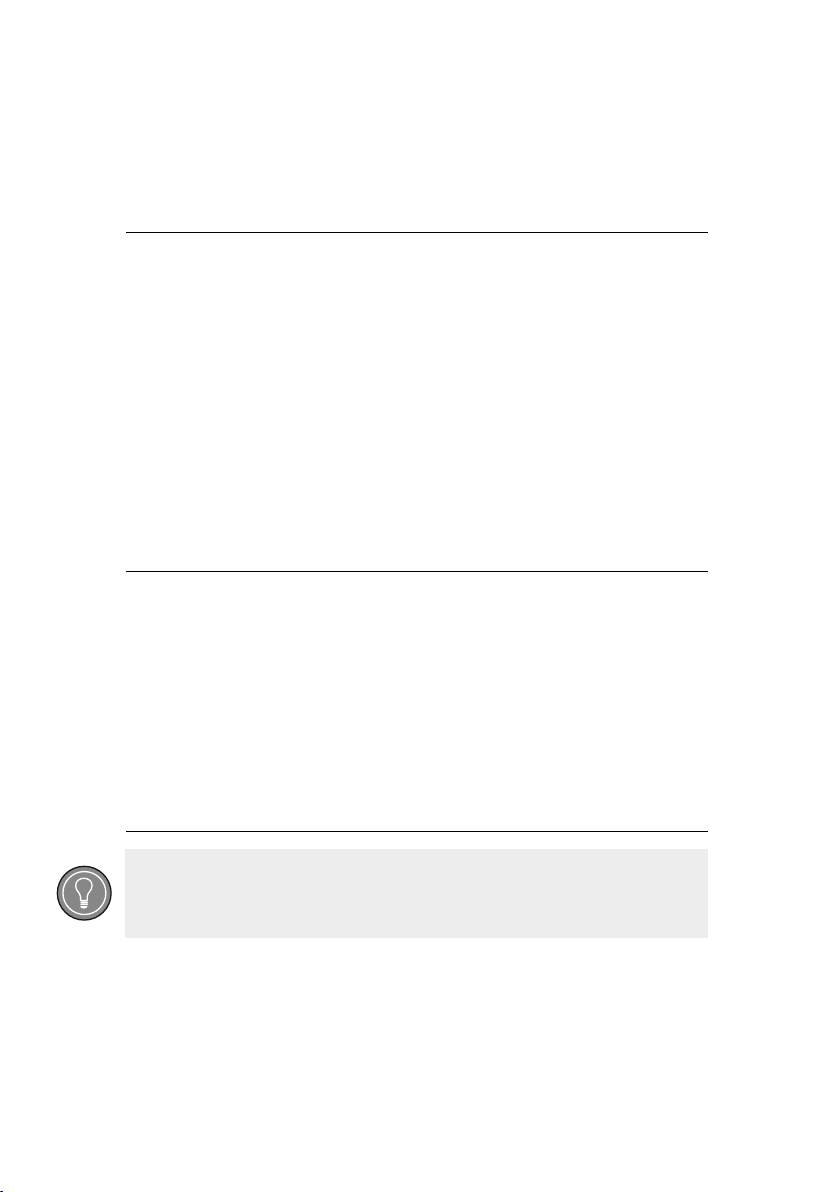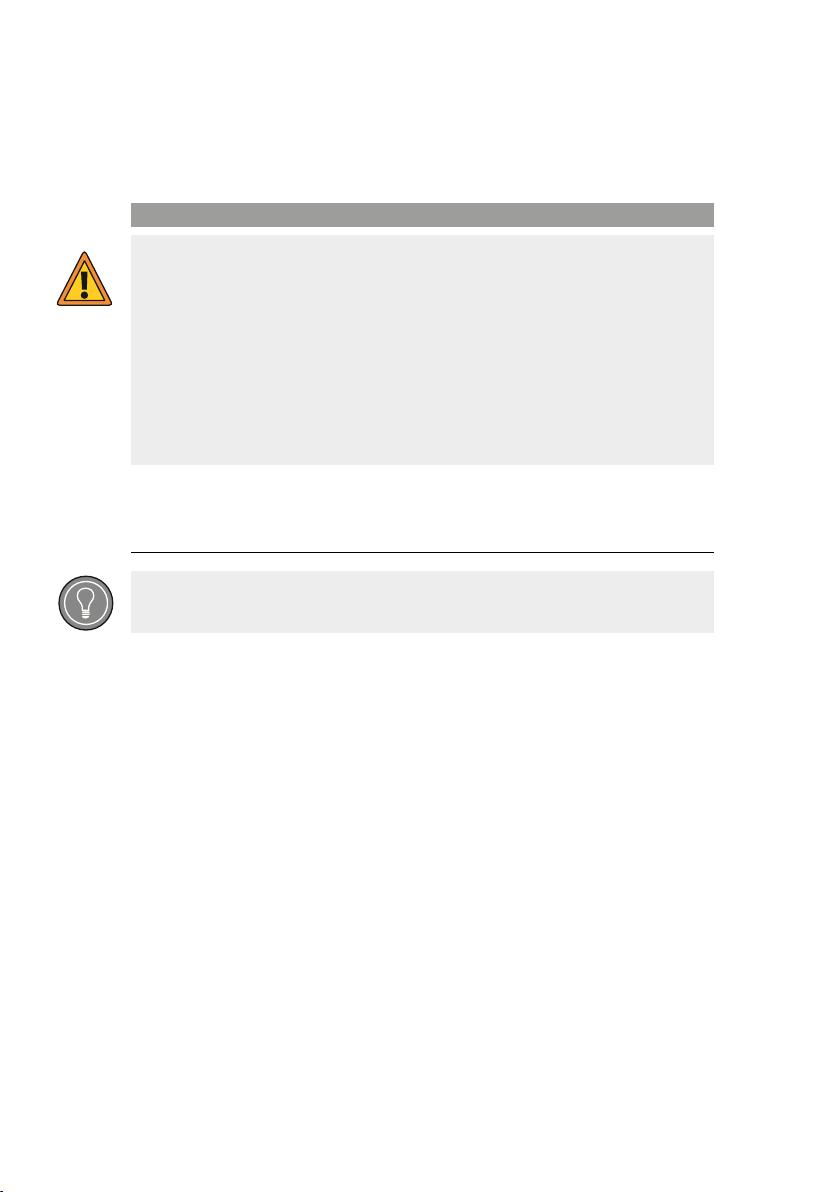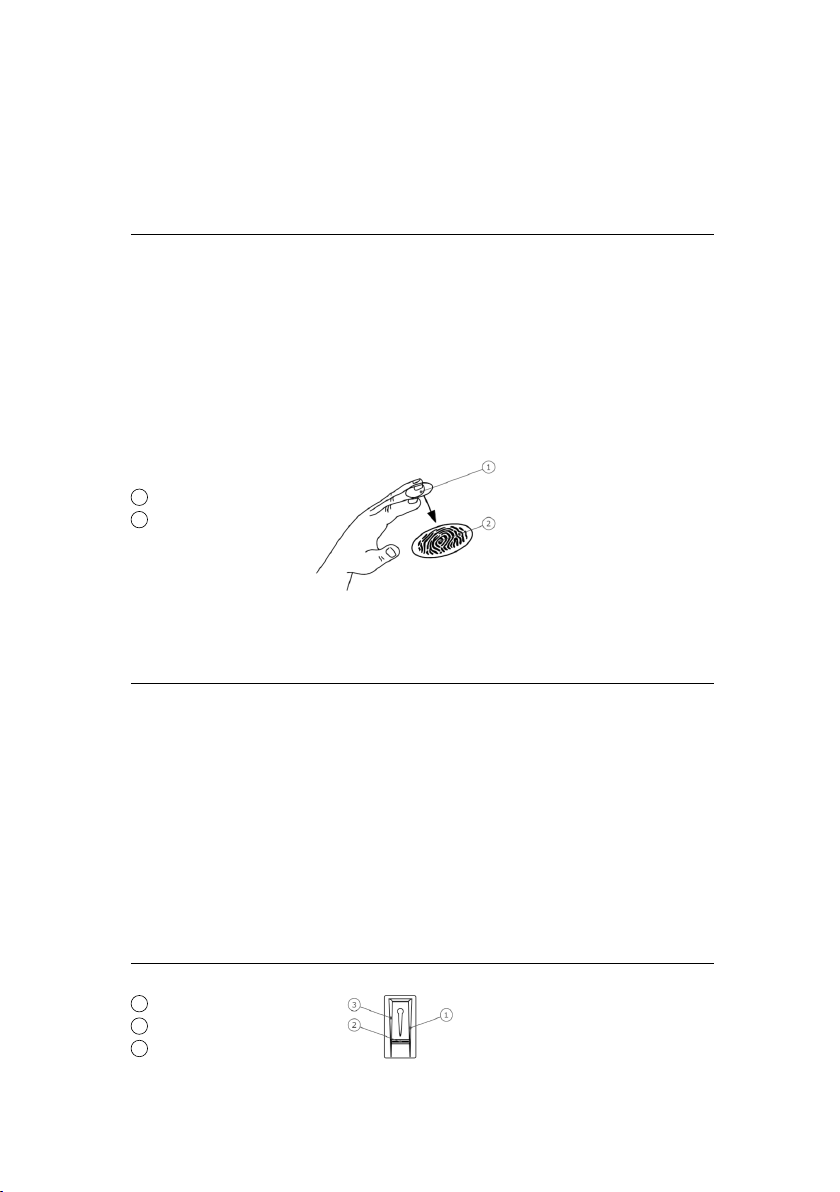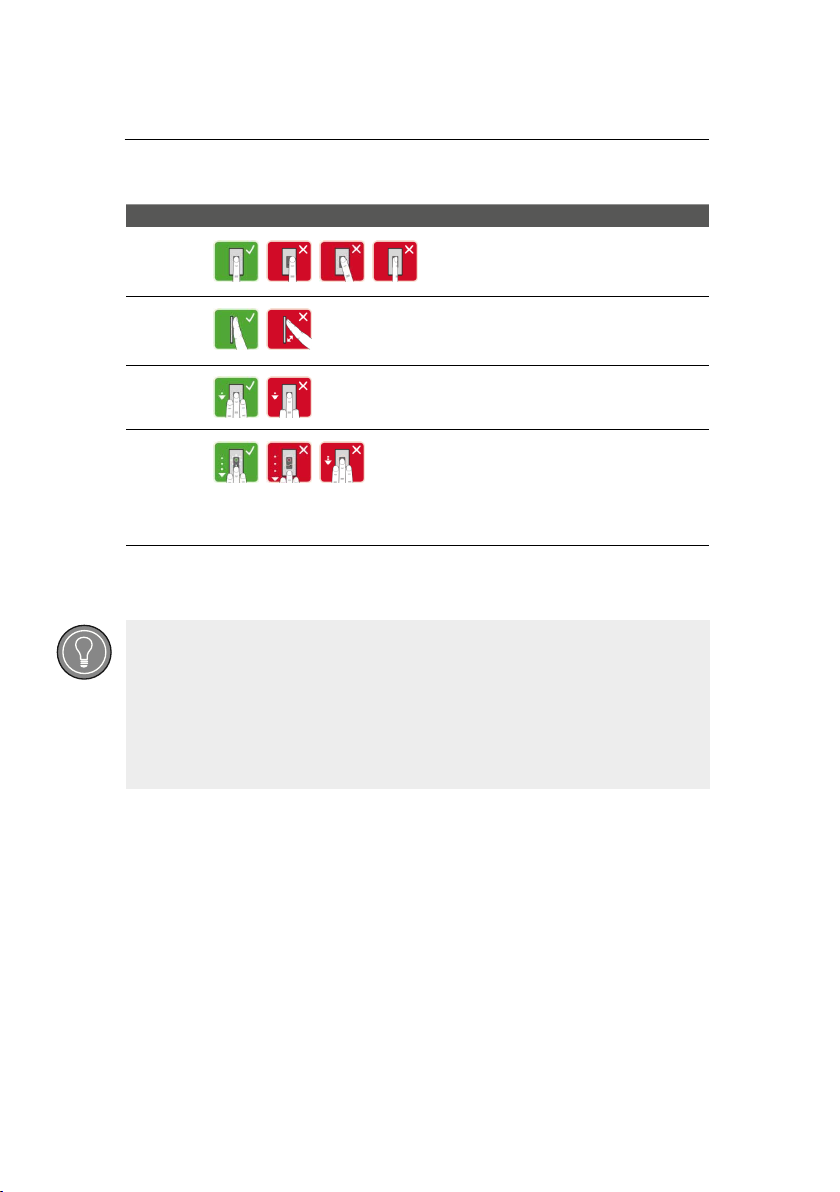3
Table of Contents
1 GENERAL INFORMATION 4
1.1 Target group 4
1.2 Intended use 4
1.3 Assembly instructions 4
1.4 Danger notices 5
1.5 Abbreviations and terminology 6
1.6 Symbols 6
2 SAFETY INFORMATION 7
2.1 Security from manipulation 7
3 PRODUCT DESCRIPTION 8
3.1 System overview 8
3.2 Intended use 8
and area of application
4 SYSTEM COMPONENTS 9
4.1 Finger scanner 9
4.2 Correct execution of the 10
operator actions on the finger scanner
4.3 Optical signals on the finger scanner 12
4.4 Finger scanner technical data 12
4.5 Control units 13
4.6 Optical signals of the control units 14
4.7 Control unit technical data 14
5 INSTALLATION AND COMMISSIONING 15
5.1 Commissioning devices 15
5.2 Test of wiring 17
6 OPERATIONAL CONCEPT 18
7 ESTABLISHING NORMAL 18
OPERATION AND USE OF THE
FINGER SCANNER WITH APP
7.1 Downloading the app 19
7.2 Pairing with a mobile device 19
for the first time
7.3 Deactivating Bluetooth 20
7.4 Pairing additional mobile devices 20
7.5 Managing multiple Bluetooth finger scanners 21
7.6 Storing the user pairing code 22
7.7 Resetting the app security code 23
7.8 Protecting the system in case a 24
mobile device is lost
7.9 Opening the door 25
8 ESTABLISHING NORMAL 26
OPERATION AND USE OF THE
FINGER SCANNER WITH ADMIN FINGER
8.1 Storing the admin finger and 27
establishing normal operation
8.2 Storing a user finger 28
8.3 Storing an RFID transponder 29
8.4 Opening the door 30
8.5 Deleting a user finger 31
8.6 Deleting an RFID transponder 32
8.7 Deleting all users and 33
RFID transponders
9 RESETTING THE SYSTEM TO 34
FACTORY SETTINGS
9.1 About the finger scanner 35
9.2 About the control unit 36
9.3 About the digital input 36
9.4 About the app 37
10 UPDATING THE SOFTWARE 38
11 ERROR DISPLAYS AND TROUBLESHOOTING 38
FOR THE FINGER SCANNER
12 MAINTENANCE 39
13 DECLARATION OF CONFORMITY 39
14 DISPOSAL 39