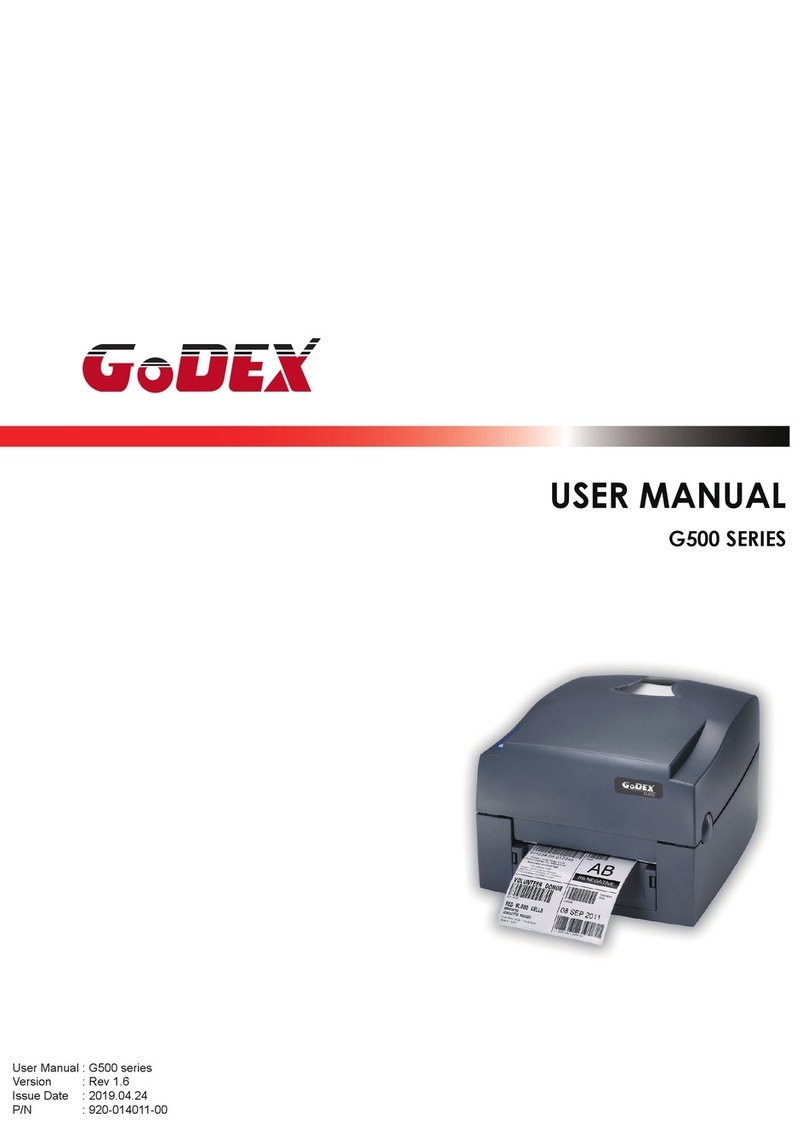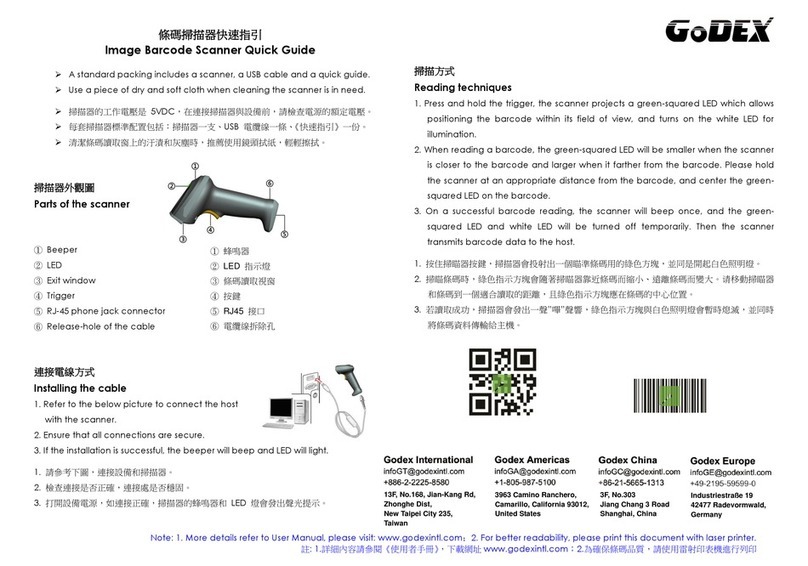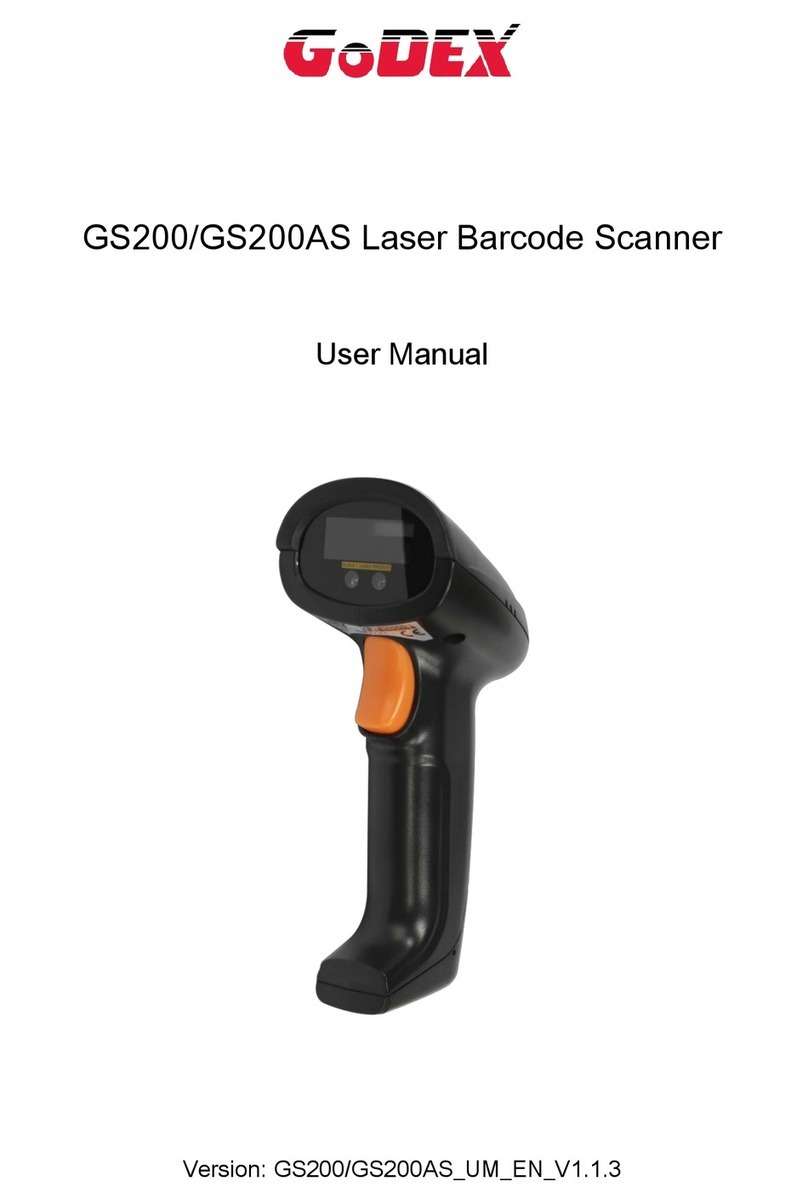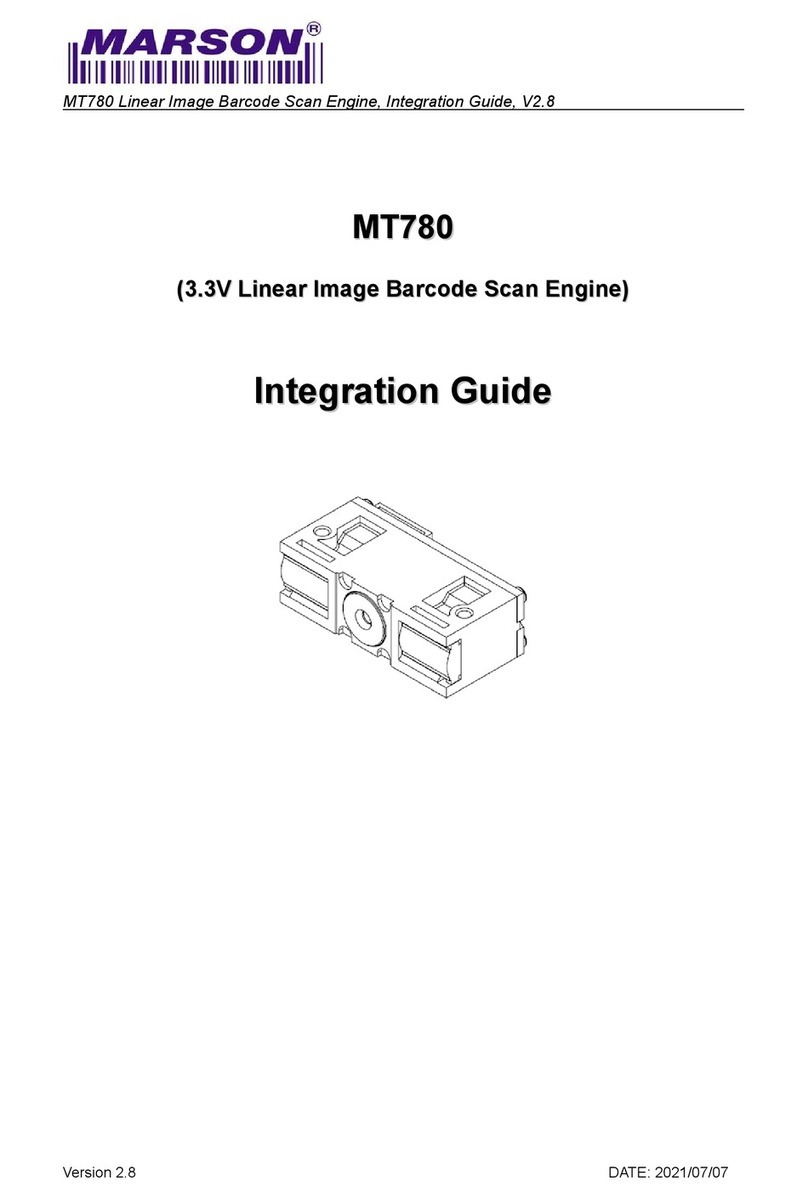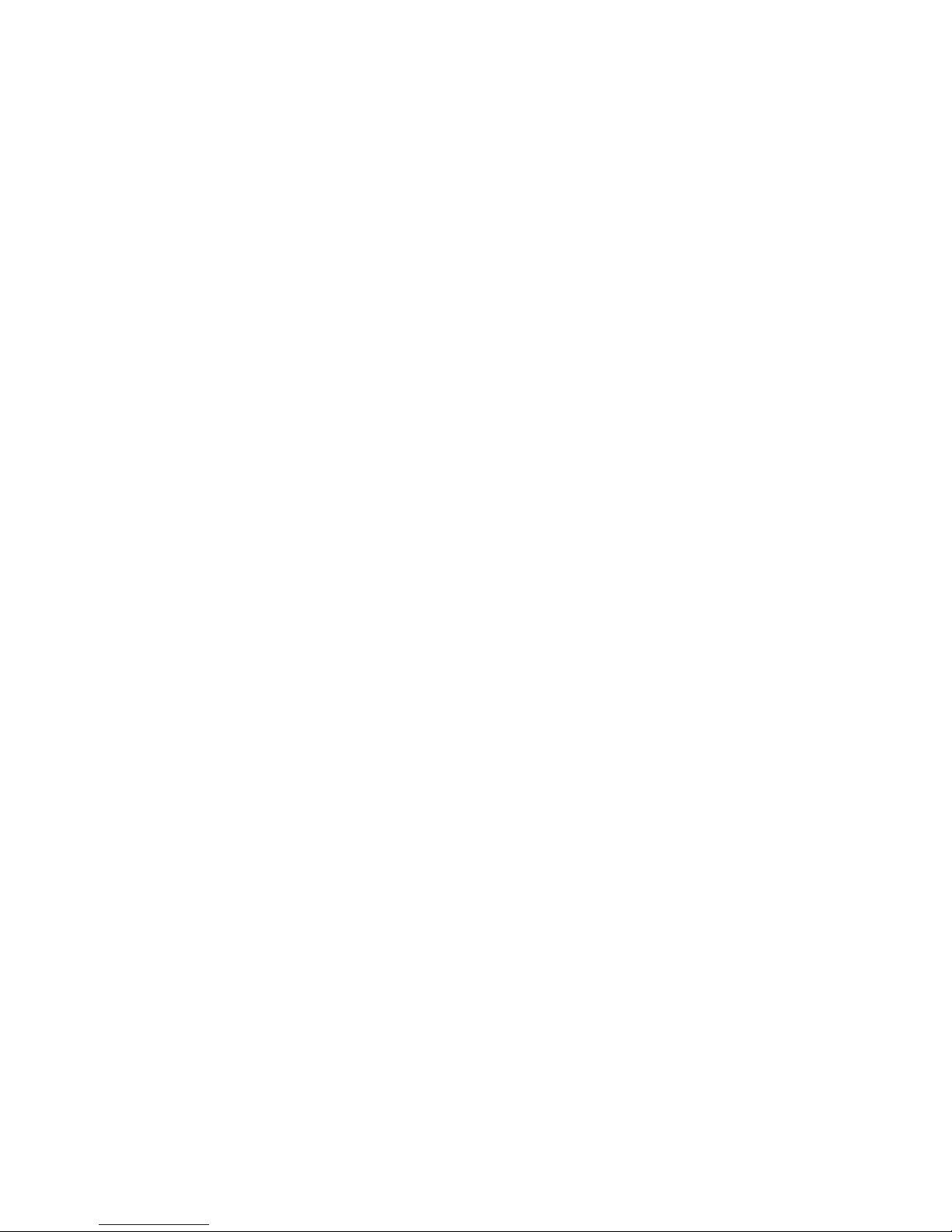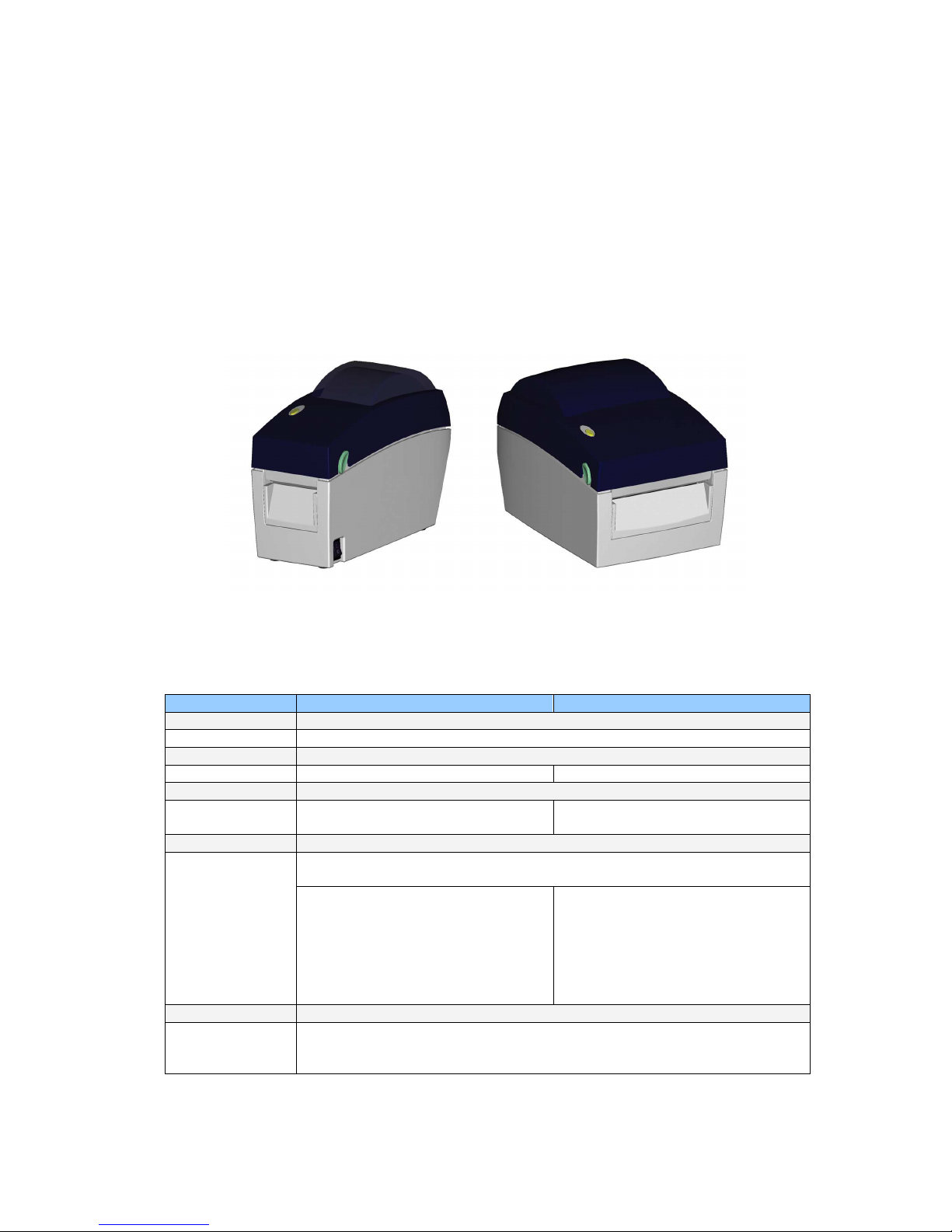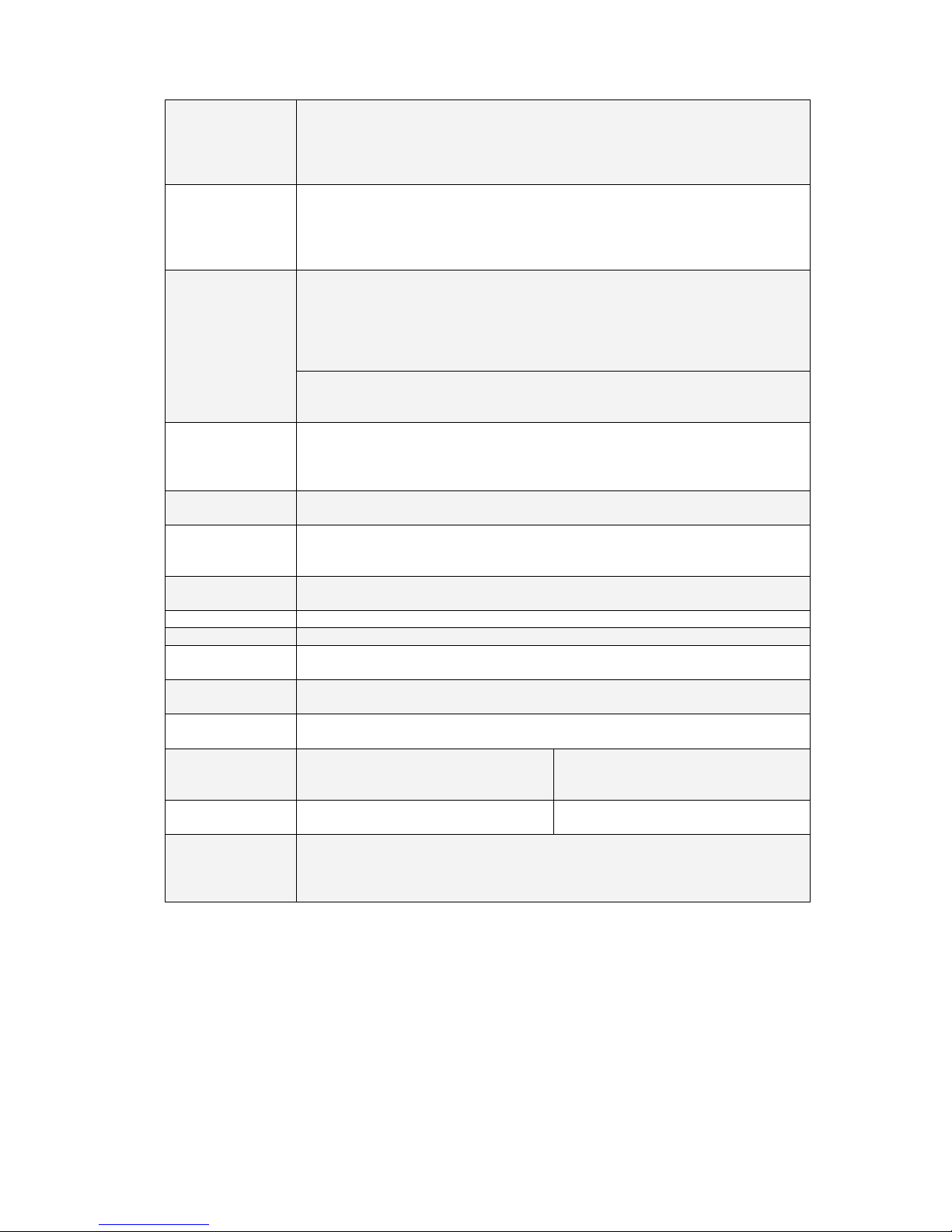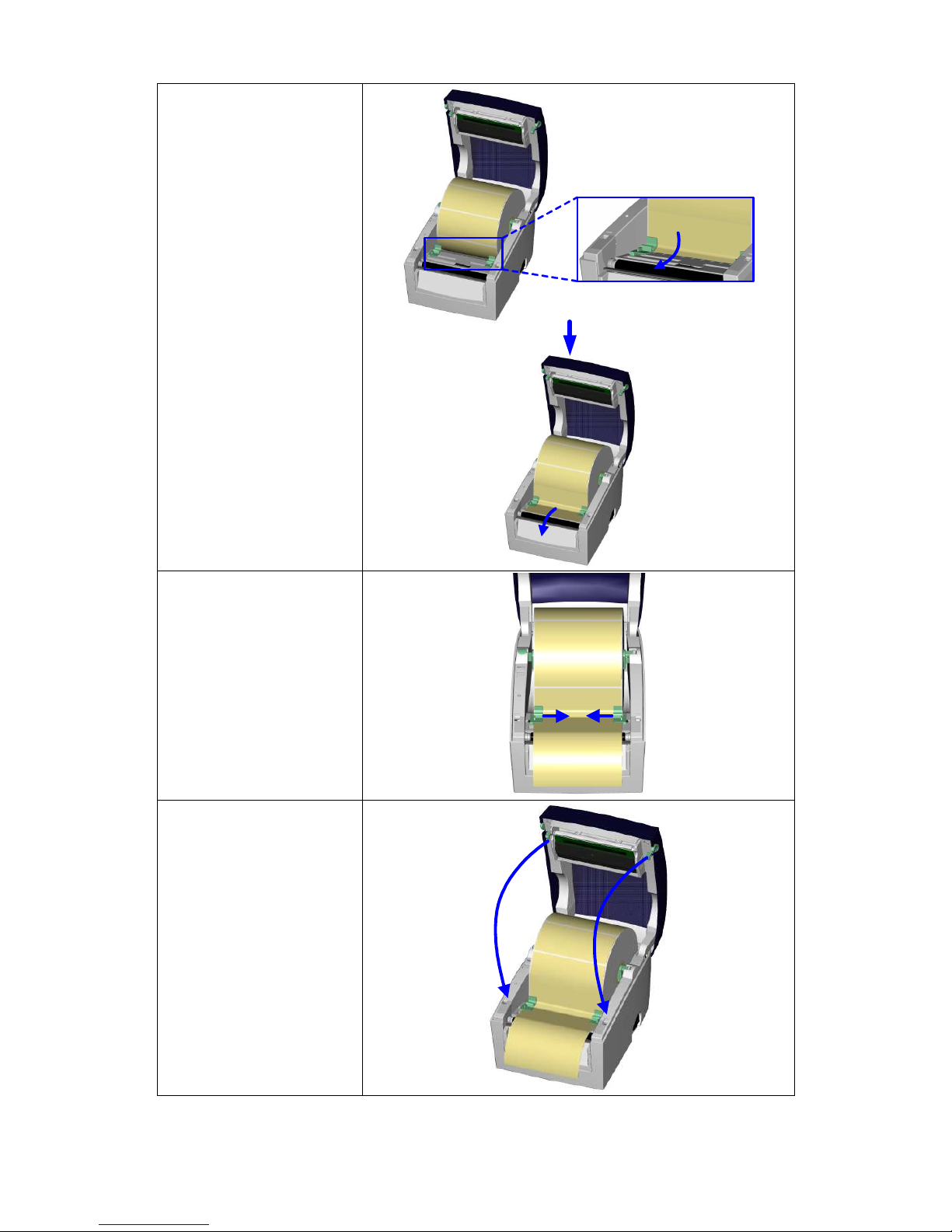1. BARCODE PRINTER.................................................................. 3
1-1. Box content.....................................................................................................................3
1-2. Specifications..................................................................................................................3
1-3. Getting to know your printer............................................................................................5
2. PRINTER SETUP ..................................................................... 7
2-1. Loading the label roll.......................................................................................................7
2-2. Installing the label roll holder..........................................................................................9
2-3. Connecting the printer to the host computer ................................................................10
2-4. Installing the driver........................................................................................................11
3. OPERATOR PANEL................................................................. 13
3-1. FEED button .................................................................................................................13
3-2. LED status ....................................................................................................................13
3-3. Label size calibration ....................................................................................................13
3-4. Self test.........................................................................................................................14
3-5. Error alerts ....................................................................................................................15
4. NETSETTING FOR ETHERNET............................................... 16
4-1. Installing the NetSetting software.................................................................................16
4-2. The interface of NetSetting...........................................................................................17
5. ACCESSORIES ........................................................................ 24
5-1. Installing the label dispenser ........................................................................................24
5-2. Installing the cutter........................................................................................................27
6. MAINTENANCE AND ADJUSTMENT...................................... 30
6-1. Cleaning the print head.................................................................................................30
6-2. Adjusting the cutter.......................................................................................................30
6-3. Labels with black marks................................................................................................31
6-4. Troubleshooting............................................................................................................32
APPENDIX.................................................................................... 33
A. Printer interfaces..............................................................................................................33