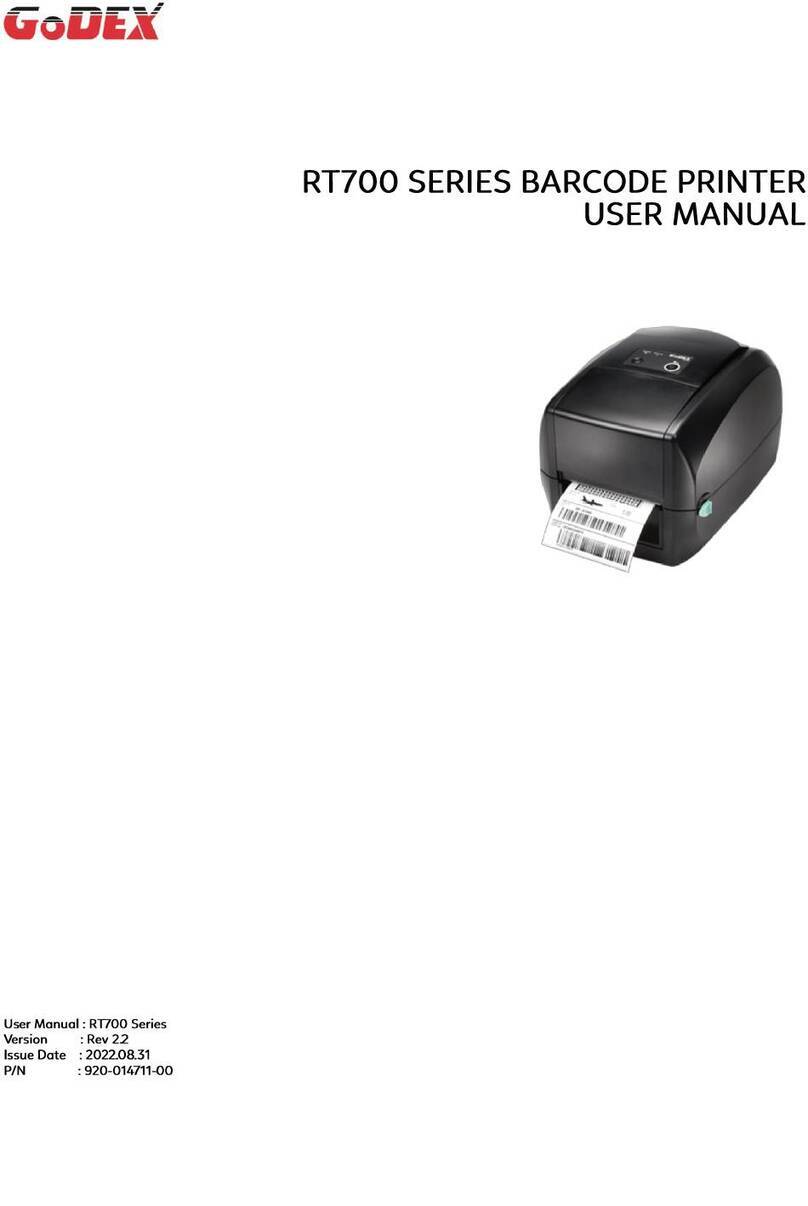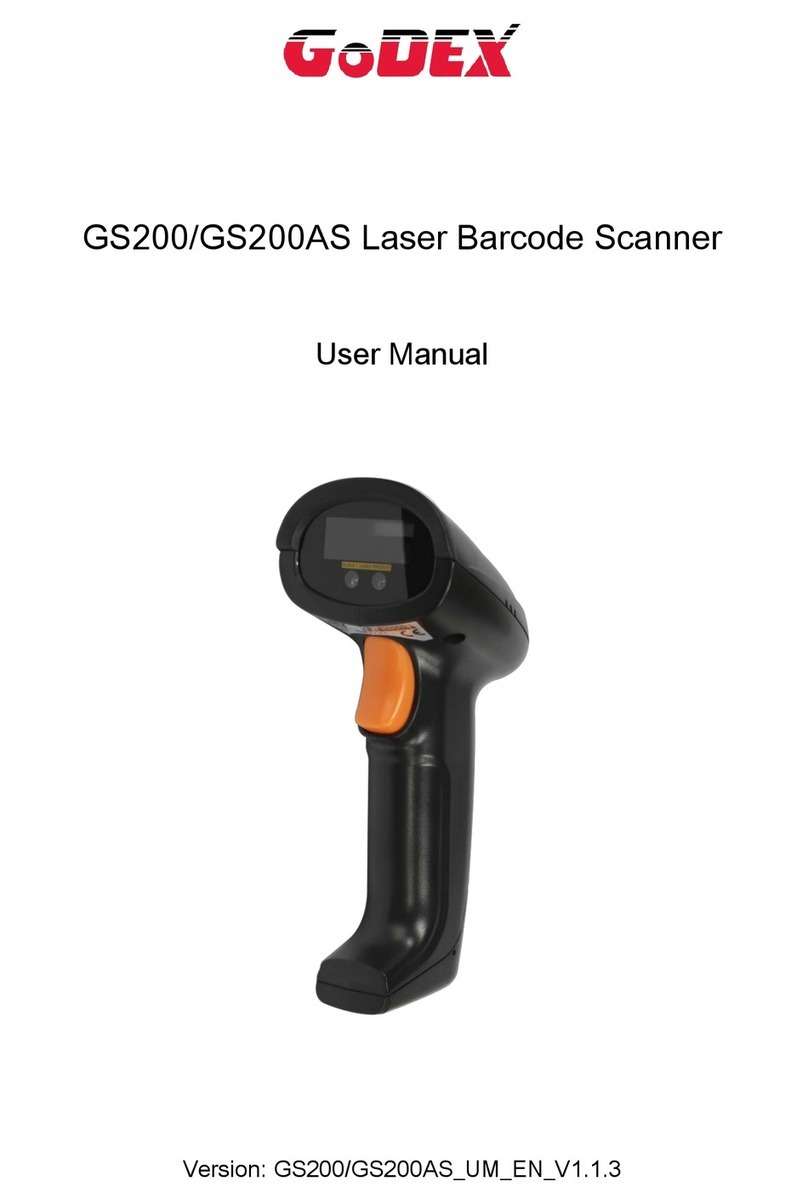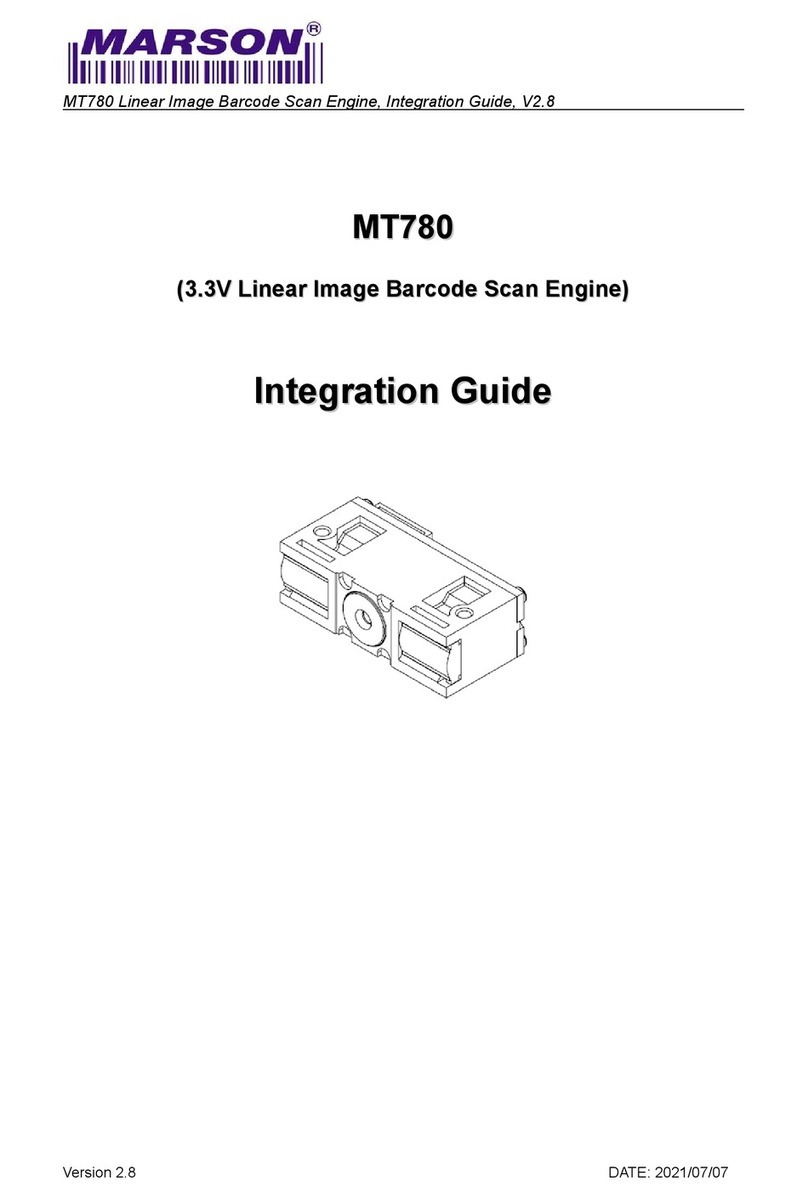1. BARCODE PRINTER...................................................................4
1-1. Box content.....................................................................................................................4
1-2. Specifications..................................................................................................................4
1-3. Communication Interface................................................................................................6
1-4. Printer Parts....................................................................................................................8
2. PRINTER INSTALLATION.........................................................10
2-1. Label Installation...........................................................................................................10
2-2. Label Roll Core Installation Instruction.........................................................................12
2-3. Card / Hang tags Installation ........................................................................................13
2-4. PC Connection..............................................................................................................13
2-5. Driver Installation..........................................................................................................14
3. ACCESSORY.............................................................................16
3-1. Label Dispenser Installation..........................................................................................16
3-2. Cutter Module Installation.............................................................................................19
3-3. Ethernet Module Installation.........................................................................................21
3-4. WLAN Module Installation.............................................................................................23
3-5. CF Card Adapter Installation.........................................................................................26
3-6. CF Card Instruction.......................................................................................................27
4. PRINTER SETTING ...................................................................28
4-1. FEED button .................................................................................................................28
4-2. LED indicators...............................................................................................................28
4-3. Label size calibration ....................................................................................................28
4-4. Self-Test........................................................................................................................29
4-5. Error alerts ....................................................................................................................30
5. MAINTENANCE AND ADJUSTMENT.......................................31
5-1. Thermal Print Head Cleaning .......................................................................................31
5-2. Thermal Print Head Balance Adjustment......................................................................31
5-3. Print Line Adjustment....................................................................................................32
5-4. Adjust the cutter............................................................................................................32
5-5. Troubleshooting............................................................................................................33