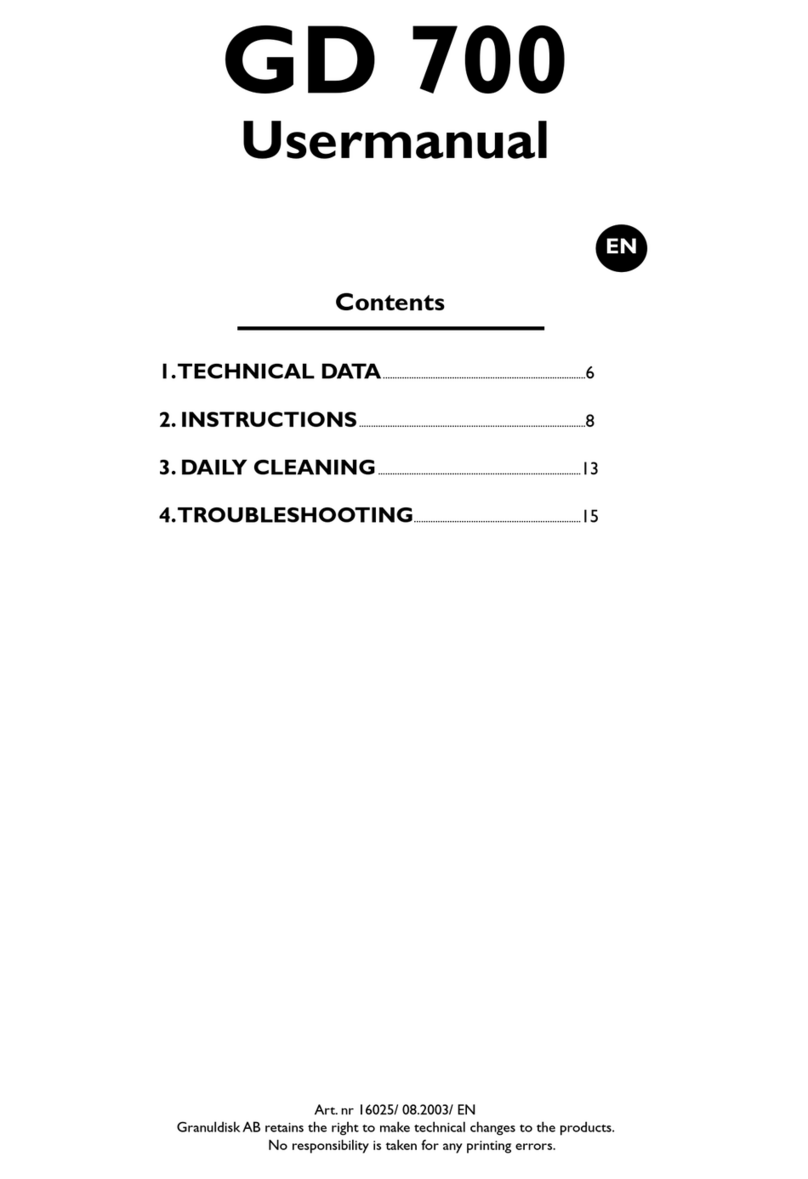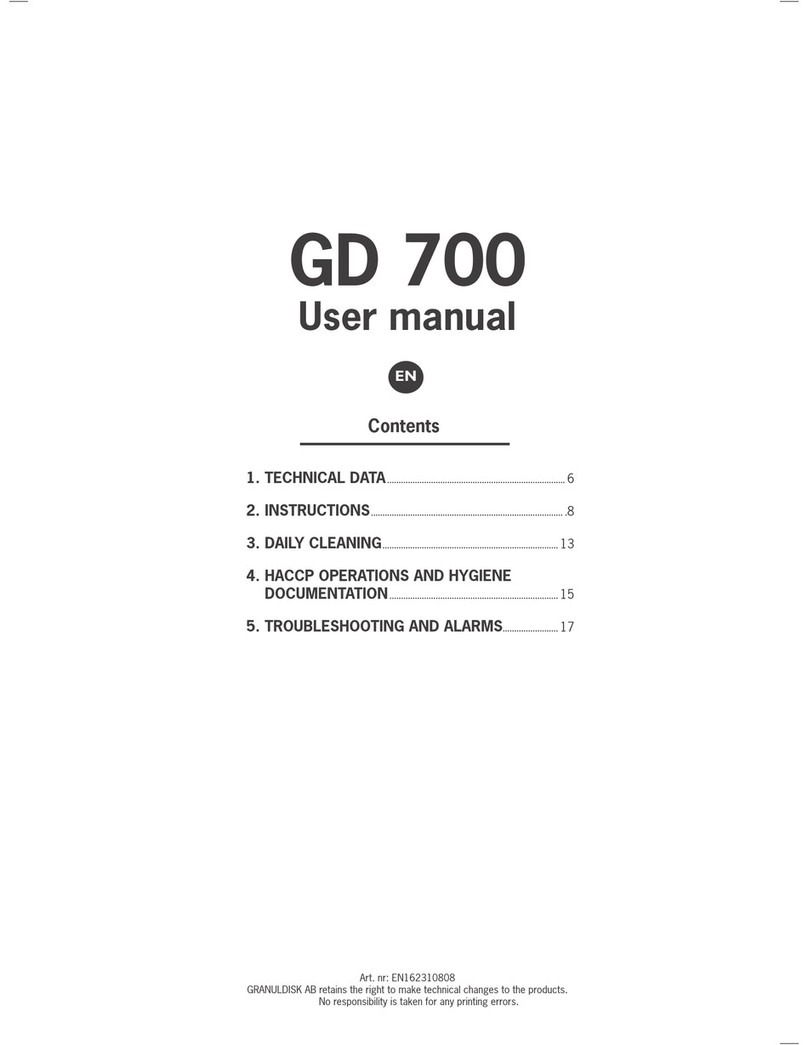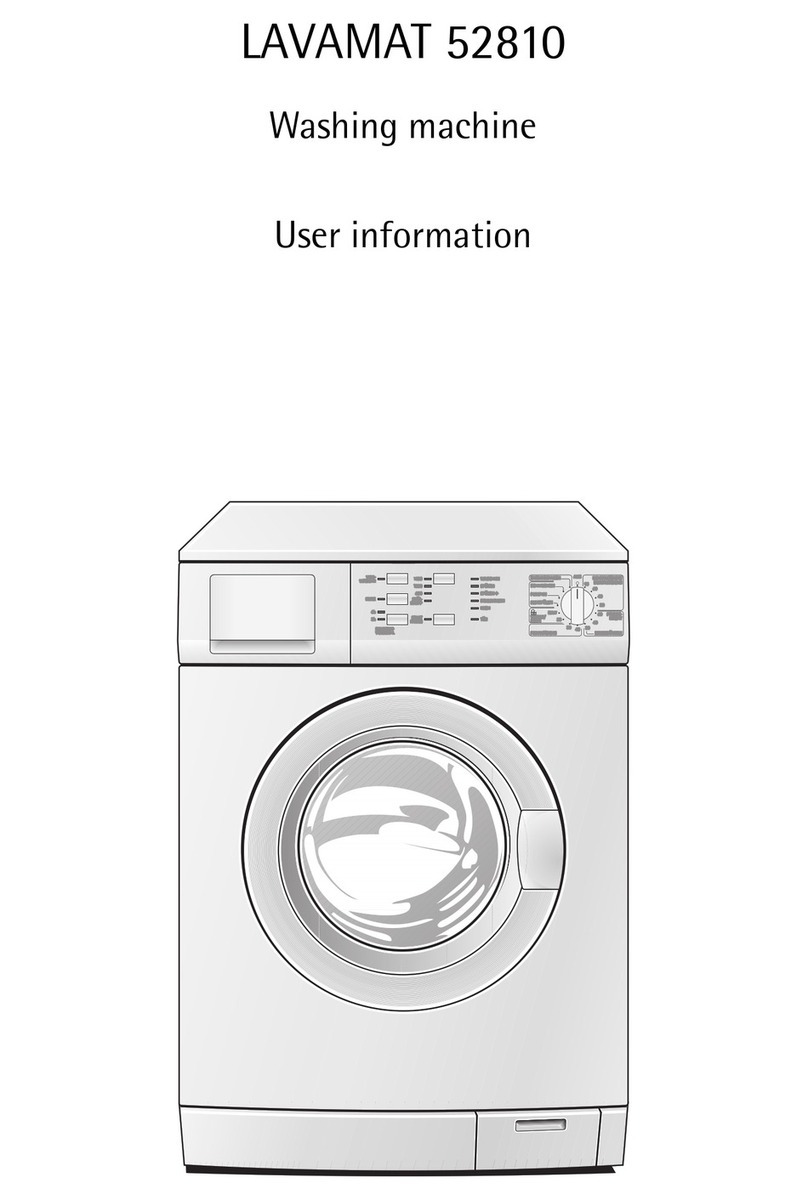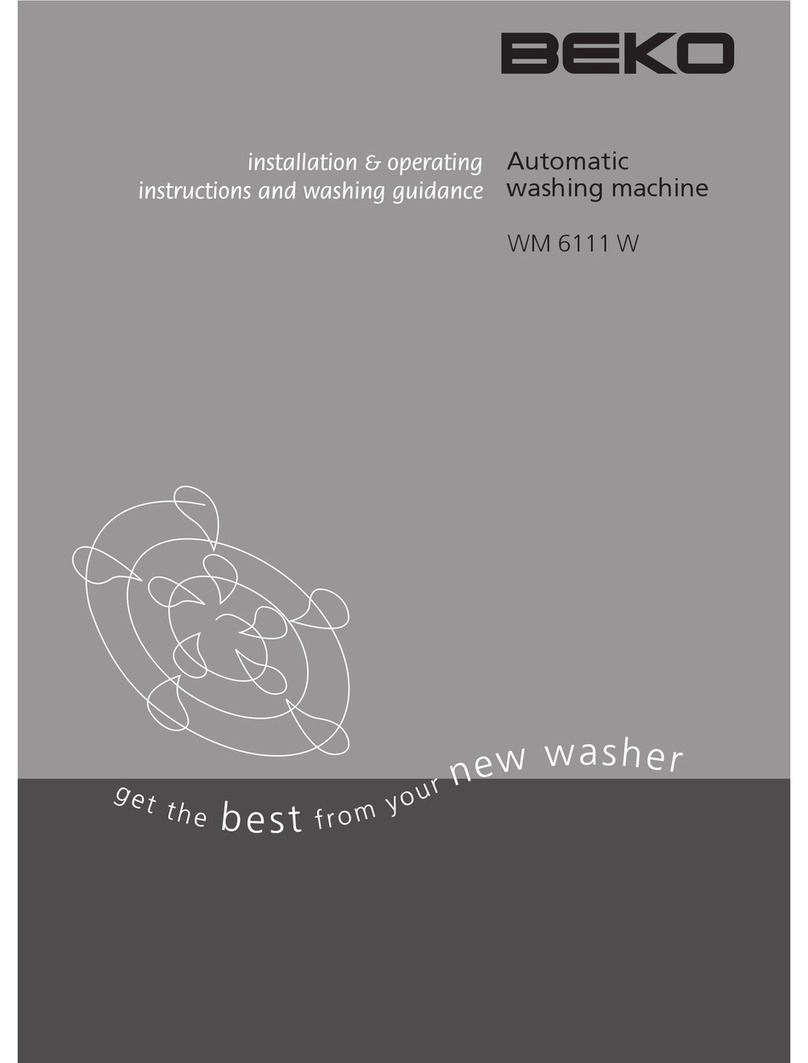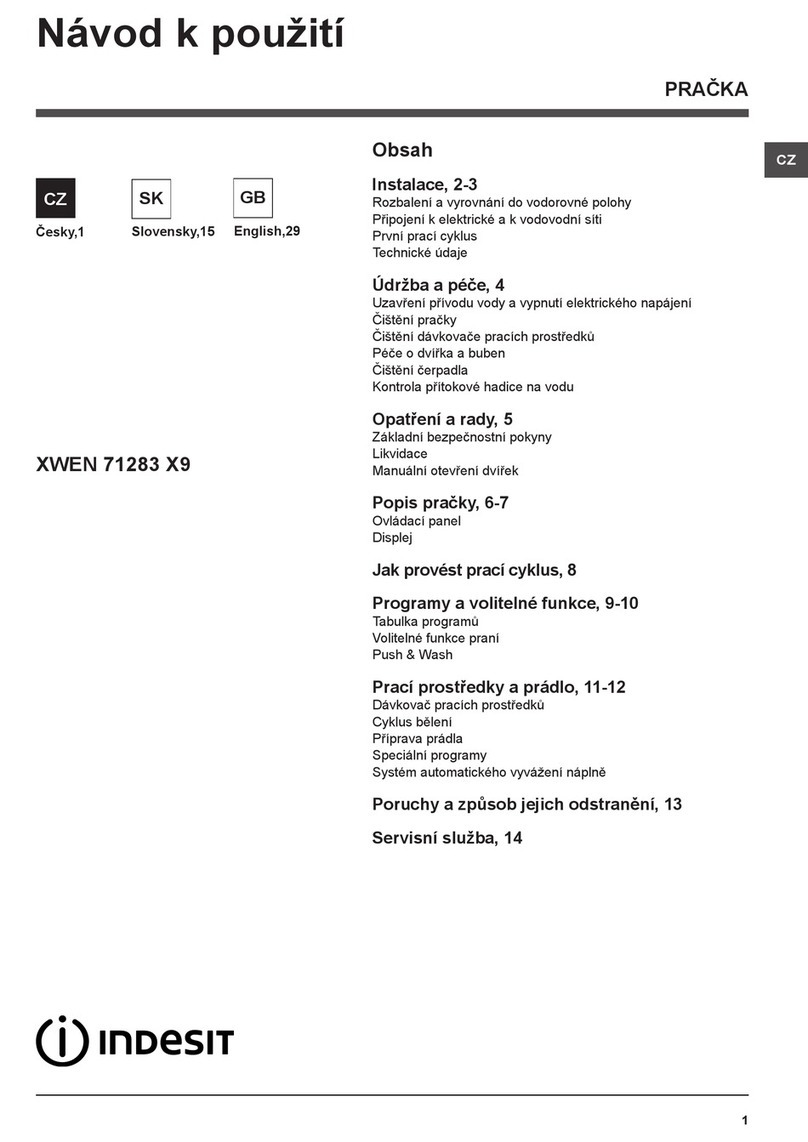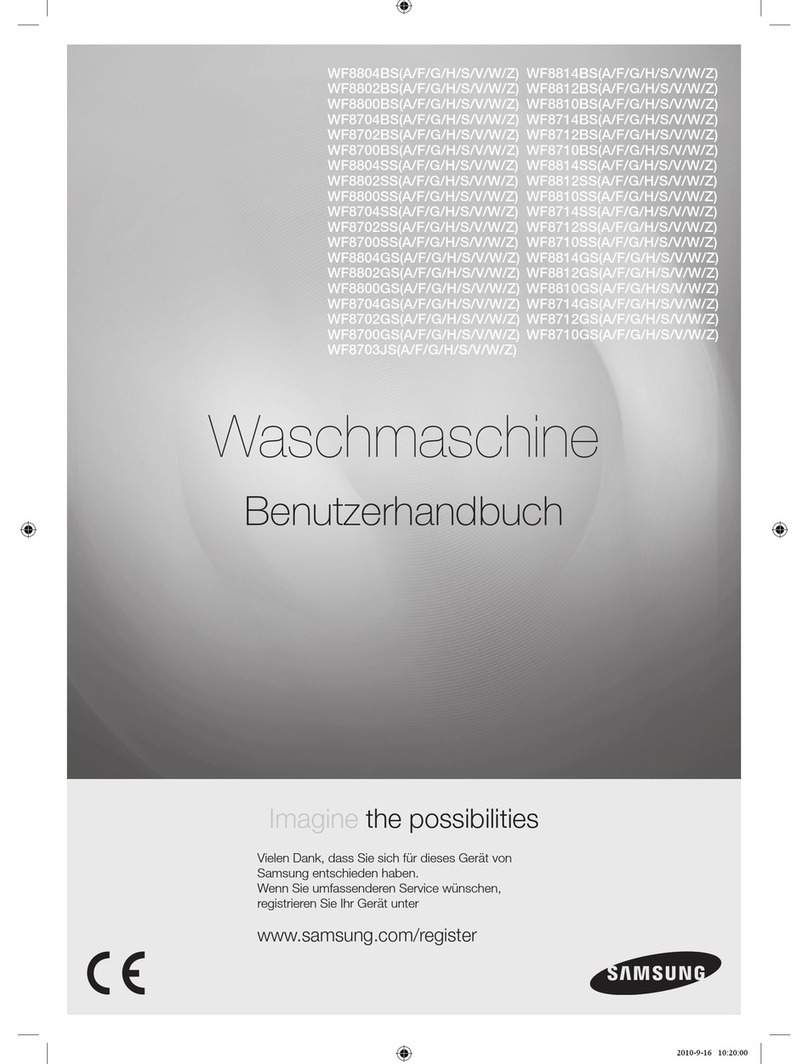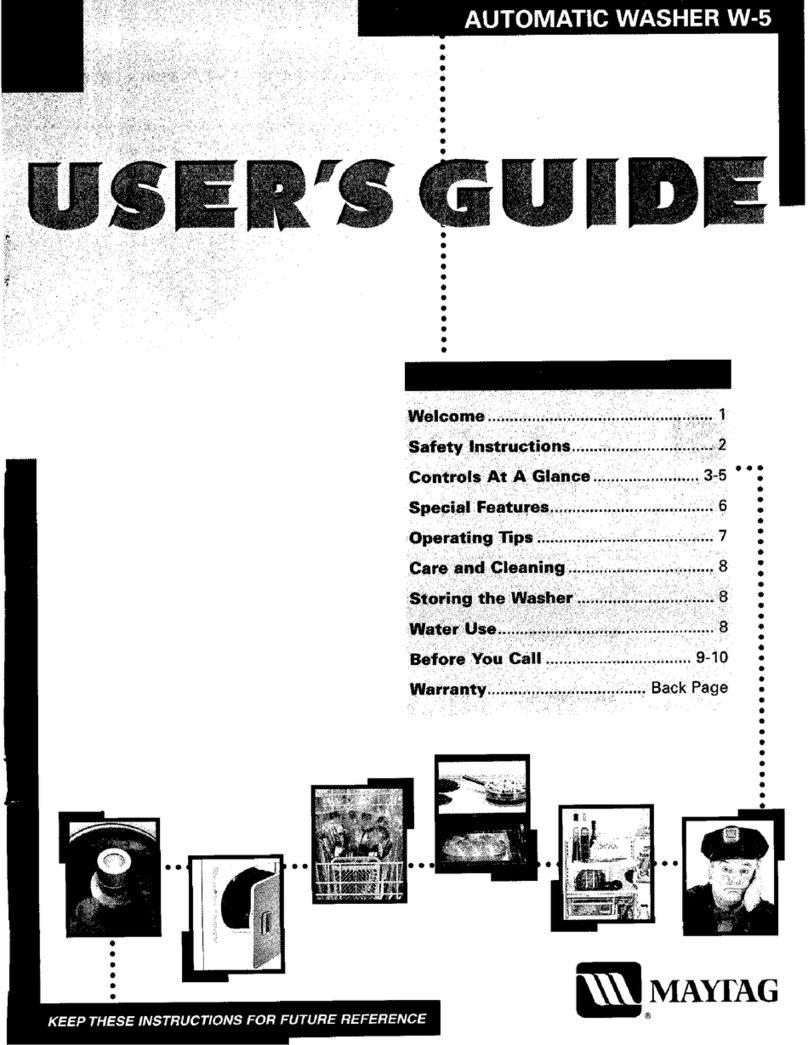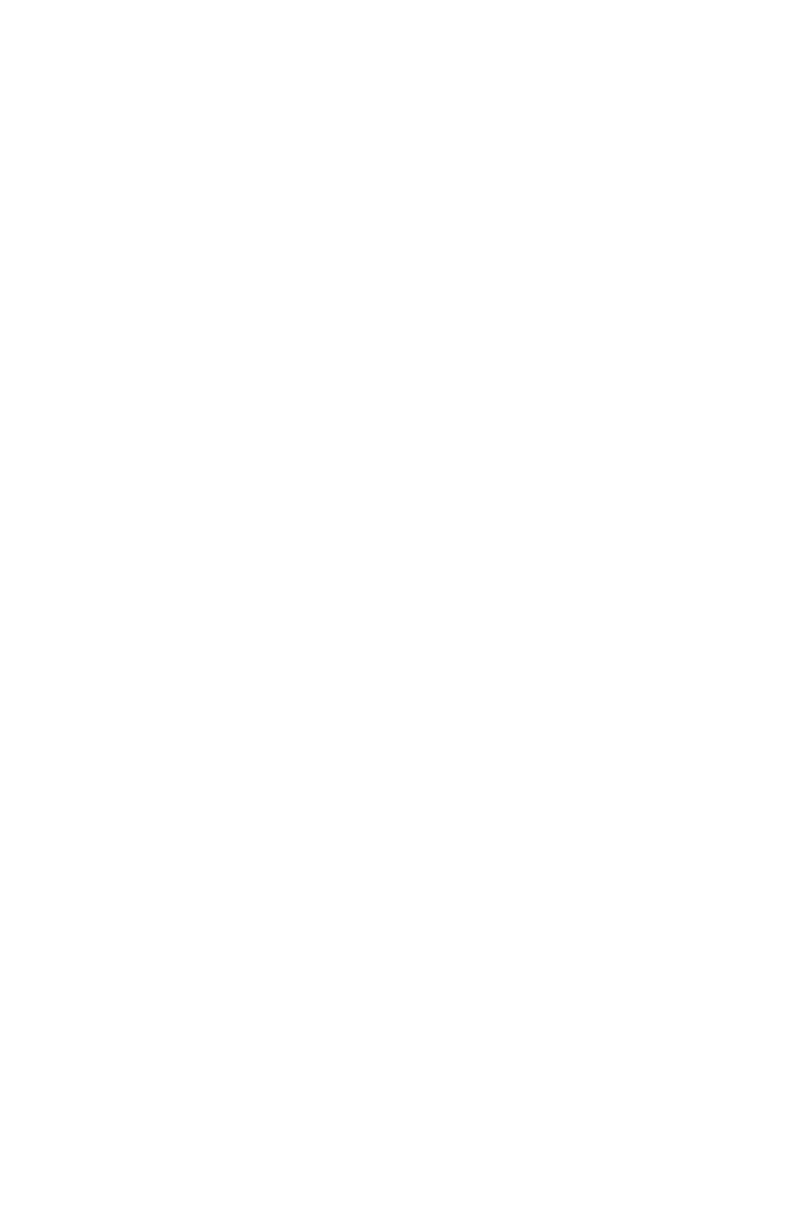15
9. HACCP Hygiene and Operation Documentation
GDTdirect™
Granuldisk Documentation Tool, GDTdirect, is an integrated
function for the documentation of the dishwashing machine’s
operating parameters and critical hygiene control points, HACCP.
This function can be used in two different ways. Operating data
for the last 100 wash programmes run is viewed directly in the
control panel window. An external computer can be linked to
the machine and operating data stored in separate files so that all
historical data can be saved. Windows 2000 or Windows XP is a
system requirement for connecting an external computer.
Reading data on the control panel
1. Press the STOP button and wait 3 s.
2. Press button 4, “Normal programme selection”, five times.
3. Use button 3, “Short programme selection”, or button 5, “Long
programme selection” until you see “Read operating data” in
the window. Confirm your choice by pressing the START
button.
4. Operating data for the last programme run is shown in the
display, as shown in the following example:
050121 15:19 SG 65/85 OK
The information is defined as follows:
• Date – 050121
• Time – 15:19
• Programme type – S, N, L, equivalent to Short; Normal; Long
programmes.
• Washing with granules selected – indicated by means of a “G”,
otherwise this box is left blank.
• 65 – indicates the average temperature in the wash tank dur-
ing washing.
• 85 – indicates the average temperature in the rinse tank during
the final rinse.
• OK – indicates that the rinse water volume is correct in accor-
dance with factory values; if the set values have been changed,
NA (not applicable) is displayed instead.
If the wash programme has been cancelled due to an operating
error or technical error, the temperature indication is not included
and “Error:” plus an error code appears in its place: see the example
below. The error messages for the most frequent error options
appear in plain language: see the manual for other errors.
050121 15:19 SG Error 103
5. To view information on programme run previously, you can
scroll backwards and forwards in the list using button 3, “Short
programme selection”, or button 5, “Long programme selec-
tion”.
6. To end scrolling and leave the list, press the START button.
Storing data on an external computer
To store complete operating data for the machine, it needs to be
connected to an external computer via a serial cable. Software
is installed on the computer which gradually collects and stores
operating data from every wash programme run.
For storage to take place, the computer has to be switched on and
the documentation program has to be active. Data is transferred
and stored in the selected folder on the computer after every
programme run. This program can be active without stopping
the computer being used normally.
It is also possible to download the last 100 programmes by
selecting “Washer/Get all log data” if the computer has not been
connected. Note: Duplicates may appear in this mode.
Connecting the cable
A 10 m cable and serial contact are supplied upon delivery for
connecting to the machine and a computer. If the computer does
not have a serial port, what is known as a USB/serial adapter can
be used. For information on what is suitable for your particular
computer, contact your IT specialist. Connect the cable in the
Start-up box to the contact alongside the detergent connection.
This cable is then laid to the selected computer via the kitchen’s
normal communication paths and connected to a free COM
port.
Software installation
The program is supplied on a CD and is installed as follows:
1. Create a folder for the program on your hard disk and give it
a name. Use “Explorer” in your computer’s Office package.
2. Insert the CD and click on the program file gdt-direct.zip on
the CD. Save the files in the folder you just created on your
hard disk.
3. Tip: create a shortcut on your desktop to make it easier to find
the program when you want to run it.
Running the program
1. The program is run by double-clicking on the program file
gdt-direct.exe in the folder you created on your hard disk, or
by clicking on the icon you created on your desktop.
2. Once the program has started, you have to select the port to
which your dishwashing machine is connected. Click on Ports
and select the correct port.
3. Then select Washer, followed by Connect.
4. A window appears on screen and you have to select where you
want to save the log file. Select the folder created as described
in “Software installation” above, and name the file.
Tip: name the file after the week or month to make it easy to
find the operating data stored. Example:; “HACCP-w.17-
2005”. New data will be saved in the same file after data
saved previously until you choose to give the file a new name.
Rename the log file at regular intervals so as to ensure that the
list does not become unnecessarily long.