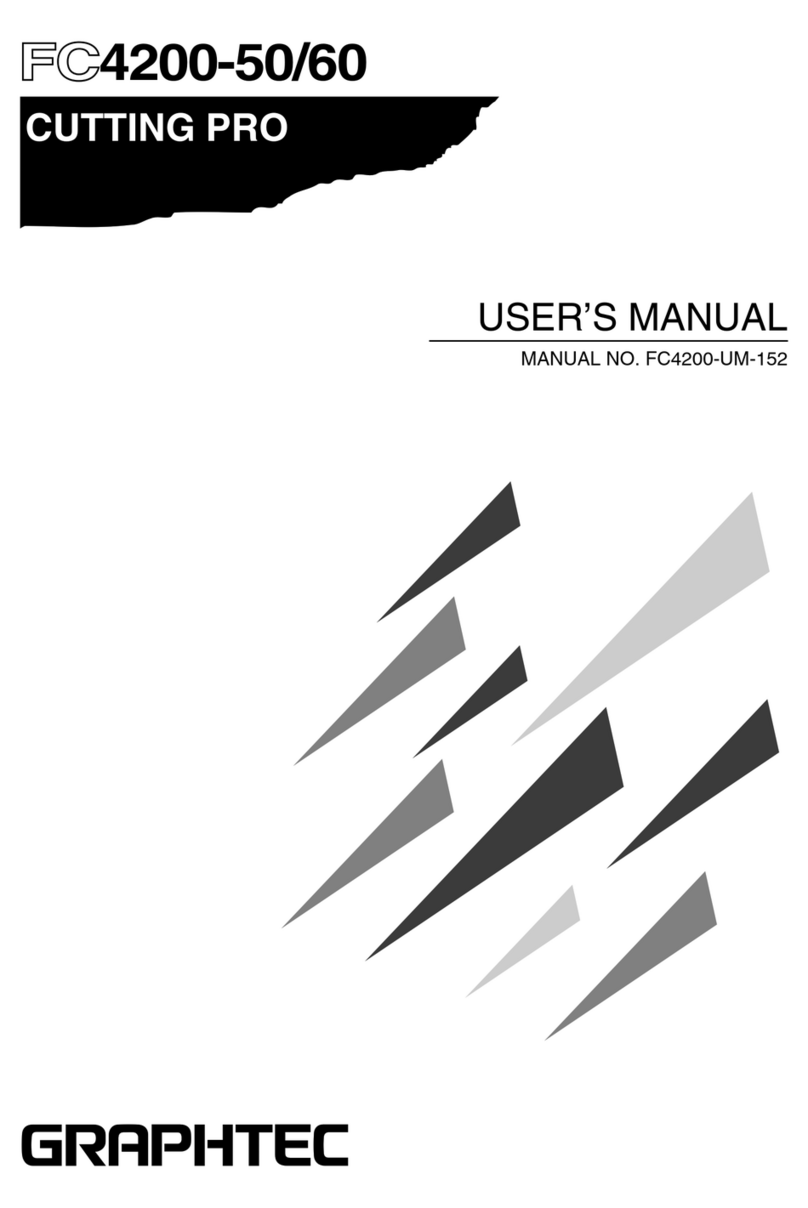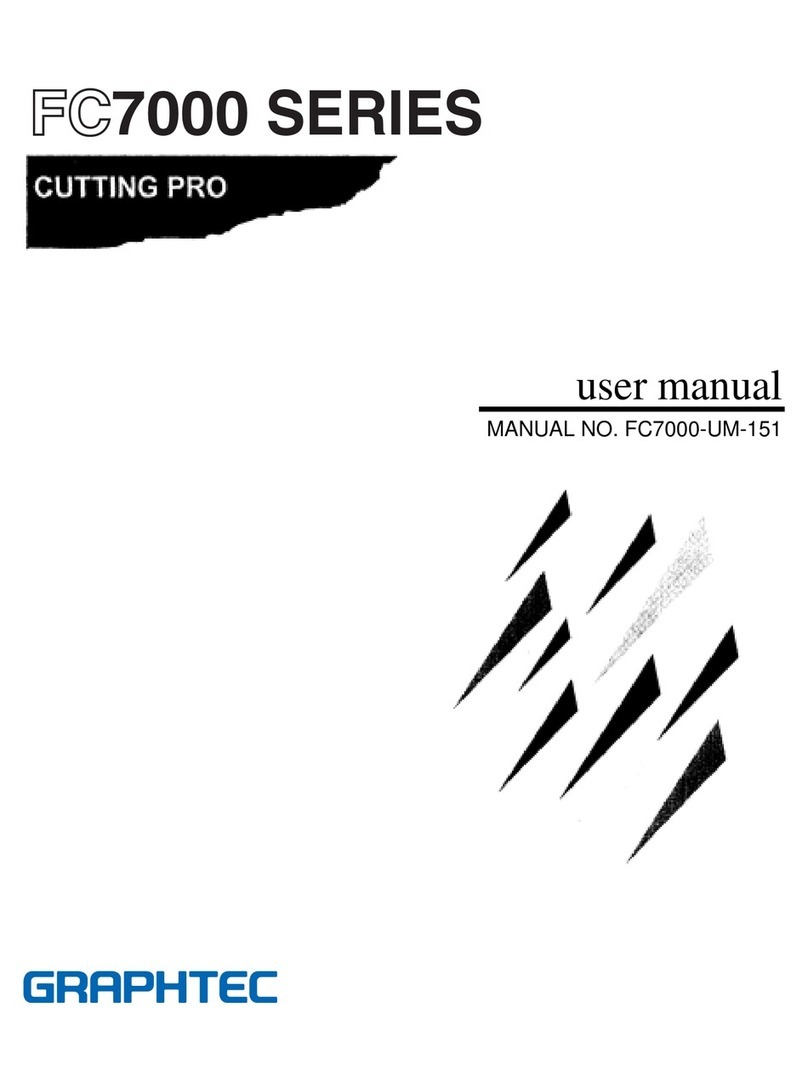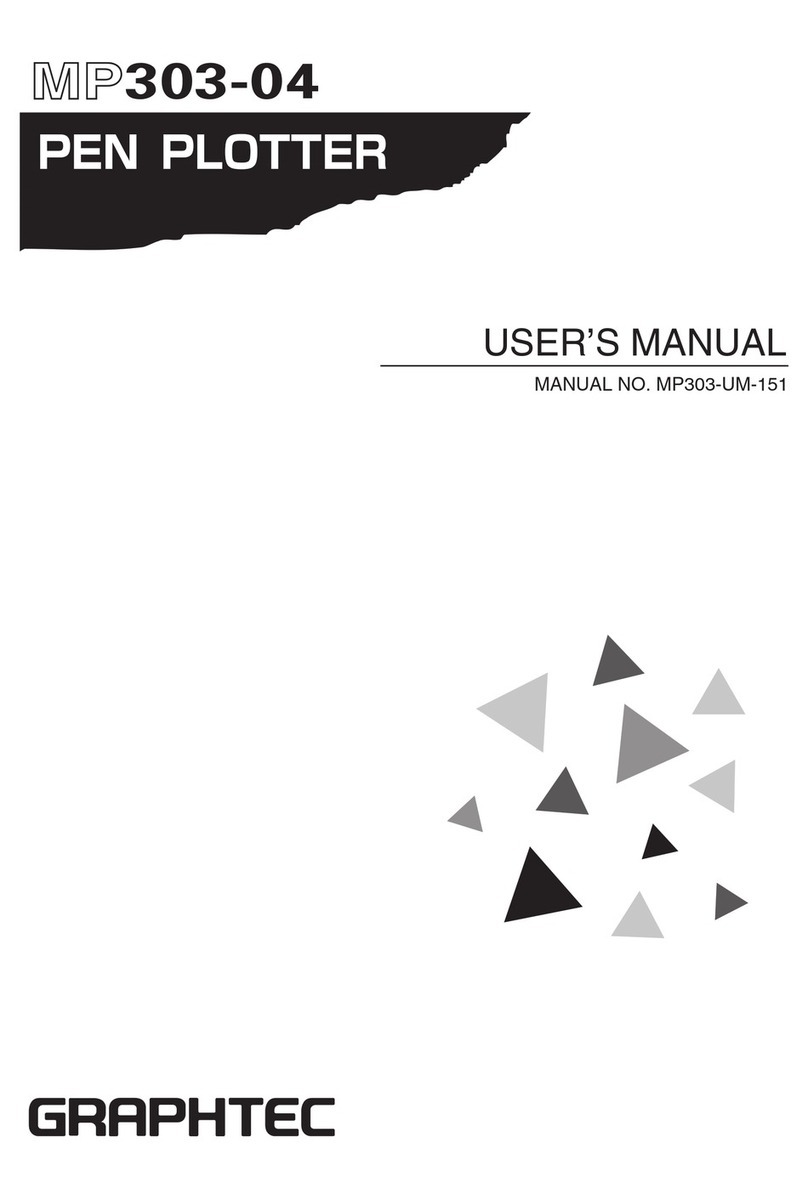8
Before starting the Setup
Make the following preparations before starting Setup.
Check that all of the items included in the package. (Please see
P.1-2
in the FC8600 User's Manual (PDF).)
For the Parts Names, please see
P.1-3
in the FC8600 User's Manual (PDF).
Assemble the FC8600, and set up it. For the assembling procedures, see either Manual attached to the Stand or FC8600 User's Manual
(PDF).
P.1-5
When the previous version of Cutting Master 3 was installed, uninstall it.
To use the Cutting Master 3, previously install the Design application (Adobe Illustrator or Corel Draw) that is used.
For the latest supported version, please visit our website.
When there are virus detection program or system resident program, terminate them beforehand.
Upon installation, be sure to log into Windows using an account with administrator privileges on your computer.
CAUTION
Usage of the software
Each of the Cutting Plotter Controller/Graphtec Studio/Cutting Master 3 software is engaged in various settings on the cutting Plotter.
Do not use them at the same time.
Flow of setup
Selection
Installing the Software
1. Starting the Installer For each software of FC8600 install them using the Installer housed in
the attached DVD-ROM. P.09
Setting up the FC8600
2. Installing the Cutting
Plotter Controller
Once Cutting Plotter Controller is installed, you can control main
functions of FC8600 through the PC. P.11
3. Installing the FC8600 Plotter
Driver (Cutting Plotter Driver)
The FC8600 Driver software controls the Plotter and makes plotting
according to the data created by the PC. P.12
The procedures vary depending on the Interface.
To connect using the USB Turn on the power source of Plotter in the middle of installing, and connect
the USB cable. P.12
To connect using the Network
cable Input the IP address of FC8600. P.14
To connect using the RS-232C
Connect the RS-232C cable after installing is finished. P.15
Install the software as necessity.
4. Setup the Graphtec Studio Software enabling cutting data to be created through simple
commands.
Create designs and edit characters/shapes using this software. P.15
5. Setup the Cutting Master 3 Plug-in driver that enables simple cutting through direct operation from
within Adobe Illustrator and CorelDRAW. P.16
6. Install the User's Manual Installs the FC8600 User's Manual P.17