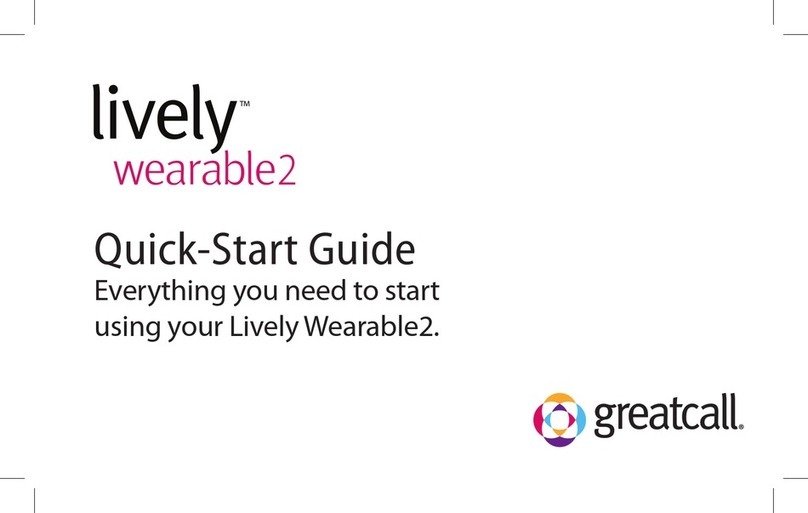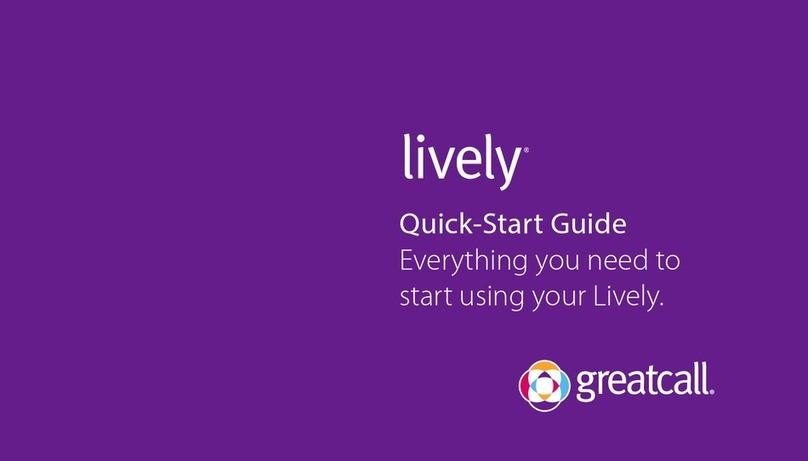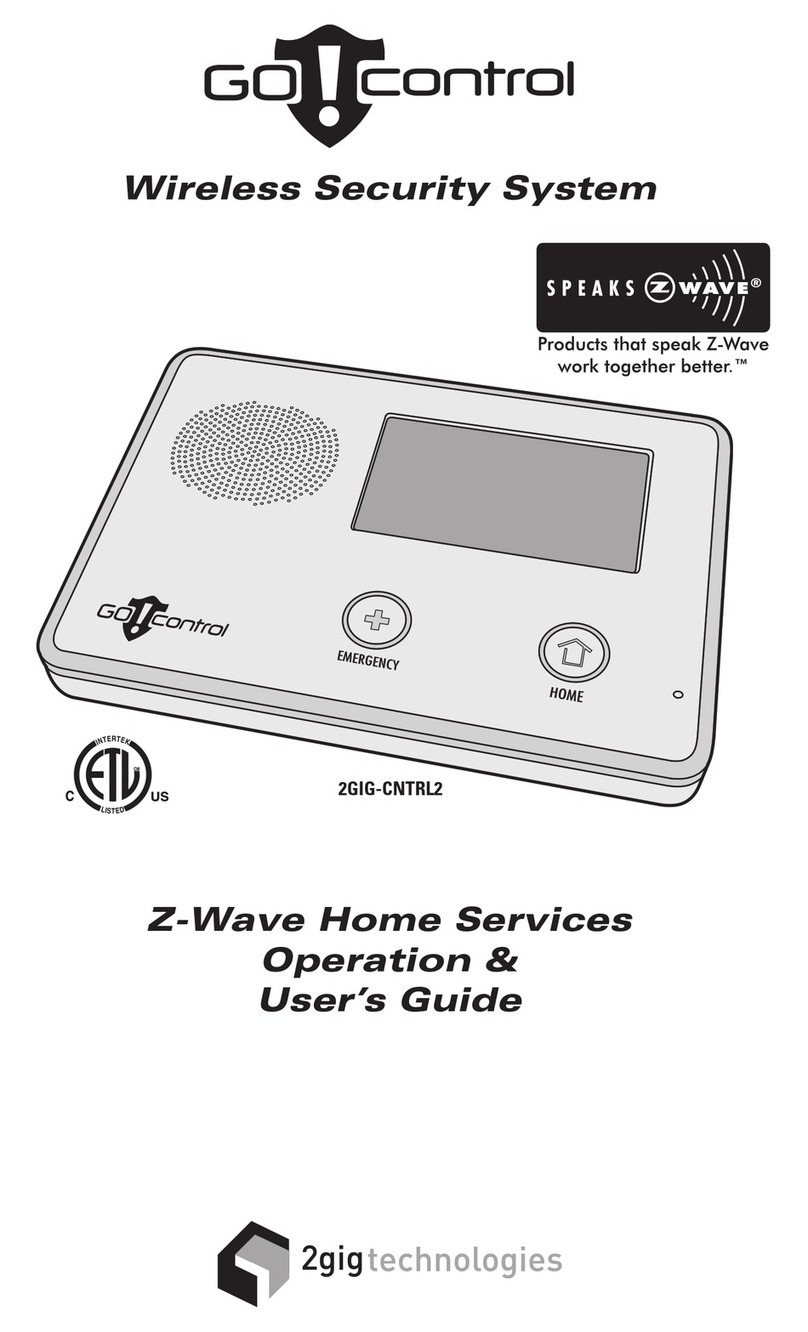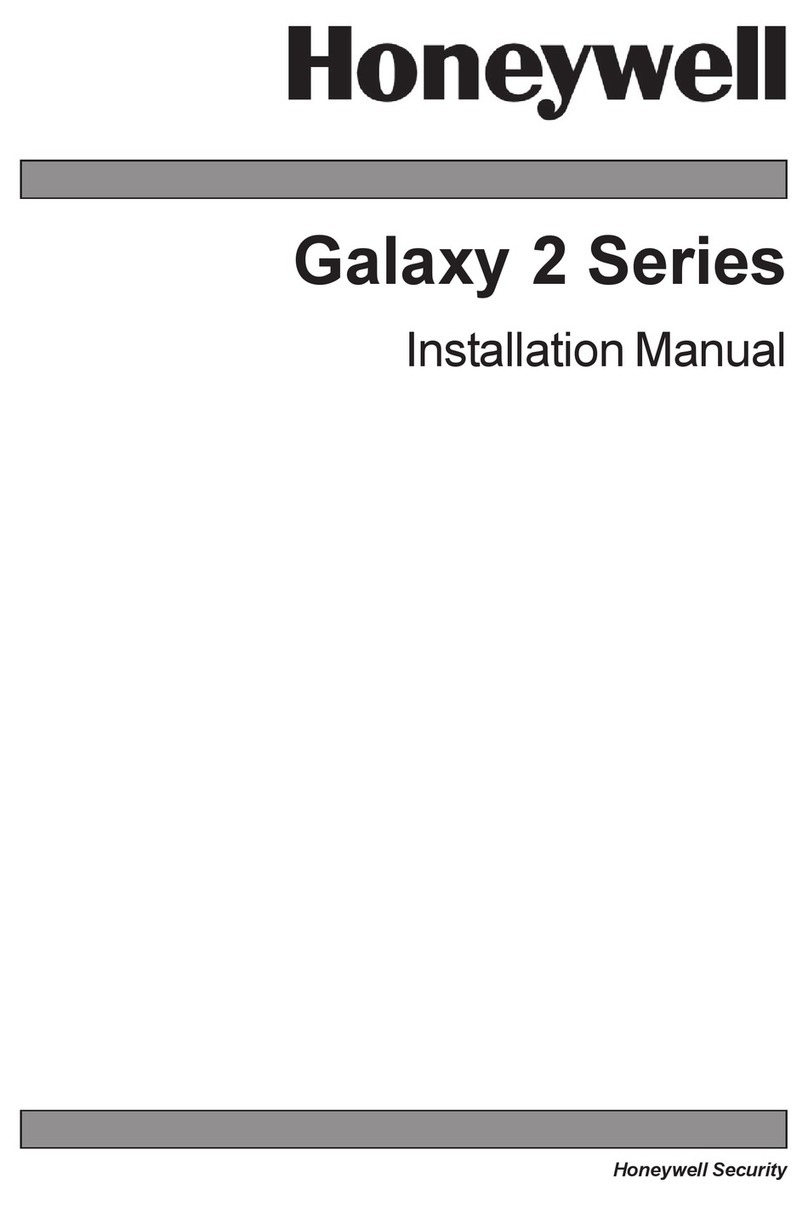GreatCall 5STAR Urgent Response User manual

User Guide
Urgent
ResponseTM
Urgent
ResponseTM
Urgent
ResponseTM
Urgent
ResponseTM
The 5Star Responder®
PKG5STARUSEGDGRCCOBN

1
Welcome to 5Star Urgent ResponseTM by GreatCall®
With your new 5Star Urgent Response service, you’ll receive
immediate, reliable access to our Certified Response Agents who are
trained to provide help in any situation - 24 hours a day, 7 days a week.
Please read this entire guide carefully before you turn on or
charge your 5Star Responder® device. We want to ensure that
you get the most out of your 5StarTM service. In this guide, you
will learn about the following:
• Items in the 5Star Responder box
• Your 5Star Responder
• Activating your 5Star Service
• Using your Responder and 5Star Service
• When to use 5Star Urgent Response
• Setting up your Personal Prole
• Using MyGreatCall.com to Manage your Service
• Terms and Conditions
• Health and Safety Information
5Star is not a substitute for 9-1-1. In the event of a critical emergency, always contact
9-1-1 immediately.
By subscribing to the 5Star Urgent Response service, you accept, without limitation
or qualification, the Terms and Conditions of use on pages 36 - 47.
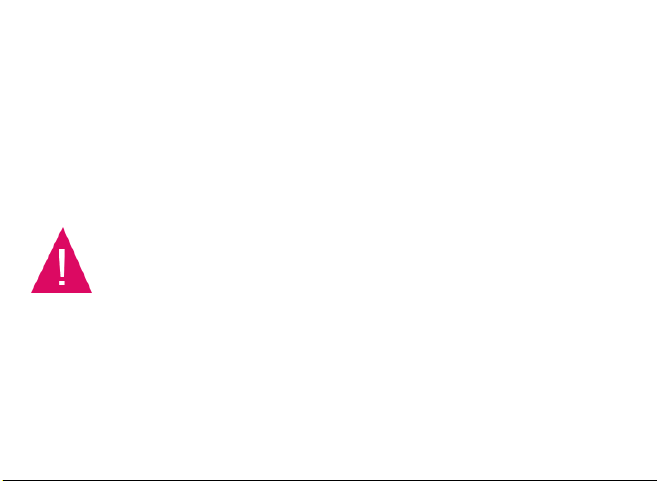
23
We welcome your feedback anytime. If we can help you be more
prepared, please write us at GreatCall Customer Service, P.O. Box 4428,
Carlsbad, CA 92018, email us at customerservice@greatcall.com or call
us at 1-800-463-5412.
Best Regards,
Your friends at GreatCall
If you bought 5Star Urgent Response for a family member,
or you’re a caregiver, you should add the GreatCall
Customer Service number (1-800-463-5412) to your
personal contact list or cell phone.
You need to remember this phone number because there
may be some unique circumstances when you’ll need to
urgently contact GreatCall Customer Service. The 5Star
Response Center can only be contacted through the Responder.
Items in the 5Star Responder Box
1. 5Star Responder
2. Battery Charger
3. Accessory Clip
4. Keychain Attachment
5. User Guide
6. Quick-Start Guide
7. Service Highlights
To help make the service more convenient for you, we also
offer other accessory options like a portable car charger.
To learn more or purchase, go to greatcall.com or call
Customer Service at 1-800-463-5412.
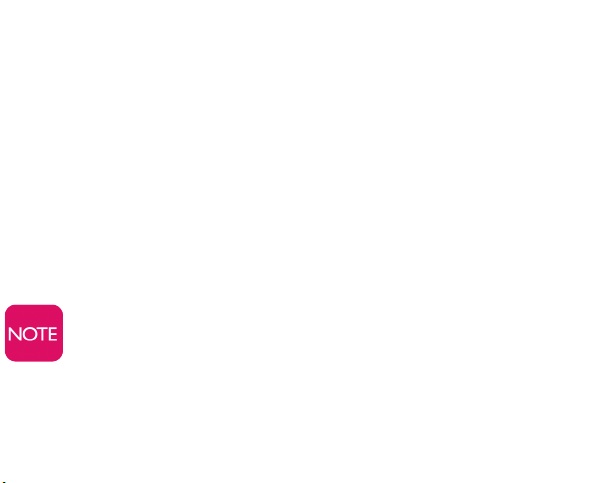
23
We welcome your feedback anytime. If we can help you be more
prepared, please write us at GreatCall Customer Service, P.O. Box 4428,
Carlsbad, CA 92018, email us at customerservice@greatcall.com or call
us at 1-800-463-5412.
Best Regards,
Your friends at GreatCall
If you bought 5Star Urgent Response for a family member,
or you’re a caregiver, you should add the GreatCall
Customer Service number (1-800-463-5412) to your
personal contact list or cell phone.
You need to remember this phone number because there
may be some unique circumstances when you’ll need to
urgently contact GreatCall Customer Service. The 5Star
Response Center can only be contacted through the Responder.
Items in the 5Star Responder Box
1. 5Star Responder
2. Battery Charger
3. Accessory Clip
4. Keychain Attachment
5. User Guide
6. Quick-Start Guide
7. Service Highlights
To help make the service more convenient for you, we also
offer other accessory options like a portable car charger.
To learn more or purchase, go to greatcall.com or call
Customer Service at 1-800-463-5412.

45
Your 5Star Responder
Call Button (1)
Battery Indicator (4)
Reset Button
(on back) (8)
Microphone (7)
Speaker (2)
Keychain Attachment (6)
Accessory Clip (5)
Power Button (9)
Charging Port (10)
Service Indicator (3)
1. Call Button – allows you to call the 5Star Response Center or 9-1-1.
2.
Speaker – allows you to hear the 5Star Response Agent, 9-1-1
Operator, others conferenced in by 5Star and voice and tone signals.
3. Service Indicator – indicates the presence of wireless coverage
and that the device is ready to use.
4. Battery Indicator – shows the device’s battery strength.
5. Accessory Clip – allows you to attach the device to a purse,
backpack, or other items.
6. Keychain Attachment – allows you to attach the device to a
keychain or other items.
7. Microphone – picks up the sound of your voice for calls to 5Star
or 9-1-1.
8.
Reset Responder – ONLY use if you are instructed
to do so by a
GreatCall Customer Service representative.
9. Power Button – turns your 5Star Responder on and off.
10. Charging Port – connects the Battery Charger to the device.
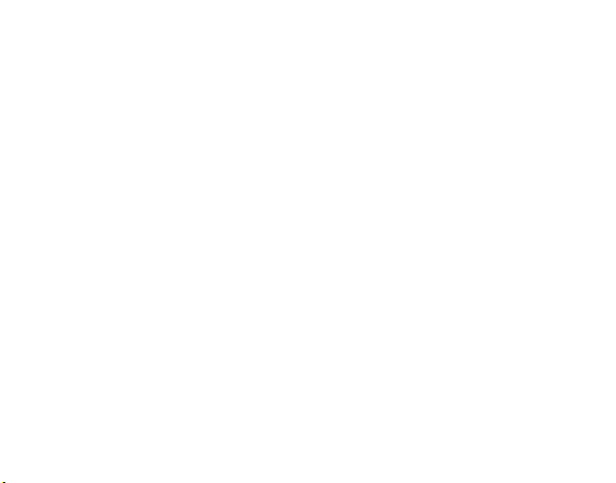
45
Your 5Star Responder
Call Button (1)
Battery Indicator (4)
Reset Button
(on back) (8)
Microphone (7)
Speaker (2)
Keychain Attachment (6)
Accessory Clip (5)
Power Button (9)
Charging Port (10)
Service Indicator (3)
1. Call Button – allows you to call the 5Star Response Center or 9-1-1.
2.
Speaker – allows you to hear the 5Star Response Agent, 9-1-1
Operator, others conferenced in by 5Star and voice and tone signals.
3. Service Indicator – indicates the presence of wireless coverage
and that the device is ready to use.
4. Battery Indicator – shows the device’s battery strength.
5. Accessory Clip – allows you to attach the device to a purse,
backpack, or other items.
6. Keychain Attachment – allows you to attach the device to a
keychain or other items.
7. Microphone – picks up the sound of your voice for calls to 5Star
or 9-1-1.
8.
Reset Responder – ONLY use if you are instructed
to do so by a
GreatCall Customer Service representative.
9. Power Button – turns your 5Star Responder on and off.
10. Charging Port – connects the Battery Charger to the device.
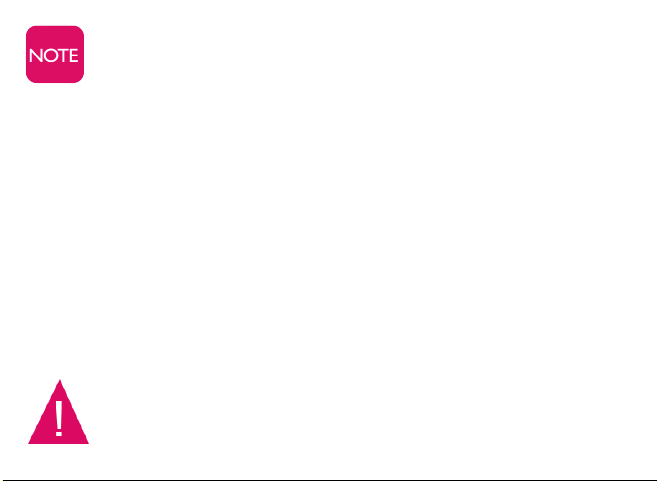
67
Step 1: Gather required information before activation
To ensure that your activation process goes smoothly, you will need to
have the following personal information ready when activating your
service.
• Your name, address and phone number (your address must be a
physical, U.S. based address, not a Post Ofce Box)
• The billing address, if different from your physical address
• Your email address
• A valid credit card
• Name and phone number of at least one emergency contact
• The 7 digit serial number located on the back of the device (the
serial number is also located on the side of the box)
By design there is no volume control. If you’re in a location
where the device’s sounds may be disruptive, you may want
to turn off your device. If you’re in a noisy area, you’ll need to
move the device closer to your ear or to your mouth.
Activating Your 5Star Service
To ensure that your 5Star service is activated successfully, it’s
important that you follow these simple steps when activating:
If you purchased your 5Star Responder by calling GreatCall directly,
skip to Step 3 on page 9.
Do not turn on or charge your device until you have set up
your account. If you turn it on prior, the device will fail to
activate. If the device failed, power off and start with Step 1.
.

67
Step 1: Gather required information before activation
To ensure that your activation process goes smoothly, you will need to
have the following personal information ready when activating your
service.
• Your name, address and phone number (your address must be a
physical, U.S. based address, not a Post Ofce Box)
• The billing address, if different from your physical address
• Your email address
• A valid credit card
• Name and phone number of at least one emergency contact
• The 7 digit serial number located on the back of the device (the
serial number is also located on the side of the box)
By design there is no volume control. If you’re in a location
where the device’s sounds may be disruptive, you may want
to turn off your device. If you’re in a noisy area, you’ll need to
move the device closer to your ear or to your mouth.
Activating Your 5Star Service
To ensure that your 5Star service is activated successfully, it’s
important that you follow these simple steps when activating:
If you purchased your 5Star Responder by calling GreatCall directly,
skip to Step 3 on page 9.
Do not turn on or charge your device until you have set up
your account. If you turn it on prior, the device will fail to
activate. If the device failed, power off and start with Step 1.
.

89
Step 2: Go online or call to set up your account
The best way to set up your account is online at:
www.greatcall.com/5StarActivate.
There will be a discount on your
activation fee for activating online.
Once online, follow these steps:
1. Enter device serial number and account information.
2. Enter all required payment information.
3. Enter an emergency contact.
4. Review customer emergency contact, charges and payment
information.
5. Conrm account setup.
If you do not have access to the Internet, are a GreatCall customer
wishing to add the 5Star Responder to your existing account, or need
to activate more than one device, call 5Star Activation toll-free at
1-800-675-0158. Be sure to have your information from
Step 1
handy.
Step 3: Turn on your 5Star Responder to activate
Now that your account is set up, your Responder can be turned on for
the rst time. To complete activation, follow these simple steps:
1. Remove the sticker from the back of your device and press the
Power Button.
2. After a few moments, you will hear a voice prompt saying
“Setting up Responder, please wait” followed by “Welcome to 5Star.”
3. The Service Indicator on the top of your device will begin blinking
green, indicating the device is working properly.
4. Once the device is turned on, you’ll soon receive a phone call on
your Responder conrming your activation. Simply press the Call
Button to answer the call.
Congratulations! Your 5Star service is now activated.
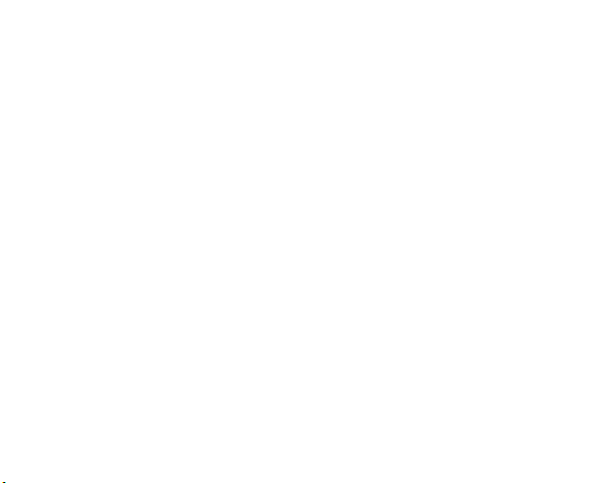
89
Step 2: Go online or call to set up your account
The best way to set up your account is online at:
www.greatcall.com/5StarActivate.
There will be a discount on your
activation fee for activating online.
Once online, follow these steps:
1. Enter device serial number and account information.
2. Enter all required payment information.
3. Enter an emergency contact.
4. Review customer emergency contact, charges and payment
information.
5. Conrm account setup.
If you do not have access to the Internet, are a GreatCall customer
wishing to add the 5Star Responder to your existing account, or need
to activate more than one device, call 5Star Activation toll-free at
1-800-675-0158. Be sure to have your information from
Step 1
handy.
Step 3: Turn on your 5Star Responder to activate
Now that your account is set up, your Responder can be turned on for
the rst time. To complete activation, follow these simple steps:
1. Remove the sticker from the back of your device and press the
Power Button.
2. After a few moments, you will hear a voice prompt saying
“Setting up Responder, please wait” followed by “Welcome to 5Star.”
3. The Service Indicator on the top of your device will begin blinking
green, indicating the device is working properly.
4. Once the device is turned on, you’ll soon receive a phone call on
your Responder conrming your activation. Simply press the Call
Button to answer the call.
Congratulations! Your 5Star service is now activated.

10 11
The device is not ready for use until you hear “Welcome to 5Star”
and the service indicator is blinking green.
If you hear a voice prompt saying “Unable to activate. See
User Guide,” then your device has not been activated. Please
call GreatCall Customer Service at 1-800-463-5412 if you
hear this prompt.
Keeping your 5Star Responder charged
It’s very important to always keep your Responder charged and with
you, so you can be prepared in any situation.
We recommend that
you develop a habit of keeping your device charged and turned on
so you can access help at the touch of a button. Out of the box, the
device is only partially charged. It’s important that you fully charge your
device after activating:
1. To charge, plug the large end of the Battery Charger into a
standard wall outlet and the small connector into the device with
the word “Up” facing up. You will then hear a tone.
2.
The Battery Indicator will blink green during the charging
process. Once fully charged, it will remain solid green.
3. Unplug the Battery Charger. You’ll hear a tone and the Battery
Indicator will turn off to save power.

10 11
The device is not ready for use until you hear “Welcome to 5Star”
and the service indicator is blinking green.
If you hear a voice prompt saying “Unable to activate. See
User Guide,” then your device has not been activated. Please
call GreatCall Customer Service at 1-800-463-5412 if you
hear this prompt.
Keeping your 5Star Responder charged
It’s very important to always keep your Responder charged and with
you, so you can be prepared in any situation.
We recommend that
you develop a habit of keeping your device charged and turned on
so you can access help at the touch of a button. Out of the box, the
device is only partially charged. It’s important that you fully charge your
device after activating:
1. To charge, plug the large end of the Battery Charger into a
standard wall outlet and the small connector into the device with
the word “Up” facing up. You will then hear a tone.
2.
The Battery Indicator will blink green during the charging
process. Once fully charged, it will remain solid green.
3. Unplug the Battery Charger. You’ll hear a tone and the Battery
Indicator will turn off to save power.

12 13
4.
When the battery is low, the Battery Indicator will ash red and you
will hear a repeating tone and voice prompt to charge your battery.
The tone will repeat more frequently as the battery level decreases.
5.
If the battery loses all of its charge, the device will power off. The
Responder will power back on when it is connected to the
Battery Charger.
Making a test call
There are two ways to make a test call:
1. Online: We recommend sending a test call to your device by
logging into MyGreatCall.com.
• If you do not have a GreatCall account, you will need to
create one. Visit MyGreatCall.com, click on“Register” and
follow the easy steps.
• Once logged in, you will be brought to the “5Star
Overview” page.
• Then press the “Send Test Call” button.
2. Call:
You can also call GreatCall Customer Service at
1-800-463-5412
to have a test call sent to your device.
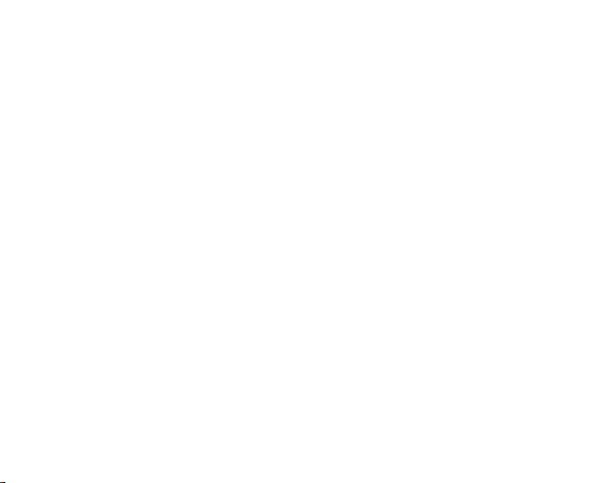
12 13
4.
When the battery is low, the Battery Indicator will ash red and you
will hear a repeating tone and voice prompt to charge your battery.
The tone will repeat more frequently as the battery level decreases.
5.
If the battery loses all of its charge, the device will power off. The
Responder will power back on when it is connected to the
Battery Charger.
Making a test call
There are two ways to make a test call:
1. Online: We recommend sending a test call to your device by
logging into MyGreatCall.com.
• If you do not have a GreatCall account, you will need to
create one. Visit MyGreatCall.com, click on“Register” and
follow the easy steps.
• Once logged in, you will be brought to the “5Star
Overview” page.
• Then press the “Send Test Call” button.
2. Call:
You can also call GreatCall Customer Service at
1-800-463-5412
to have a test call sent to your device.

14 15
Please remember that our 5Star Agents are helping other
customers with real situations. If you feel the need to press
the Call Button to make a test call, please wait on the line for a
5Star Agent to answer and simply advise them you are making
a test call. If you press the Call Button and hang up, they will
treat your call as an emergency.
Using your Responder and 5Star Service
This section of the User Guide will help you understand how to use
the 5Star Responder and get the most out of the service.
Turning on your Responder
1. Press the Power Button. The Signal and Battery Indicators will
be solid green.
2. After a few moments, you will hear a tone and a voice prompt
“Welcome to 5Star.” The Service Indicator will begin blinking
green, indicating the device is powered up and working properly.
3. If the battery is charged, the Battery Indicator will be off, saving
power.
We recommend keeping your 5Star Responder on at all
times and charging it overnight so you can always have
immediate response to any situation at your ngertips.
Calling 5Star with your Responder
1. Press and release the Call Button. You will hear a voice prompt,
“Calling 5Star” and you will be greeted by a 5Star Agent.
2. When speaking to a 5Star Agent, hold the Responder at a
comfortable distance (between 12-24 inches from the mouth)
and speak normally into the device’s Microphone.

14 15
Please remember that our 5Star Agents are helping other
customers with real situations. If you feel the need to press
the Call Button to make a test call, please wait on the line for a
5Star Agent to answer and simply advise them you are making
a test call. If you press the Call Button and hang up, they will
treat your call as an emergency.
Using your Responder and 5Star Service
This section of the User Guide will help you understand how to use
the 5Star Responder and get the most out of the service.
Turning on your Responder
1. Press the Power Button. The Signal and Battery Indicators will
be solid green.
2. After a few moments, you will hear a tone and a voice prompt
“Welcome to 5Star.” The Service Indicator will begin blinking
green, indicating the device is powered up and working properly.
3. If the battery is charged, the Battery Indicator will be off, saving
power.
We recommend keeping your 5Star Responder on at all
times and charging it overnight so you can always have
immediate response to any situation at your ngertips.
Calling 5Star with your Responder
1. Press and release the Call Button. You will hear a voice prompt,
“Calling 5Star” and you will be greeted by a 5Star Agent.
2. When speaking to a 5Star Agent, hold the Responder at a
comfortable distance (between 12-24 inches from the mouth)
and speak normally into the device’s Microphone.

16 17
3. To end the call, press and release the Call Button again. You will
hear a tone and a voice prompt “Call Ended.”
If you end the call before speaking with a 5Star Agent, you
may get a call back to ensure that you are safe.
Calling 9-1-1 in an emergency with your Responder
1. If you are experiencing a critical emergency and need to call 9-1-1
directly, press and hold the Call Button for at least 5 seconds until
you hear “Calling 9-1-1 Now,” then release the button.
2. To end the call, press and release the Call Button. You’ll hear
a tone and a voice prompt “Call Ended.”
• 9-1-1 Operator Call Back
If you called 9-1-1 on your device, the 9-1-1 Operator may
have the ability to call you back on your Responder. If you
receive an inbound call, the device will ring. Press the Call
Button to answer, then again to hang up.
• 9-1-1 Call Follow Up
After you end a call with 9-1-1 emergency services from your
Responder, you may receive a call from a 5Star Agent to see if
you need any additional assistance.
Connecting with LiveNurse
GreatCall’s award-winning LiveNurse service, included with 5Star,
gives you unlimited health advice from experienced, registered
nurses in English or Spanish, 24 hours a day, 7 days a week.
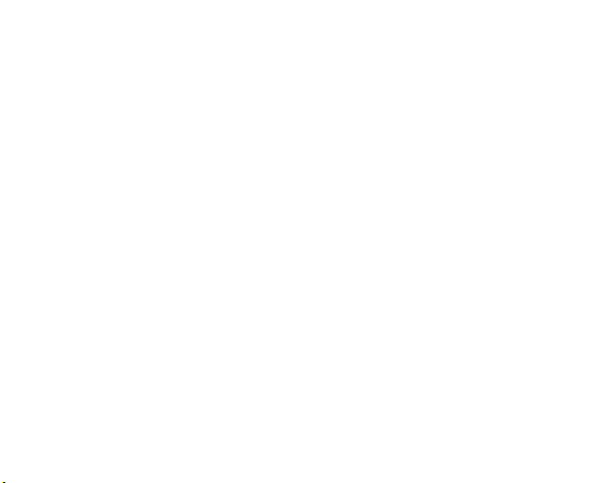
16 17
3. To end the call, press and release the Call Button again. You will
hear a tone and a voice prompt “Call Ended.”
If you end the call before speaking with a 5Star Agent, you
may get a call back to ensure that you are safe.
Calling 9-1-1 in an emergency with your Responder
1. If you are experiencing a critical emergency and need to call 9-1-1
directly, press and hold the Call Button for at least 5 seconds until
you hear “Calling 9-1-1 Now,” then release the button.
2. To end the call, press and release the Call Button. You’ll hear
a tone and a voice prompt “Call Ended.”
• 9-1-1 Operator Call Back
If you called 9-1-1 on your device, the 9-1-1 Operator may
have the ability to call you back on your Responder. If you
receive an inbound call, the device will ring. Press the Call
Button to answer, then again to hang up.
• 9-1-1 Call Follow Up
After you end a call with 9-1-1 emergency services from your
Responder, you may receive a call from a 5Star Agent to see if
you need any additional assistance.
Connecting with LiveNurse
GreatCall’s award-winning LiveNurse service, included with 5Star,
gives you unlimited health advice from experienced, registered
nurses in English or Spanish, 24 hours a day, 7 days a week.

18 19
To access LiveNurse:
1. Press the Call Button.
2. When a 5Star Response Agent answers, ask to be connected
to LiveNurse.
3. The agent will connect you to the LiveNurse service.
Turning off your 5Star Responder
1. To turn your 5Star Responder off, press and hold the Power
Button for at least 3 seconds.
2. You will hear a voice prompt that says “Powering Off.” The device
is now off.
Please remember to power off your Responder while on an
airplane.
Answering your 5Star Responder
When there is an incoming call, your 5Star device will ring with an
audible tone.
1. To answer, press and release the Call Button and speak
normally.
2. To end the call, press and release the Call Button again.
Your Responder can only receive calls from 9-1-1 Operators
or 5Star Response Agents.
About the Service Indicator
The Service Indicator is located at the top of the Responder. The Service
Indicator will show whether or not you have wireless coverage and if
the device is working properly.

18 19
To access LiveNurse:
1. Press the Call Button.
2. When a 5Star Response Agent answers, ask to be connected
to LiveNurse.
3. The agent will connect you to the LiveNurse service.
Turning off your 5Star Responder
1. To turn your 5Star Responder off, press and hold the Power
Button for at least 3 seconds.
2. You will hear a voice prompt that says “Powering Off.” The device
is now off.
Please remember to power off your Responder while on an
airplane.
Answering your 5Star Responder
When there is an incoming call, your 5Star device will ring with an
audible tone.
1. To answer, press and release the Call Button and speak
normally.
2. To end the call, press and release the Call Button again.
Your Responder can only receive calls from 9-1-1 Operators
or 5Star Response Agents.
About the Service Indicator
The Service Indicator is located at the top of the Responder. The Service
Indicator will show whether or not you have wireless coverage and if
the device is working properly.
Other manuals for 5STAR Urgent Response
2
Table of contents
Other GreatCall Security System manuals
Popular Security System manuals by other brands
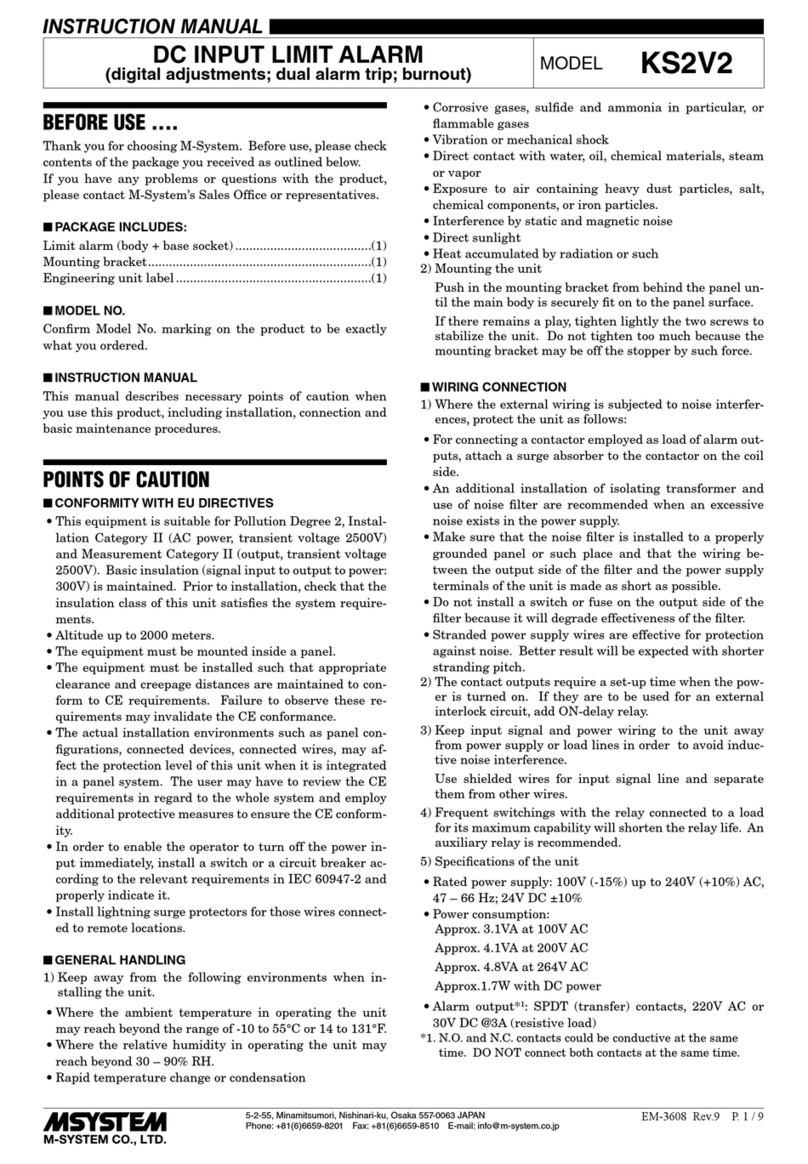
M-system
M-system KS2V2 instruction manual

System Sensor
System Sensor SpectrAlert Advance P2R Installation and maintenance instructions

Rosslare
Rosslare HOME LOGIX HLX-24 Hardware Installation and Programming Manual
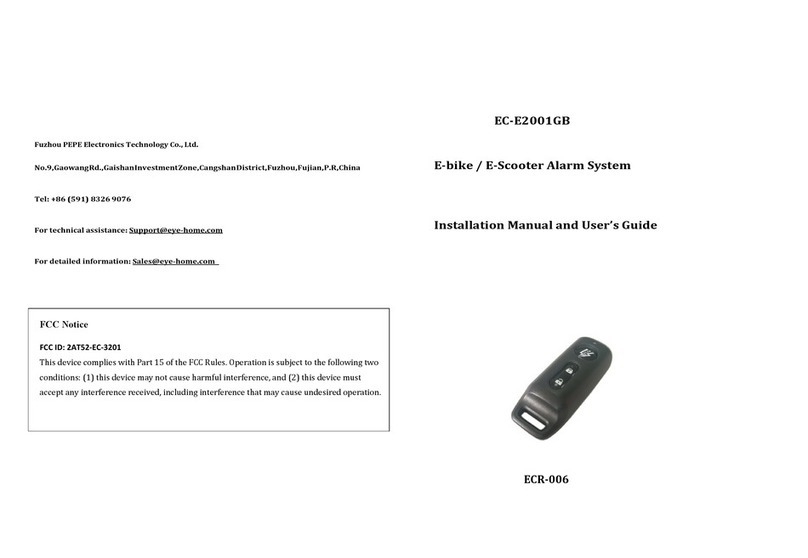
PEPE
PEPE EC-E2001GB Installation manual and user's guide
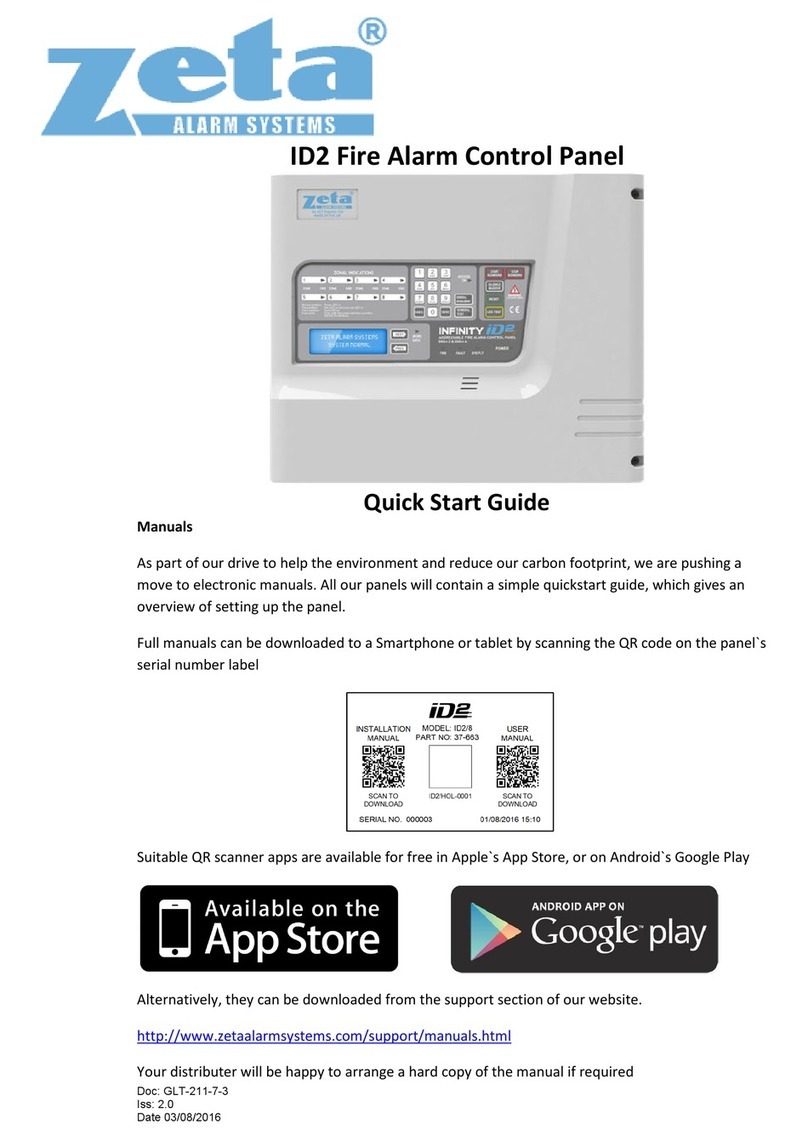
Zeta Alarm Systems
Zeta Alarm Systems INFINITY ID2 quick start guide
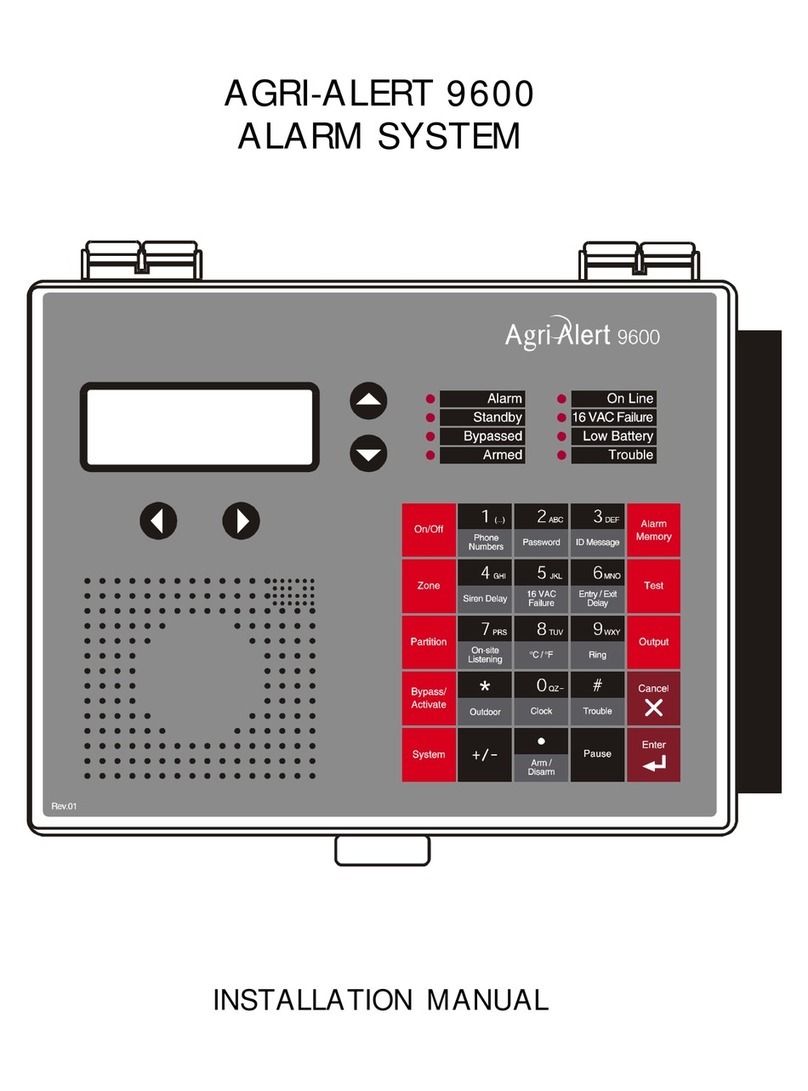
Agri Alert
Agri Alert 9600 installation manual