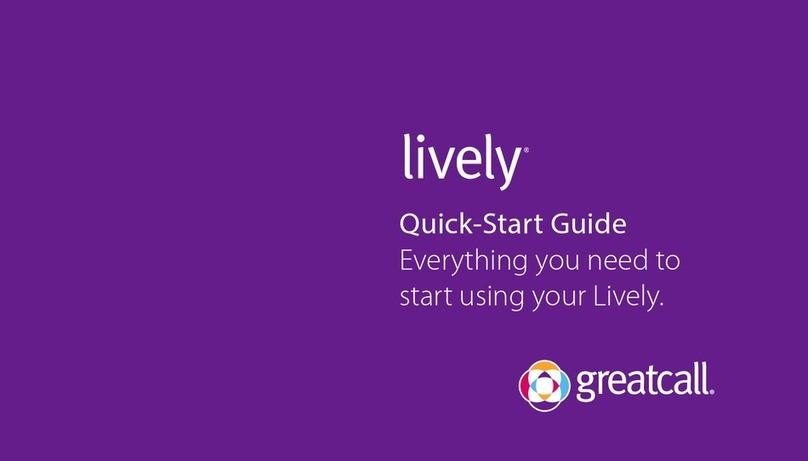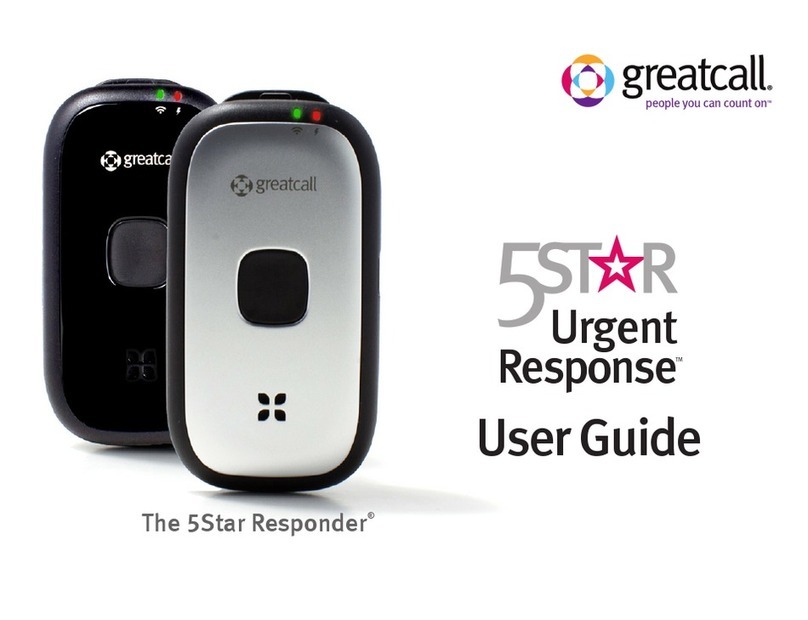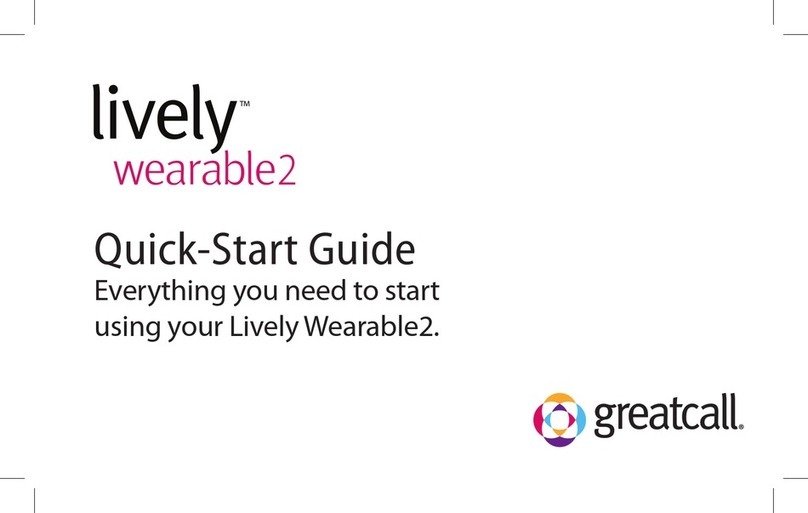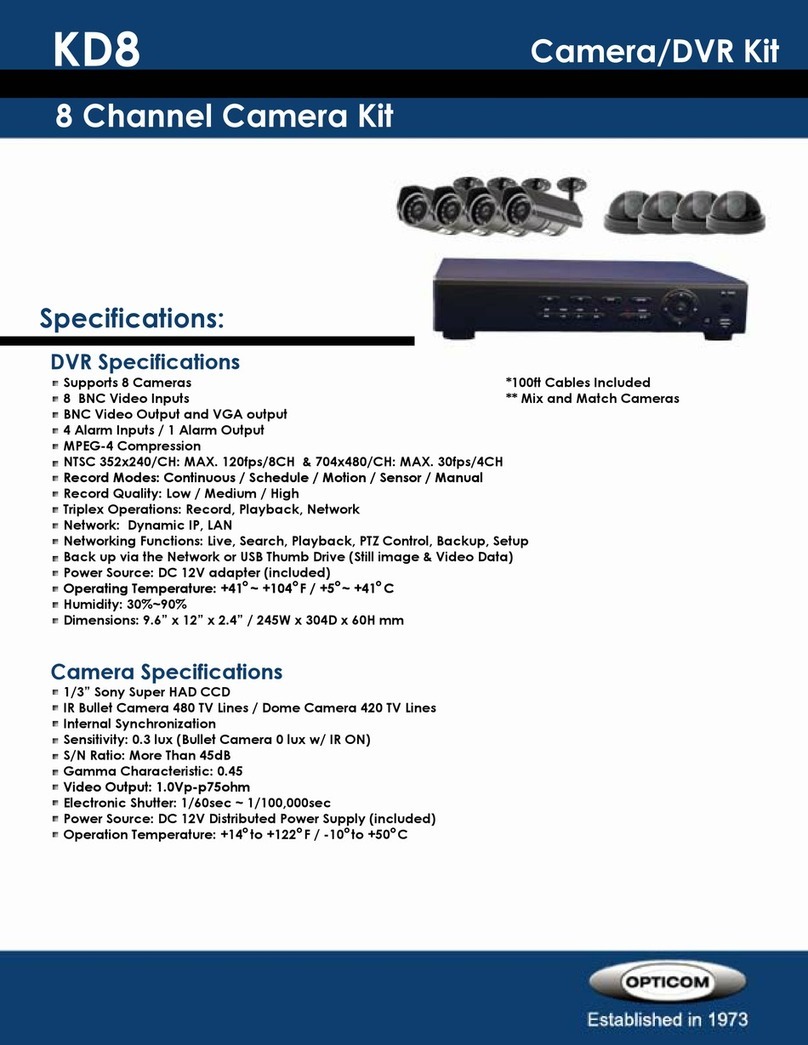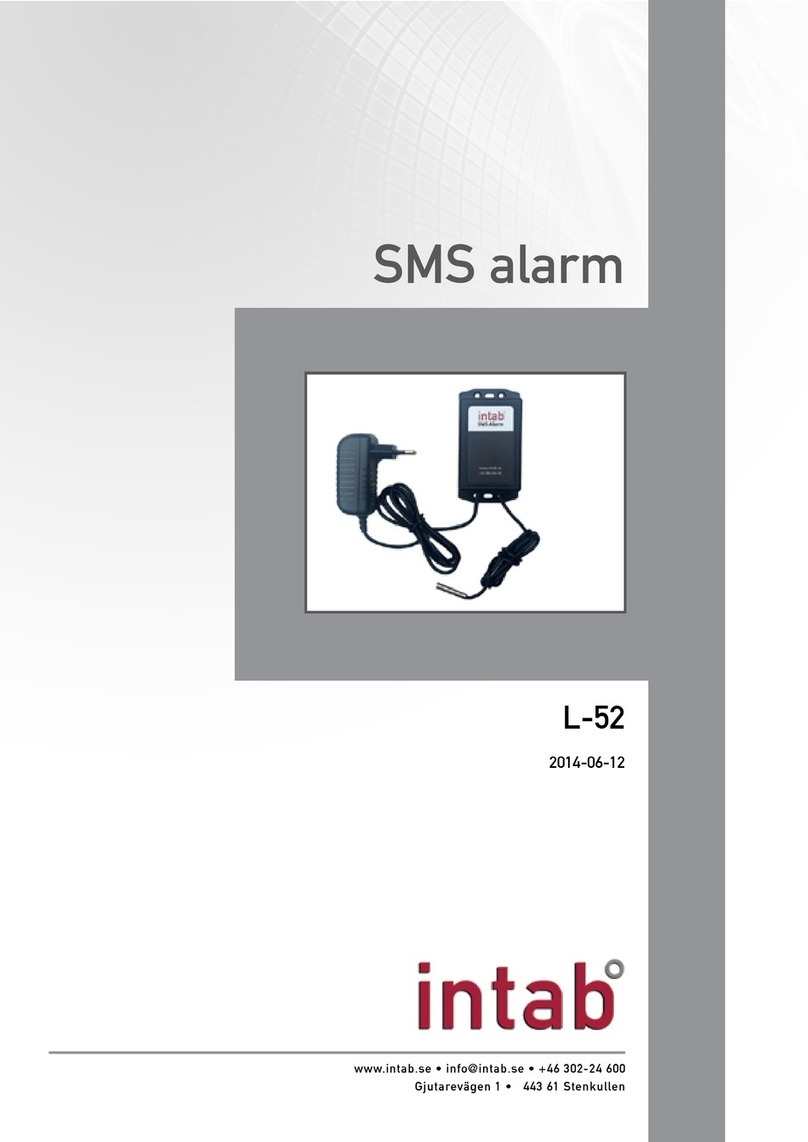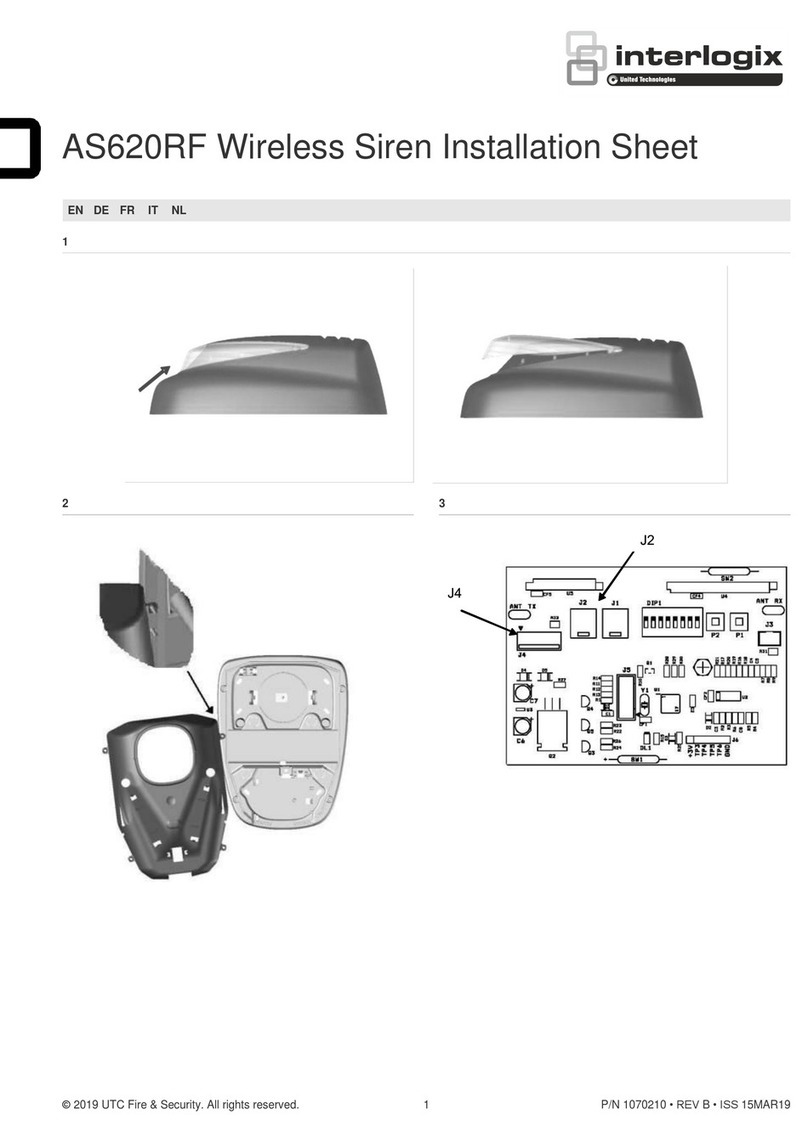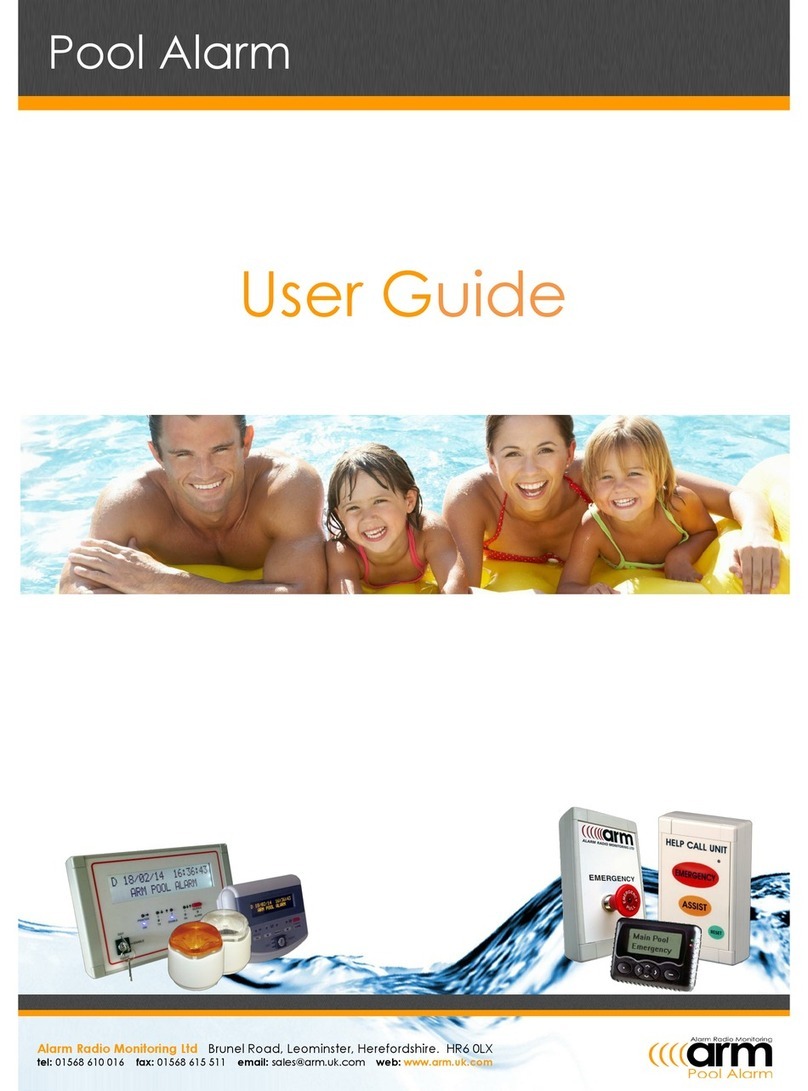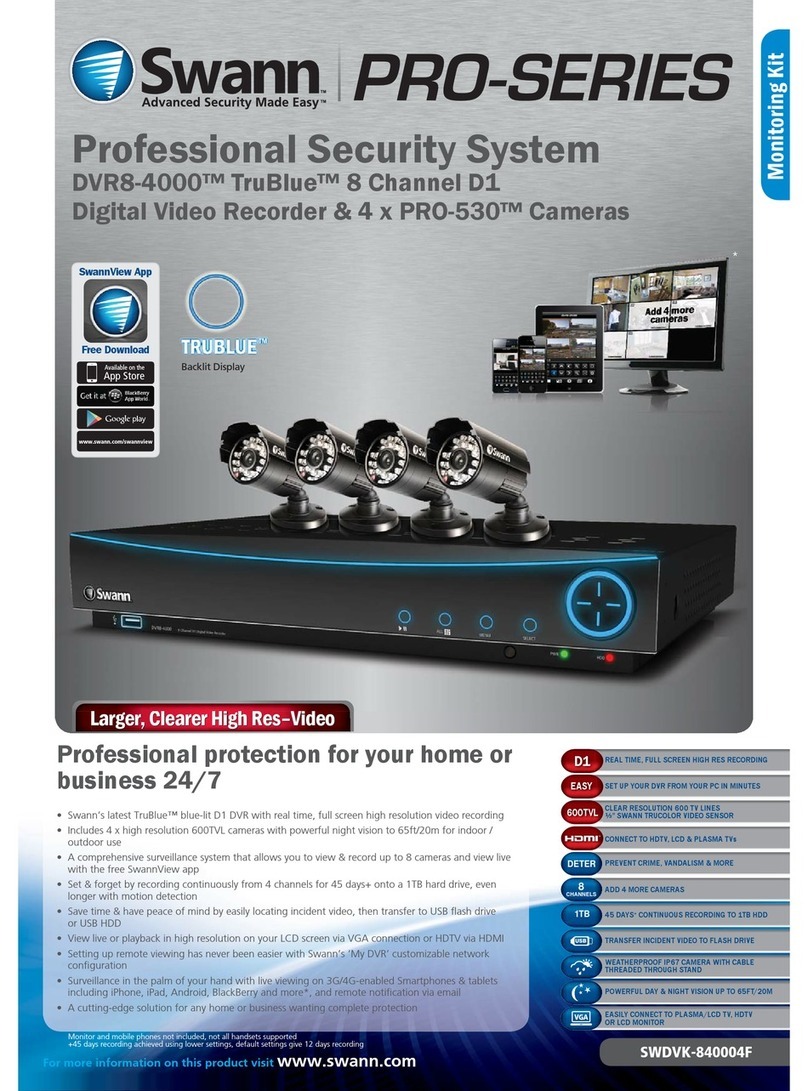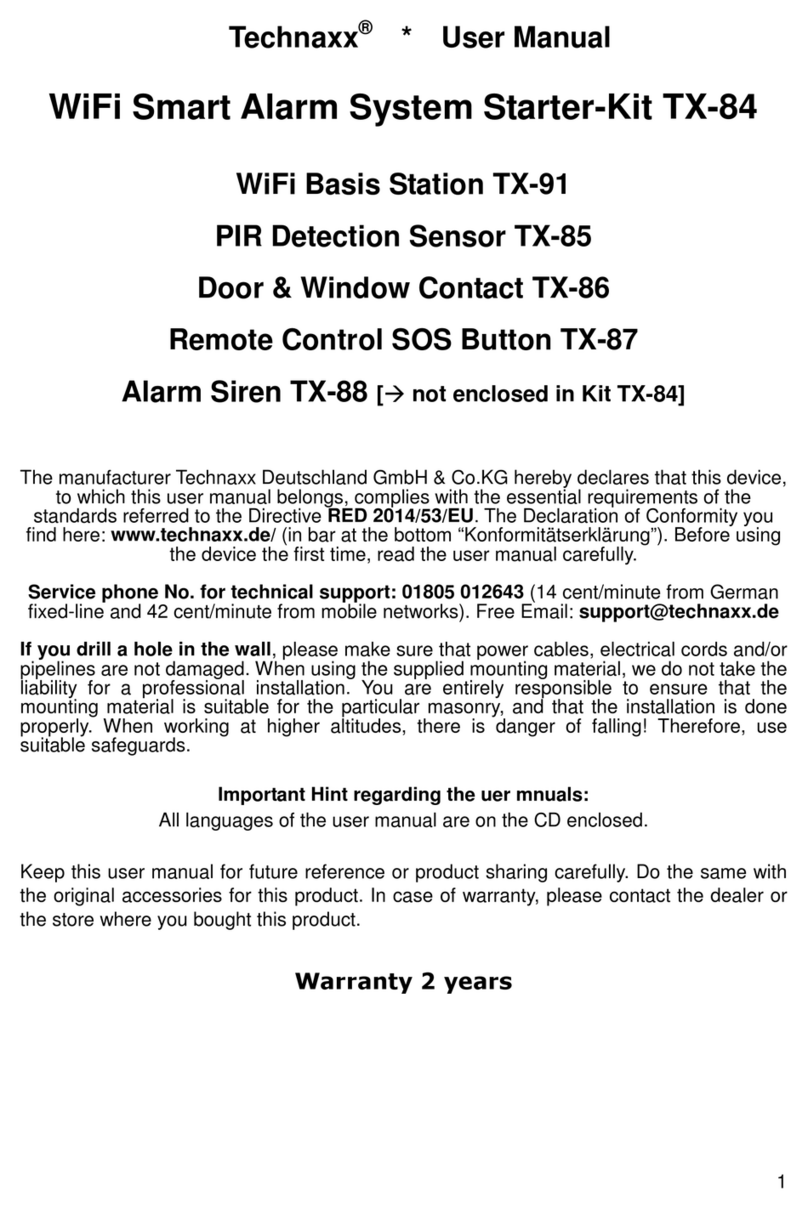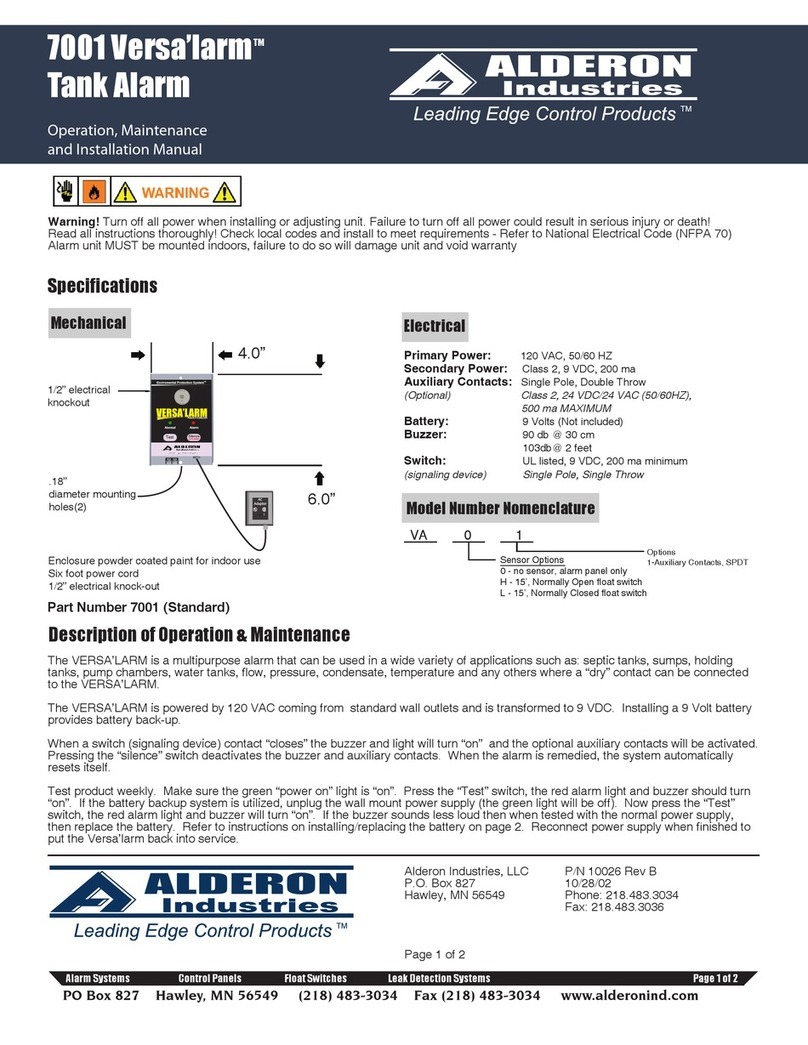GreatCall lively User manual

®
User Guide
Everything you need to
know about your Lively.

Welcome to the GreatCall® Family!
Thank you for choosing the Lively® Alert. Our newly designed urgent response
device features 5Star Urgent Response® Service. With 5Star,® you’ll have immediate,
dependable access to our IAED-Certied Agents who are trained to provide help in
uncertain or unsafe situations—24 hours a day, 7 days a week.
This helpful User Guide contains everything you need to know to about your Lively.
And if you have any questions or need assistance, our award-winning, 100% U.S.-
based customer service team stands ready to assist you.
Best Regards,
Your friends at GreatCall

Table of Contents
I
Contents
Section 1: Getting Started .................................................................. 1
Key Items in Your Lively Box.........................................................................................................3
Your Lively ..........................................................................................................................................4
Activating Your Lively.....................................................................................................................8
Section 2: Charging ........................................................................... 13
The Charging Dock....................................................................................................................... 14
Using the Charging Dock........................................................................................................... 16
When to Charge Your Lively...................................................................................................... 20
About the Battery Indicator...................................................................................................... 21
Section 3: Using Your Lively.............................................................. 22
Turning on Your Lively ................................................................................................................ 23
Turning o Your Lively ................................................................................................................ 24
When to Use Your Lively............................................................................................................. 25

Table of Contents
II
Where to Use Your Lively............................................................................................................ 26
Calling 5Star Urgent Response Service................................................................................. 27
Calling 9-1-1 in an Emergency................................................................................................. 29
Answering Incoming Calls......................................................................................................... 30
Connecting with Urgent Care .................................................................................................. 32
About the Service Indicator...................................................................................................... 33
Attaching Accessories................................................................................................................. 34
Section 4: Fall Detection ................................................................... 38
Fall Detection ................................................................................................................................. 39
How Fall Detection Works.......................................................................................................... 40
Conrming Fall Detection is Enabled.................................................................................... 41
Wearing Your Lively with Fall Detection............................................................................... 42
What Happens in the Event of a Fall ...................................................................................... 43
Section 5: Managing Your Account .................................................. 44
MyGreatCall .................................................................................................................................... 45
Personal Emergency Prole ...................................................................................................... 46

Table of Contents
III
Sending a Test Call to Your Lively............................................................................................ 48
Sending a Tone to Find a Misplaced Lively.......................................................................... 49
Locating Your Lively Using GreatCall Link............................................................................ 50
Just in Case Notes......................................................................................................................... 51
Billing Information ....................................................................................................................... 52
Legal ................................................................................................... 53
Terms and Conditions ................................................................................................................. 53
30-Day Return Policy ................................................................................................................... 60
Health and Safety Information ................................................................................................ 60

Getting Started
1
Section 1: Getting Started
Topics
• Key Items in Your Lively Box
• Your Lively
• Activating Your Lively

Getting Started
2
MODEL : SW100 FCCID : 2AA27-SW100
QUALCOMM CDMA
MODEL : SW100 FCC ID : 2AA27-SW100
QUALCOMM CDMA
MODEL : SW100 FCC ID : 2AA27-SW100
QUALCOMM CDMA
Lively
Charging Dock
MODEL : SW100 FCCID : 2AA27-SW100
QUALCOMM CDMA
MODEL : SW100 FCC ID : 2AA27-SW100
QUALCOMM CDMA
MODEL : SW100 FCC ID : 2AA27-SW100
QUALCOMM CDMA
Magnetic Lanyard
MODEL : SW100 FCCID : 2AA27-SW100
QUALCOMM CDMA
MODEL : SW100 FCC ID : 2AA27-SW100
QUALCOMM CDMA
MODEL : SW100 FCC ID : 2AA27-SW100
QUALCOMM CDMA
Accessory Clip
MODEL : SW100 FCCID : 2AA27-SW100
QUALCOMM CDMA
MODEL : SW100 FCC ID : 2AA27-SW100
QUALCOMM CDMA
MODEL : SW100 FCC ID : 2AA27-SW100
QUALCOMM CDMA

Getting Started
3
Key Items in Your Lively Box
• Lively – Your one-button Urgent Response device
• Charging Dock – Easily keep your Lively charged
• Magnetic Lanyard – Wear your Lively around your neck, safely
• Accessory Clip – Attach your Lively to your pockets, keys and more
• User Guide – Everything you need to know about your Lively

Getting Started
4
Your Lively
MODEL : SW100 FCC ID : 2AA27-SW100
QUALCOMM CDMA
MODEL : SW100 FCC ID : 2AA27-SW100
QUALCOMM CDMA
MODEL : SW100 FCC ID : 2AA27-SW100
QUALCOMM CDMA
Speaker
Battery Indicator
Call Button
Service Indicator
Microphone

Getting Started
5
• Speaker – Allows you to hear the 5Star Agent, 9-1-1 Operator, others conferenced
in by 5Star, or voice and tone signals
• Battery Indicator – Shows the battery level of your Lively
• Call Button – Allows you to call 5Star Urgent Response or 9-1-1
• Service Indicator – The Call Button will glow indicating whether or not you have
cellular coverage and if your Lively is ready to use
• Microphone – Picks up the sound of your voice for calls

Getting Started
6
MODEL : SW100 FCC ID : 2AA27-SW100
QUALCOMM CDMA
MODEL : SW100 FCC ID : 2AA27-SW100
QUALCOMM CDMA
MODEL : SW100 FCC ID : 2AA27-SW100
QUALCOMM CDMA
Charging Contacts
Accessory Slot
Power Button
Serial Number

Getting Started
7
• Accessory Slot – Allows you to attach accessories
• Serial Number – This number is used for activating your device
• Power Button – Turns the Lively on and o
• Charging Contacts – Allows charging with the supplied Charging Dock
iINFO
By design, there is no volume control. If you are in a location where the device’s
sounds may be disruptive, you may want to turn o your device. Make sure to
turn it back on afterward so that it is ready for any unsafe situation you may
encounter. If you are in a noisy area, you may need to move the device closer to
your ear or to your mouth when connected to 5Star or 9-1-1.
Additional accessories are available for your Lively. Please visit us online at
GreatCall.com/Accessories for more information.

Getting Started
8
Activating Your Lively
Depending where your Lively was purchased, your device may already be activated.
The following three easy steps will guide you in powering on your Lively for the rst
time.
IMPORTANT!
Please do not turn on or charge your Lively until instructed to do so. If you turn it
on prior to setting up your account, the device may fail to activate. If the device
fails to activate, power o and start with STEP 1.

Getting Started
9
Determine where your Lively was purchased
STEP 1
If you purchased your Lively directly from GreatCall, either by phone or online at
GreatCall.com, your device is already activated and you may skip to STEP 3.
If you purchased your Lively from any other retailer, such as Amazon, Fry’s Electronics,
Rite-Aid, Sears, or Walmart, your device is not yet activated and you will need to
continue to STEP 2.
OR

Getting Started
10
Go online or call to activate your account
STEP 2
If you are new to GreatCall, go online at GreatCall.com/Activate to activate your
account. You will be asked to enter in your Lively Serial Number which can be found
on the back of your device or on the side of the retail box.
If you do not have Internet access, you can call our Activation Line at (888) 900-1369.
If your Lively is already activated and you have questions about your device or
service, please call Customer Service at (800) 463-5412.
OR

Getting Started
11
Turn on your Lively to complete set up
STEP 3
• Remove the “DO NOT POWER ON BEFORE ACTIVATING”
sticker from the back of your device, press the Power Button
and place your device into the Charging Dock.
• After a few moments you will hear“Setting up device, please
wait”. This process may take several minutes.
• Once complete you will hear “Welcome to 5Star” and the
Service Indicator behind the Call Button will begin ashing
white, indicating that the device is working properly.
• You will receive an automated test call on your Lively that
will conrm functionality. Once you hear the device ringing,
press and release the Call Button to answer.
Your Lively is now activated and ready to use!
MODEL : SW100 FCC ID : 2AA27-SW100
QUALCOMM CDMA
MODEL : SW100 FCC ID : 2AA27-SW100
QUALCOMM CDMA
MODEL : SW100 FCC ID : 2AA27-SW100
QUALCOMM CDMA

Getting Started
12
IMPORTANT!
Your device is not ready for use until you hear“Welcome to 5Star”and the Service
Indicator located behind the Call Button is ashing white.
If you hear a voice prompt saying “Unable to activate. See User Guide,” please
make sure that you have followed all activation steps as described in “Activating
Your Lively” on page 8.
iINFO
Your Lively may not be fully charged after powering on for the rst time. Please
refer to “Section 2: Charging”on page 13 on how to charge your device.

Charging
13
Section 2: Charging
Topics
• The Charging Dock
• Using the Charging Dock
• When to Charge Your Lively
• About the Battery Indicator

Charging
14
The Charging Dock
We’ve included a Charging Dock to make it easy for you to always have your Lively
fully charged and ready to go. The following will guide you through how to set up
and use the Charging Dock with your device.
1. Determine where you would like to place your Charging Dock. DO NOT PLACE
THE CHARGING DOCK IN A LOCATION WHERE IT COULD GET WET.
2. Plug the Power Cord into a compatible wall outlet.
IMPORTANT!
Do not place the Charging Dock in areas where it can get wet. If your Lively
happens to get wet, please be sure to dry it before placing it into the Charging
Dock. Failure to do so may cause an electrical shock or re hazard. The Lively is
rated to be submerged in up to 3.3 feet of water for up to 30 minutes.

Charging
15
• Power Cord – Provides power to the Charging Dock from a wall outlet
• Position Guide – Shows you how to position the Lively
• Charging Contacts – Allows charging of your Lively when docked
MODEL : SW100 FCC ID : 2AA27-SW100
QUALCOMM CDMA
MODEL : SW100 FCC ID : 2AA27-SW100
QUALCOMM CDMA
MODEL : SW100 FCC ID : 2AA27-SW100
QUALCOMM CDMA
Position Guide
Power Cord
Charging Contacts
Other manuals for lively
2
Table of contents
Other GreatCall Security System manuals