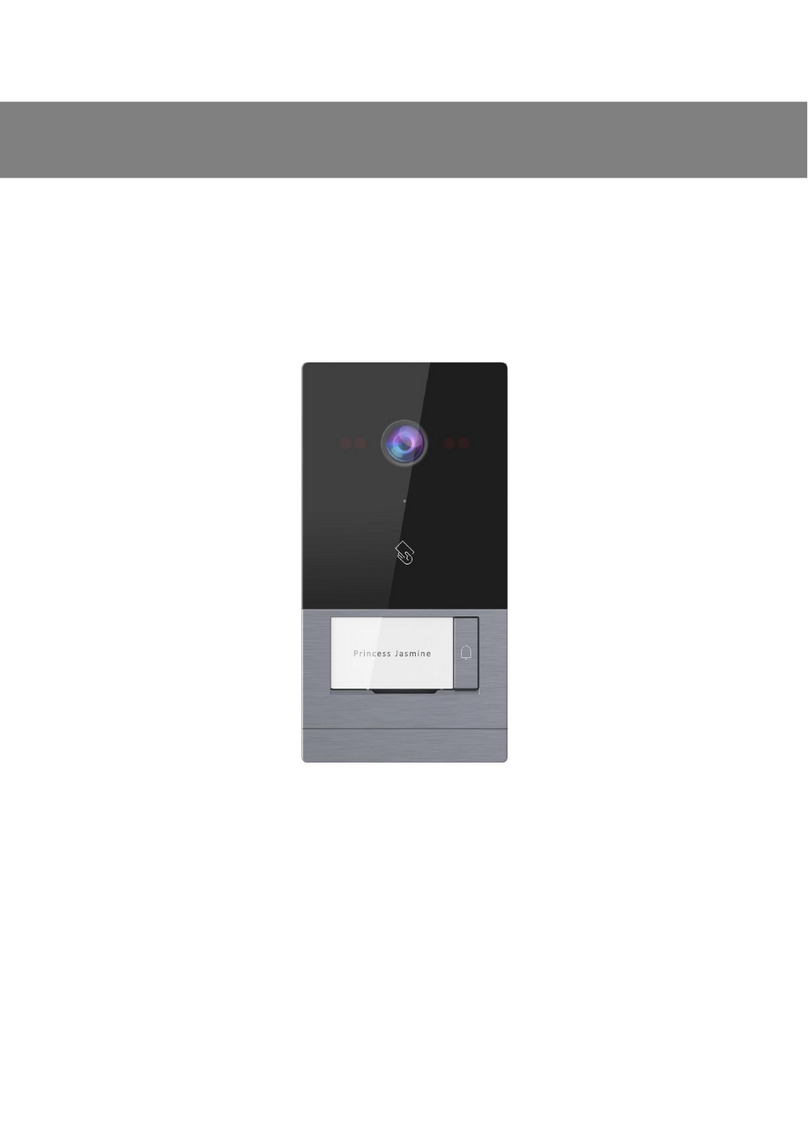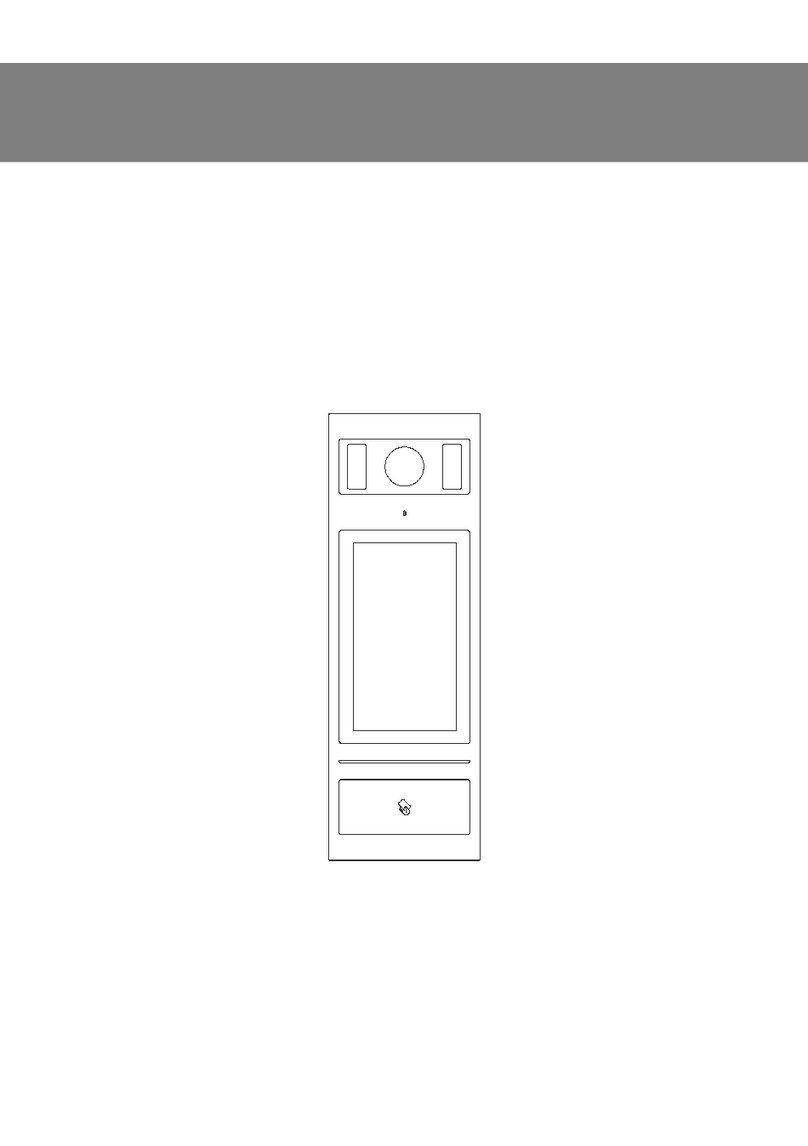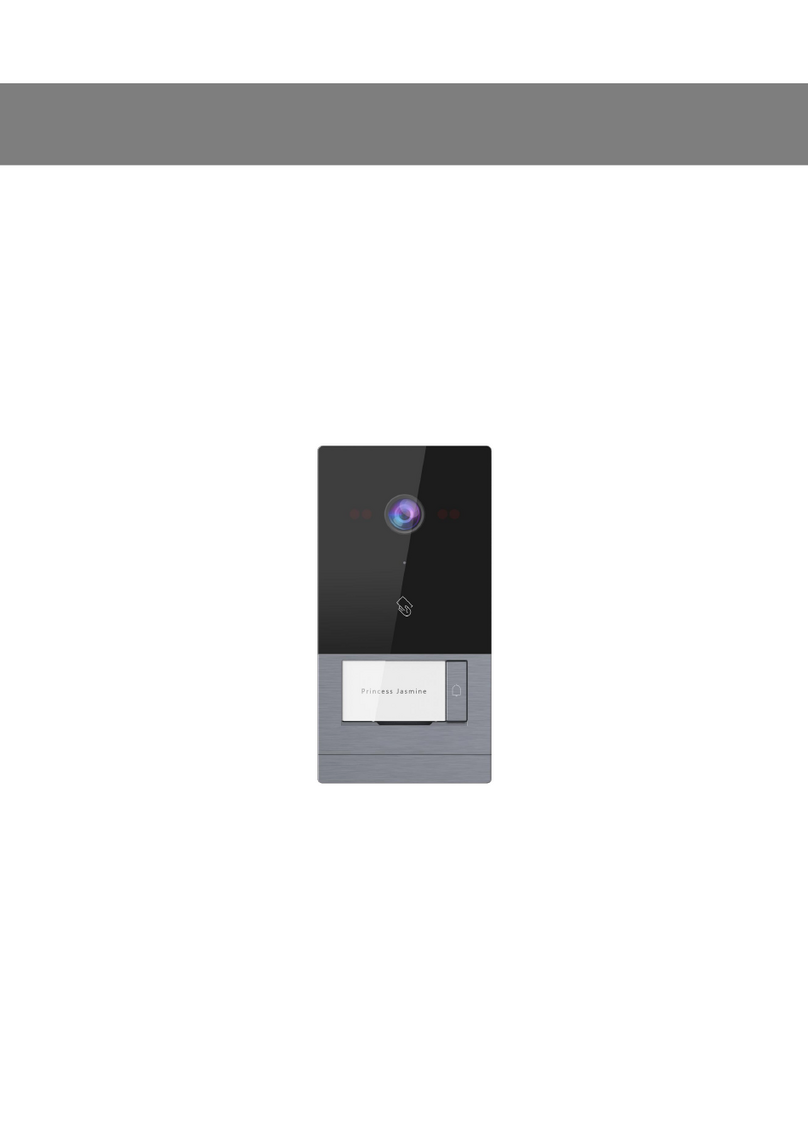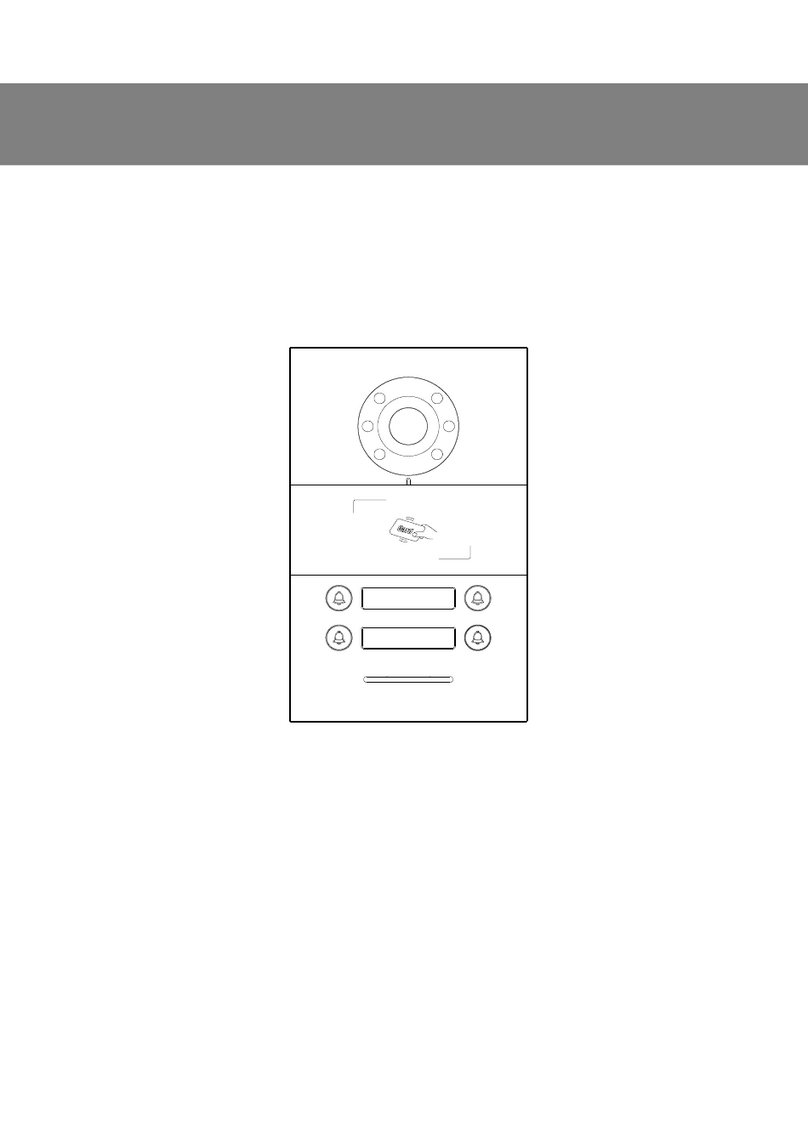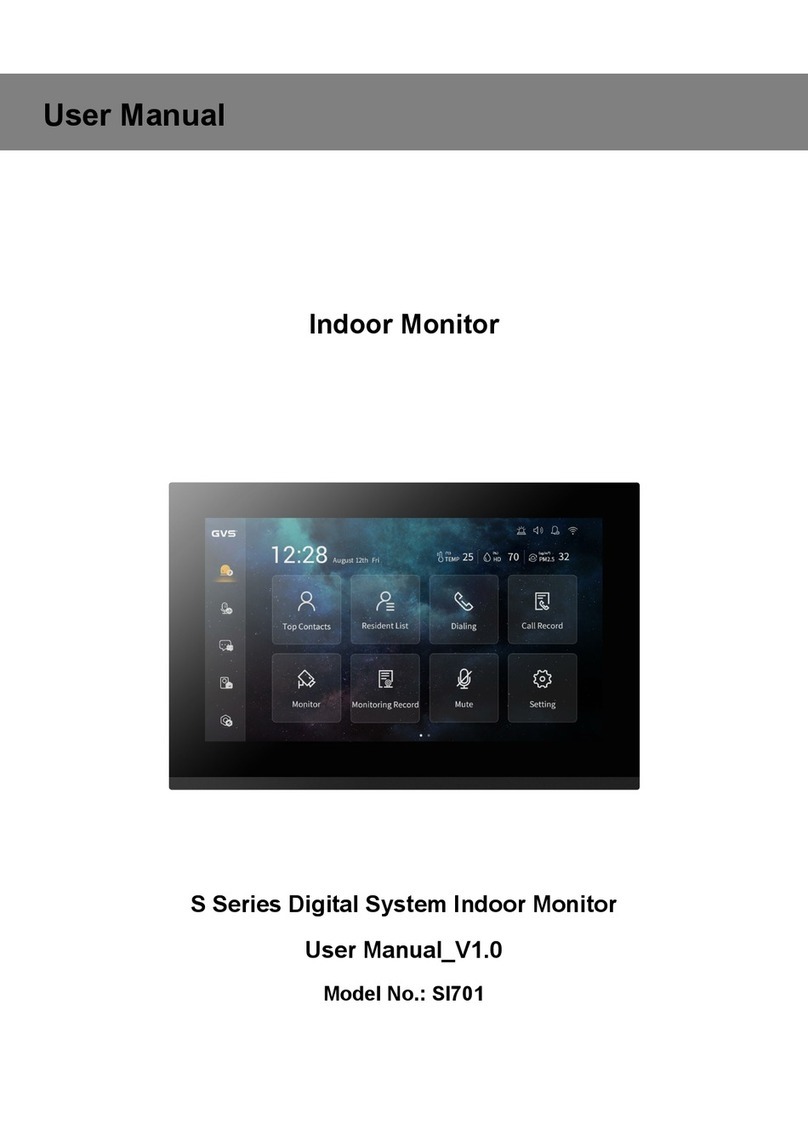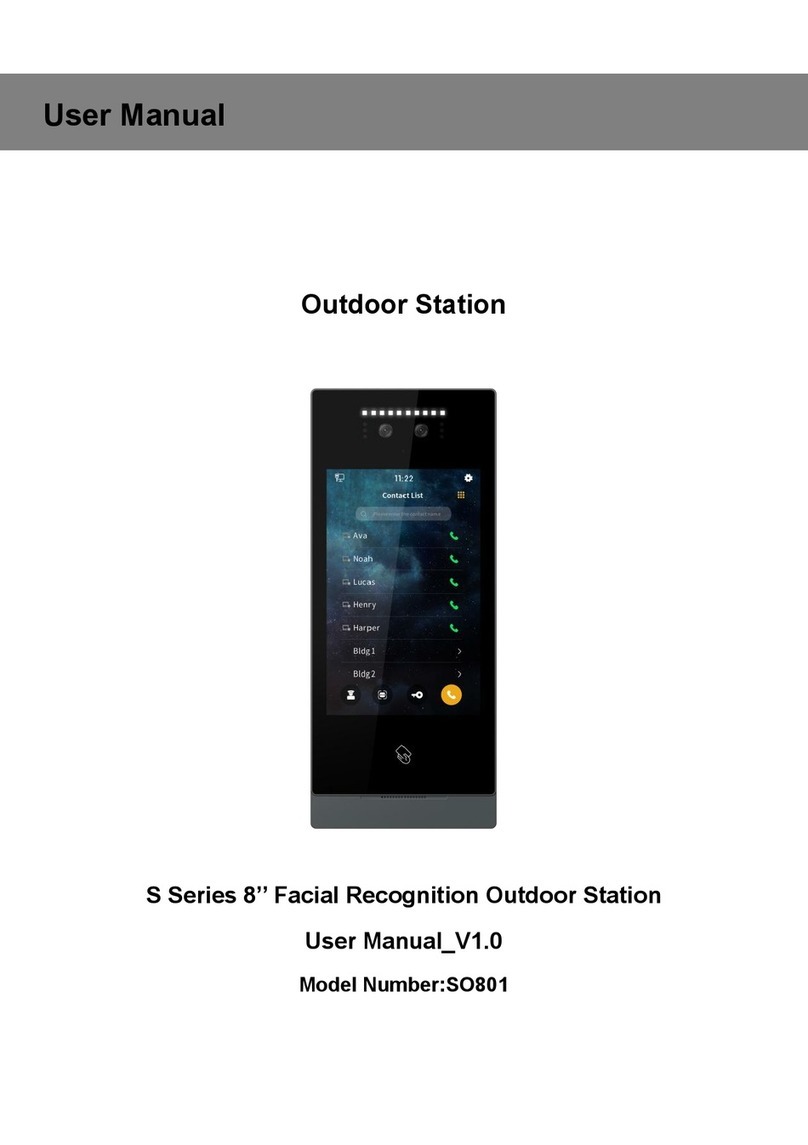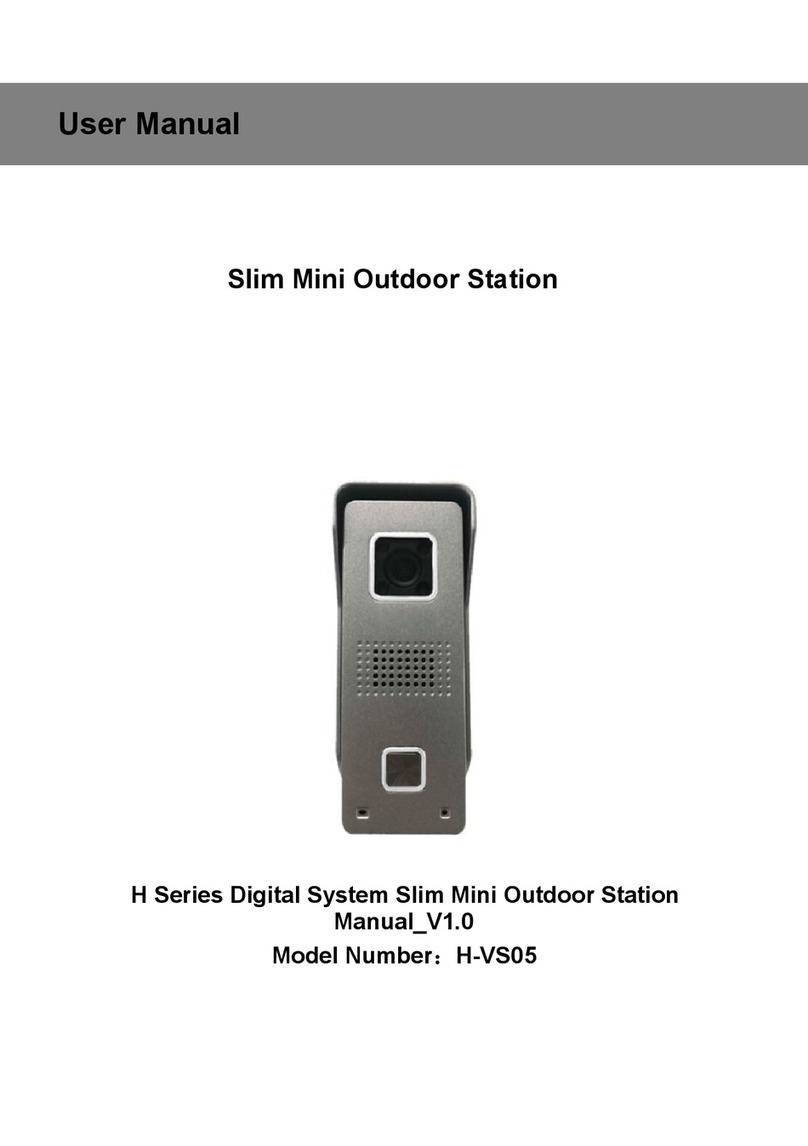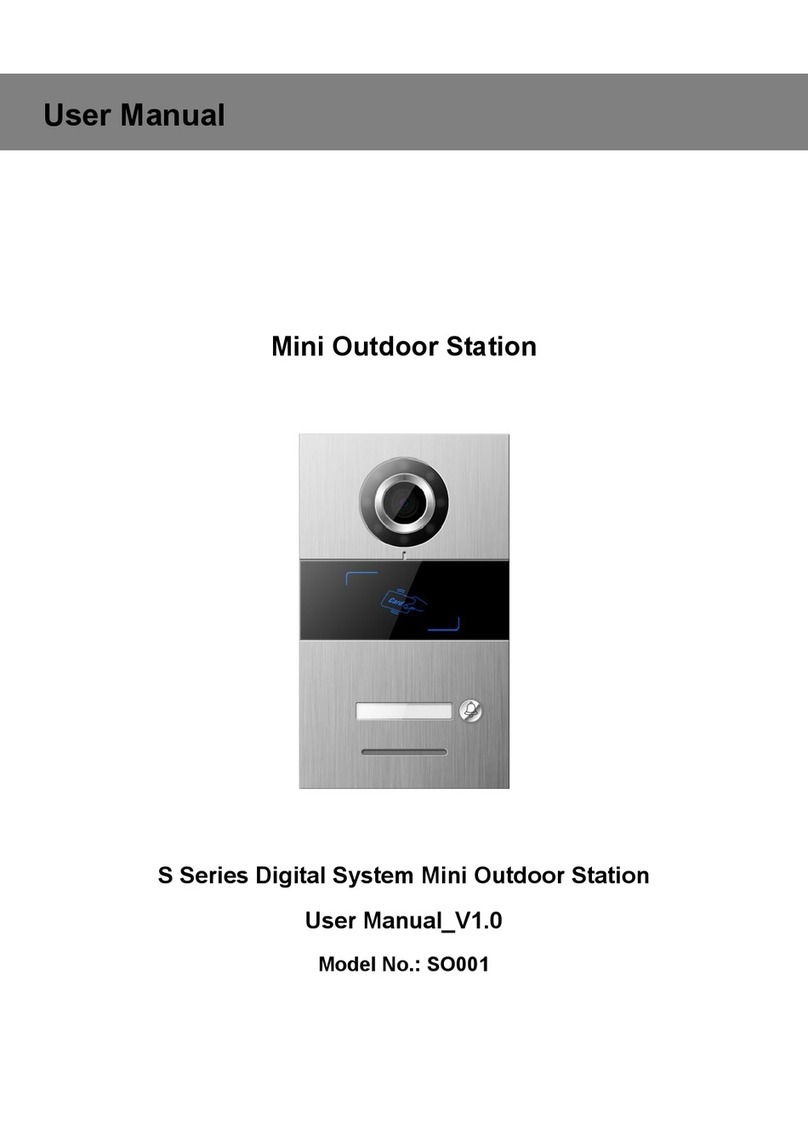Content
Chapter 1 Overview................................................................................................................... 1
1.1 Functions and Characteristics .................................................................................... 1
1.2 Parameters .................................................................................................................... 1
Chapter 2 Appearance and Interface .................................................................................... 2
2.1 Front View ......................................................................................................................2
2.2 Product Dimension ....................................................................................................... 3
2.3 Rear View ...................................................................................................................... 4
Chapter 3 Installation ................................................................................................................ 5
3.1 Installation Illustration .................................................................................................. 5
3.2 Installation Height ......................................................................................................... 6
3.3 Wiring Instructions ...........................................................................................................7
Chapter 4 Operation Instructions.......................................................................................... 9
4.1 Call Indoor Station ........................................................................................................9
4.2 Call Guard Station ........................................................................................................ 9
4.3 Face Recognition and Management ........................................................................ 9
4.4 Unlock ...........................................................................................................................12
Chapter 5 Setting ....................................................................................................................... 16
5.1 Standby Interface ....................................................................................................... 16
5.2 Login Setting Interface ...............................................................................................16
5.3 Setting Interface ..........................................................................................................17
Chapter 6 System Setting..................................................................................................... 18
6.1 Volume Setting ............................................................................................................ 18
6.2 Time Setting .................................................................................................................19
6.3 Language Setting....................................................................................................... 20
6.4 Unlock Setting............................................................................................................. 20
6.5 Card Management ......................................................................................................21
6.6 Unlocking Duration ..................................................................................................... 24
6.7 Elevator Linkages....................................................................................................... 25
6.8 Wiegand Setting ......................................................................................................... 25
Chapter 7 Config. Setting ..................................................................................................... 26
7.1 System Property ......................................................................................................... 27
7.2 Device Property .......................................................................................................... 29
7.3 Face Recognition Setting .......................................................................................... 30