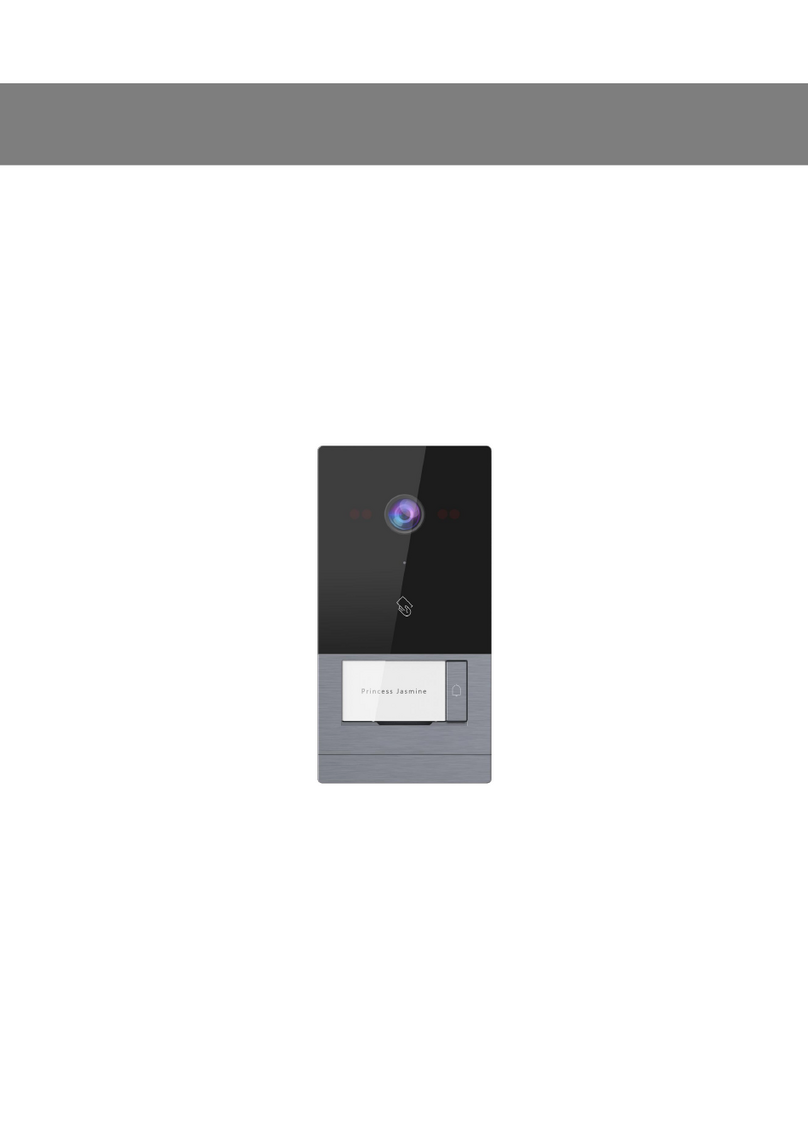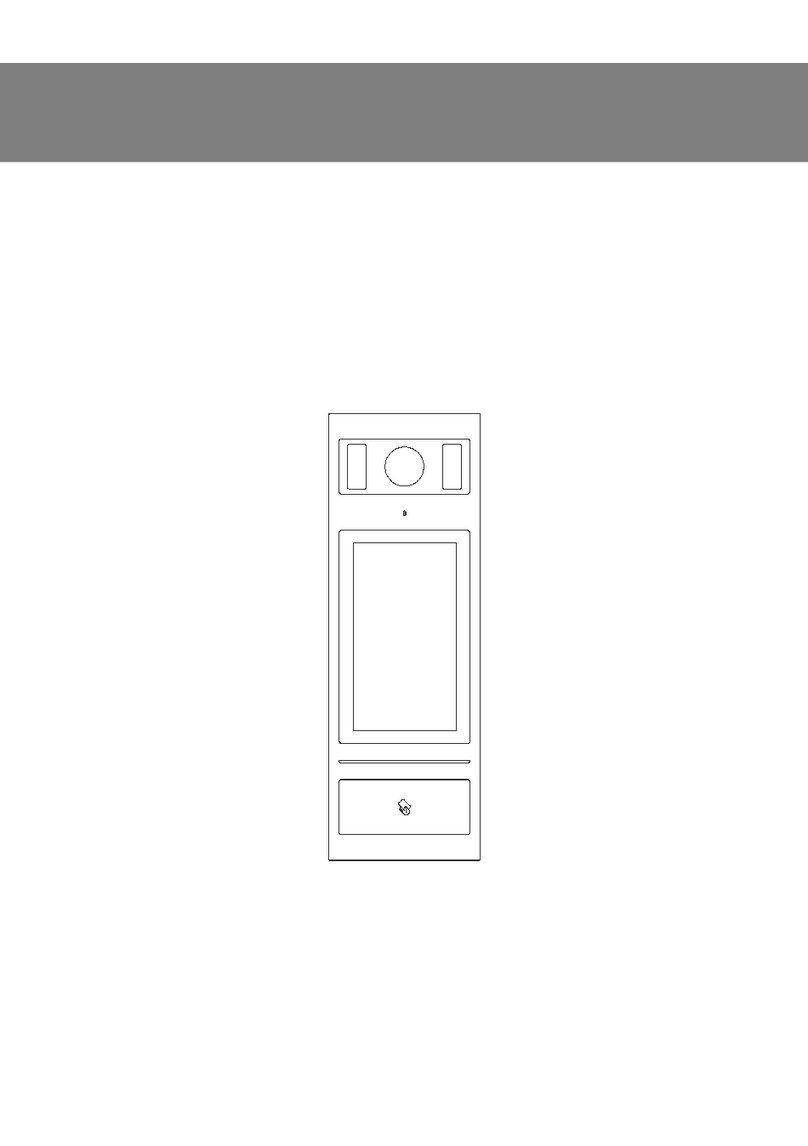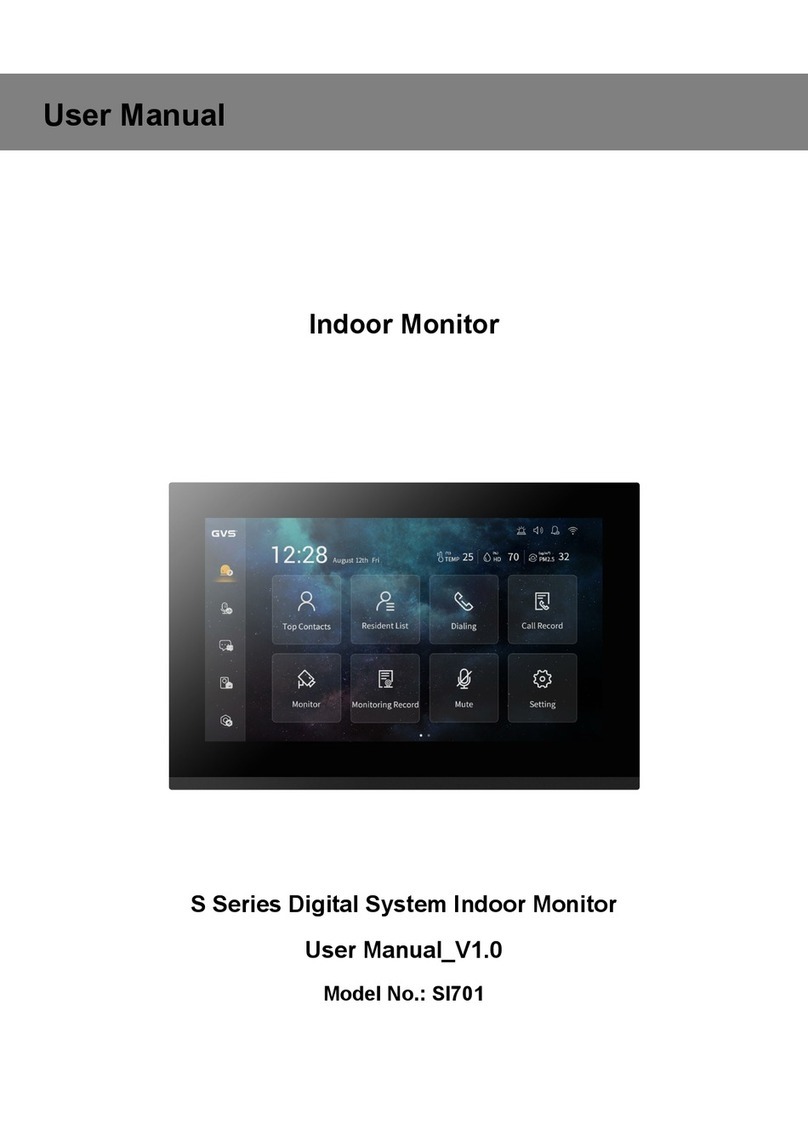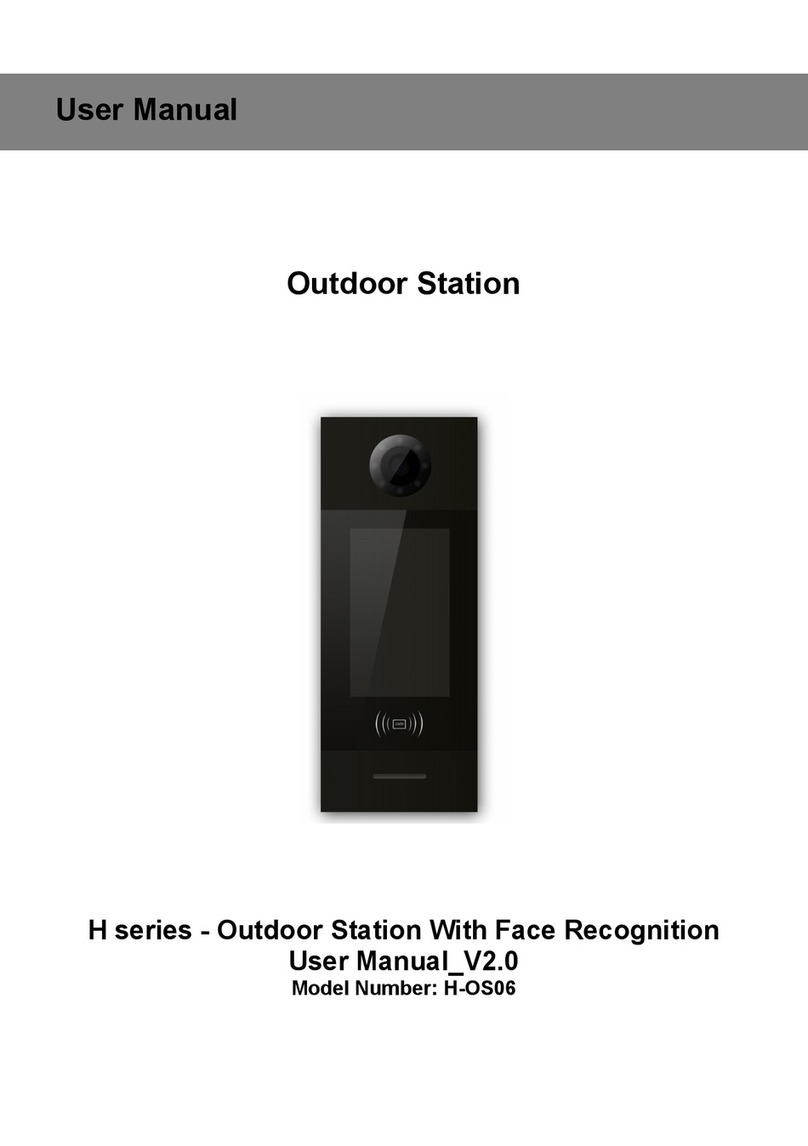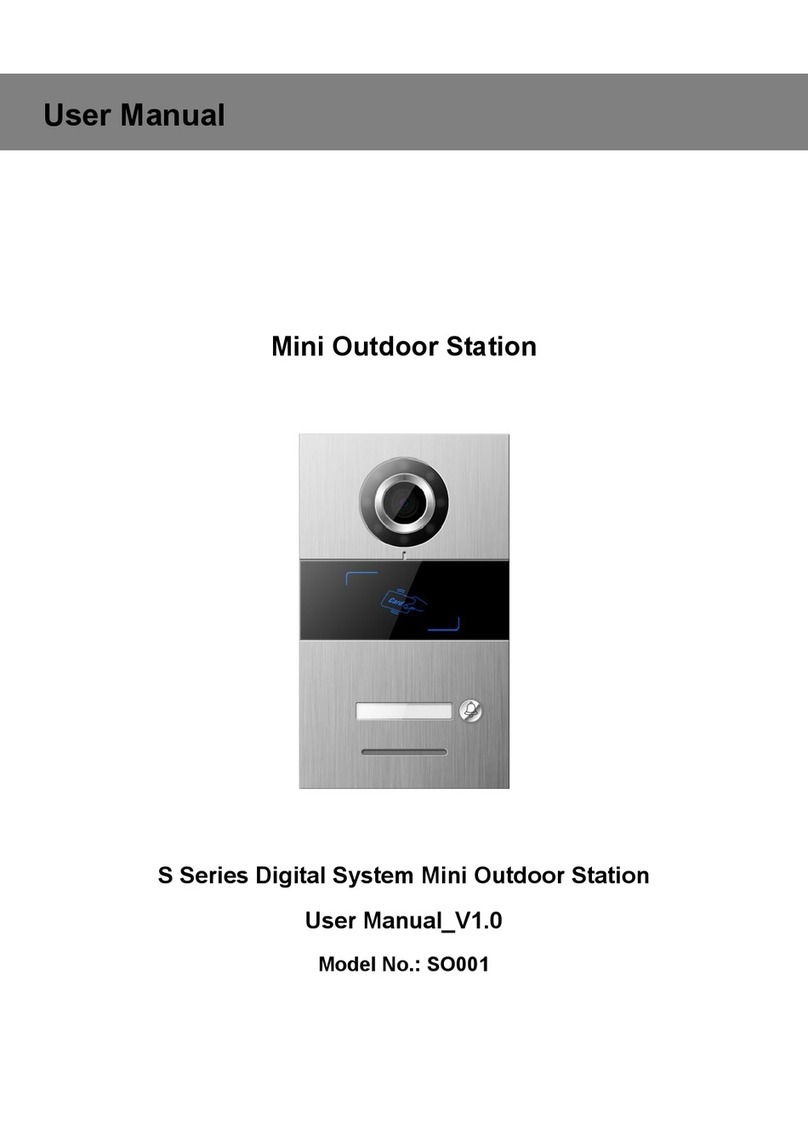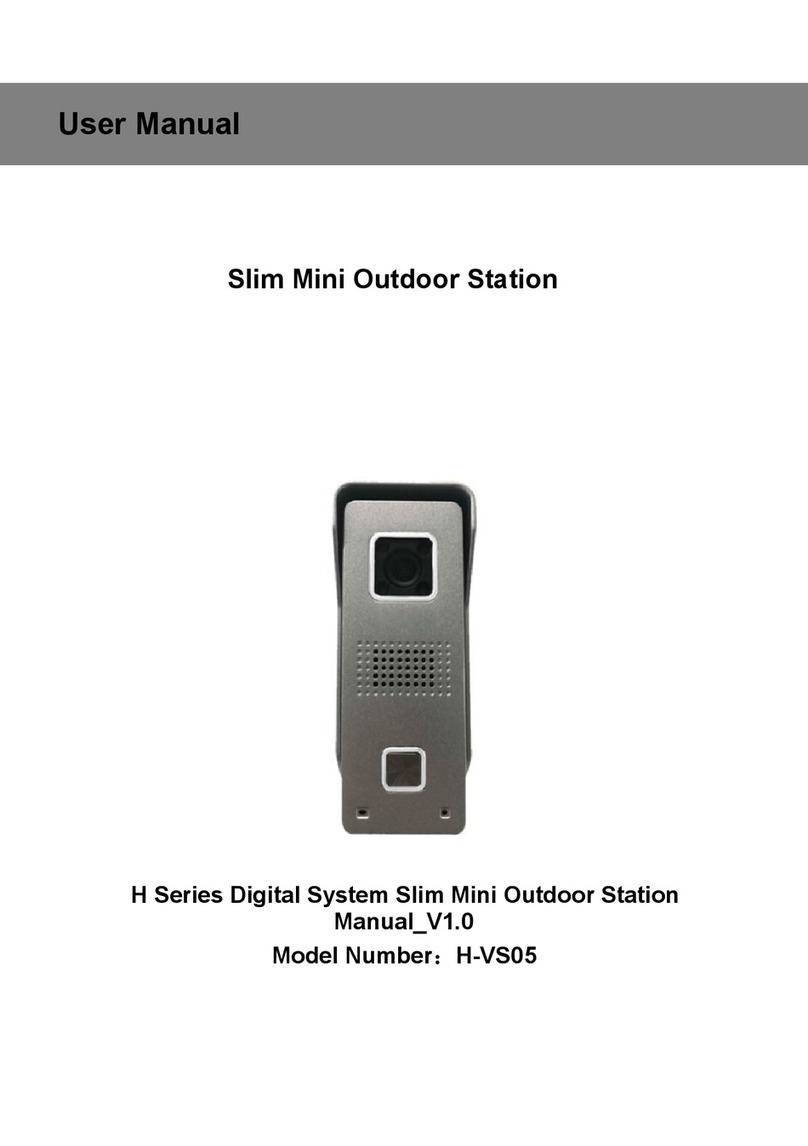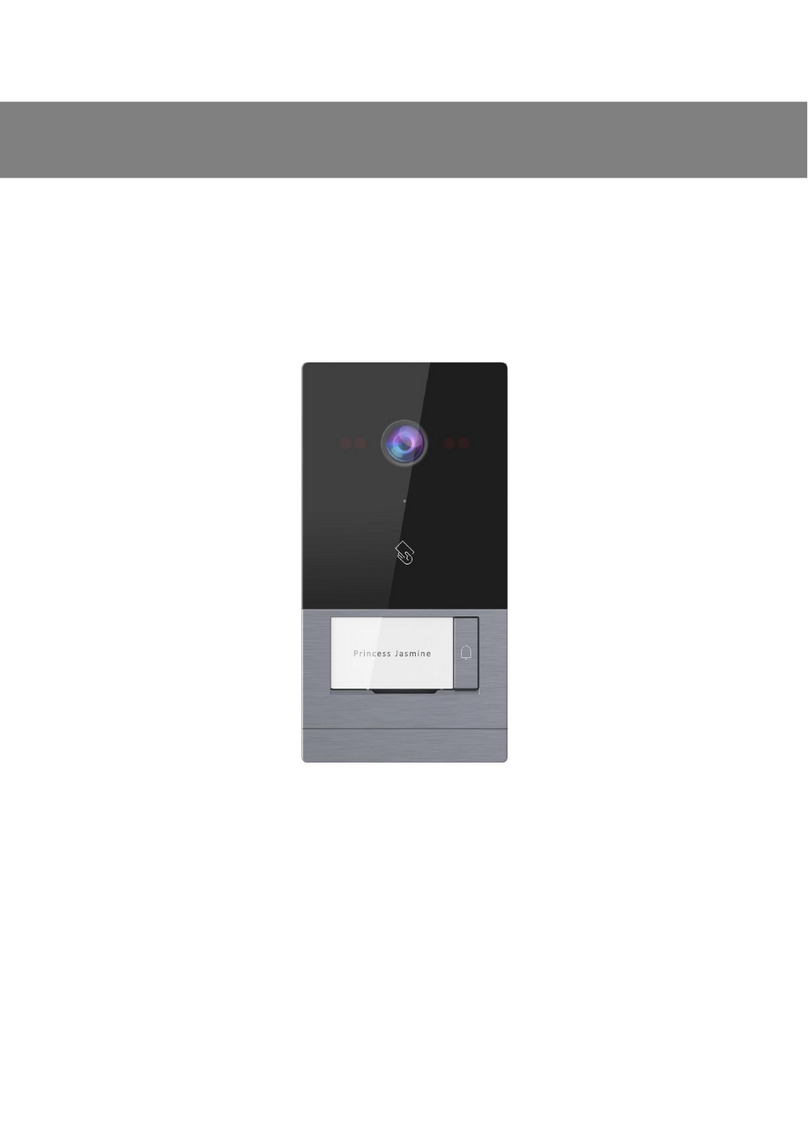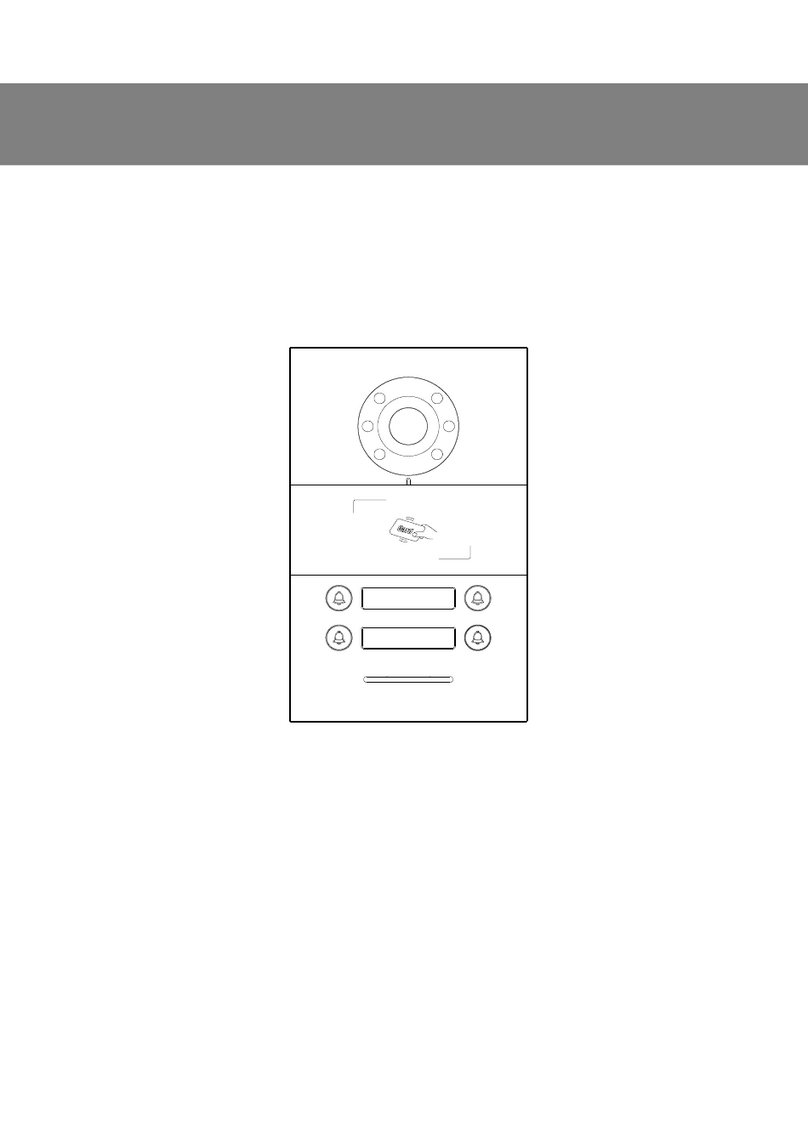Contents
Unit 1 Overview .......................................................................................................... 1
Unit 2 Appearance and Interface ...............................................................................3
2.1 Front View ..........................................................................................................3
2.2 Product Dimension ............................................................................................ 4
2.3 Rear View .......................................................................................................... 5
Unit 3 Installation ....................................................................................................... 7
3.1 Installation Steps ............................................................................................... 7
3.2 Installation Height .............................................................................................. 9
3.3 Wiring Diagrams .............................................................................................. 10
Unit 4 Basic Functions .............................................................................................12
4.1 Call Management Center .................................................................................12
4.2 Face recognition & QR code Unlocking ...........................................................13
4.3 Public password / unlock code unlocking ........................................................ 13
4.4 Name List Call & Dial Call ................................................................................14
Unit 5 System Setting .............................................................................................. 15
5.1 Sound Setting .................................................................................................. 15
5.2 Time setting ..................................................................................................... 16
5.3 Language setting ............................................................................................. 17
5.4 Display settings ................................................................................................17
5.5 Access control setting ...................................................................................... 18
5.6 Call Setting ...................................................................................................... 23
5.7 Network Setting. .............................................................................................. 26
5.8 Alarm Setting. .................................................................................................. 26
5.9 Engineering Setting ......................................................................................... 27
5.10 About ..............................................................................................................36