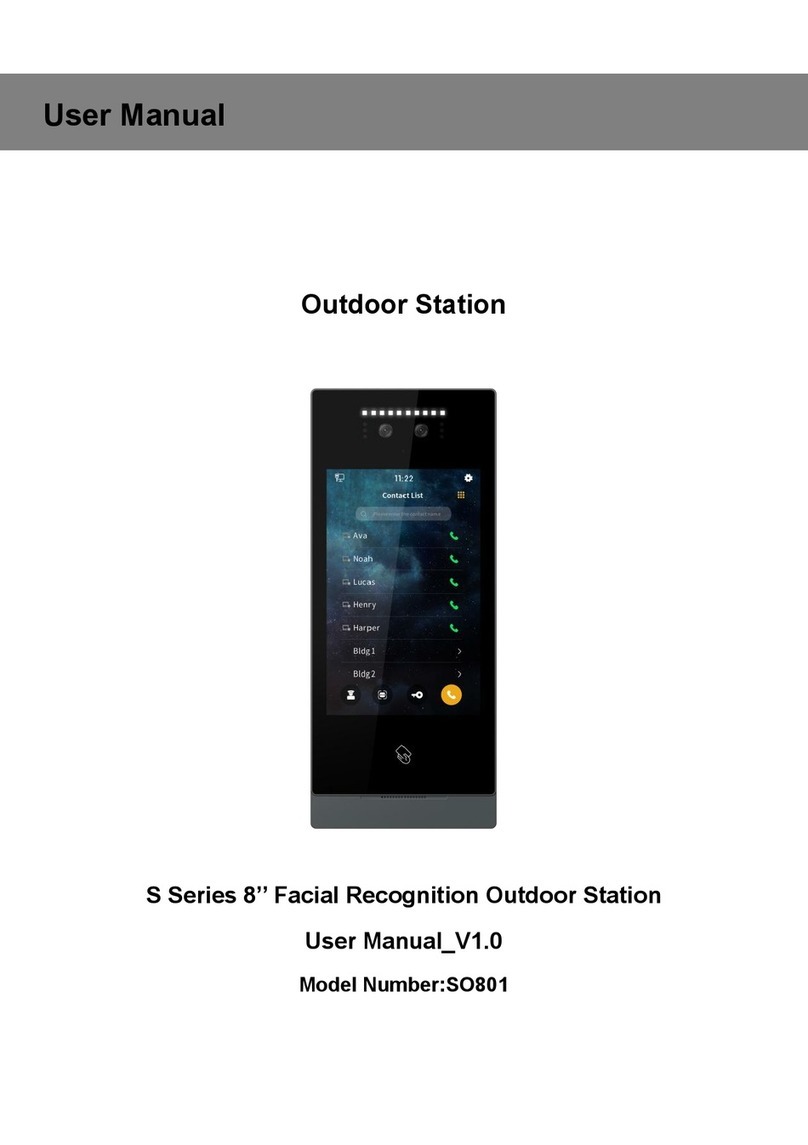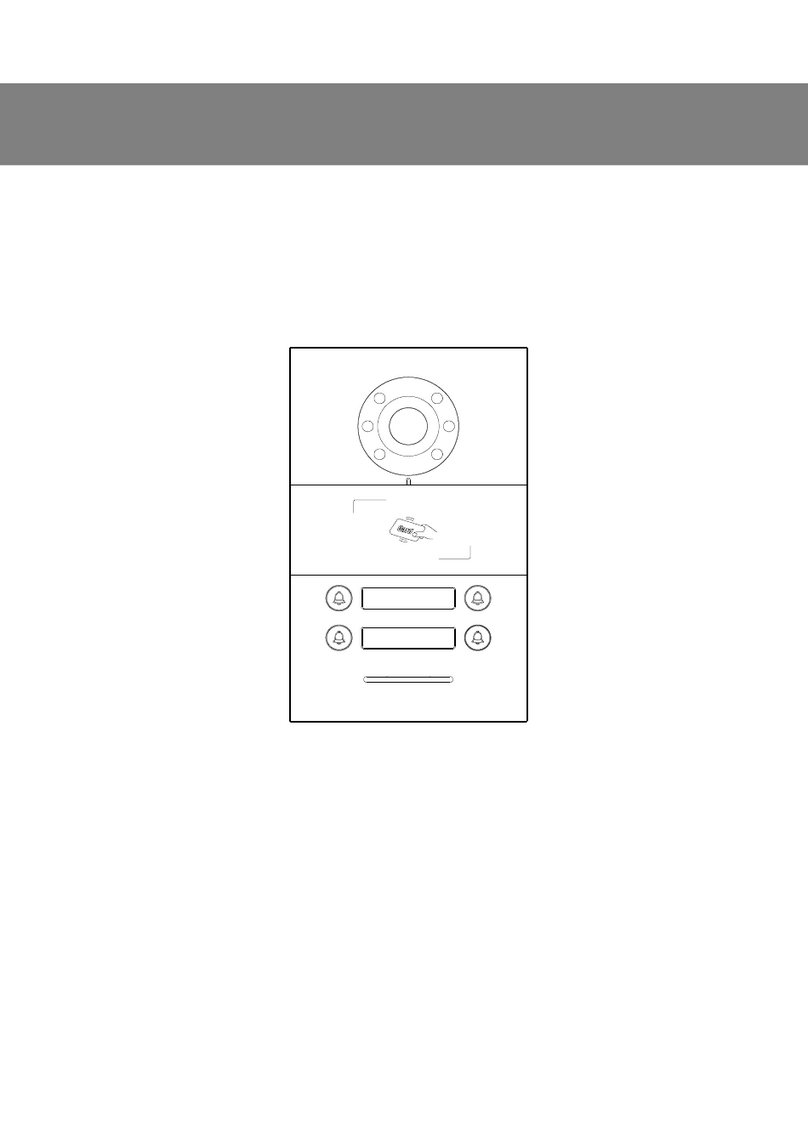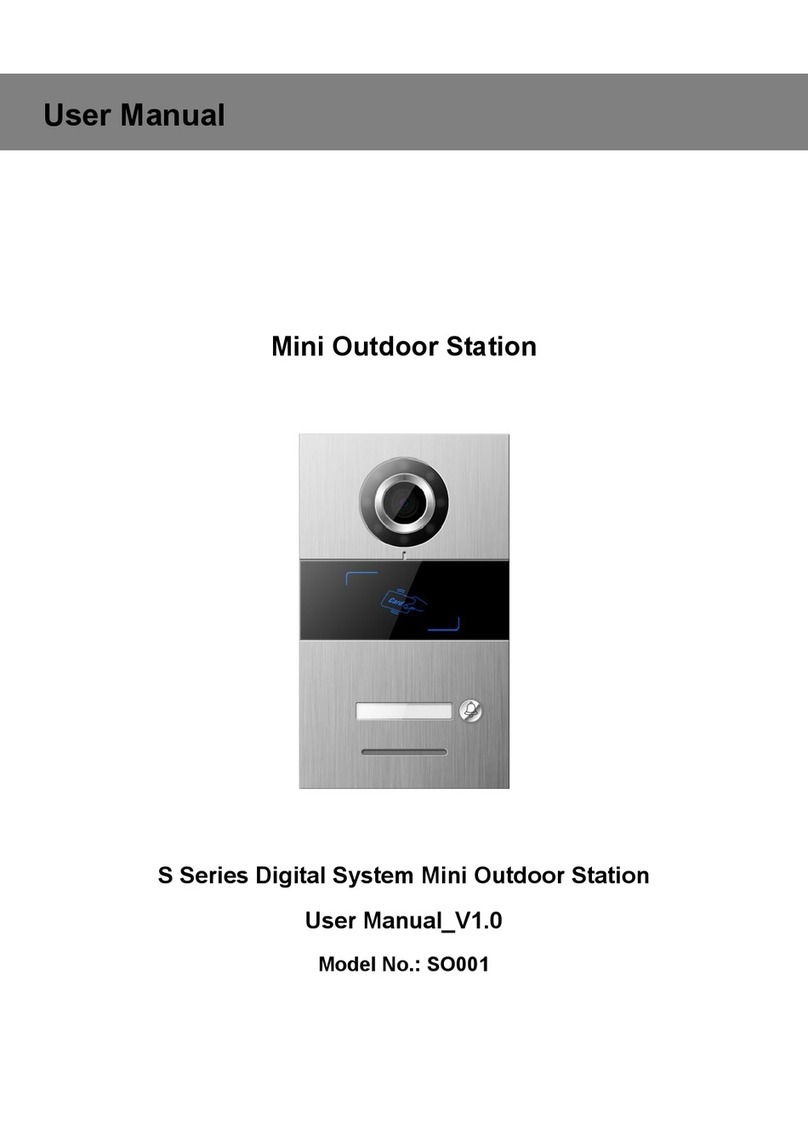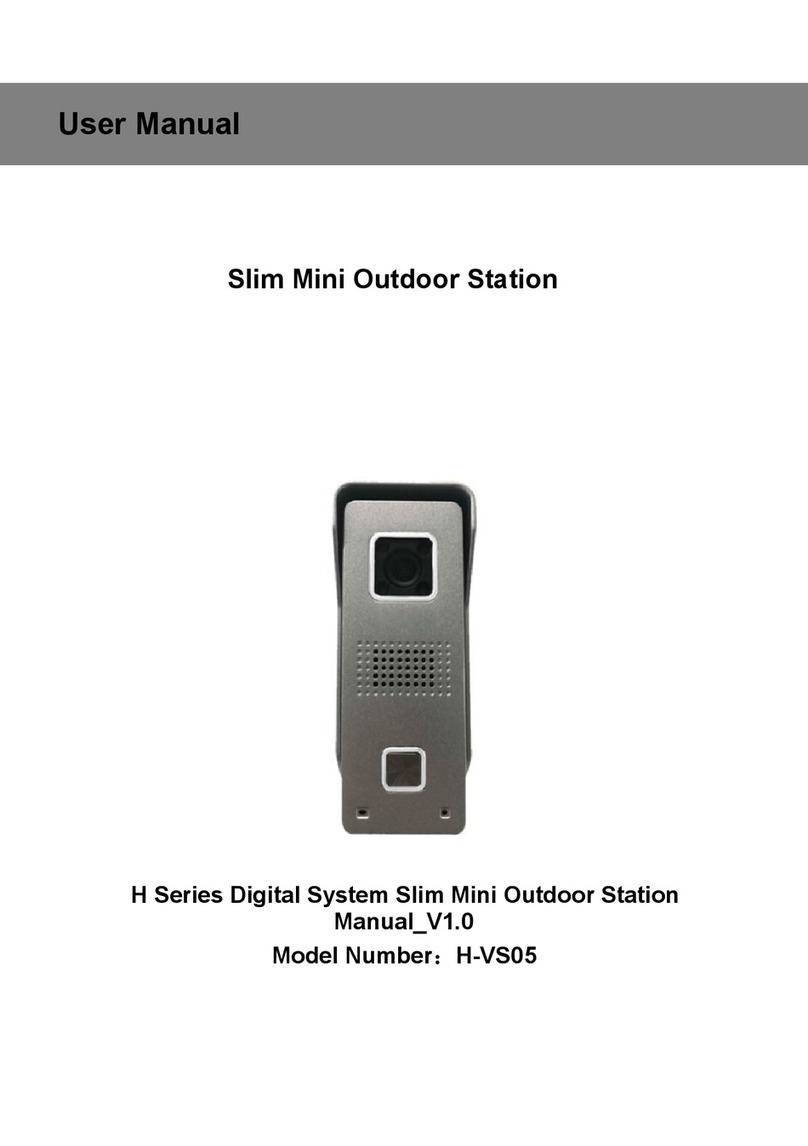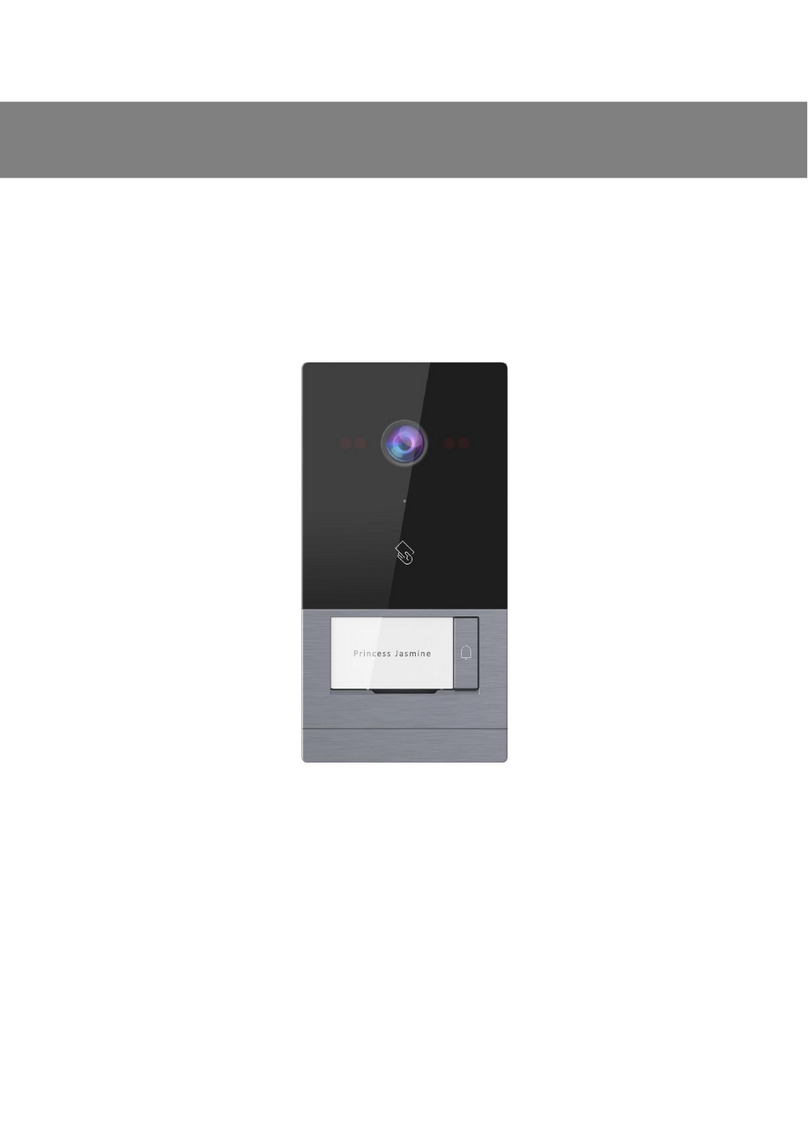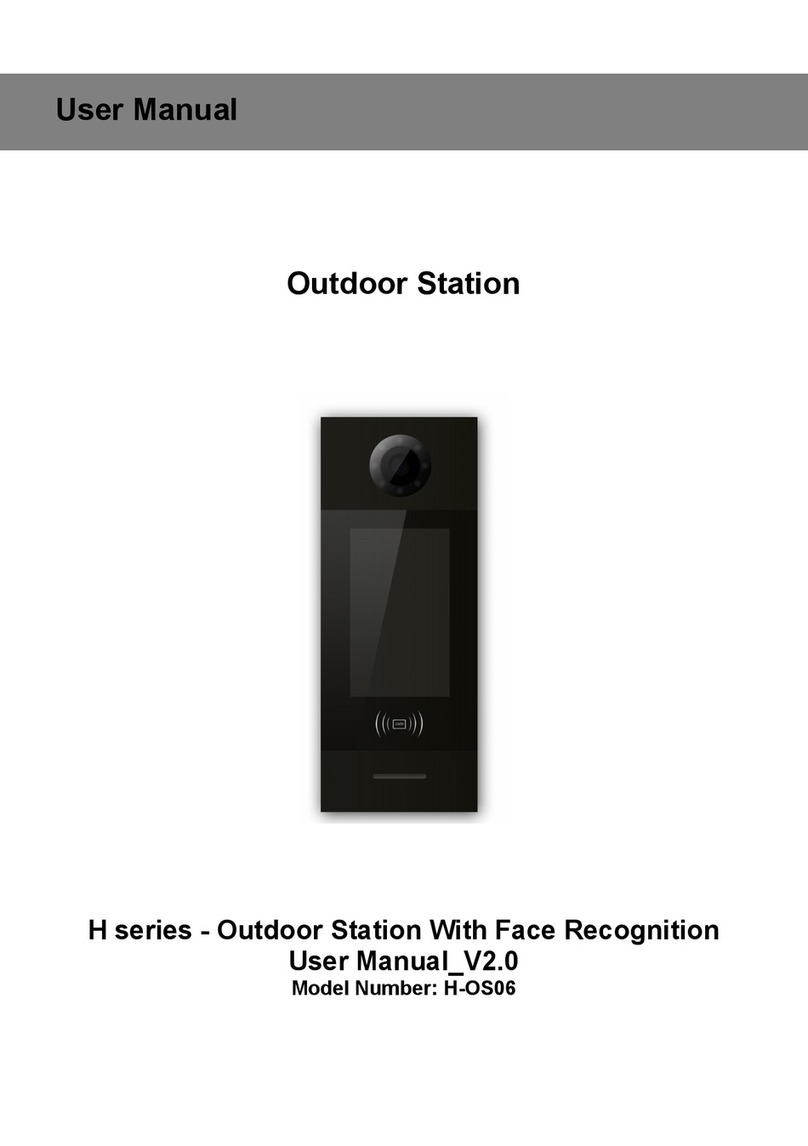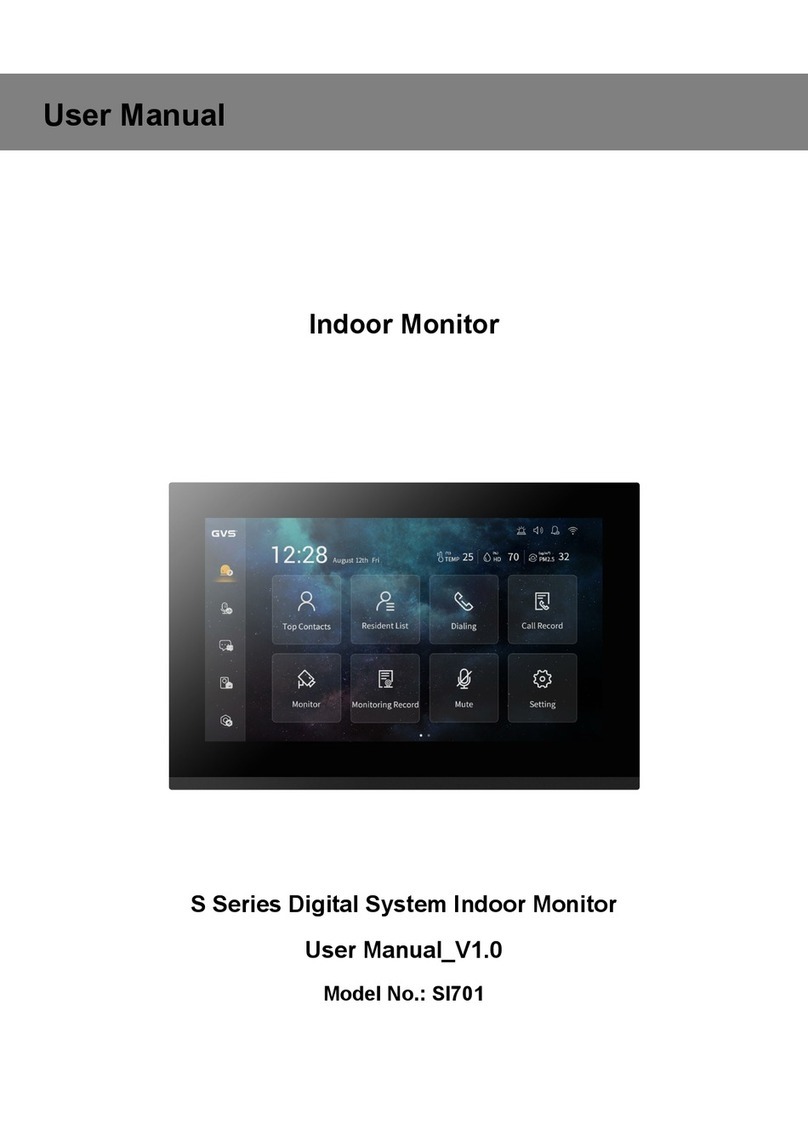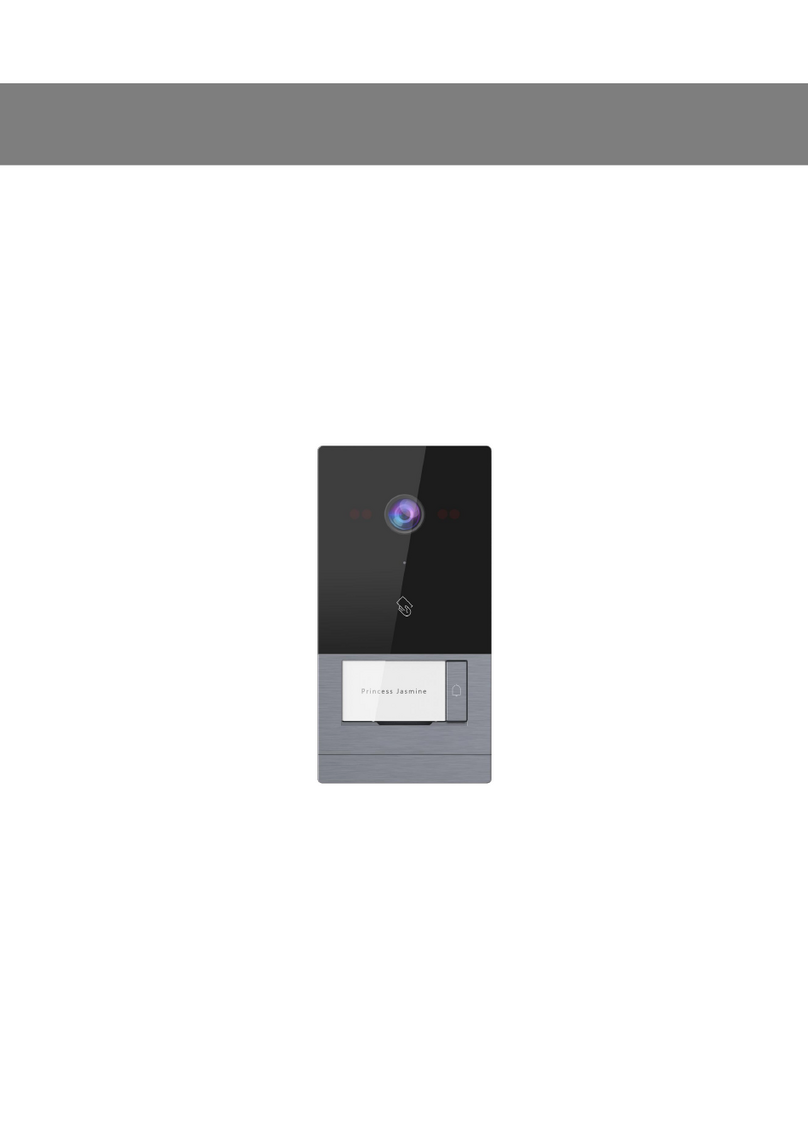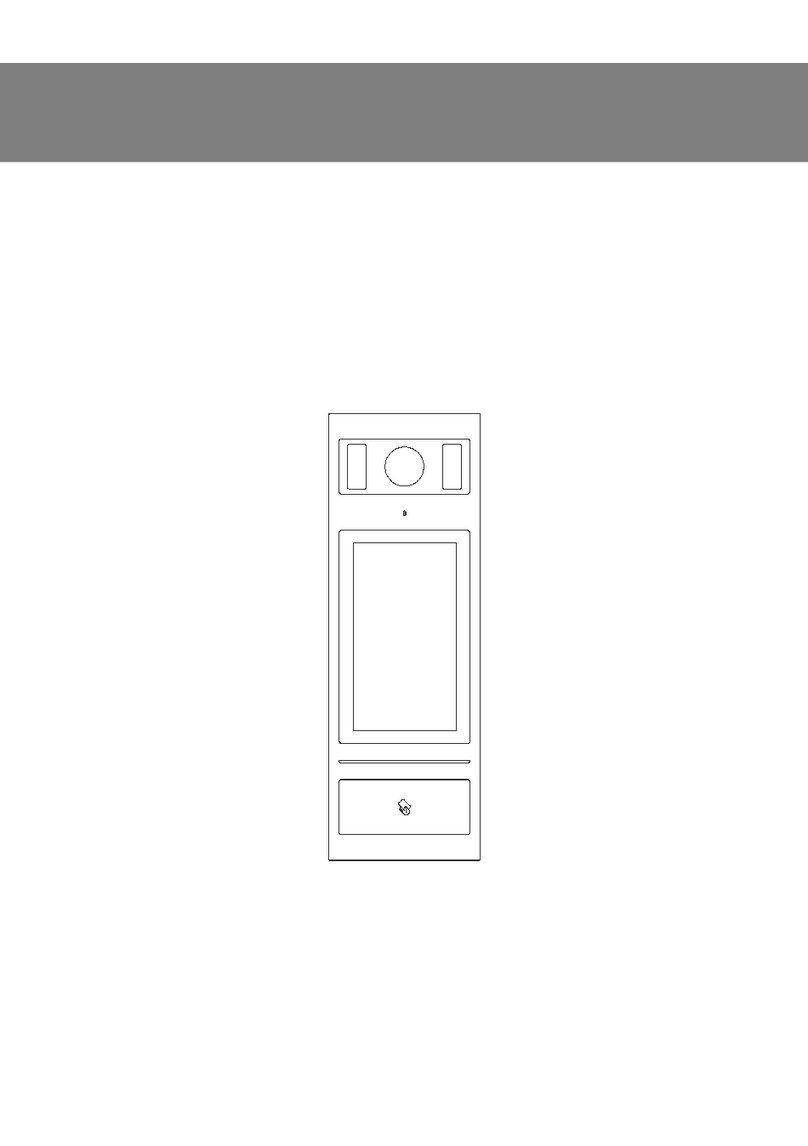Content
Unit 1 Overview.......................................................................................................... 1
1.1 Functions and Characteristics.....................................................................1
1.2 Parameters........................................................................................................ 1
Unit 2 Appearance and Interface........................................................................... 2
2.1 Appearance....................................................................................................... 2
2.2 Dimension..........................................................................................................3
2.3 Interface Introduction..................................................................................... 4
Unit 3 Installation....................................................................................................... 5
3.1 Installation Height........................................................................................... 5
3.2 Installation Steps............................................................................................. 6
3.3 System Wiring.................................................................................................. 7
Unit 4 Operation Instructions................................................................................. 8
4.1 Call by Keypad Mode......................................................................................8
4.2 Name list by Keypad mode........................................................................... 9
4.3 Call by Residential List Mode.................................................................... 10
4.4 Call Guard Unit...............................................................................................10
4.5 Unlock.............................................................................................................. 10
Unit 5 Settings.......................................................................................................... 12
5.1 Setting Login Interface................................................................................ 12
5.2 Main Setting Interface.................................................................................. 13
Unit 6 System Settings...........................................................................................13
6.1 Ringtone Setting............................................................................................14
6.2 Language Setting.......................................................................................... 14
6.3 PIN Setting...................................................................................................... 15
6.4 Unlock Time Setting..................................................................................... 15
6.5 ADD Setting.....................................................................................................15
6.6 Card Management......................................................................................... 16
Unit 7 Configuration Setting................................................................................. 18
7.1 Call Mode Setting.......................................................................................... 18
7.2 Alarm Setting.................................................................................................. 19
7.3 Door Status Detection..................................................................................19
7.4 Factory Testing.............................................................................................. 19
7.5 Configuration Password..............................................................................21
7.6 Device Information........................................................................................21