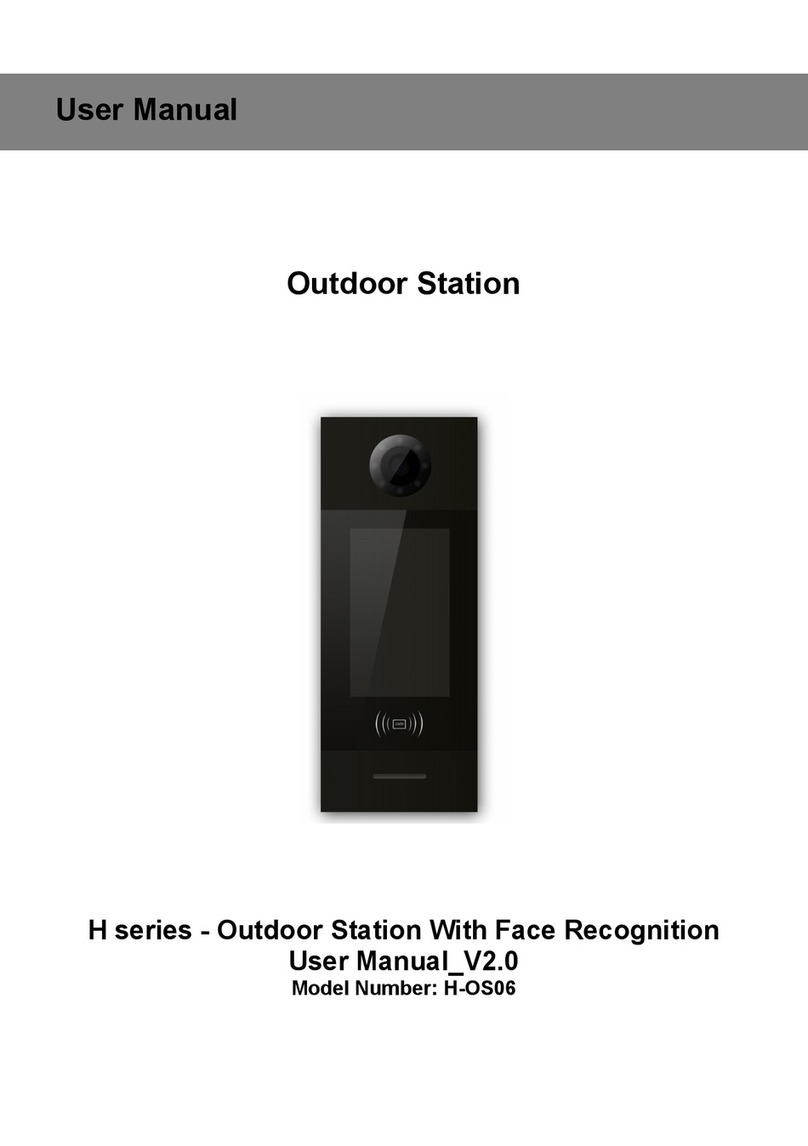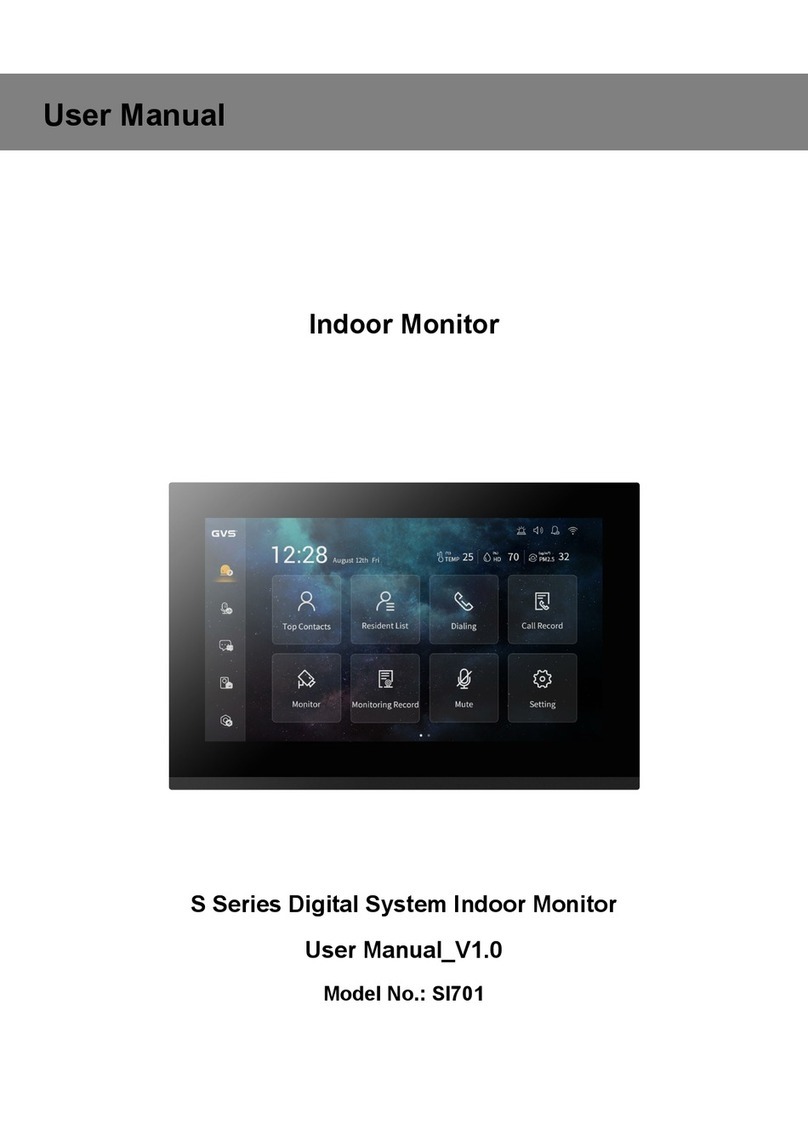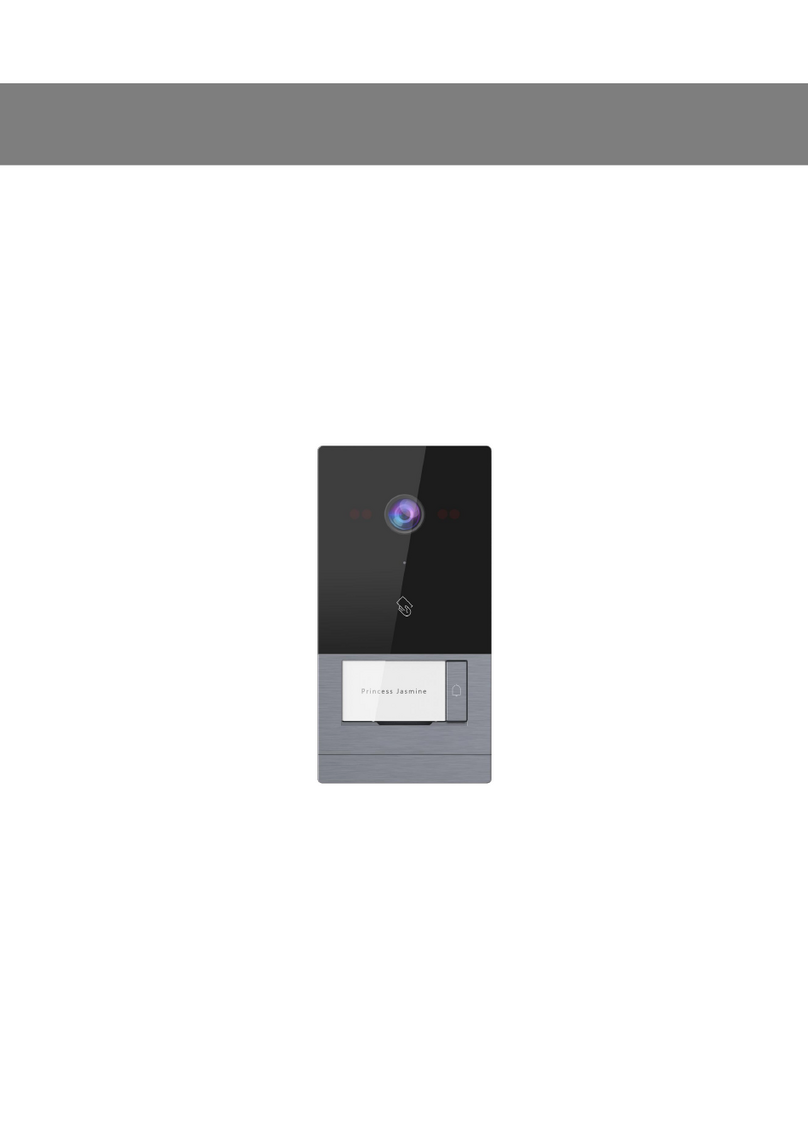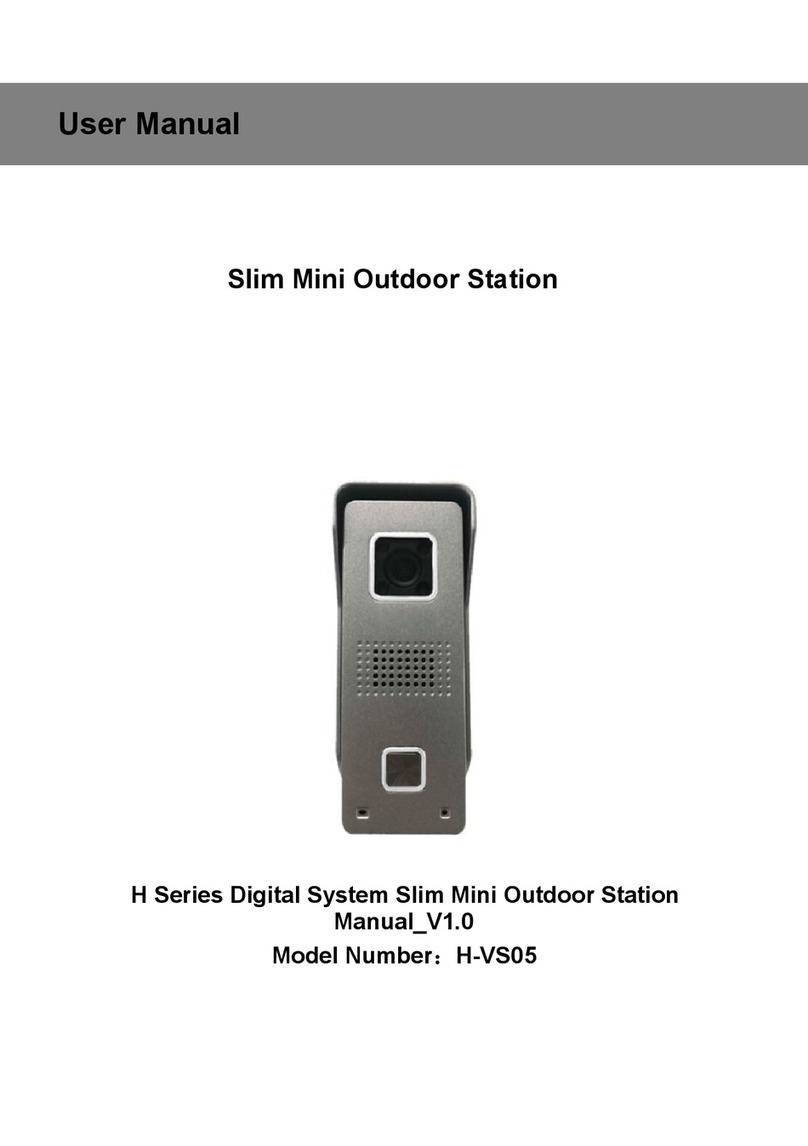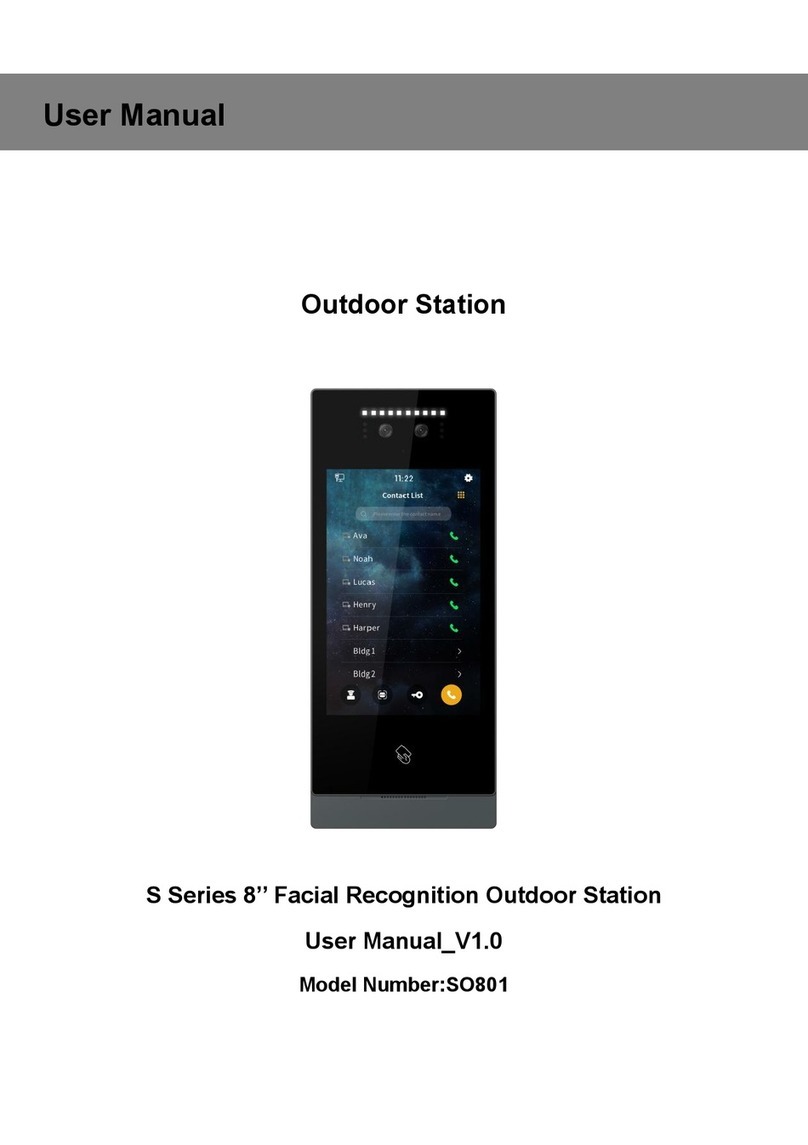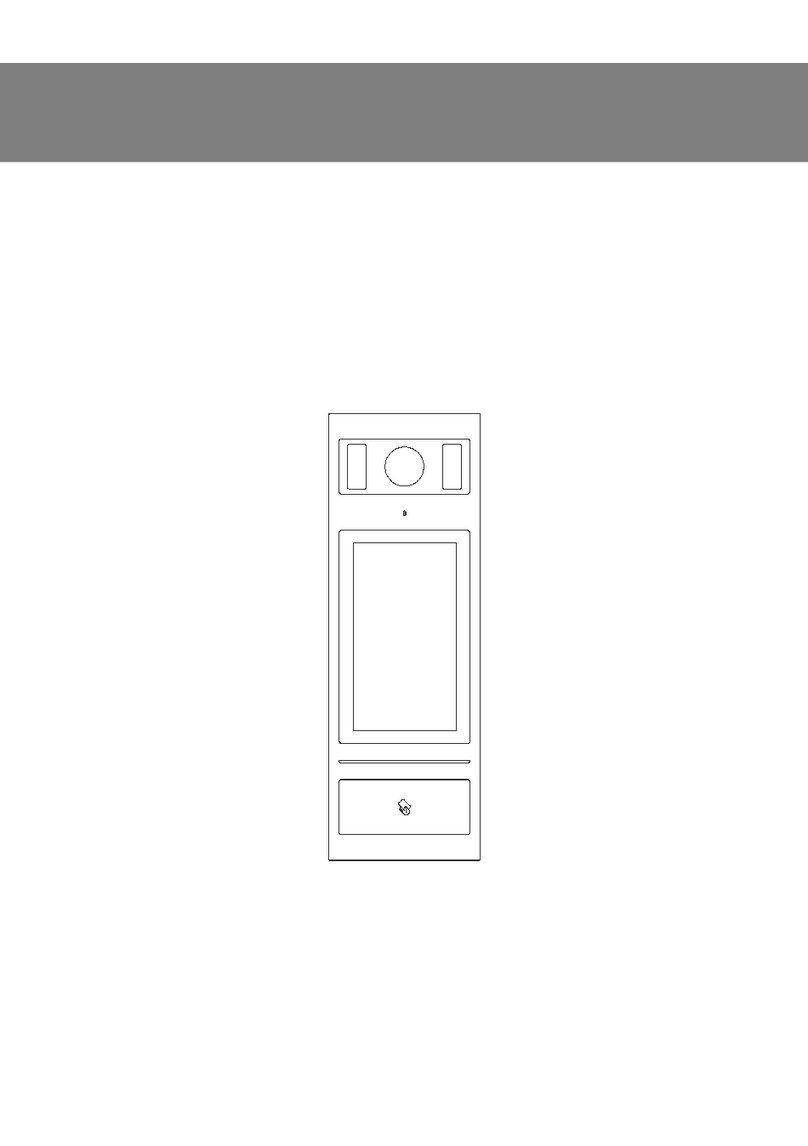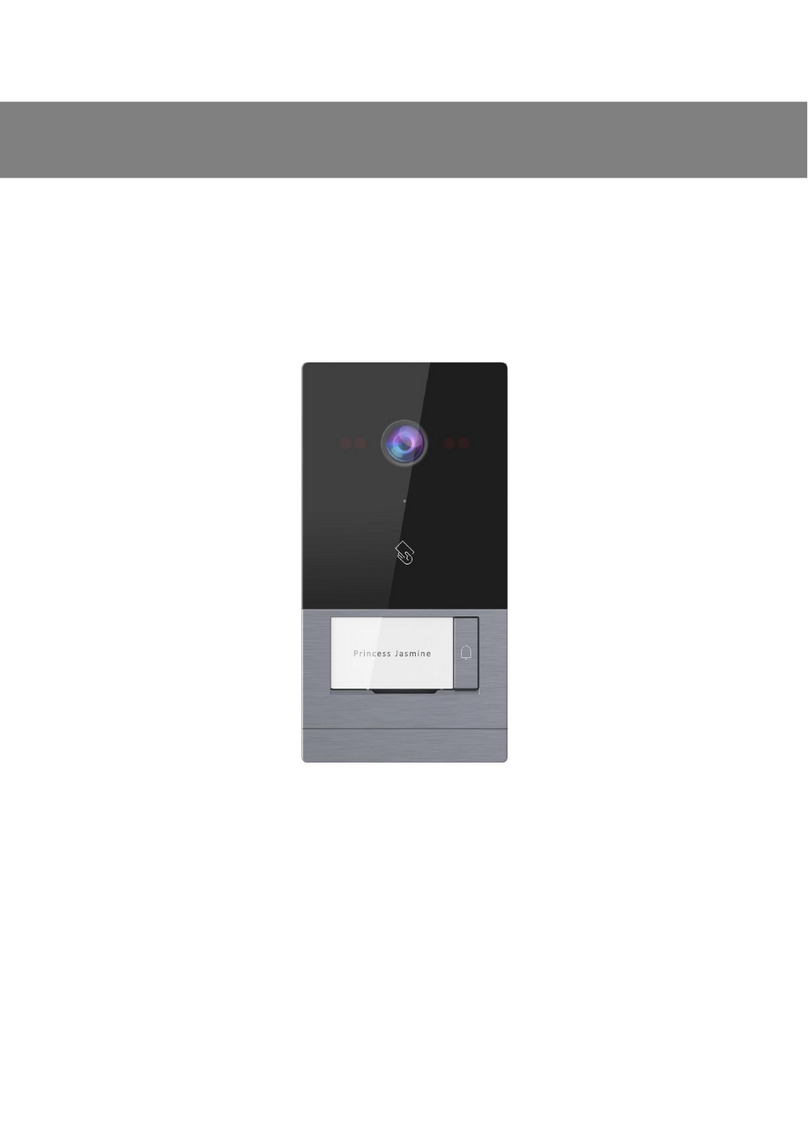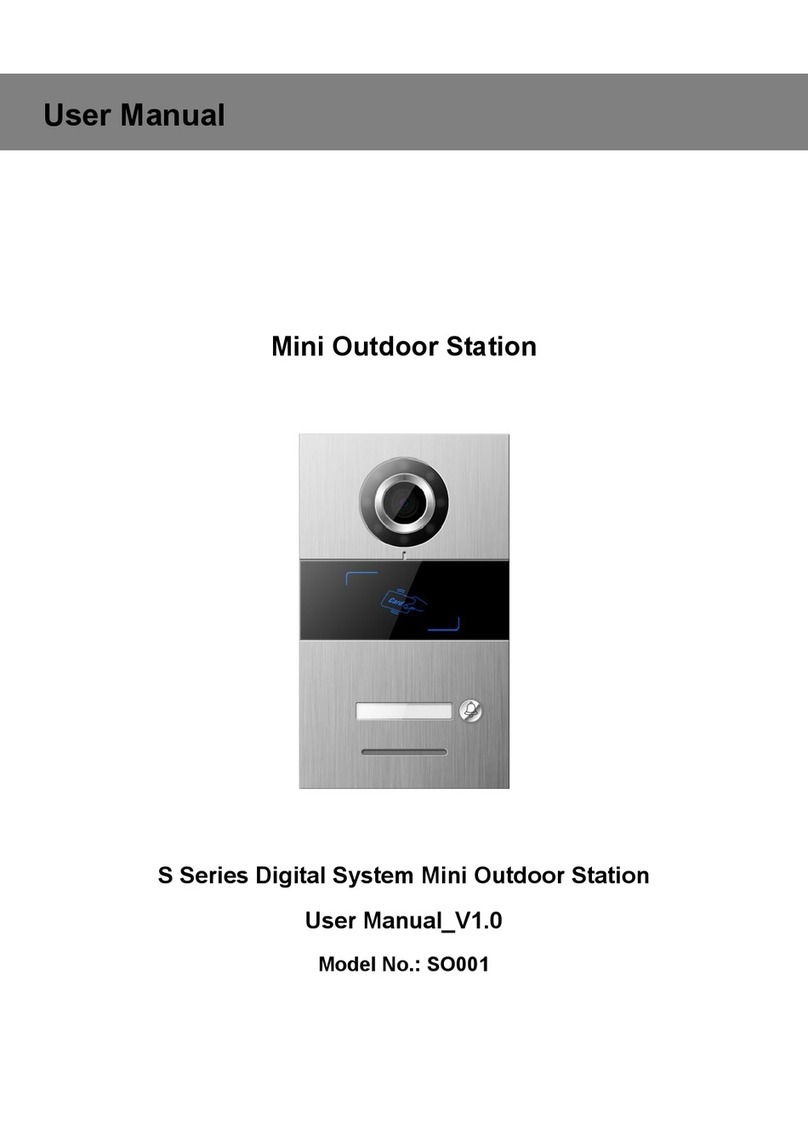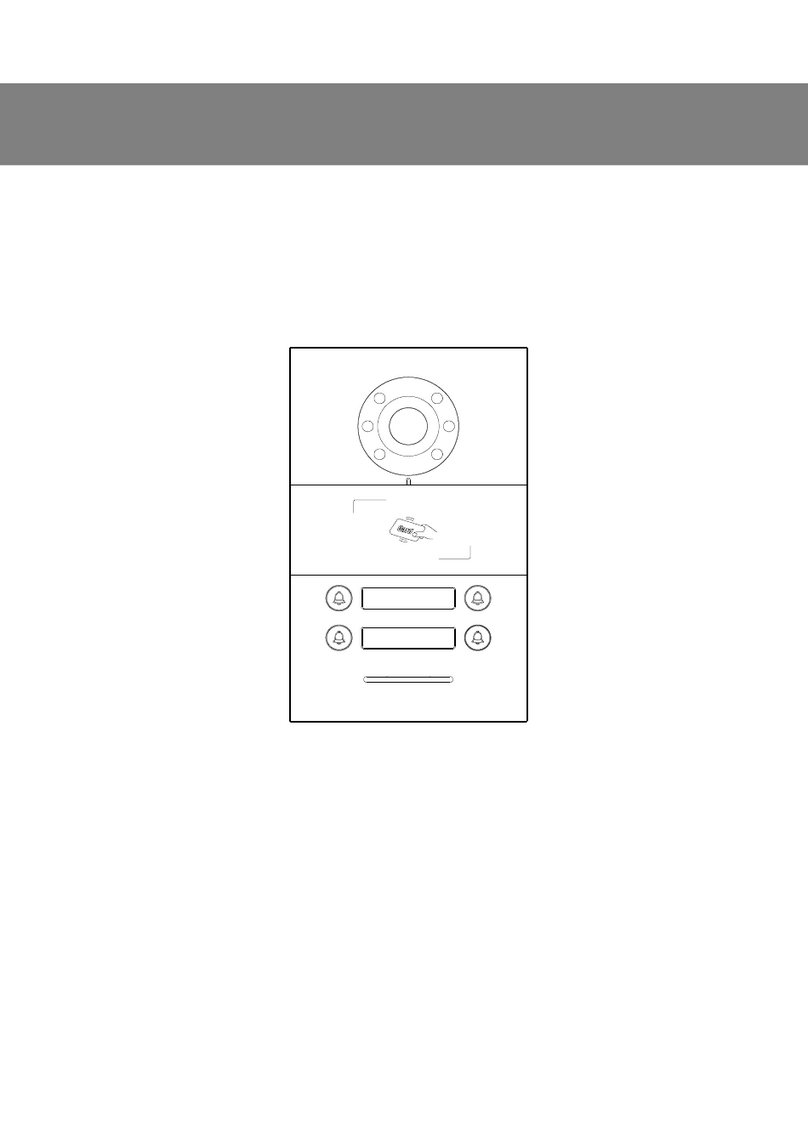Content
Chapter 1 Function Review ..........................................................................................1
Chapter 2 Product Introduction ...................................................................................2
2.1 Product Appearance ........................................................................................2
2.2 Product Dimension ..........................................................................................3
2.3 Interface Introduction ......................................................................................4
2.4 Parameter ......................................................................................................... 5
Chapter 3 Basic Function .............................................................................................6
3.1 Standby Interface .............................................................................................6
3.2 Call in ................................................................................................................ 8
3.3 Information ....................................................................................................... 9
3.4 Call .................................................................................................................. 10
3.5 Surveillance ....................................................................................................12
3.6 Alarm System Setting ....................................................................................13
3.7 Arm/Disarm for Leaving Mode ......................................................................15
Chapter 4 System Setting .......................................................................................... 16
4.1 Time Setting ................................................................................................... 16
4.2 IP Camera Setting .......................................................................................... 16
4.3 Call Divert Setting .......................................................................................... 17
4.4 Password Setting ...........................................................................................18
4.5 Ringtone Setting ............................................................................................ 19
4.6 Display Setting ...............................................................................................20
4.7 Language Setting ...........................................................................................20
4.8 Mini Outdoor Station Configuration .............................................................21
4.9 Configuration Setting .................................................................................... 22
4.10 Screen Cleaning ...........................................................................................23
Chapter 5 Installation ................................................................................................. 24
5.1 Installation height .......................................................................................... 24
5.2 Installation Instruction .................................................................................. 25
Chapter 6 Defense Area Wiring ................................................................................. 26
6.1 Defense Area Wiring Diagram ...................................................................... 26
6.2 Defense Property Instruction ....................................................................... 27
6.3 Doorbell Function .......................................................................................... 27