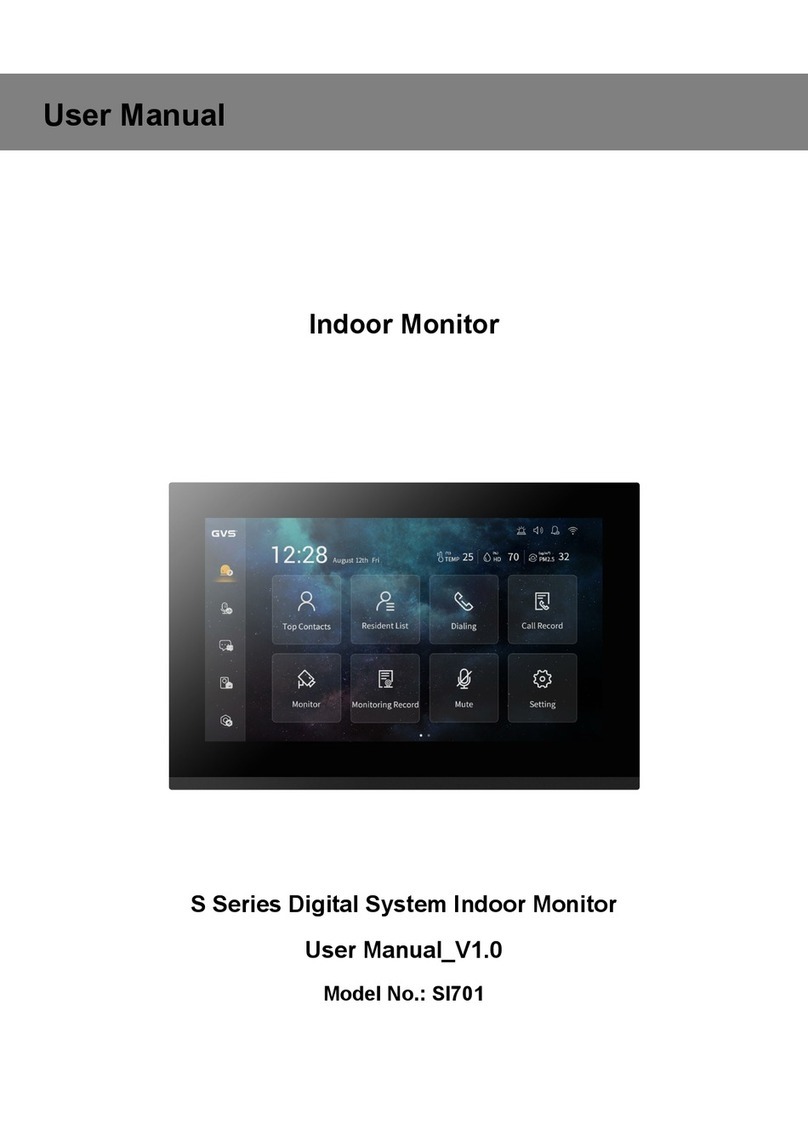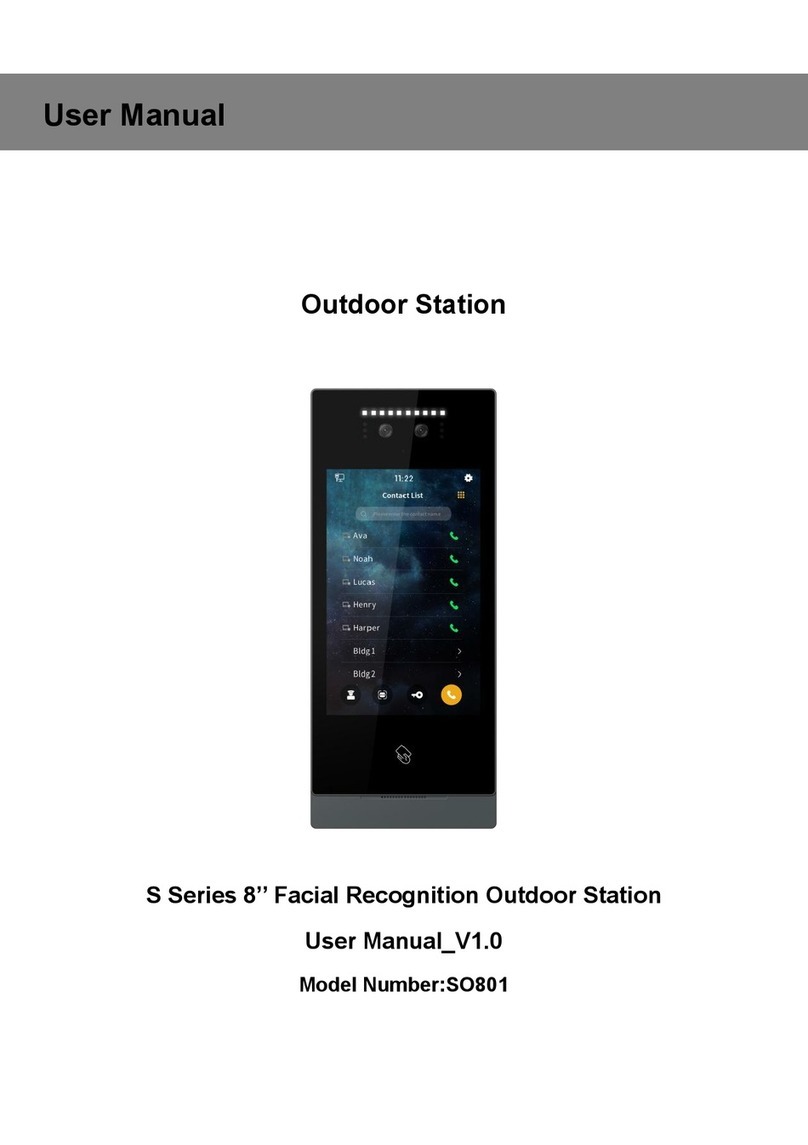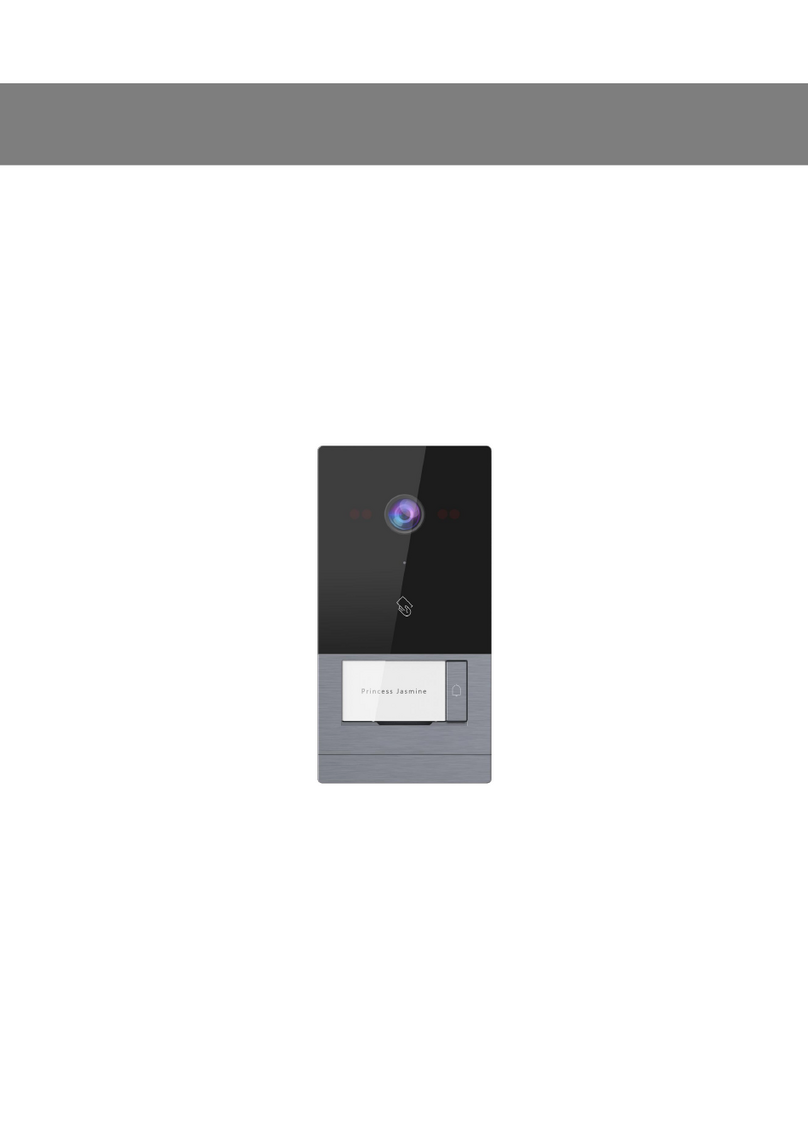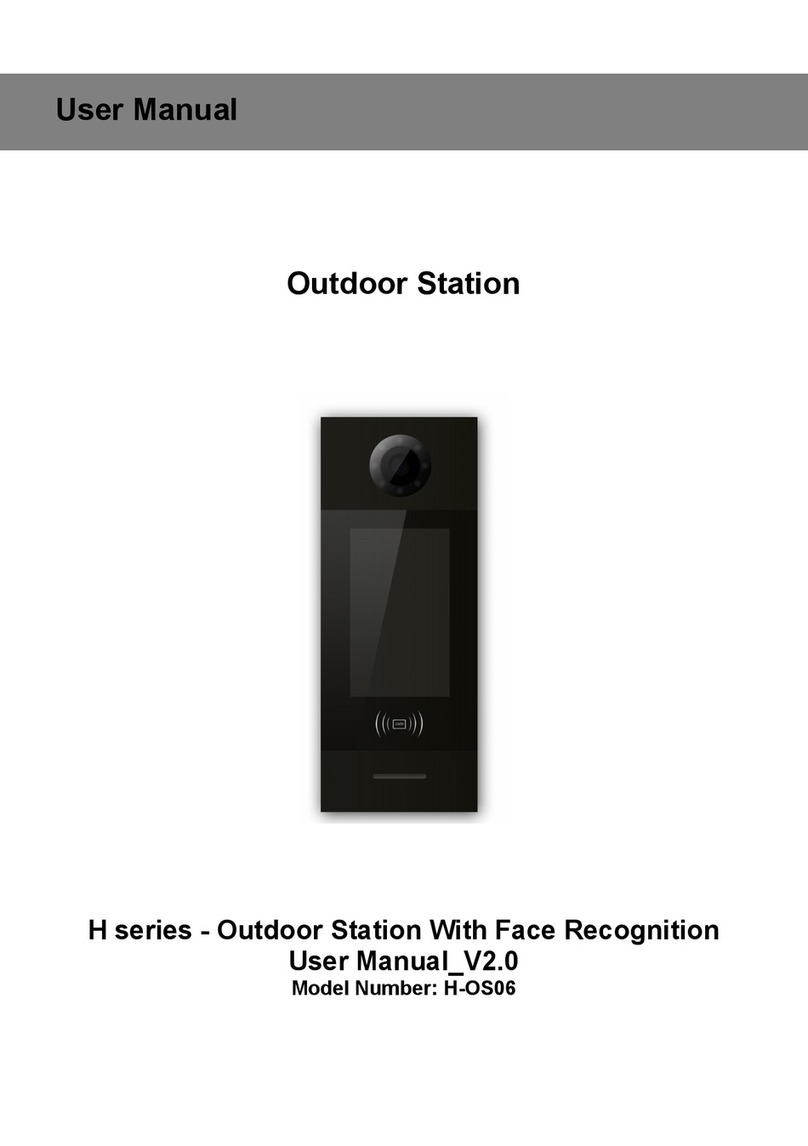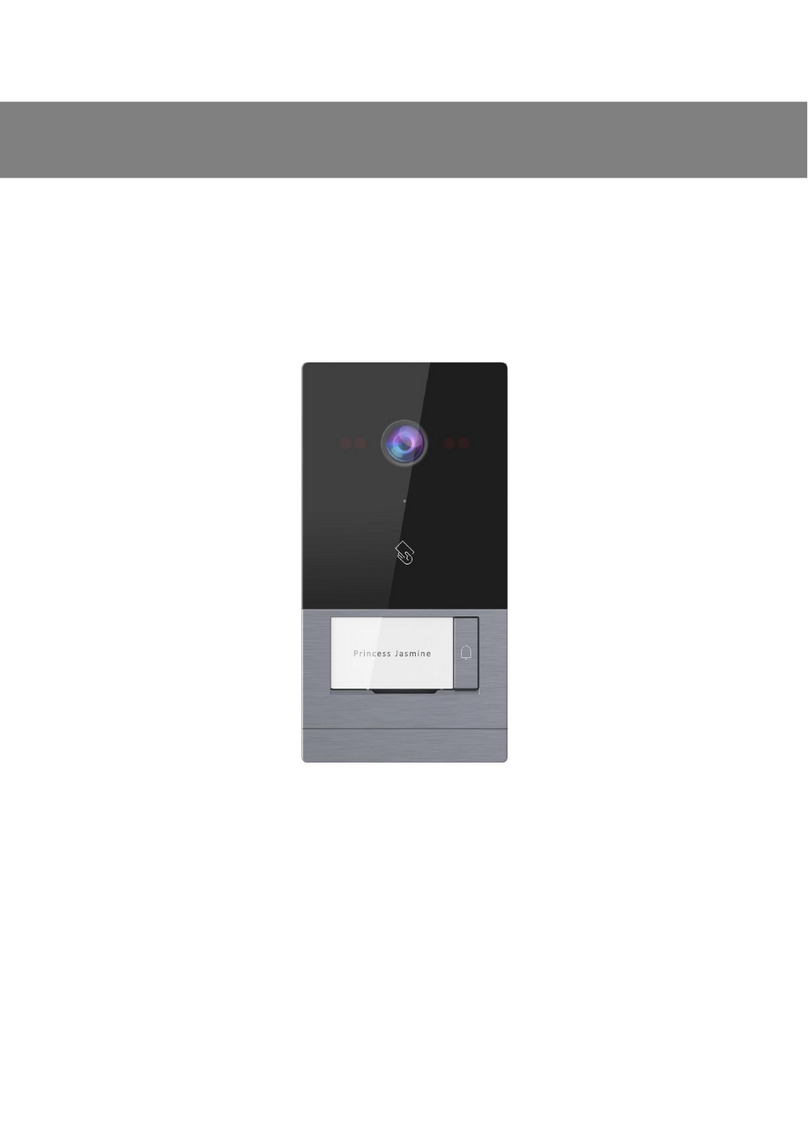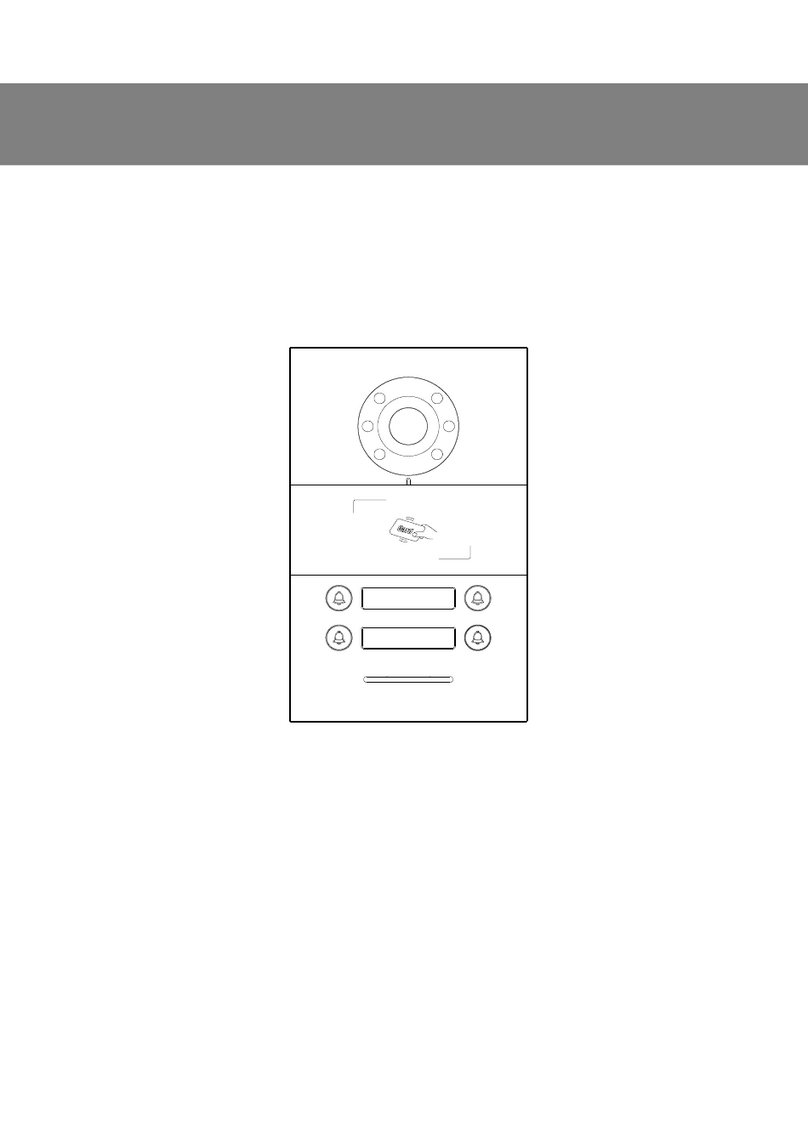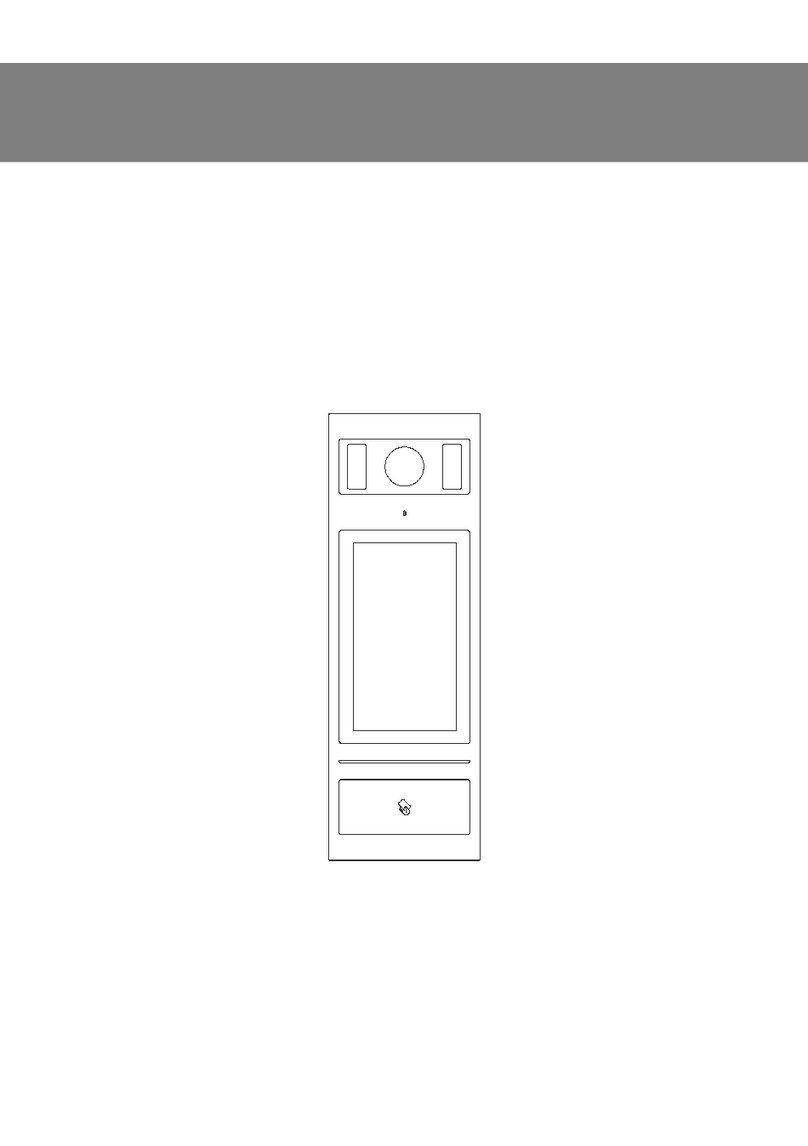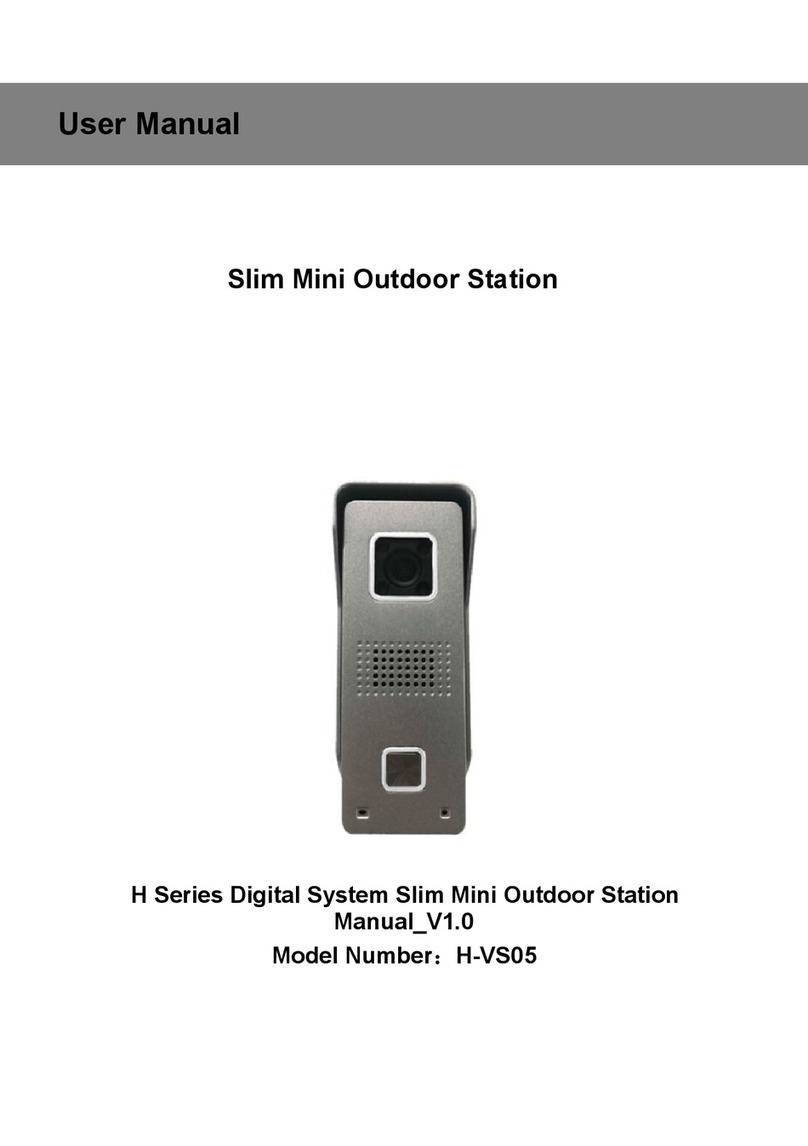CONTENTS
Chapter 1 Product Introduction ..................................................................................1
1.1. Function ...........................................................................................................1
1.2. Parameter ........................................................................................................ 2
Chapter 2 Product Introduction ..................................................................................3
2.1. Front View ........................................................................................................3
2.2. Back View ........................................................................................................ 4
Chapter 3 Installation .................................................................................................. 5
3.1. Installation Steps ............................................................................................. 5
3.2. Installation Height ............................................................................................ 6
3.3. Wiring Diagrams .............................................................................................. 7
Chapter 4 Operation Instructions ...............................................................................9
4.1. Calling Indoor Station/ Management Center ................................................... 9
4.2. Unlock ..............................................................................................................9
Chapter 5 Configuration ............................................................................................11
5.1. Device Name ................................................................................................. 12
5.2. SIP Account Setting .......................................................................................13
5.3. Contact Setting .............................................................................................. 14
5.4. Card Management ......................................................................................... 16
5.5. Unlocking management ................................................................................. 18
5.6. Alarm Setting ................................................................................................. 20
5.7. Network Setting ............................................................................................. 21
5.8. Time Setting ...................................................................................................22
5.9. Video Setting ................................................................................................. 23
5.10. Cloud Server Setting ................................................................................... 23
5.11. Community Identification Code ....................................................................25
5.12. Login Password Change ............................................................................. 25
5.13. About ........................................................................................................... 26