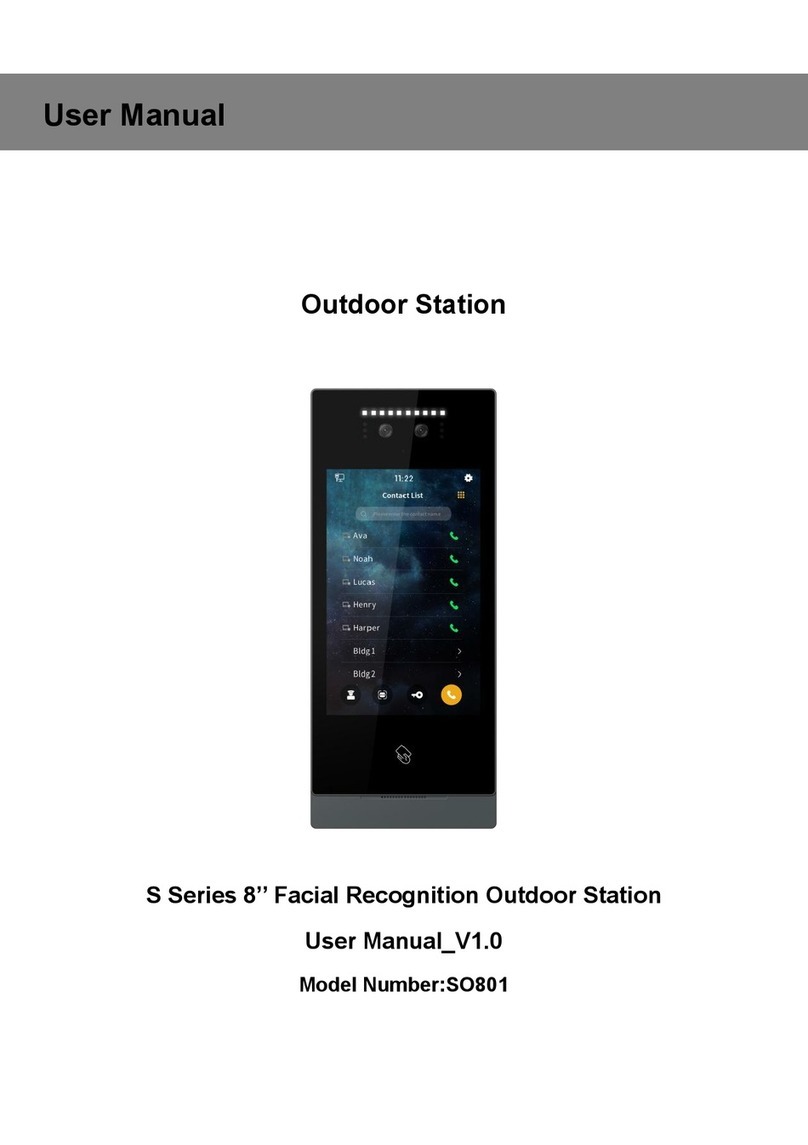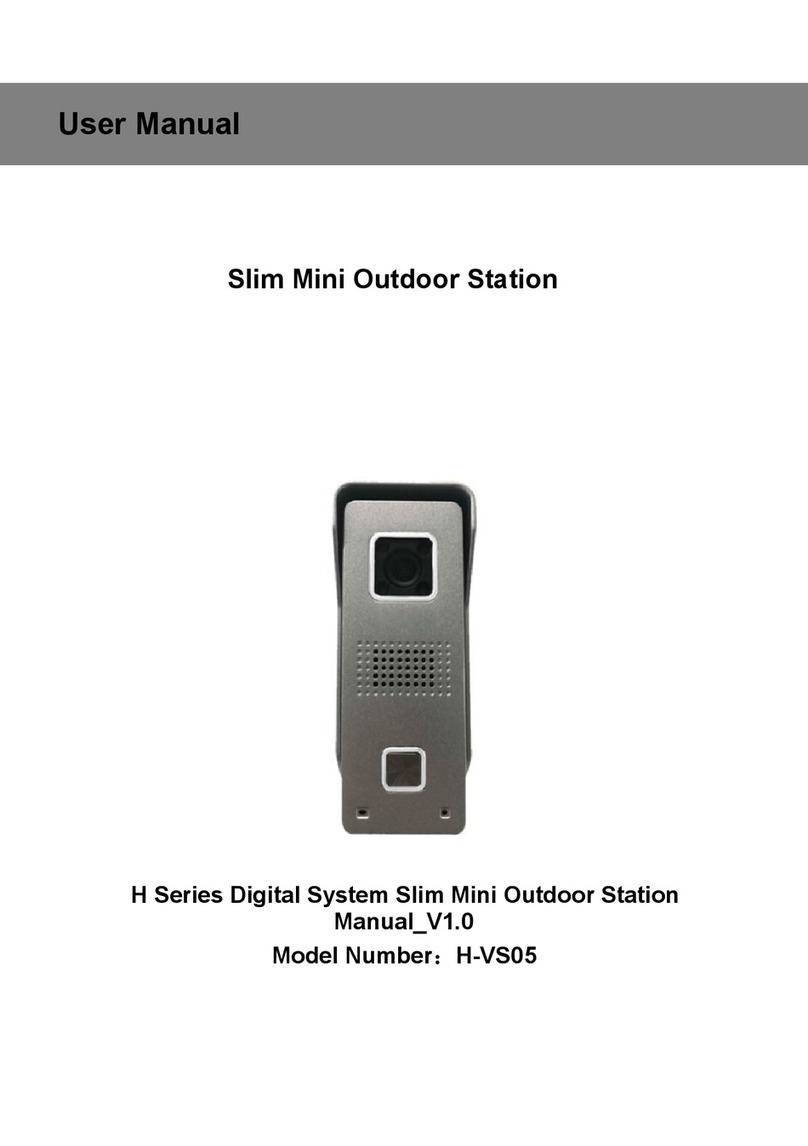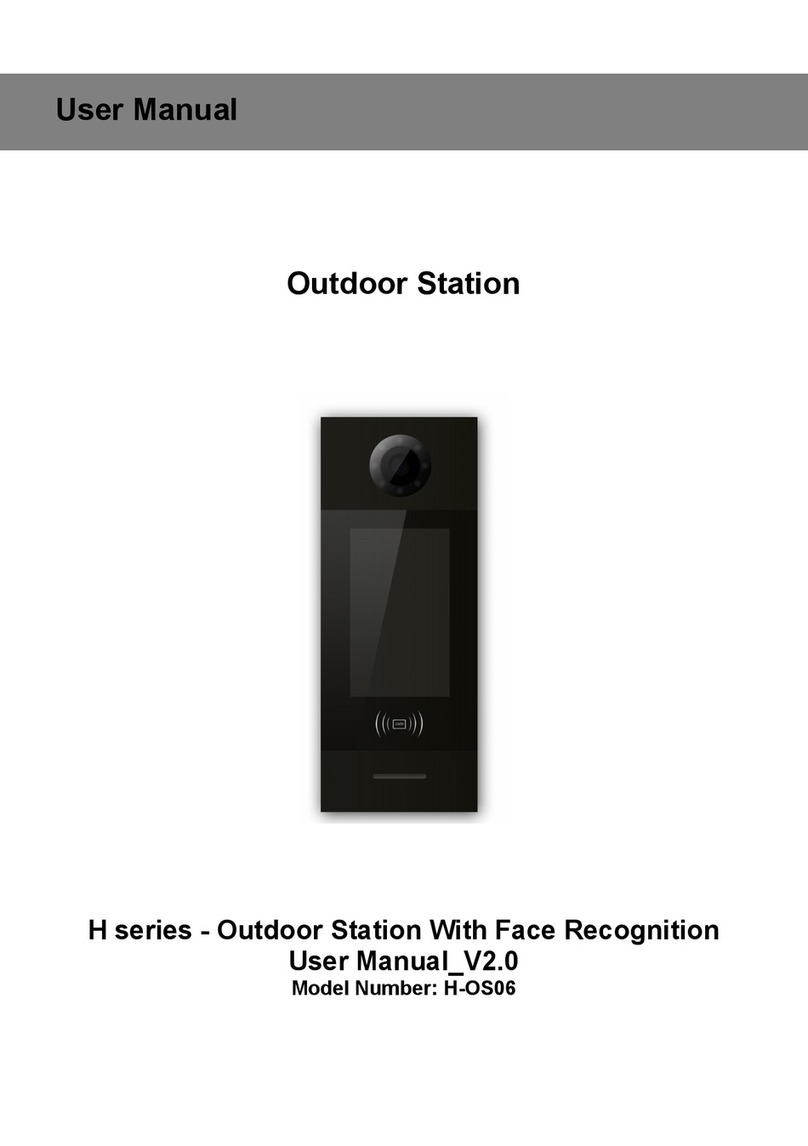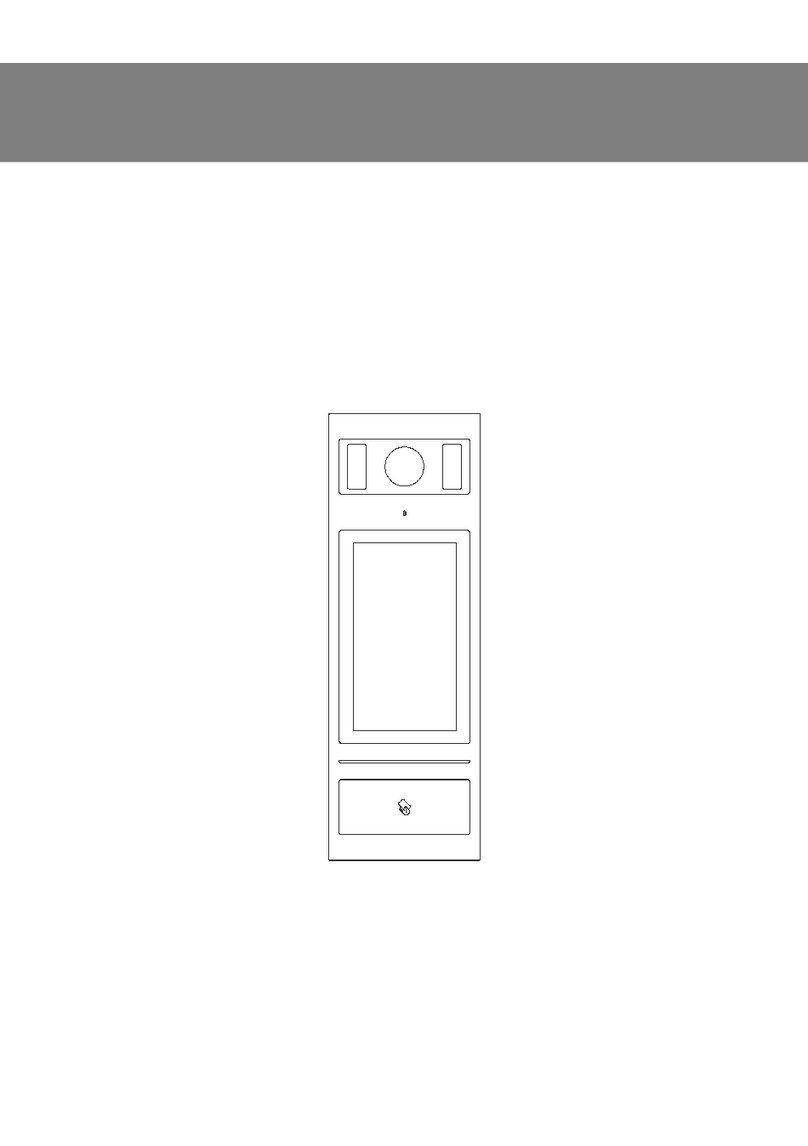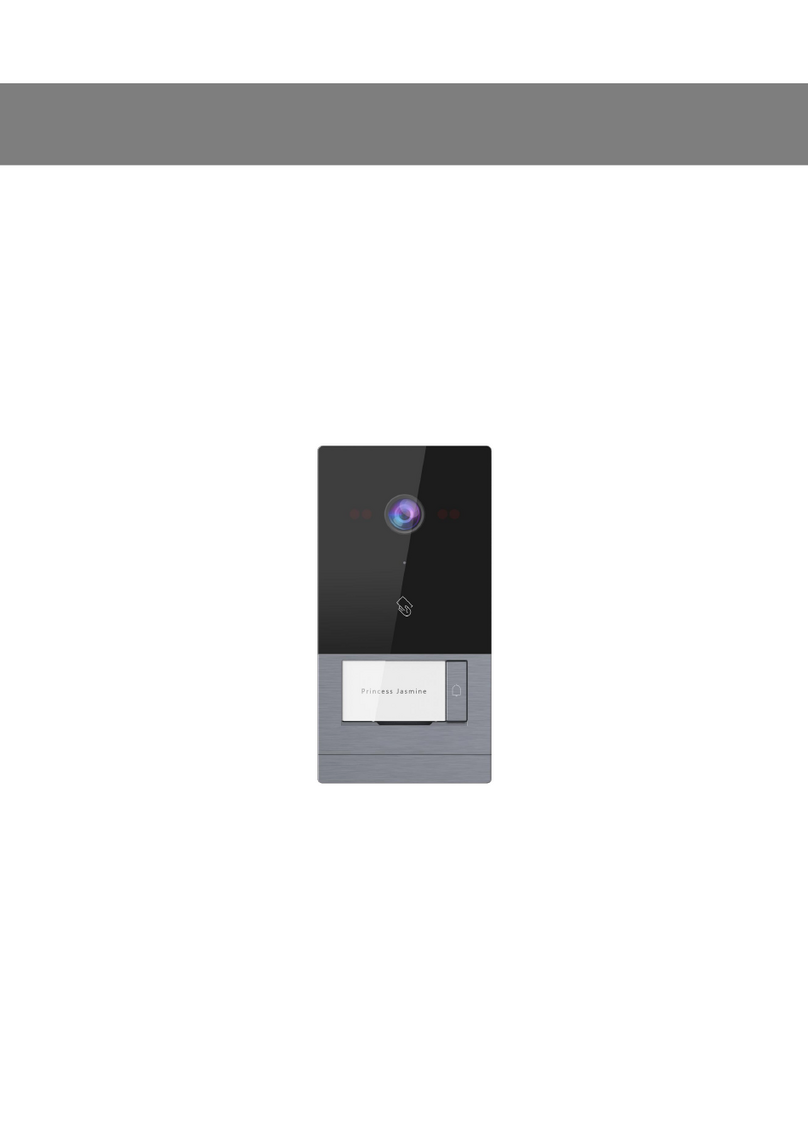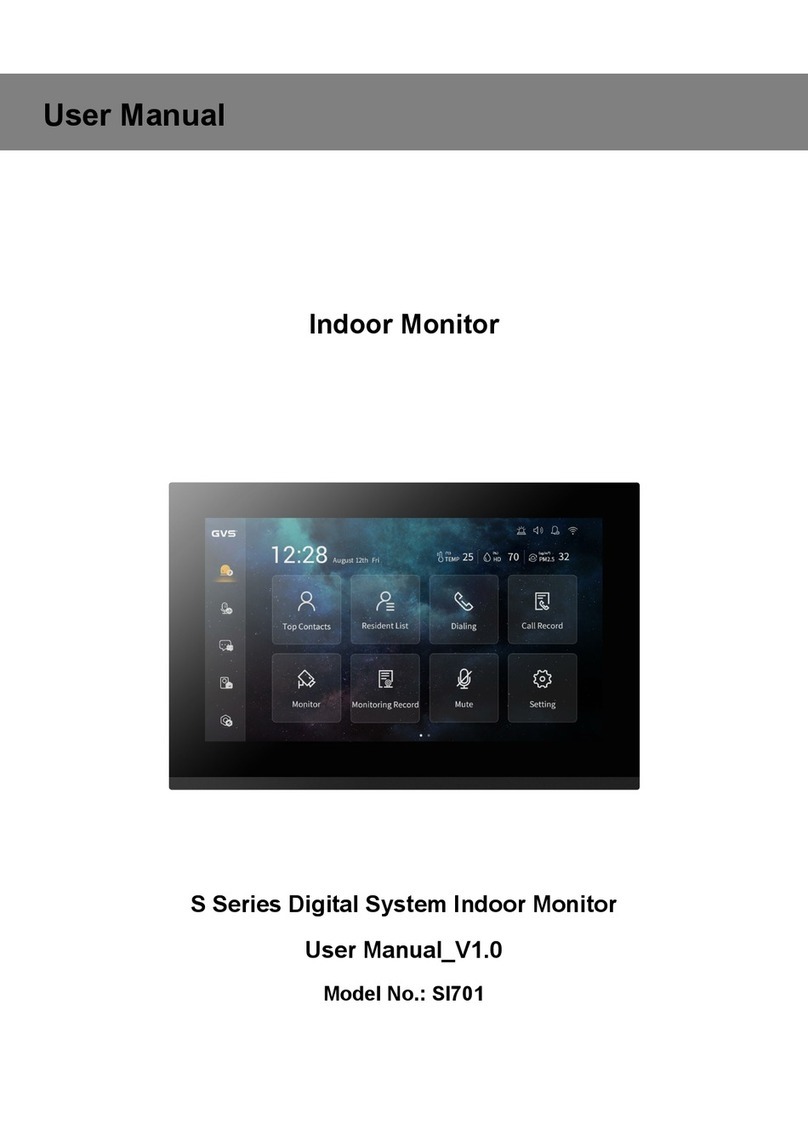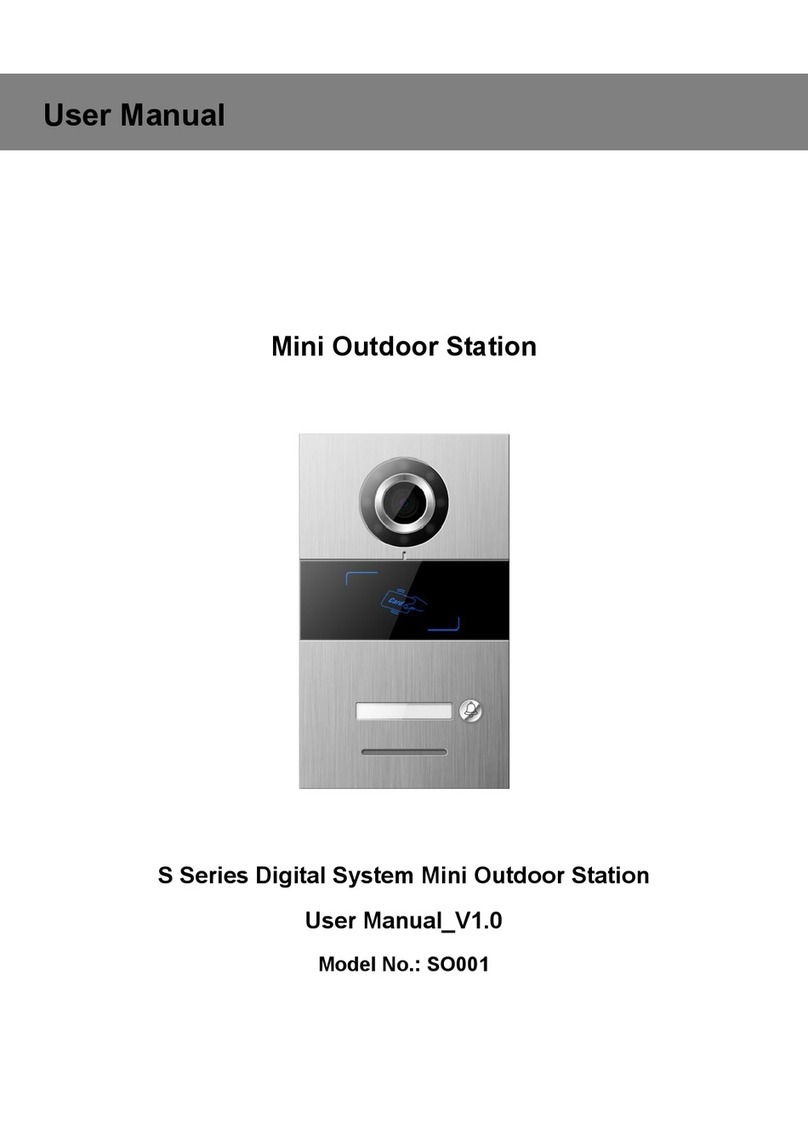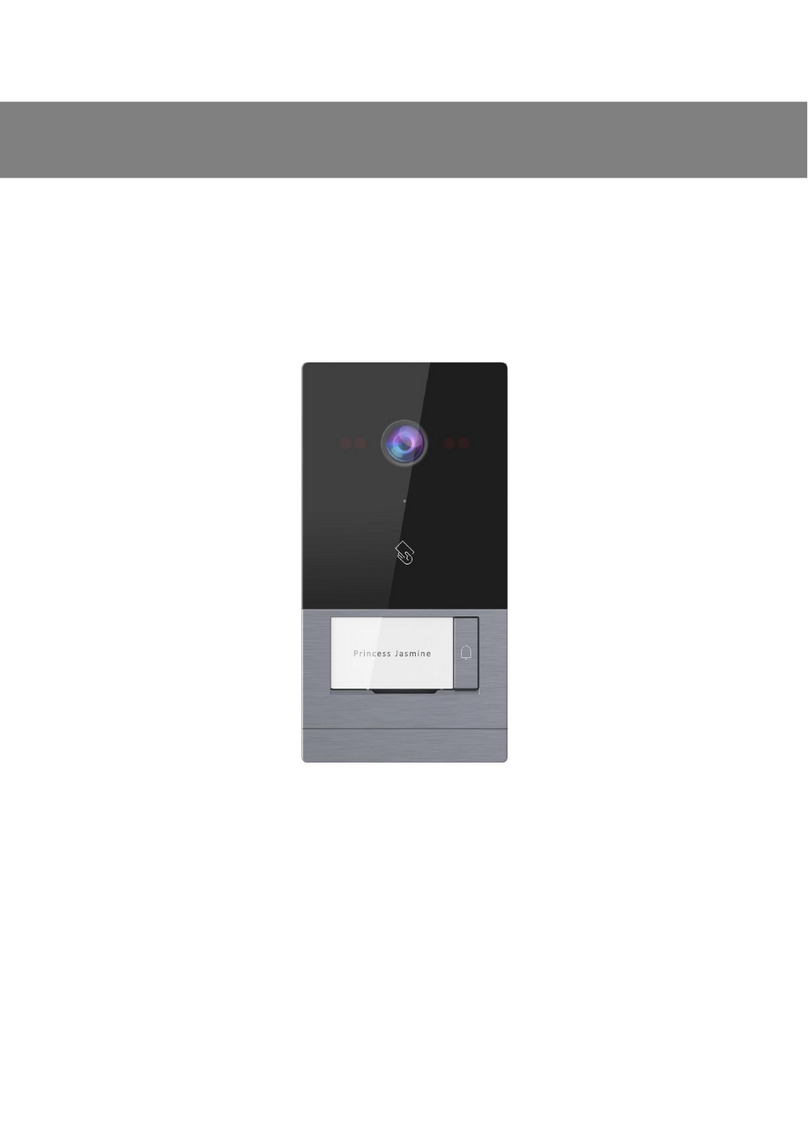6
Chapter 4 Function Description
4.1 Factory Reset
Cut off the power of mini outdoor station and reconnect with power, long press any key
in the machine for THREE seconds within 180 seconds to enable factory reset, when it’s
successful, the machine will beep (short di-di-di-sound). Then short press any key,
when it’s successful, the machine will beep in a long di-sound.
4.2 Card Registration Setting
Steps to register entrance card:
1. Register Admin Card
After factory reset of outdoor station, any card swiped within 60 seconds will be the
administrator card, after the registration, there’ll be a beep sound coming out.
2. Card Registration Mode
In stand-by mode, swipe admin card once to enable the Card Registration Mode (with a
long beep sound), after that swipe admin card within 15 seconds to enter continuous
card registration mode, during registration the outdoor station will beep shortly. If no
card is registered in 15 seconds, the registration mode will end with a continuous beep
sound.
1) Continuous Card Registration
When it’s in Card Registration Mode, swipe admin card ONCE to enter Continuous Card
Registration Mode, register card within every 15 seconds continuously.
1If the registration succeeded, the machine will beep ONCE and count down for
another 15 seconds for another card registration.
2If the registration failed, the machine will beep CONTINUOUSLY to warn the failure
and count down for another registration.
3If there’s no registration for 15 seconds, the machine will beep ONCE and return to
stand-by. When finished registration, swipe admin card again the system will stand by.
2) Continuous Card Delete
When it’s in Card Registration Mode, swipe admin card TWICE to enter Continuous
Card Delete
Mode (the machine will beep twice), delete card within every 15 seconds continuously.
1If the delete succeeded, the machine will beep ONCE and count down for another
15 seconds for deleting.
2If the delete failed, the machine will beep CONTINUOUSLY to warn the failure and