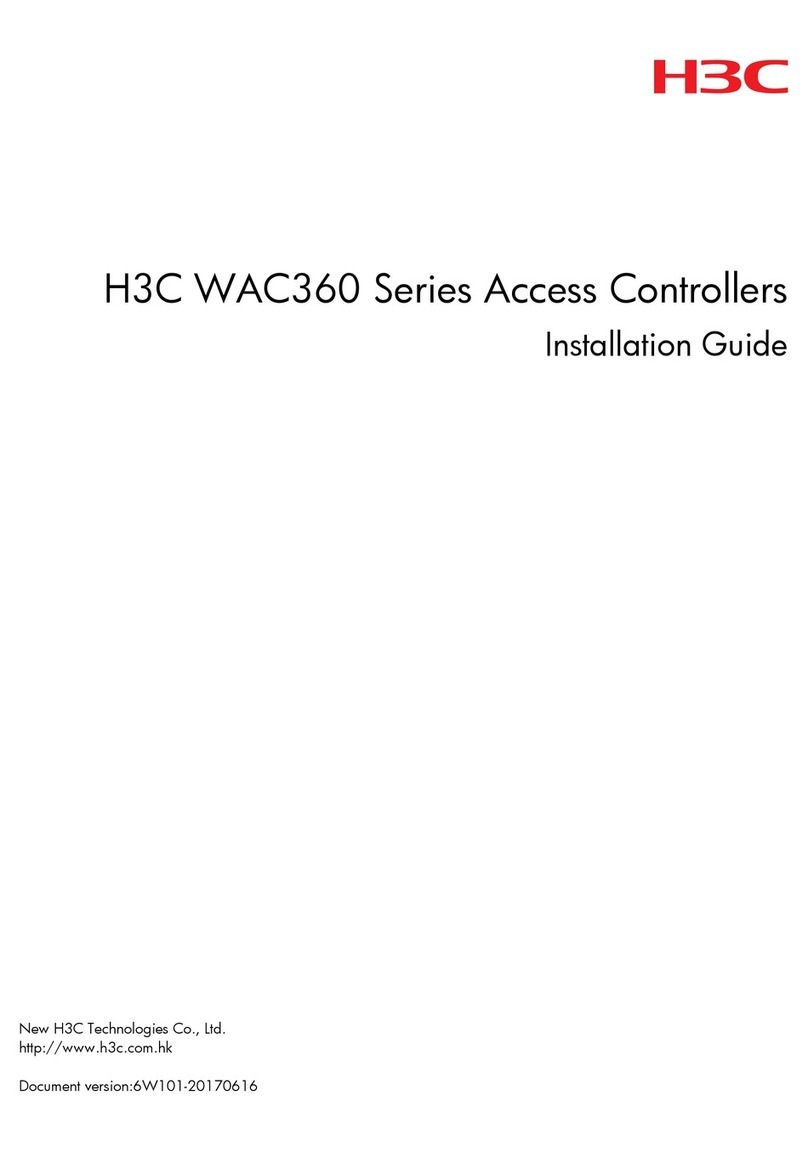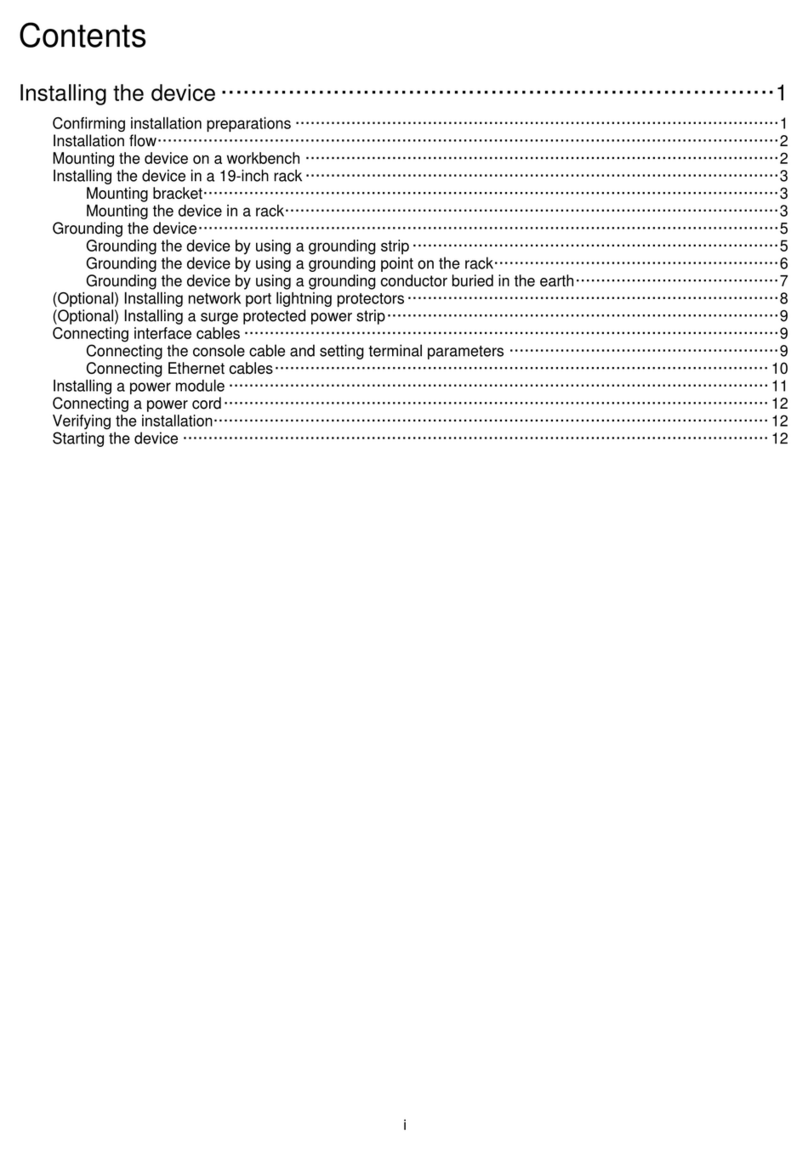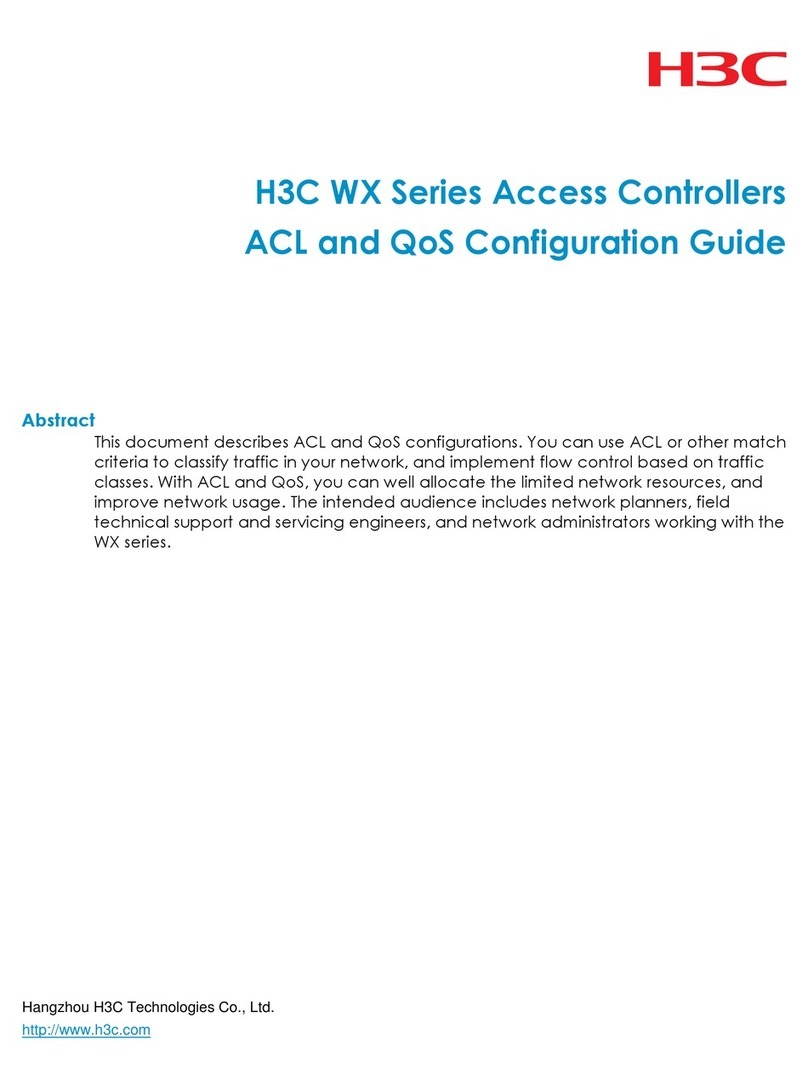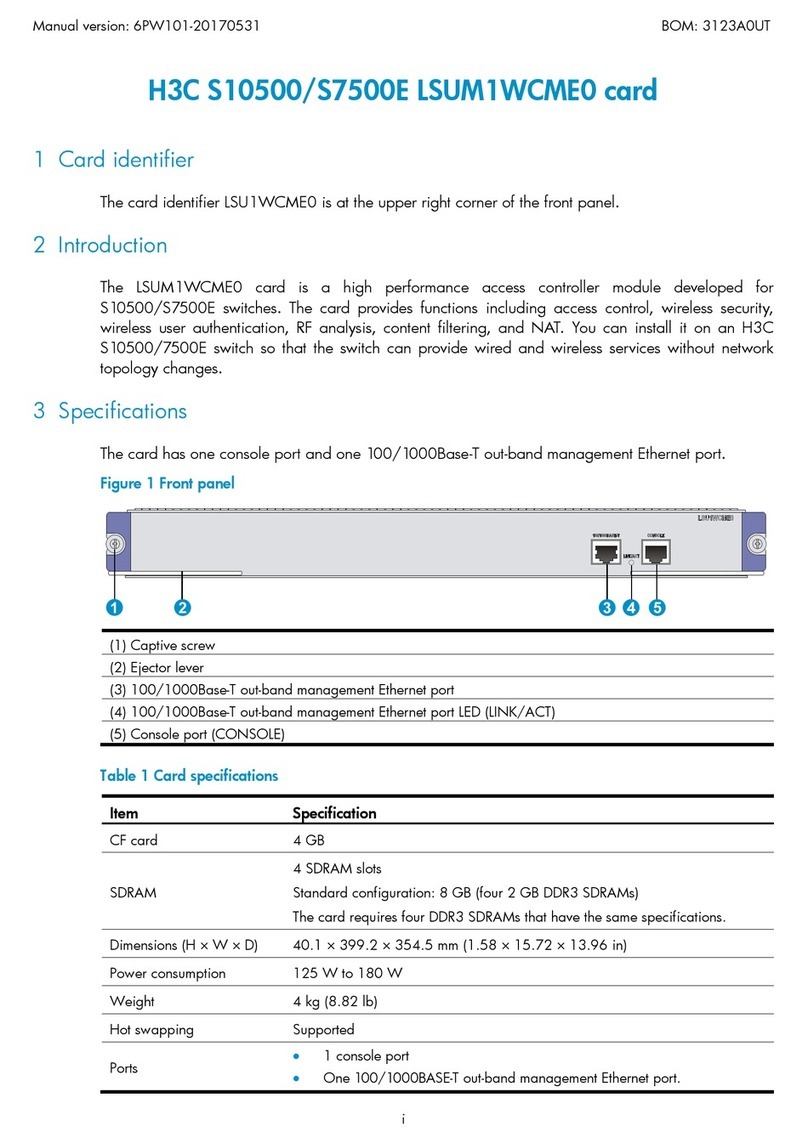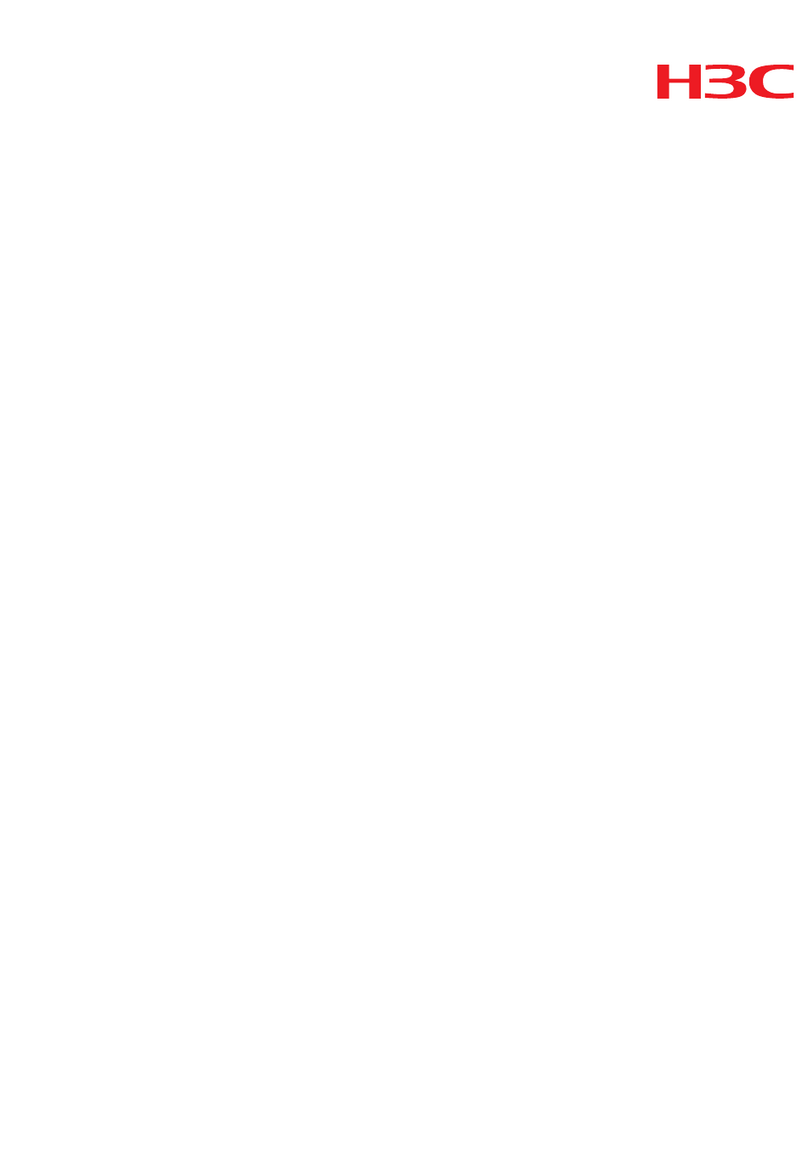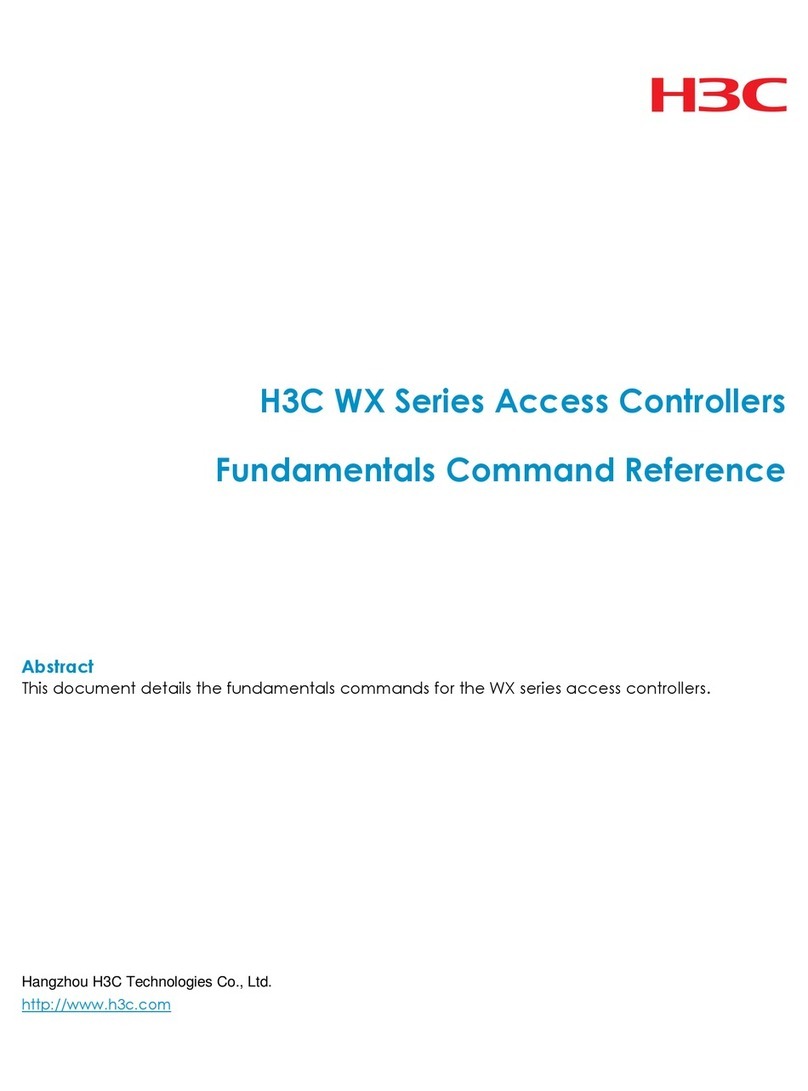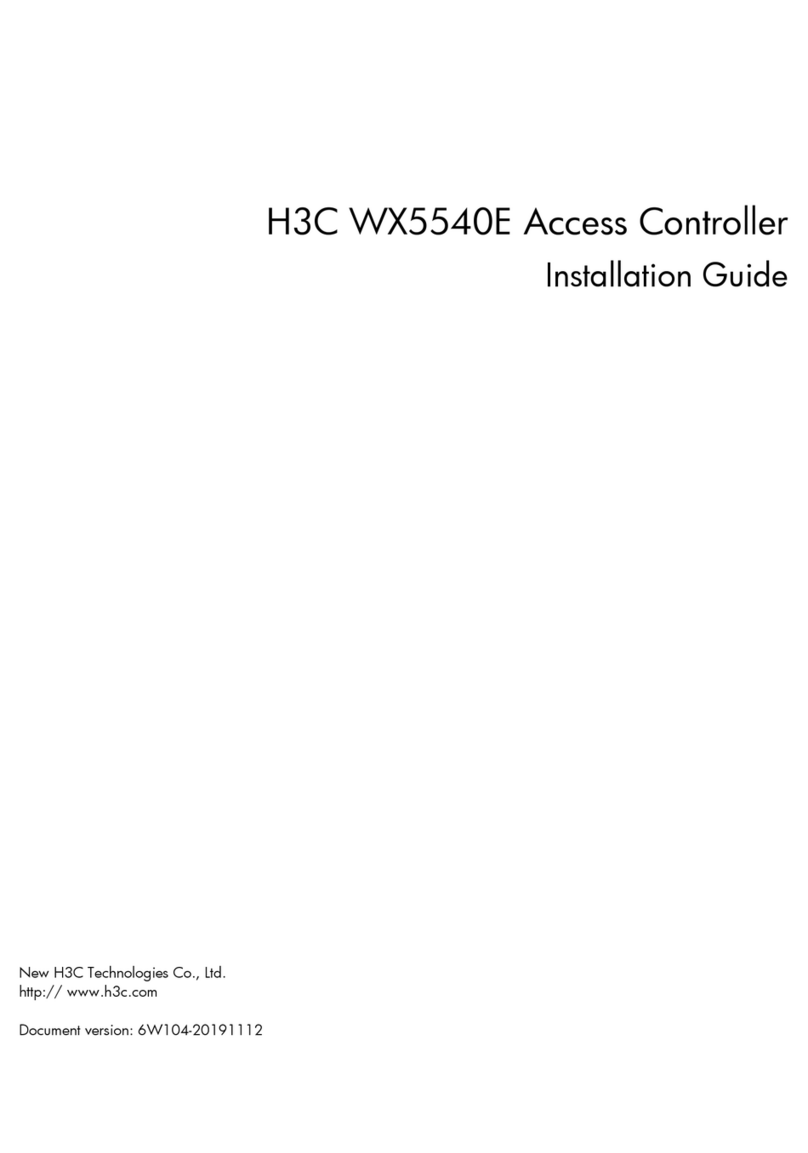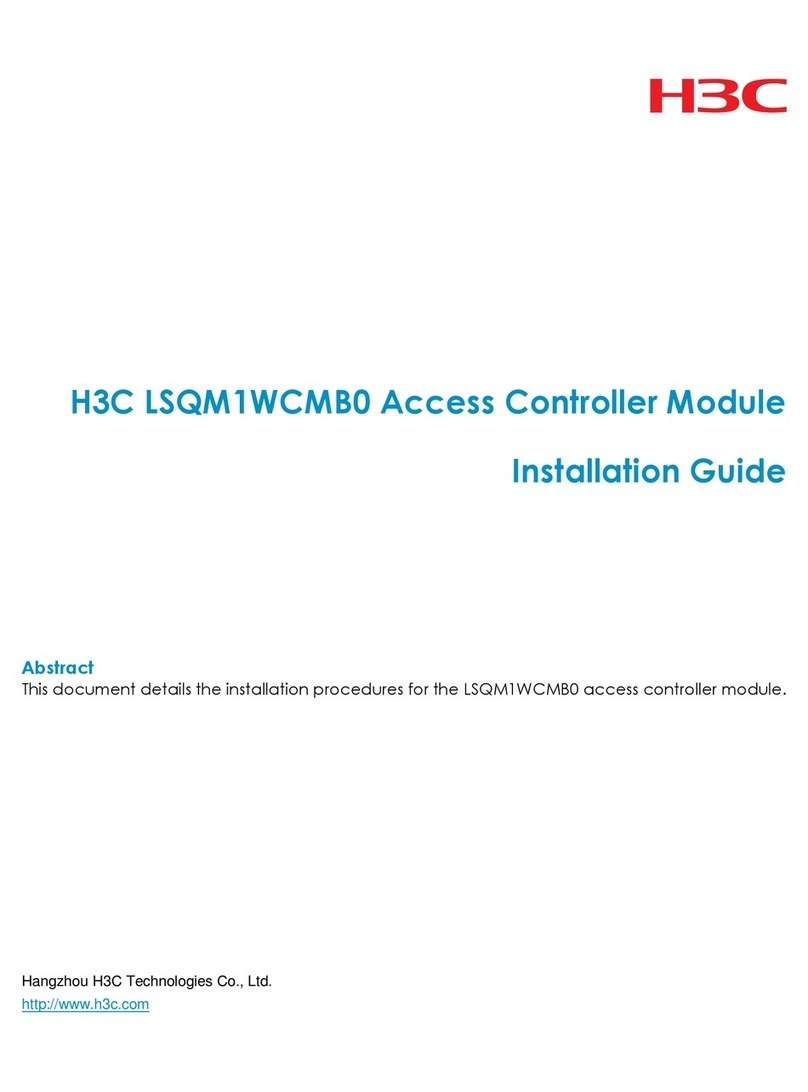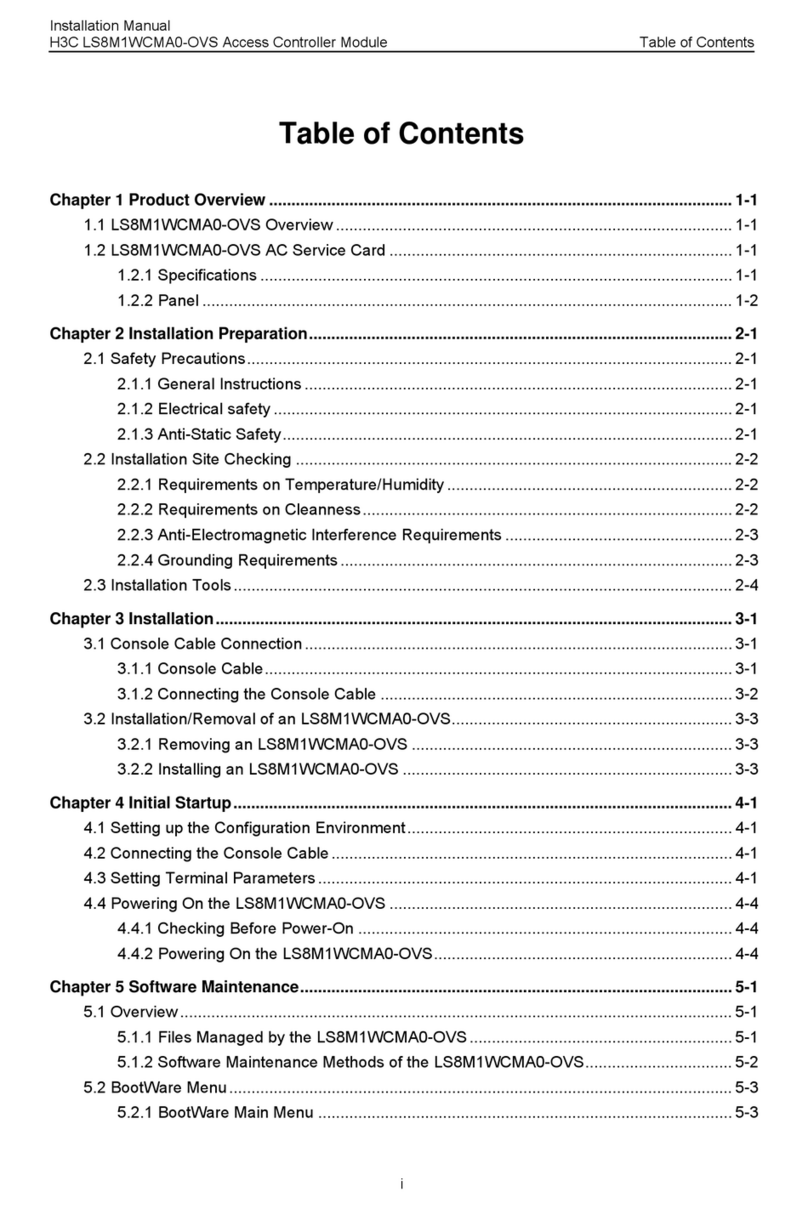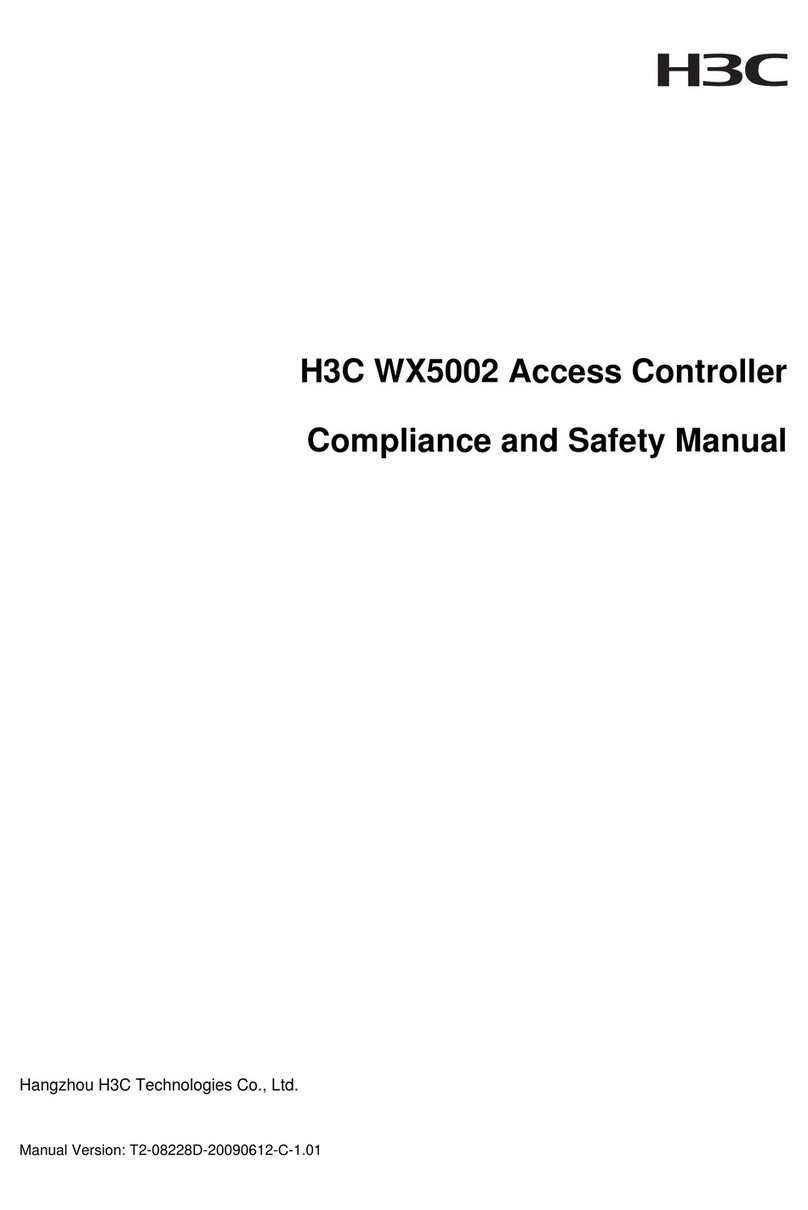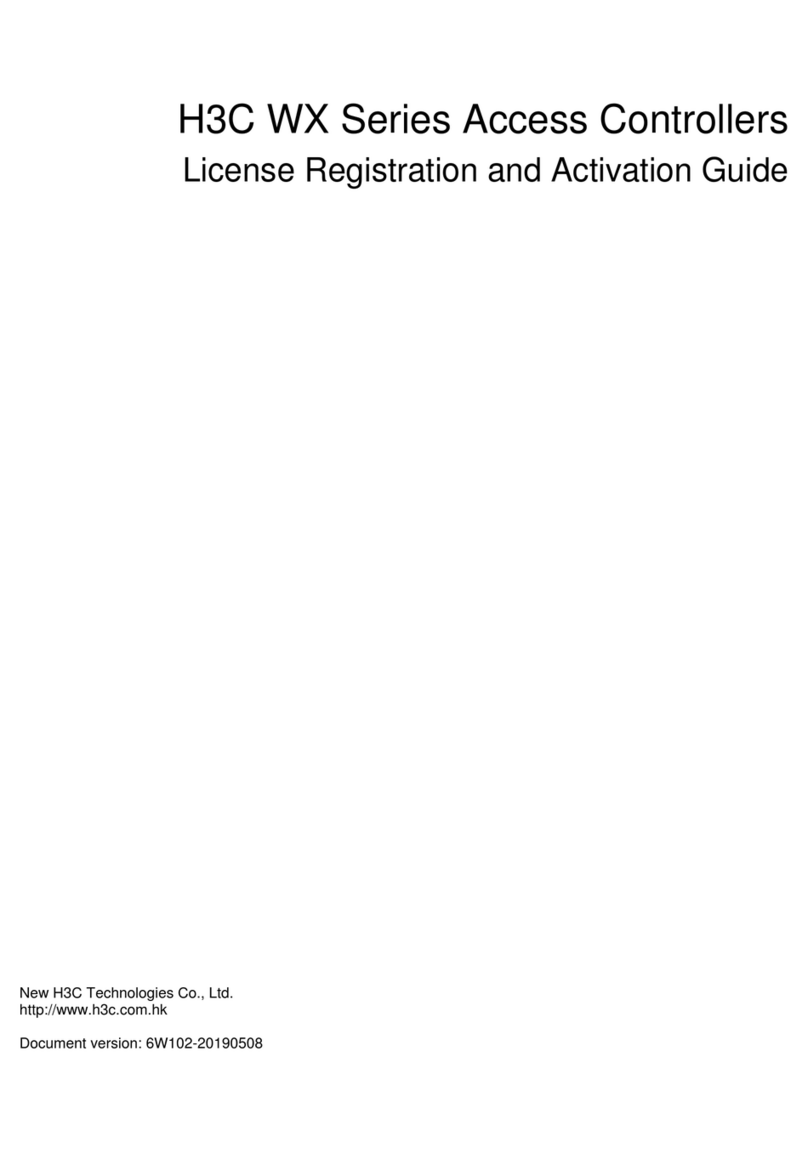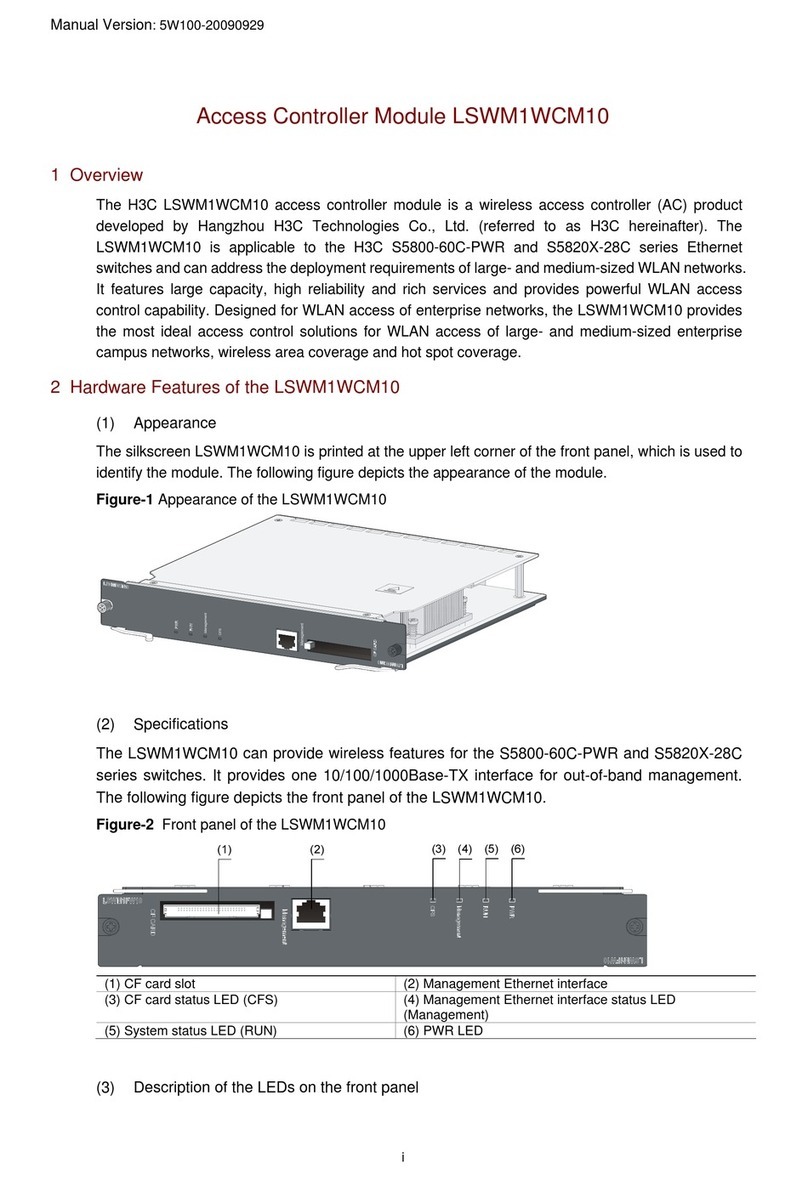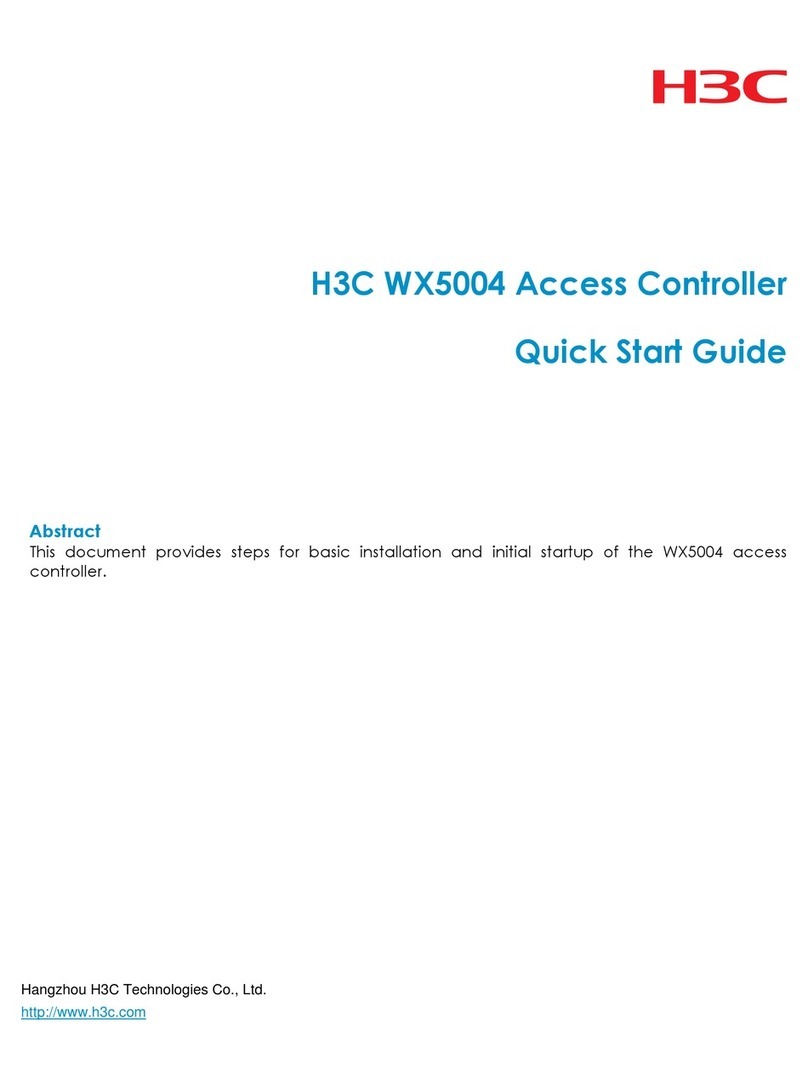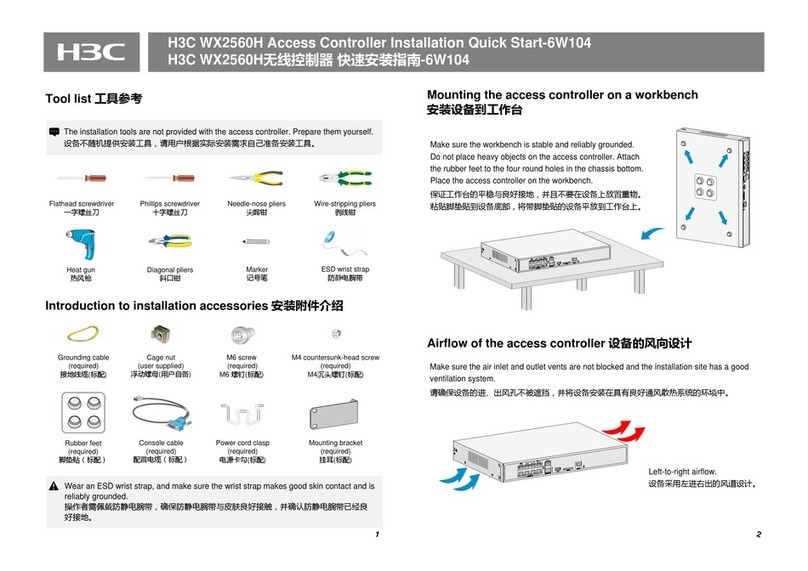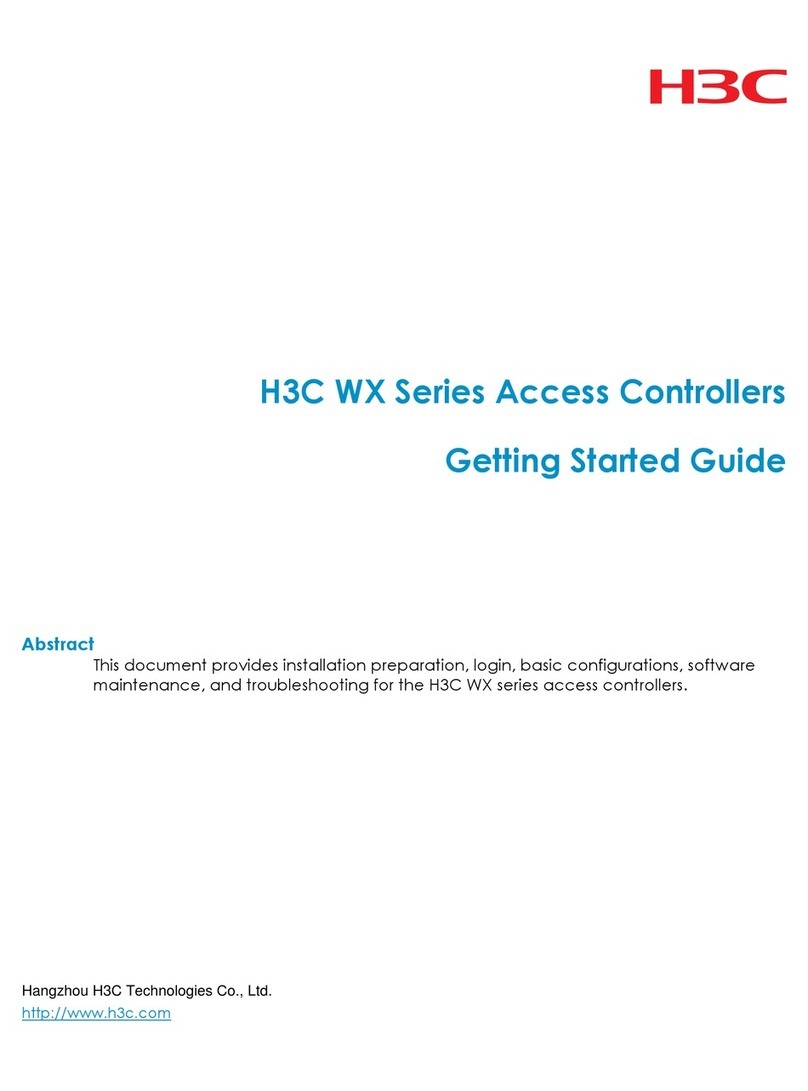1-1
1 Preparing for installation
Safety recommendations
To avoid any equipment damage or bodily injury, read the following safety recommendations before
installation. Note that the recommendations do not cover every possible hazardous condition.
Safety symbols
When reading this document, note the following symbols:
WARNING means an alert that calls attention to important information that if not understood or
followed can result in personal injury.
CAUTION means an alert that calls attention to important information that if not understood or
followed can result in data loss, data corruption, or damage to hardware or software.
General safety recommendations
Make sure the installation site is flat, vibration-free, and away from electromagnetic
interferences. Make sure ESD and anti-slip measures are in place.
Do not place the device on an unstable case or desk. The device might be severely damaged in
case of a fall.
Keep the chassis and installation tools away from walk areas.
Keep the chassis clean and dust-free.
Do not place the device near water or in a damp environment. Prevent water or moisture from
entering the device chassis.
Ensure good ventilation of the equipment room and keep the air inlet and outlet vents of the
device free of obstruction.
Make sure the operating voltage is in the required range.
Use a screwdriver to fasten screws.
After you move the device from a location below0°C (32°F) to the equipment room, follow these
guidelines to prevent condensation:
Wait a minimum of 30 minutes before unpacking the device.
Wait a minimum of 2 hours before powering on the device.
Electrical safety
Carefully examine your work area for possible hazards, such as moist floors, ungrounded
power extension cables, or missing safety grounds.
Locate the emergency power-off switch in the room before installation. Shut off the power
immediately if an accident occurs.
Unplug all the external cables (including power cords) before moving the chassis.
Do not work alone when you operate the device with the device powered on.
Always verify that the power has been disconnected when you perform operations that require
the device to be powered off.