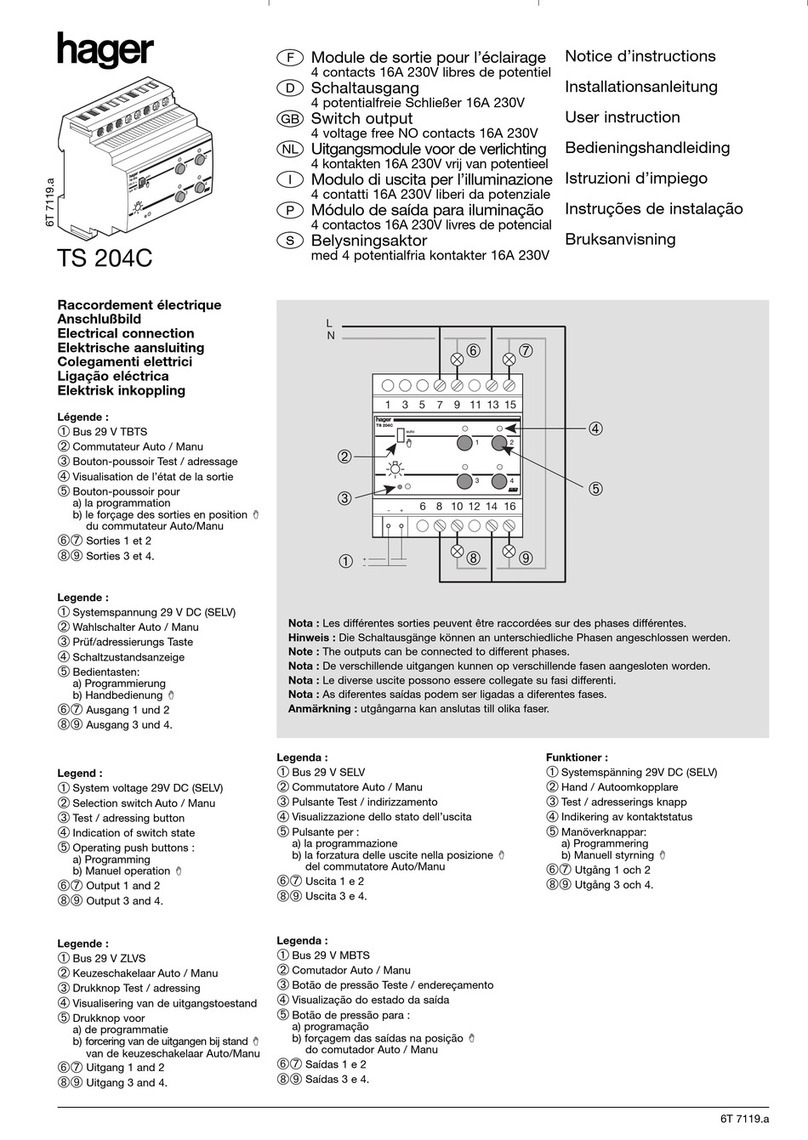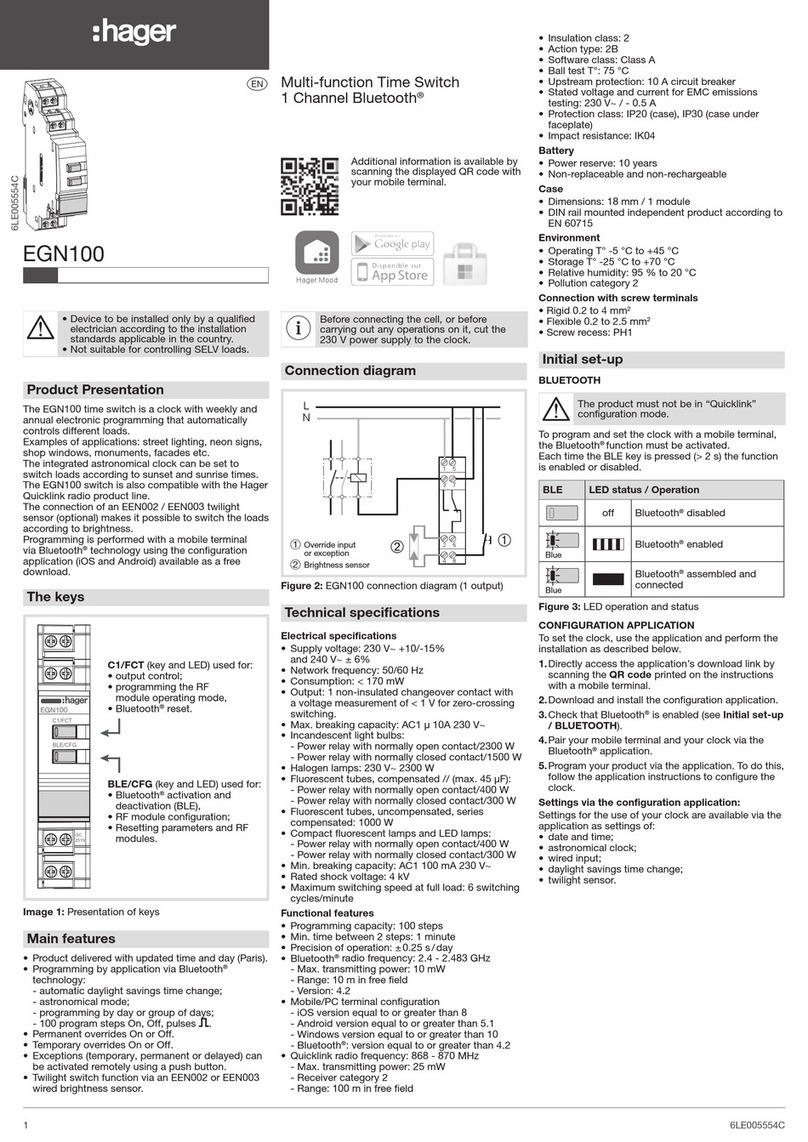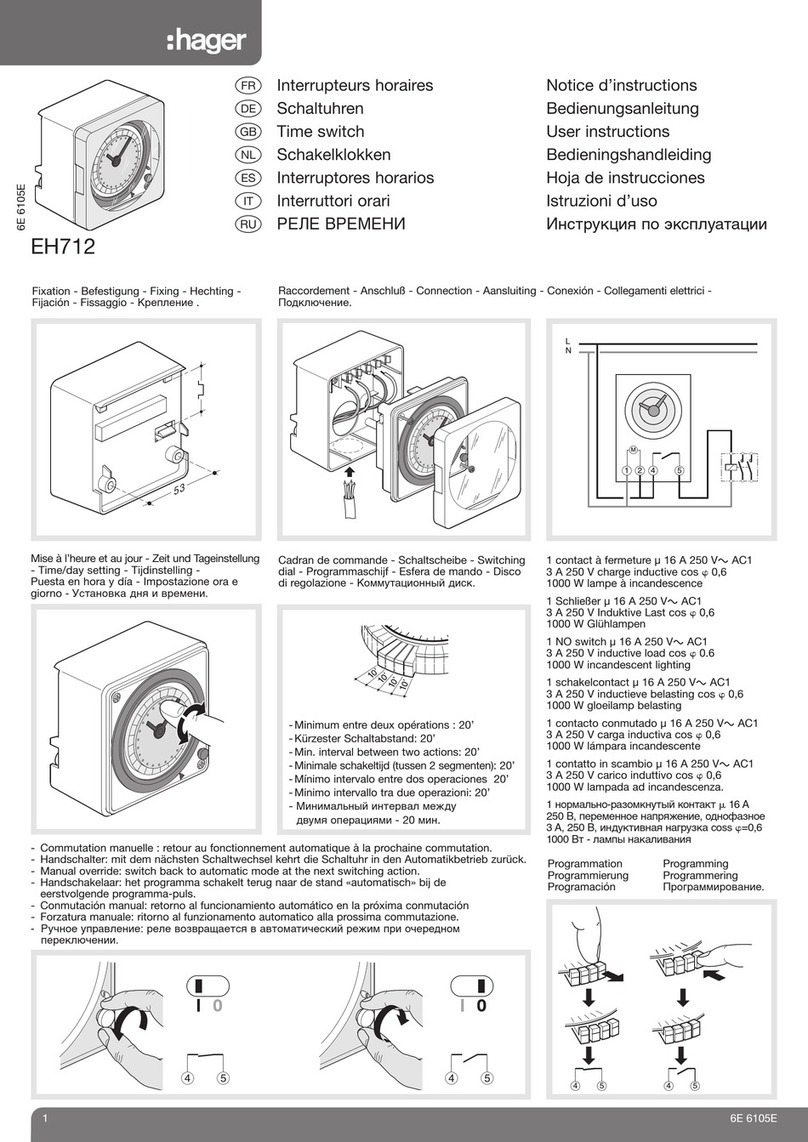6LE005561C
6LE005561C
1
EGN200, EGN400
Additional information is available by
scanning the displayed QR code with
your mobile terminal.
zMulti-function Time Switch
2 Channel Bluetooth®
Multi-function Time Switch
4 Channel Bluetooth®
The Bluetooth®word mark
and logos are registered
trademarks owned by
Bluetooth SIG,
Inc. and any
use of such marks by Hager
is under
license.
Other trademarks and trade
names are those of their
respective owners.
Product Presentation
The EGN200 and EGN400 time switches are clocks
with weekly and annual electronic programming that
automatically control different loads.
Examples of applications: street lighting, neon signs,
shop windows, monuments, facades etc. The integrated
astronomical clock can be set to switch loads according
to sunset and sunrise times.
The EGN200 and EGN400 switches are also compatible
with the Hager Quicklink radio product line.
The connection of an EEN002 / EEN003 twilight
sensor (optional) makes it possible to switch the loads
according to brightness.
Programming by mobile terminal is recommended
via Bluetooth®technology by using the configuration
application (iOS and Android) available as a free
download.
Main features
• Product delivered with updated time and day (Paris).
• Programming by application via Bluetooth®or local
programming (except annual).
• Backlit screen.
• Automatic daylight savings time change.
• Astronomical mode.
• Programming by day or group of days.
• 200 or 400 program steps (depending on version) On,
Off, pulses .
• Permanent overrides On or Off.
• Temporary overrides On or Off.
• Exceptions (temporary, permanent or delayed) can be
activated remotely using a push button.
• Bar graph display of the daily profile for 2 or 4
channels (depending on version).
• Programmable when off via screen only (with limited
functionality).
• Twilight switch function via an EEN002 or EEN003
wired brightness sensor.
Display and keys
Screensaver
▲
▼
Date Bluetooth®
enabled
Time
Channel
status
A, B,
C, D
(depending
on version)
Press once to turn backlight on,
twice to display the home screen.
Home screen
cfg
0612 18 24
Bar graph
of the daily
profile
Brightness
Time
Display the
manual
controls
screen
(brief press)
Change
the channel
A, B, C or D
(depending on
the version)
Selection of days
(cursor)
LMMJVSD
Quicklink
Config.
Channel
currently
displayed
Figure 1: Presentation of the screensaver and home
screen
Functional features
• Programming capacity: 200 or 400 steps depending
on the model
• Min. time between 2 steps: 1 minute
• Precision of operation: ±0.25 s/day
• The product switches to the standby state (display off)
after 1 minute of no voltage or inactivity.
It returns to auto mode when power is restored or
when a key is pressed.
• Bluetooth®radio frequency: 2.4 - 2.483 GHz
- Max. transmitting power: 10 mW
- Range: 10 m in free field
- Version: 4.2
• Mobile/PC terminal configuration
- iOS version equal to or greater than 8
- Android version equal to or greater than 5.1
- Windows version equal to or greater than 10
- Bluetooth®: version equal to or greater than 4.2
• Quicklink radio frequency: 868 - 870 MHz
- Max. transmitting power: 25 mW
- Receiver category 2
- Range: 100 m in free field
• Insulation class: 2
• Action type: 2B
• Software class: Class A
• Ball test T°: 75 °C
• Upstream protection: 16 A circuit breaker
• Stated voltage and current for EMC emissions testing:
230 V~ / - 0.5 A
•
Protection class: IP20 (case), IP30 (case under faceplate)
• Impact resistance: IK04
Battery
• Power reserve: 10 years with no action
• Non-replaceable and non-rechargeable
Case
• EGN200 dimensions: 36 mm / 2 modules
• EGN400 dimensions: 72 mm / 4 modules
• DIN rail mounted independent product according to
EN 60715
Environment
• Operating T° -5 °C to +45 °C
• Storage T° -25 °C to +70 °C
• Relative humidity: 95% to 20°C
• Pollution category 2
Connection with screw terminals
• Rigid 0.2 to 4 mm2
• Flexible 0.2 to 2.5 mm2
• Screw recess: PH1
Initial set-up
With the configuration application
If the application is used to configure the clock, install as
described below.
1. Directly access the download link of the application by
scanning the QR code printed on the clock and the
instructions with a mobile terminal.
2. Download and install the configuration application.
3. Check that Bluetooth®is enabled (seeSettings /
BLUETOOTH chapter).
4. Pair your mobile terminal and your clock via the
Bluetooth®application.
5. Program your product via the application. To do this,
follow the application instructions to configure the clock.
With the local programming interface
During initial set-up, set the following:
• language;
• year, month, day;
• hour and minutes;
• daylight savings time change.
Press keys 3/4to enter the required settings on the
display.
Press the ok key to confirm.
Once the settings are completed, the clock switches to
automatic mode.
Manual commands
From the screen saver, press one of the 4 keys twice
to activate the backlight and then switch to the home
screen. Display the manual controls screen by pressing
the ok key.
From the screen saver, press one of the 4 keys twice
to activate the backlight and then switch to the home
screen. Display the manual controls screen by pressing
the ok key.
HOME
SCREEN MANUAL
CONTROLS
HOME
SCREEN
Press a key
twice
All programming and settings are based on the following
principle:
• Keys 3/4are used to navigate between outputs A, B,
C and D (depending on version).
• briefly press the OK key repeatedly to display the
various manual control options for the selected output.
Connection diagram
• Device to be installed only by a qualified
electrician according to the standards
applicable in the country.
• Before connecting the brightness sensor, or
before carrying out any operations on
it, cut the 230 V power supply to the clock.
1Override input
or exception
2Brightness
sensor
Figure 2: EGN200 connection diagram (2 outputs)
1Override input or exception
2Brightness sensor
Image 3: EGN400 connection diagram (4 outputs)
Technical specifications
Electrical specifications
• Supply voltage: 230 V~ +10/-15%
and 240 V~ ± 6%
• Network frequency: 50/60 Hz
•
Consumption: EGN200 < 350 mW / EGN400 < 500 mW
• Output 2 or 4 non-insulated changeover contacts
(depending on the version)
• Max. breaking capacity: AC1 μ 16A 230 V~
• Incandescent light bulbs, power relay with contact:
normally open / 2300W_normally closed / 1500W
• Halogen lamps: 230 V~ 2300 W
• Fluorescent tubes, compensated // (max. 45 μF),
power relay with contact: normally open / 400W_
normally closed / 300 W
• Fluorescent tubes, uncompensated, series
compensated: 1000 W
• Compact fluorescent lamps and LED lamps, power
relay with contact: normally open / 400W_normally
closed / 300W
• Min. breaking capacity: AC1 100 mA 230 V~
• Rated shock voltage: 4 kV
• Maximum switching speed at full load: 6 switching
cycles/minute