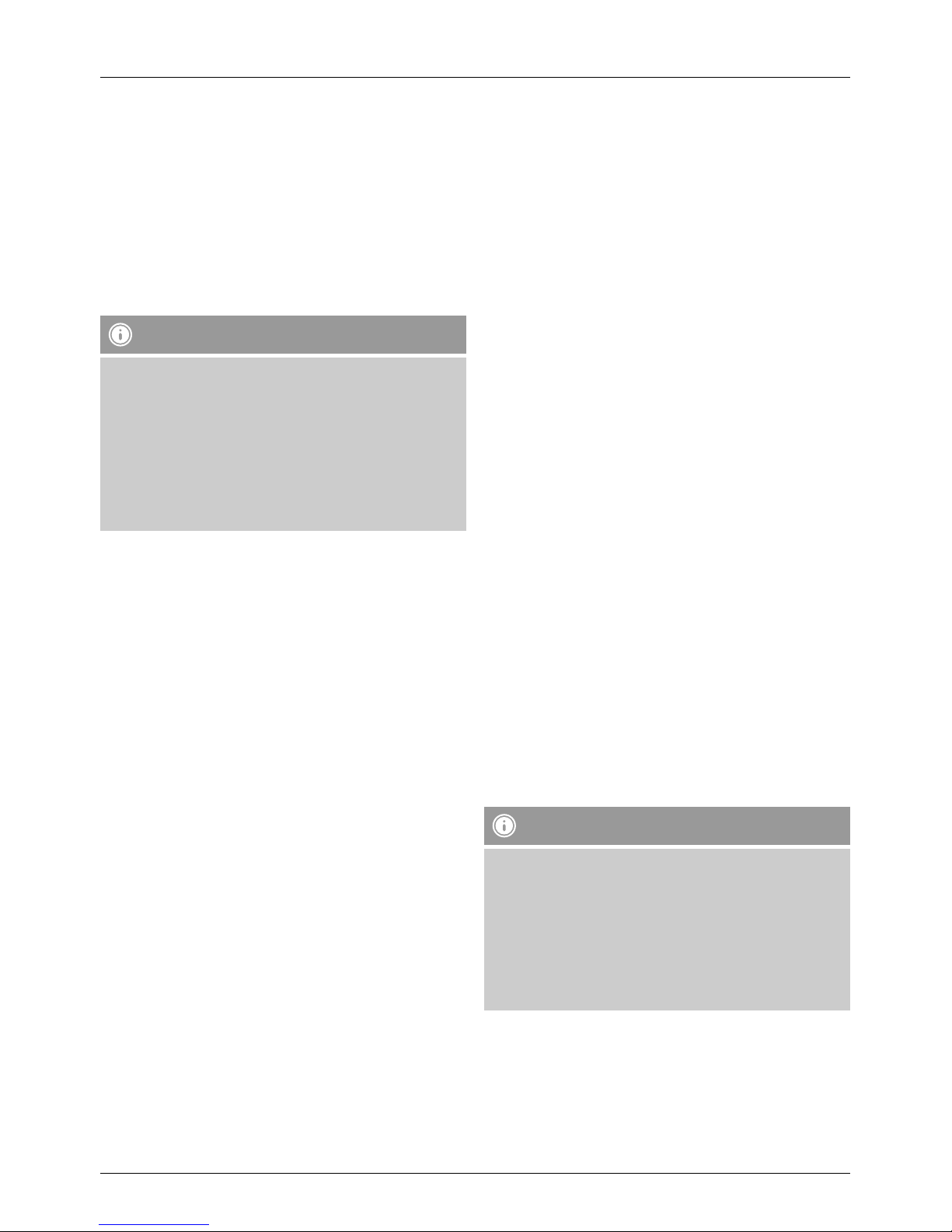8
8.4. Egg timer
•Press [TIMER] to set the egg timer.
•Alternatively, turn [SCROLL/SELECT] in the main menu
until the egg timer option is selected.
•Conrm your selection by pressing [SCROLL/SELECT].
•Turn [SCROLL/SELECT] to select a time period between 0
and 99 minutes.
•Conrm your selection by pressing [SCROLL/SELECT].
•An alarm tone sounds once the set time has elapsed.
Press [TIMER] to stop the egg timer. Otherwise, the alarm
will stop automatically after 30 minutes.
Note
•Press [TIMER] to see the currently remaining egg timer
time.
•If you want to switch the egg timer off before the time
has elapsed, press [TIMER] and select 0 minutes by
turning and pressing [SCROLL/SELECT]. The egg timer
is then deactivated.
•The volume of the alarm tone cannot be set manually.
It increases automatically up to volume level 16.
9. Other Functions
•To access the System settings submenu, turn [SCROLL/
SELECT] in the main menu until the System settings
option is selected. Conrm your selection by pressing
[SCROLL/SELECT].
9.1 Equaliser
In the Equaliser submenu, you can select from various
equaliser modes or make your own settings.
•Use [SCROLL/SELECT] to select Equaliser in the System
settings submenu.
•Turn [SCROLL/SELECT] to select the appropriate mode.
Conrm your selection by pressing [SCROLL/SELECT].
•Use [SCROLL/SELECT] to select My EQ prole setup and
make individual treble, bass and volume settings.
9.2 Internet settings
You can use the internet settings to select various options
such as Wizard, PBC WLAN setup, View settings, Manual
settings, Removing network proles and keeping the
network connection.
•Use [SCROLL/SELECT] to select Networks settings in
the System settings submenu. You can select, set and
conrm the individual options using [SCROLL/SELECT].
Functions of the individual options:
•Network assistent :
The radio automatically scans its surroundings for available
WLAN networks. After the search process completes you
receive an overview of available networks or the option to
congure an Internet connection manually.
•PBC WLAN setup:
Devices that support connection via WPS (Wi-Fi Protected
Setup) are identied in the list as [WPS]. If you wish to
establish a connection via WPS, press [SCROLL/SELECT]
after you have selected the desired SSID (Service Set
Identier – ID for network). The radio then offers the option
to initiate WPS by pushing the button or using a PIN. With
the ‚Push button‘ function you must start the WPS scan
on the remote station (e.g. router). Consult the manual for
your router or Access Points (AP) to learn how to do this.
After you have done this, press [SCROLL/SELECT] on the
radio and both devices will establish a connection.
With the PIN method the radio creates an 8-digit number,
which you then have to enter into the remote station. After
entering the PIN, press [SCROLL/SELECT] on the radio so
that both devices connect.
•Display settings:
Here you will nd an overview of all existing network
settings currently being used by the radio.
•Manual settings:
If you are unable to nd your WLAN network with the
assistant or if problems occur during connection, you can
try to congure the network connection manually. This is
also necessary if your router/AccessPoint does not support
automatic assignment of IP addresses (DHCP inactive).
Note
You must enter the entirenetwork conguration (IP
address, subnet mask, gateway address, primary DNS,
secondary DNS) into the following screens.Select individual
items by turning and pressing [SCROLL/SELECT]. You can
obtain the required information for the network from your
own network conguration or request these from your
Network Administrator. After all required data has been
entered, the radio tries to connect to the network.