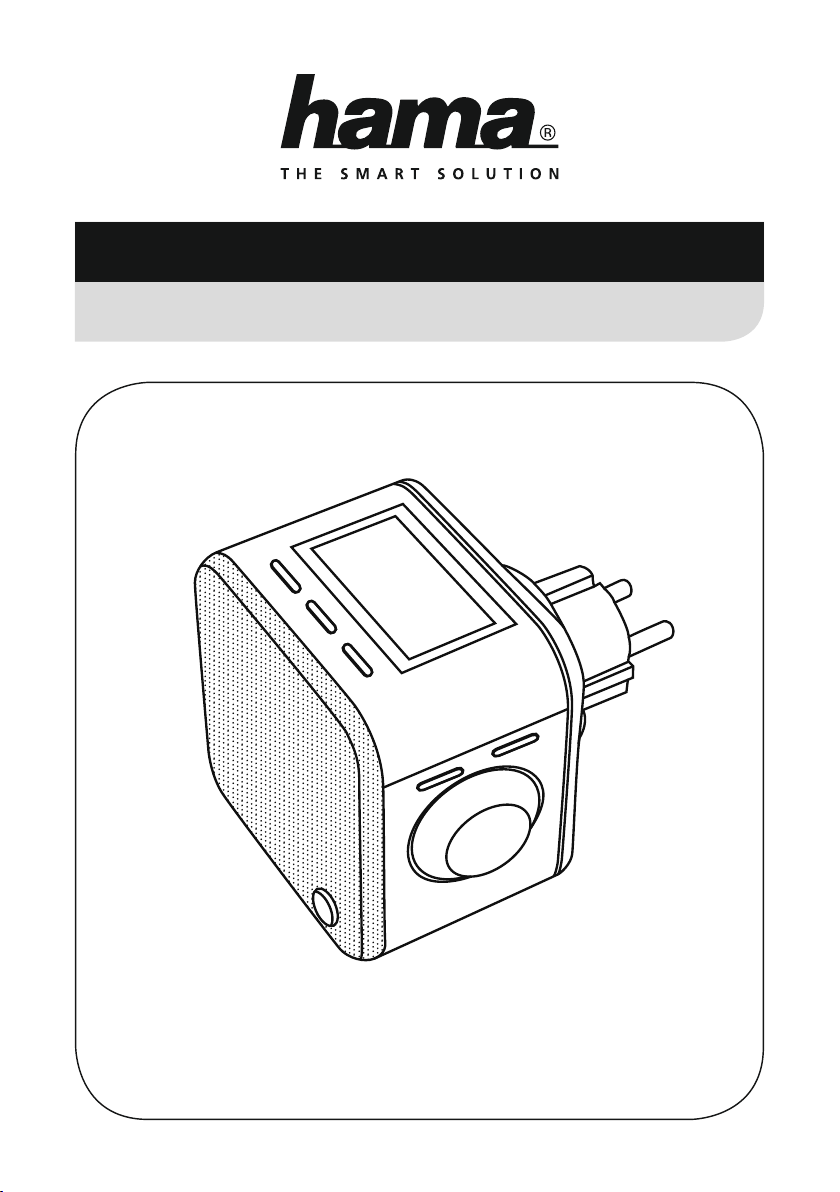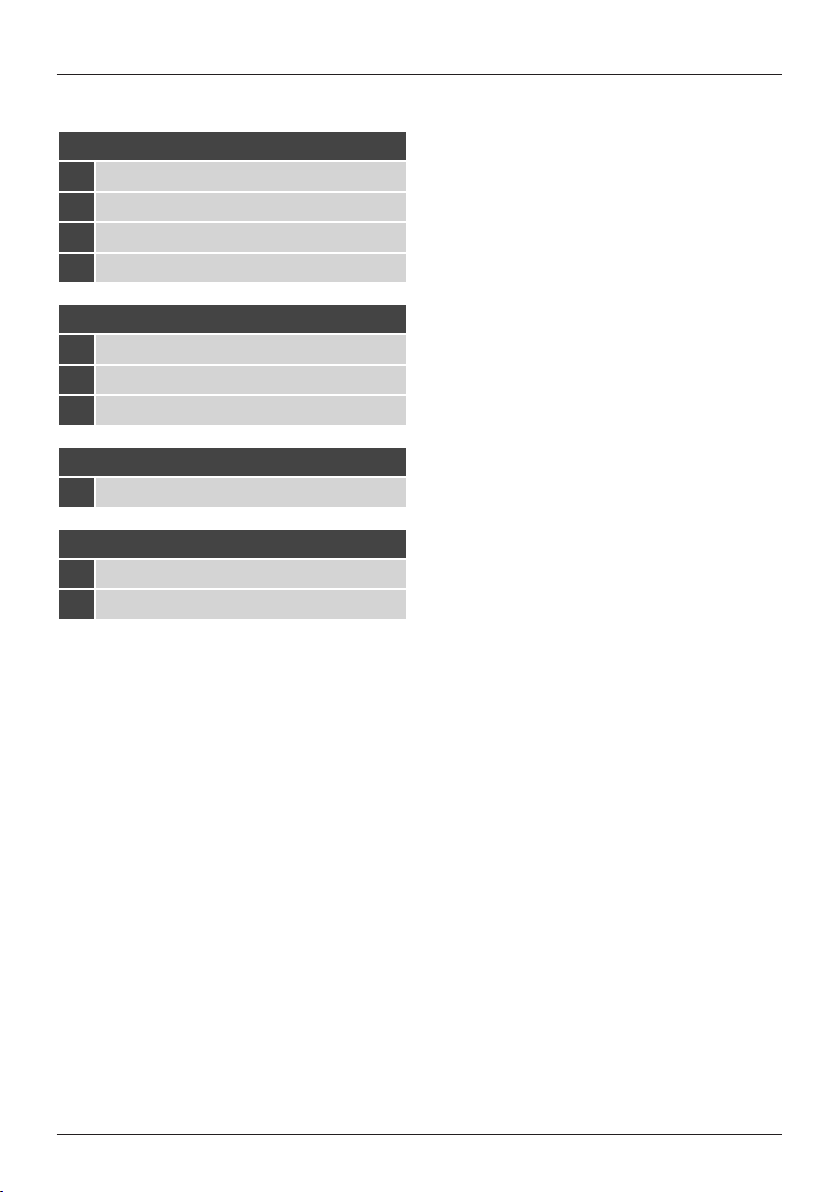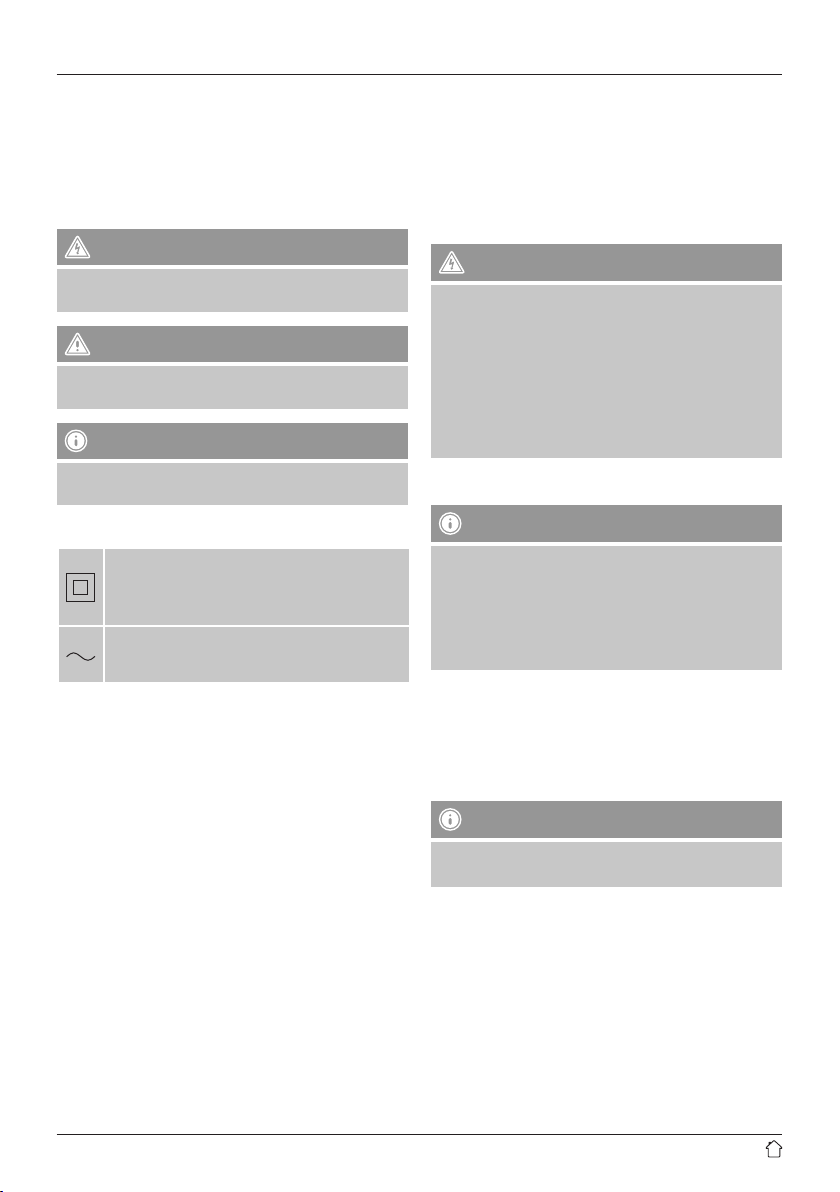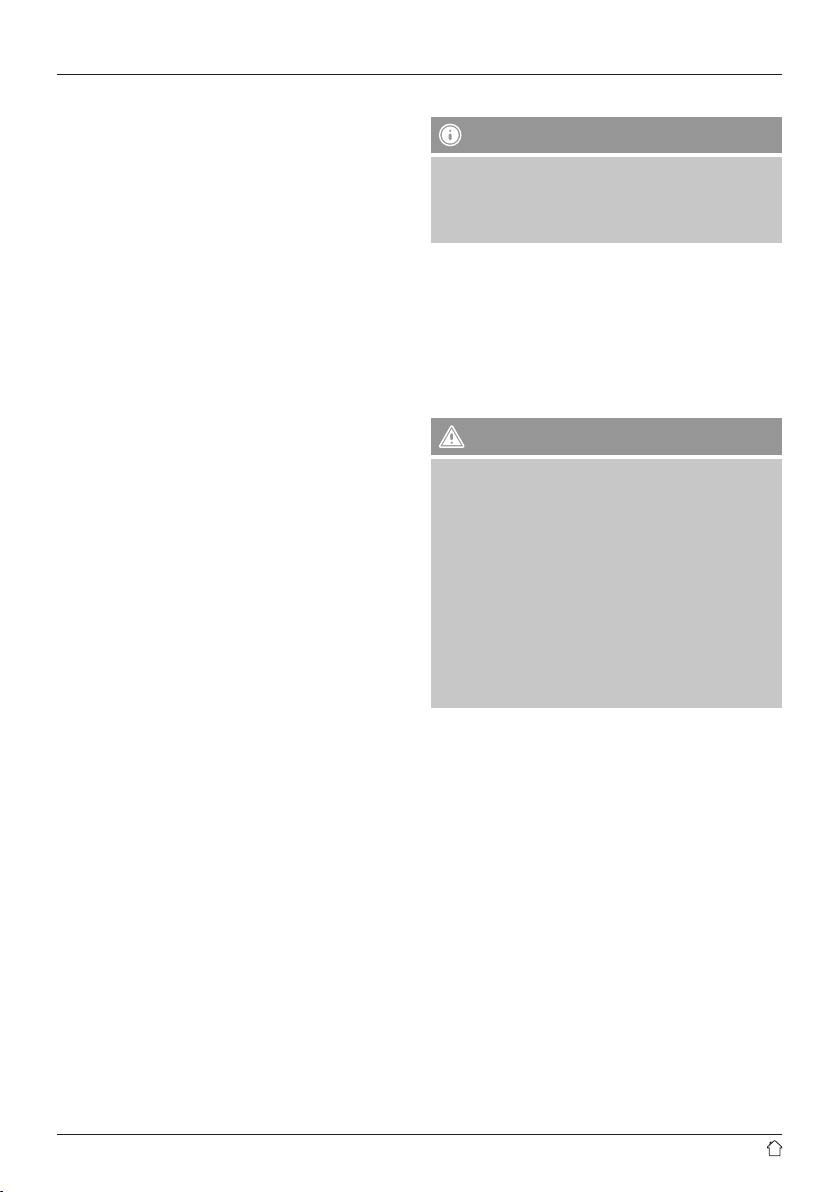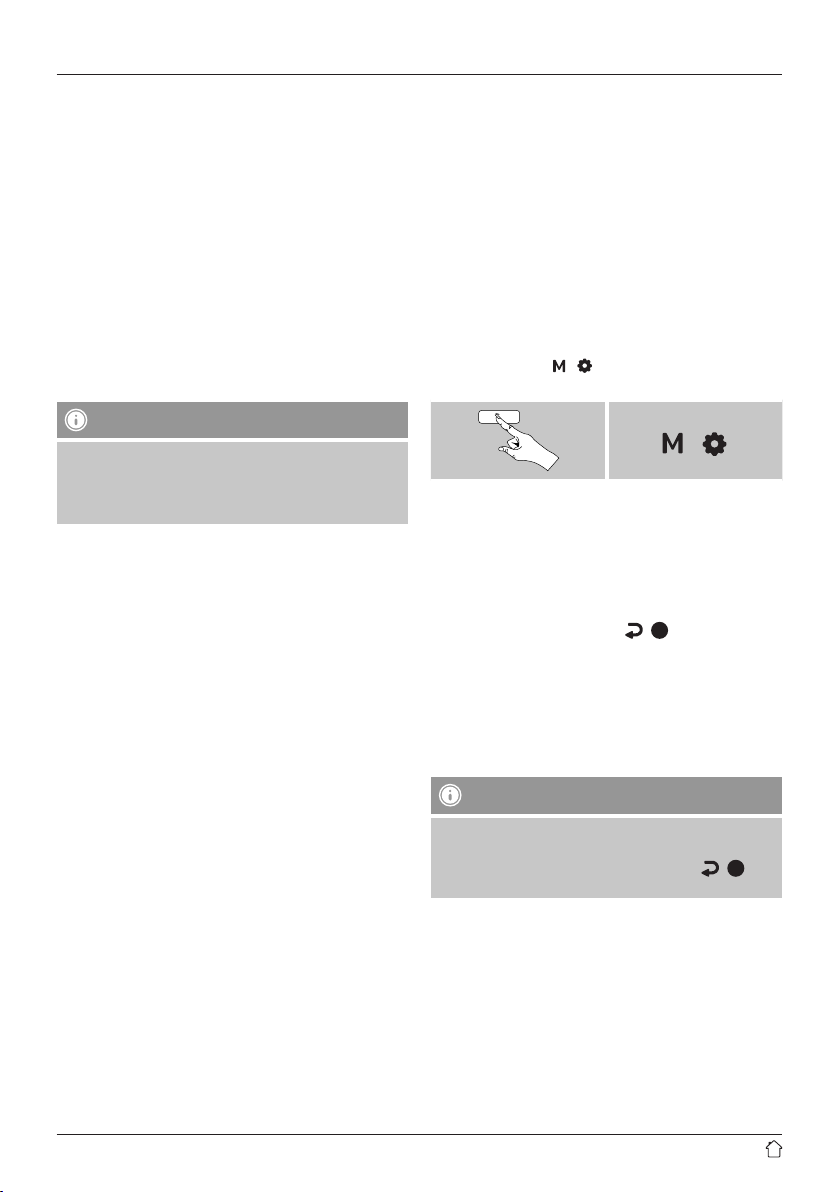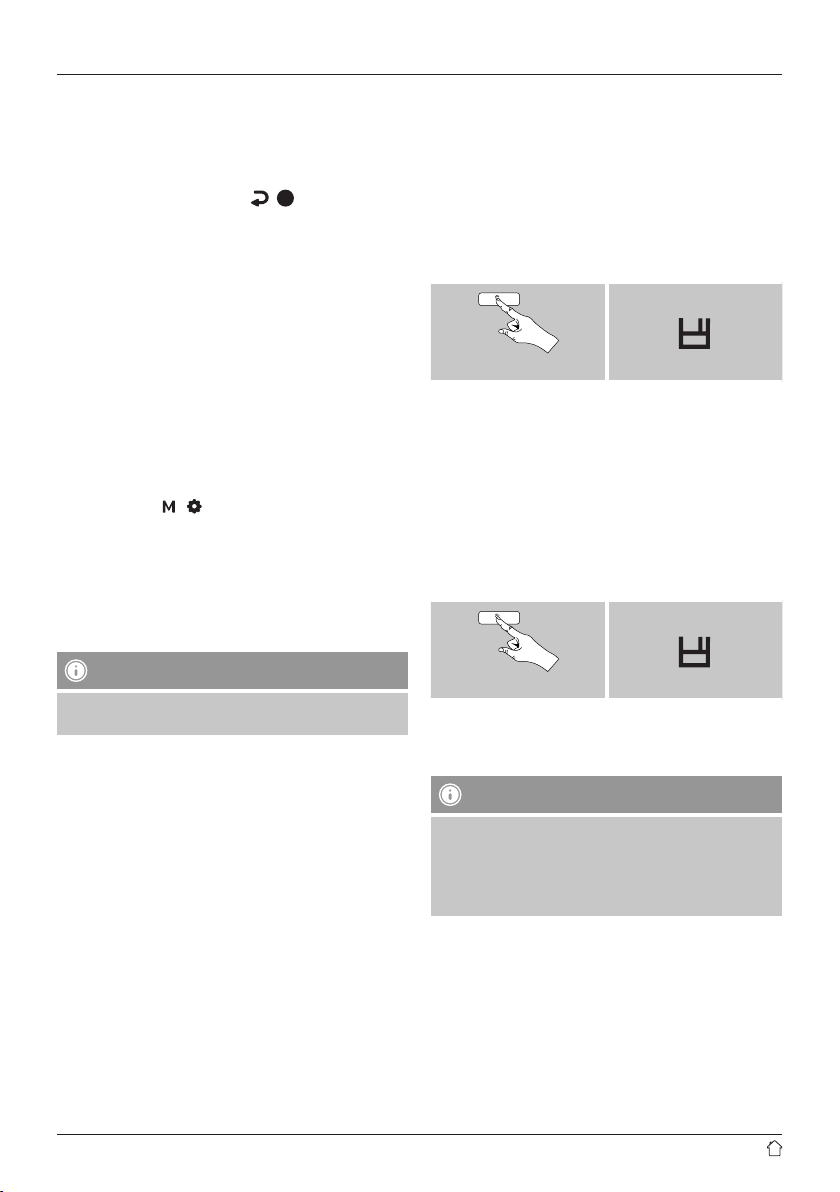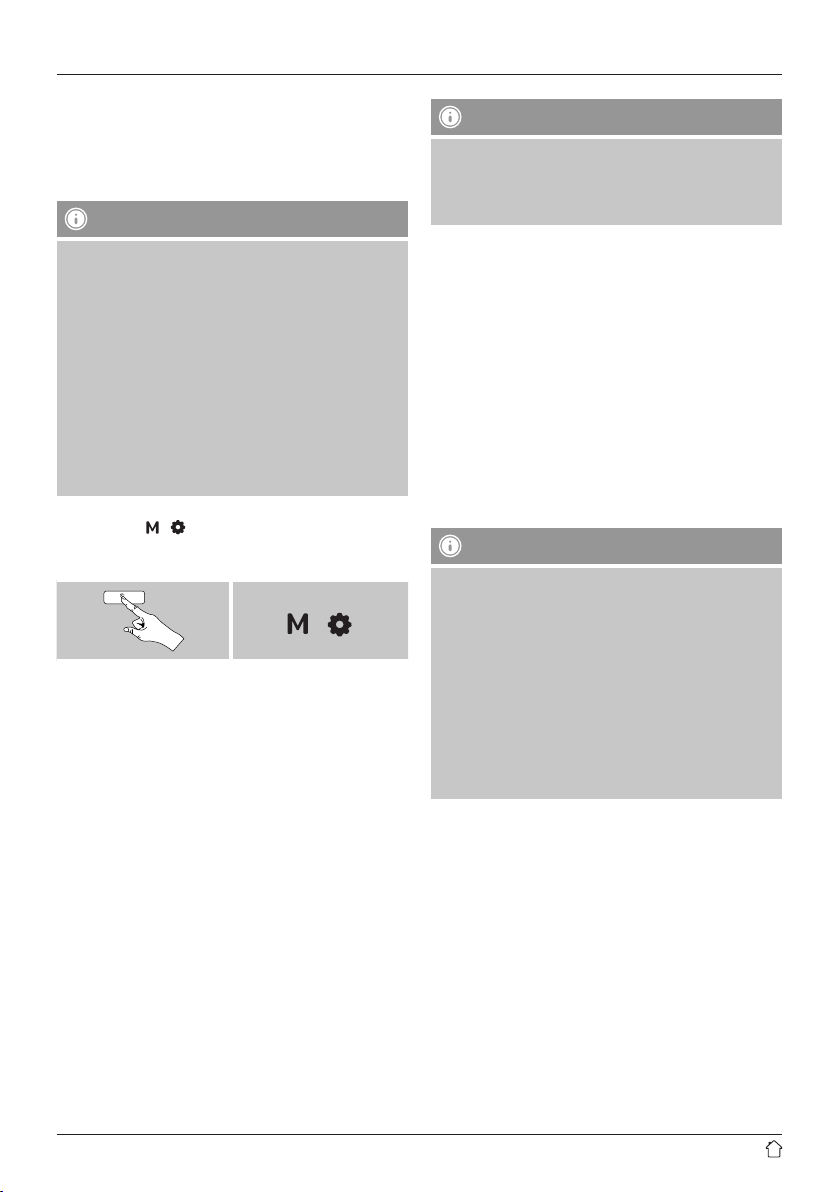7
9. Bluetooth
You can pair your terminal device with the radio using
Bluetooth and use it as a playback device. You can control
playback directly on the terminal device. You can adjust the
volume on the radio, as well.
Note – Bluetooth
•Check whether your mobile device (smartphone,
tablet PC. etc.) is Bluetooth-capable.
•Note that the maximum range for Bluetooth is 10
metres without obstacles such as walls, people, etc.
•The Bluetooth connection may be disrupted by other
Bluetooth devices/connections in the vicinity.
•It is only possible to connect the radio to one terminal
device.
•Note that compatibility depends on the supported
Bluetooth proles as well as the Bluetooth versions
being used. (See: Technical data in the operating
instructions for the respective device)
After pressing [ ]/[ ] repeatedly, activate Bluetooth
operating mode on the radio:
[ ] [ ]
9.1. BIuetooth pairing
•Ensure your Bluetooth-enabled device is switched on and
that Bluetooth is activated.
•Open the Bluetooth settings on your device and wait
until the list of found Bluetooth devices shows DR40BT.
•If necessary, start searching for Bluetooth devices on your
device.
•Select DR40BT and wait until radio is listed as
connected in the Bluetooth settings of your device.
•Your device is also shown as connected on the radio
display.
•Start and control audio playback using the controls on
your device.
Note – Bluetooth password
Some terminal devices require a password in order to
connect to another Bluetooth device.
•If your device requests a password to connect to the
radio, enter 0000.
9.2 Automatic Bluetooth connection
(once pairing has been performed)
•Devices already paired with the radio are automatically
saved on the radio.
•If you are pairing the terminal device with the radio for
the rst time, proceed as described in 9.1 BIuetooth
pairing.
•Ensure your Bluetooth-enabled device is switched on and
that Bluetooth is activated.
•The connection will be established automatically.
•If necessary, open the Bluetooth settings on your terminal
device and select DR40BT.
•Start and control audio playback using the controls on
your device.
Note - Connection impaired
After the radio and terminal device have been paired, a
connection is established automatically. If the Bluetooth
connection is not established automatically, check the
following:
•In your device's Bluetooth settings, check that
DR40BT is connected. If not, repeat the steps listed
under Bluetooth pairing.
•Check that your device and the radio are less than 10
metres apart. If not, move them closer together.
•Check whether obstacles are impairing the range. If
so, move the devices closer together.