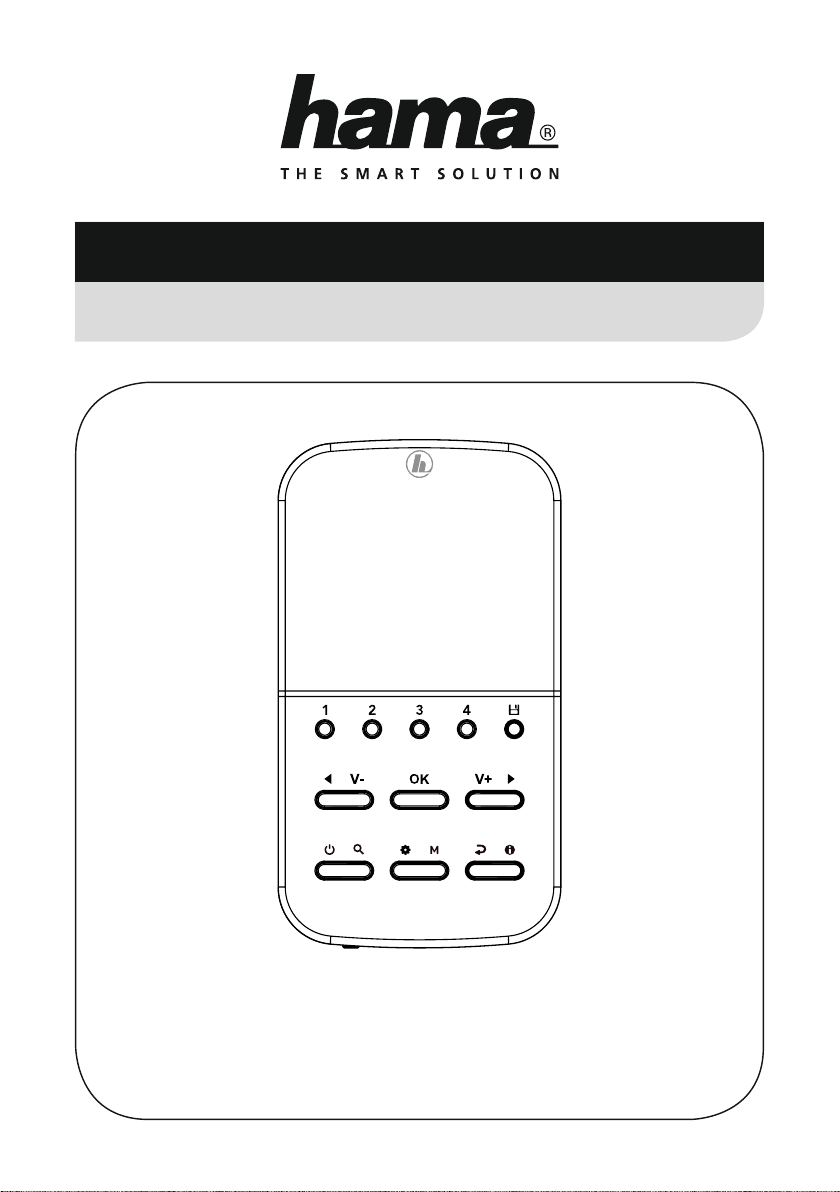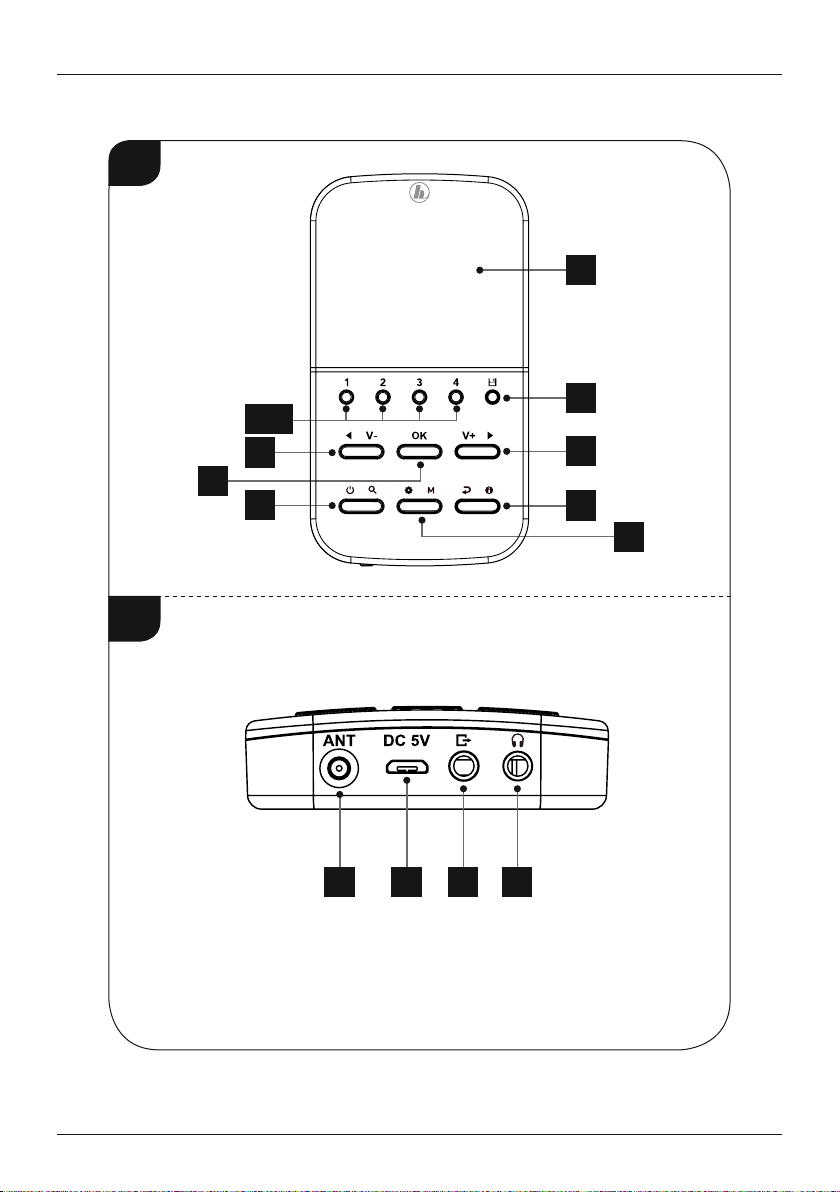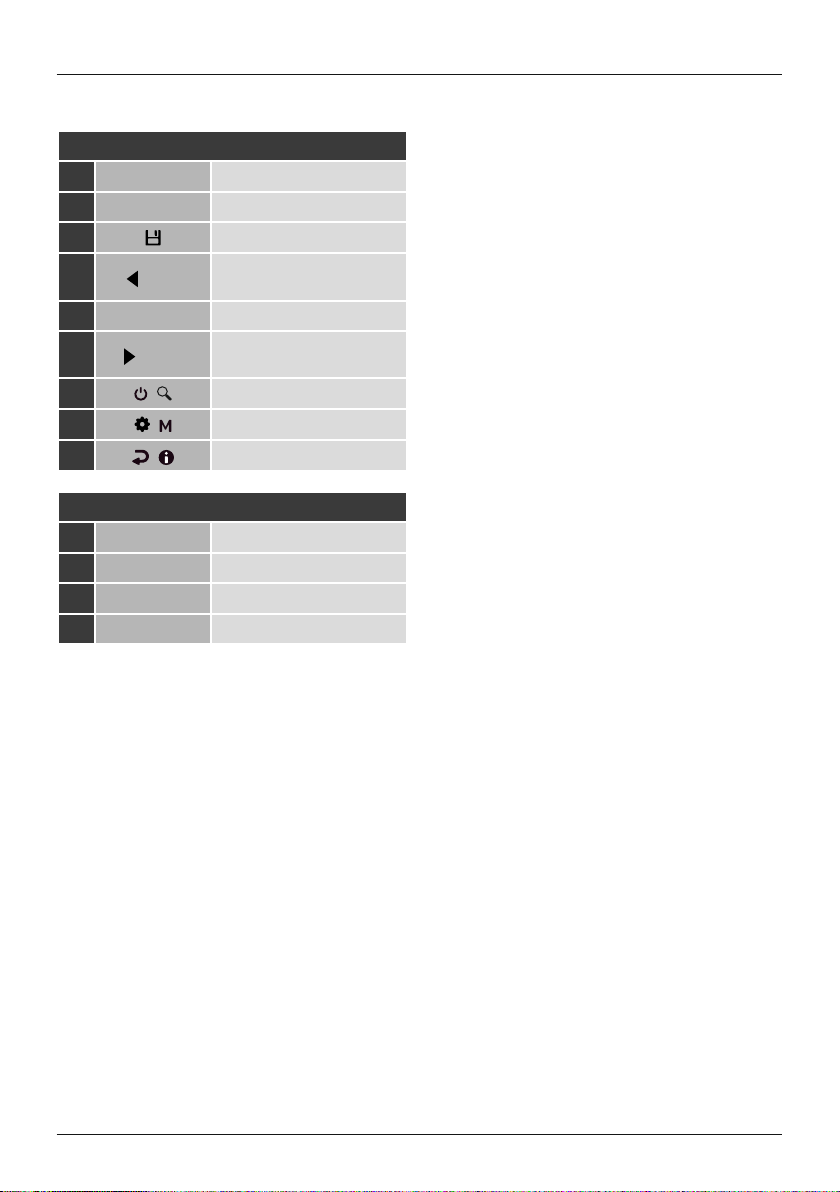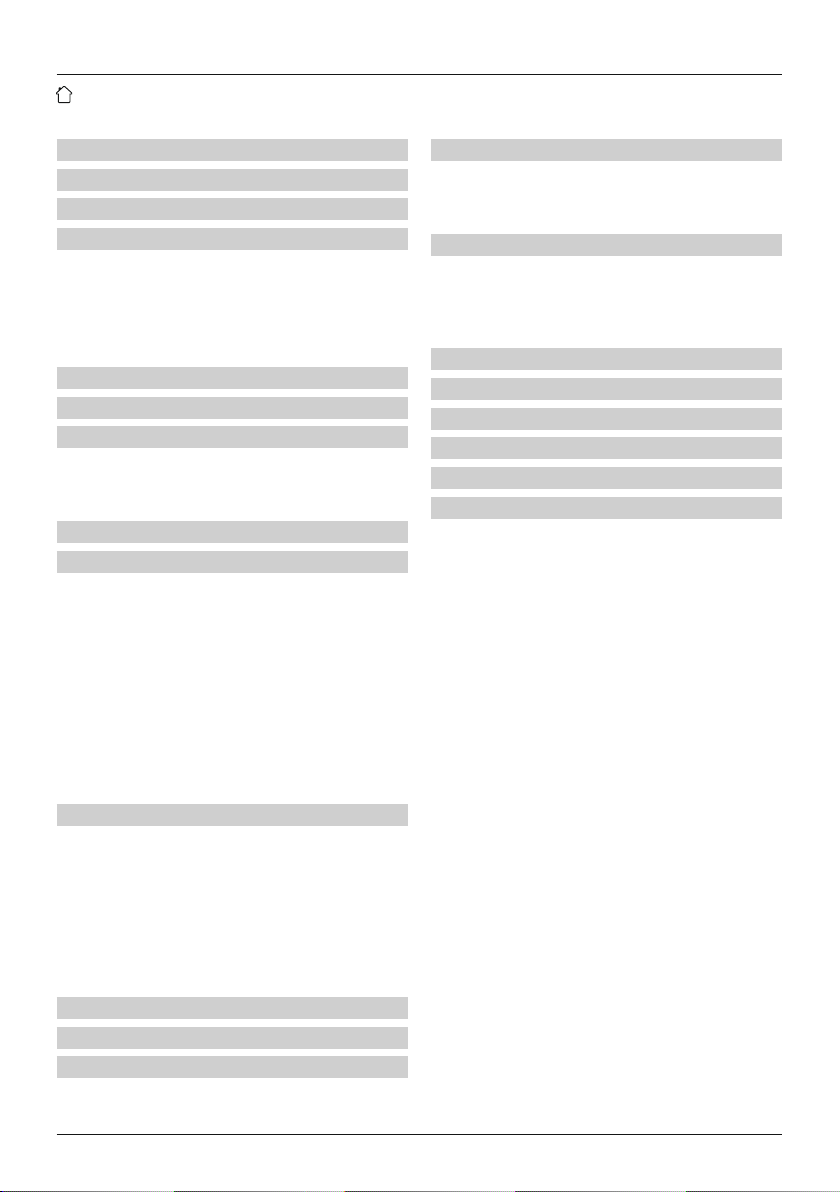7
8.Operating modes (DAB/DAB+/FM)
This device supports reception via DAB/DAB+ and FM.
Repeatedly press and hold [ / ](11) to enable DAB
operating mode.
During playback the current operating mode is displayed
on the top right edge of the screen.
9.Digital radio (DAB/DAB+)
The radio receives all the conventional digital radio
frequencies in arange from 174 MHz to 240 MHz (band
III, channels 5A to 13F).
9.1 Station list
Youcan call up the station list in DABmode at any time. To
do so, proceed as follows:
Note
•The station list contains allofthe stations found
during the most recent station search. Anew station
search can be started, as described in section 9.2.
The reception quality of astation depends on various
factors, including the weather conditions, the location
of the radio and the orientation of the antenna. If
astation in the station list cannot be received, try
changing the orientation of the antenna or moving
the radio to adifferent location.
•If astation cannot be received, consult section 9.4 to
nd out how to remove it from the station list.
•Ensurethat you areinDAB/DAB+ operating mode.
•Press [ /](12) during playback to navigate through
the available stations in ascending alphabetical order
using the (7/9) navigation buttons.
•Press [OK] to conrm your selection (8).
•The station then begins to play automatically.
9.2 Search/automatic search
The automatic DABchannel search scans DABband III for
available stations. After the station search, all interference-
free stations aresaved in alphabetical order.Inthe station
list, a“?” is displayed in front of the station names of
stations found during aprevious scan but which cannot
currently be received.
The automatic DABstation search starts automatically
when DABmode is started for the rst time; it is indicated
by “Search...”and aprogress bar on the display.
•Press and hold [ /](10) for approx. 3seconds to
start anew station search.
•Please wait until this search is completed.
•The available stations arenow displayed in the station
list.
9.3 Manual station search
The manual station search function lets you search through
individual frequencies and channels. If you know the
frequency of the desired station and the automatic station
search failed to nd it, use this featuretoset the reception
frequency directly.
Proceed as follows, choosing afrequency range between
5A and 13F:
•Ensurethat you areinDAB/DAB+ operating mode.
•Press [ /](11) and navigate to the “Set manually”
menu item.
•Conrm your selection by pressing [OK] (8).
•Use the navigation buttons (left: -0.05 MHz/right: +
0.05 MHz) to set the desired frequency.Wait amoment
until playback of the received station signal begins.
9.4 Cleaning up the station list
To remove stations that arenot currently in the reception
area from your station list, proceed as follows:
•Ensurethat you areinDAB/DAB+ operating mode.
•Press [ /](11) and navigate to the “Clear” menu
item.
•Conrm your selection by pressing [OK] (8).
•Choose “Yes” in the subsequent safety check and conrm
this choice by pressing [OK] (8).
•Press [ /](12) or choose “No” in the safety check to
cancel the deletion.
•This process can take up to one minute.
Note
•To keep the station list current, we recommend
regularly updating the list by nding all stations (see
section 9.2).