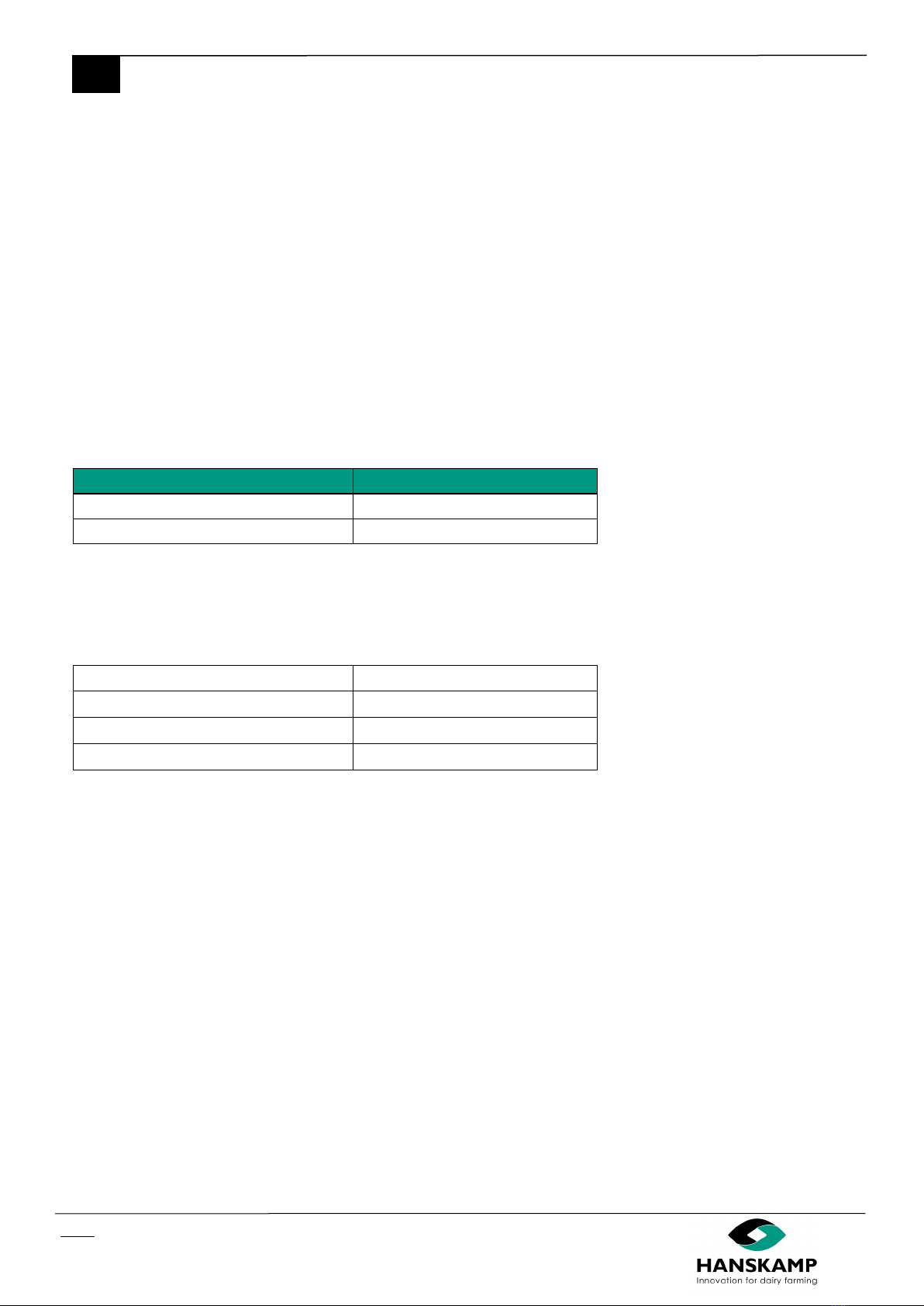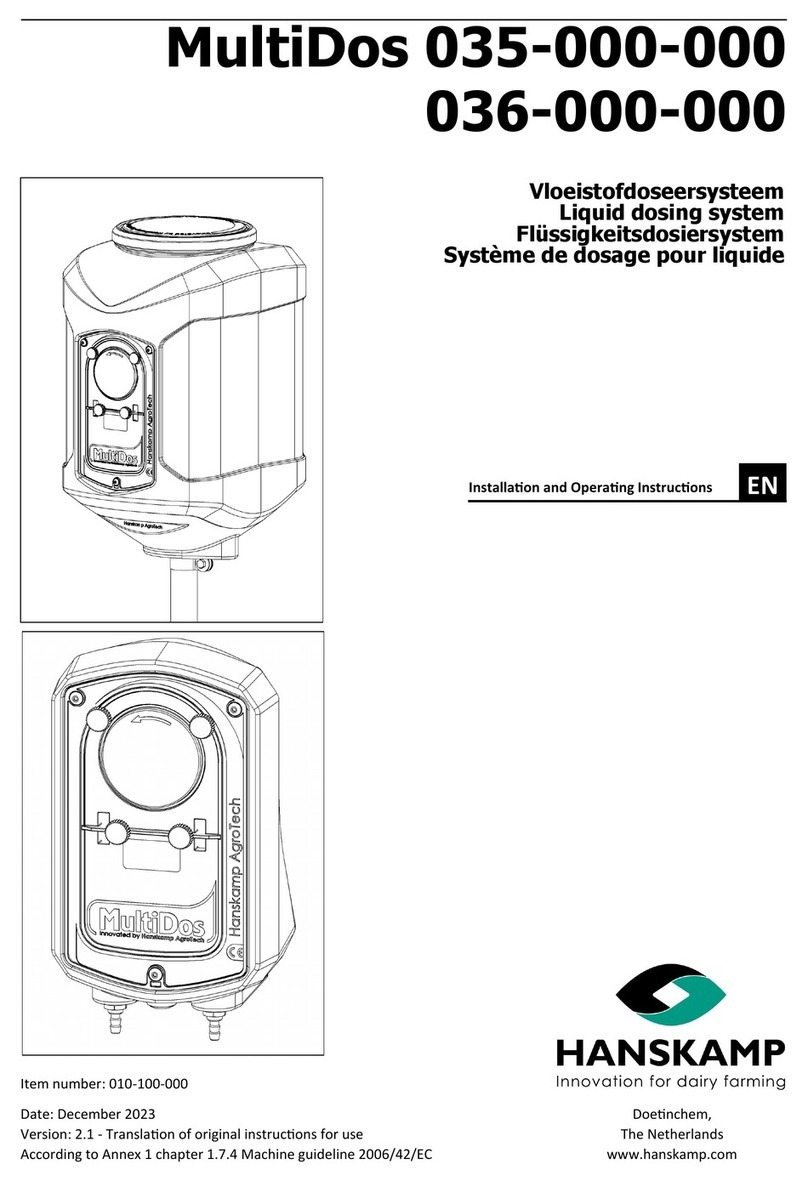Hanskamp Spider User manual
Other Hanskamp Farm Equipment manuals

Hanskamp
Hanskamp PipeFeeder User guide
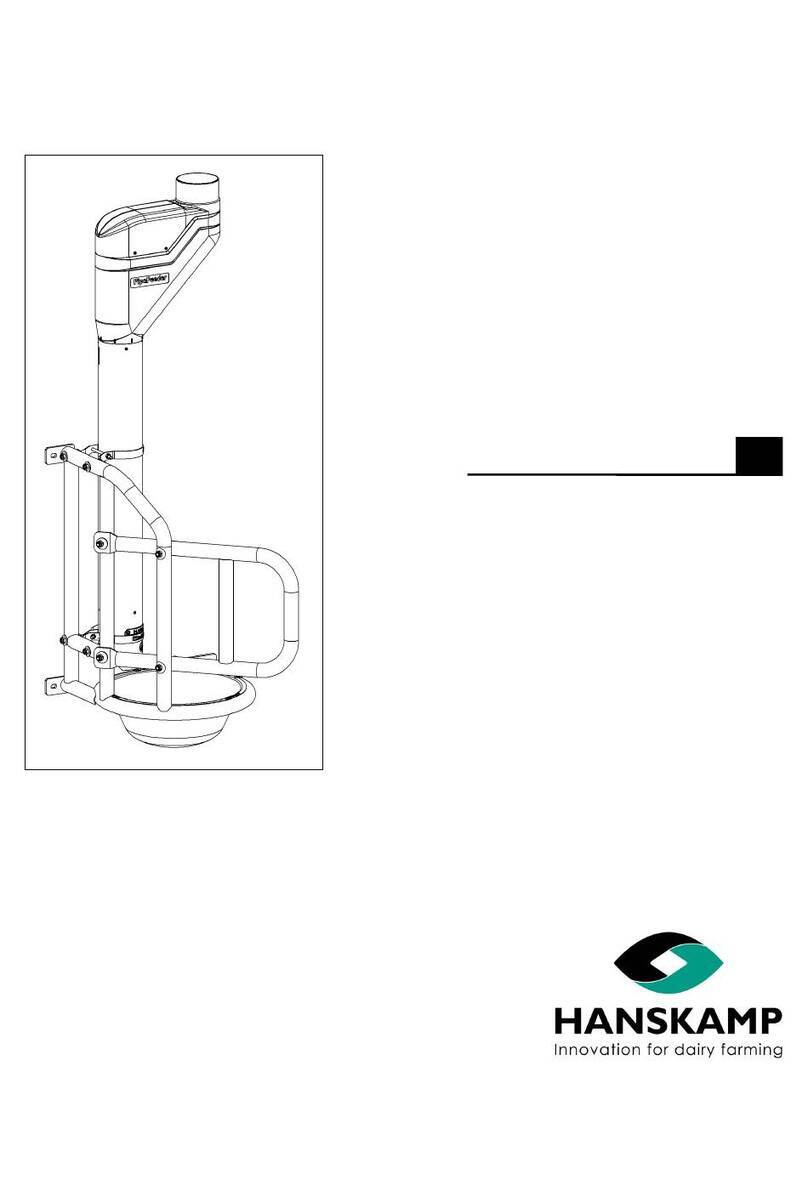
Hanskamp
Hanskamp MultiFrame 007-501-000 User manual
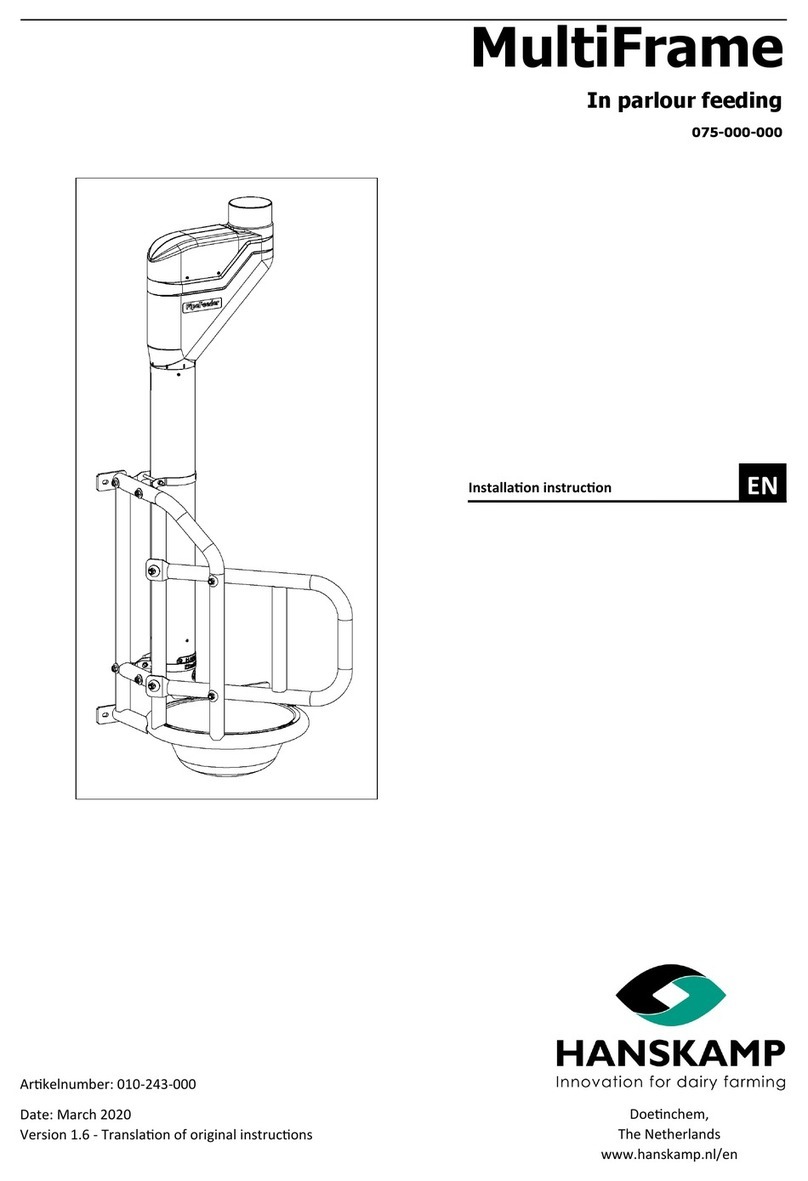
Hanskamp
Hanskamp MultiFrame User manual

Hanskamp
Hanskamp SpiderServer User manual
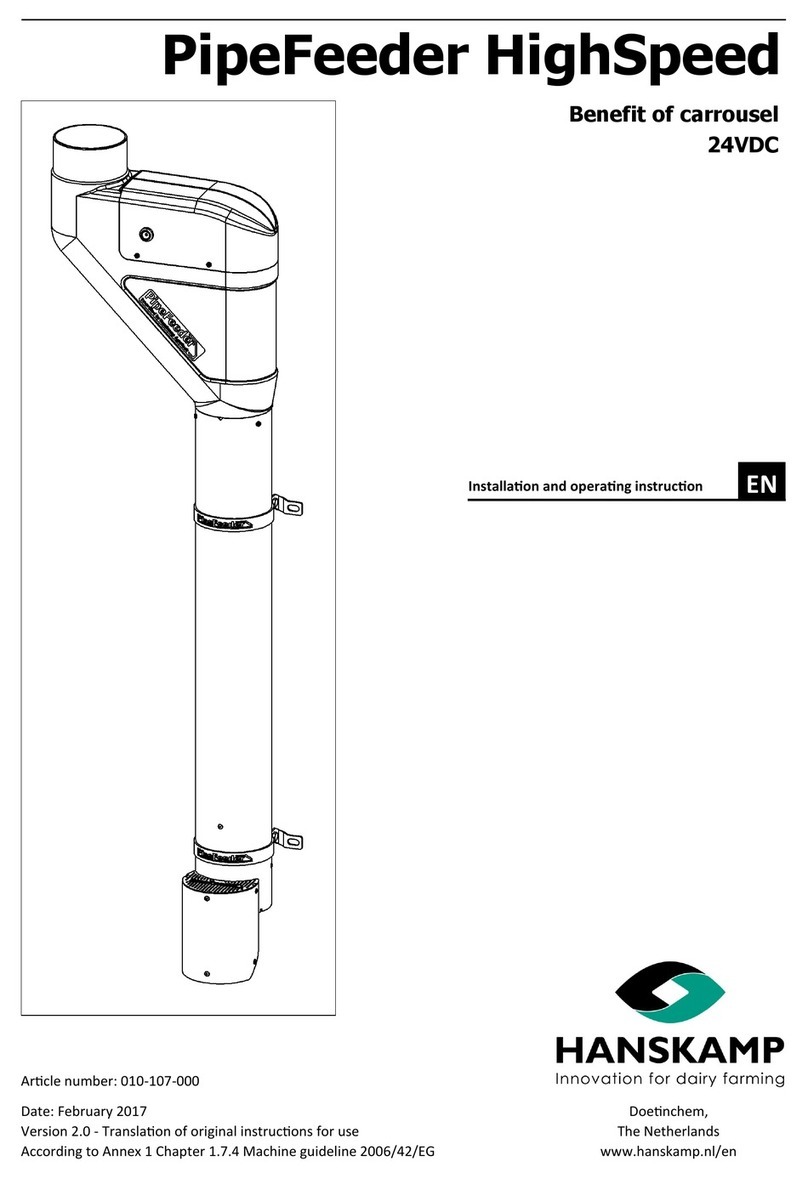
Hanskamp
Hanskamp PipeFeeder HighSpeed User guide
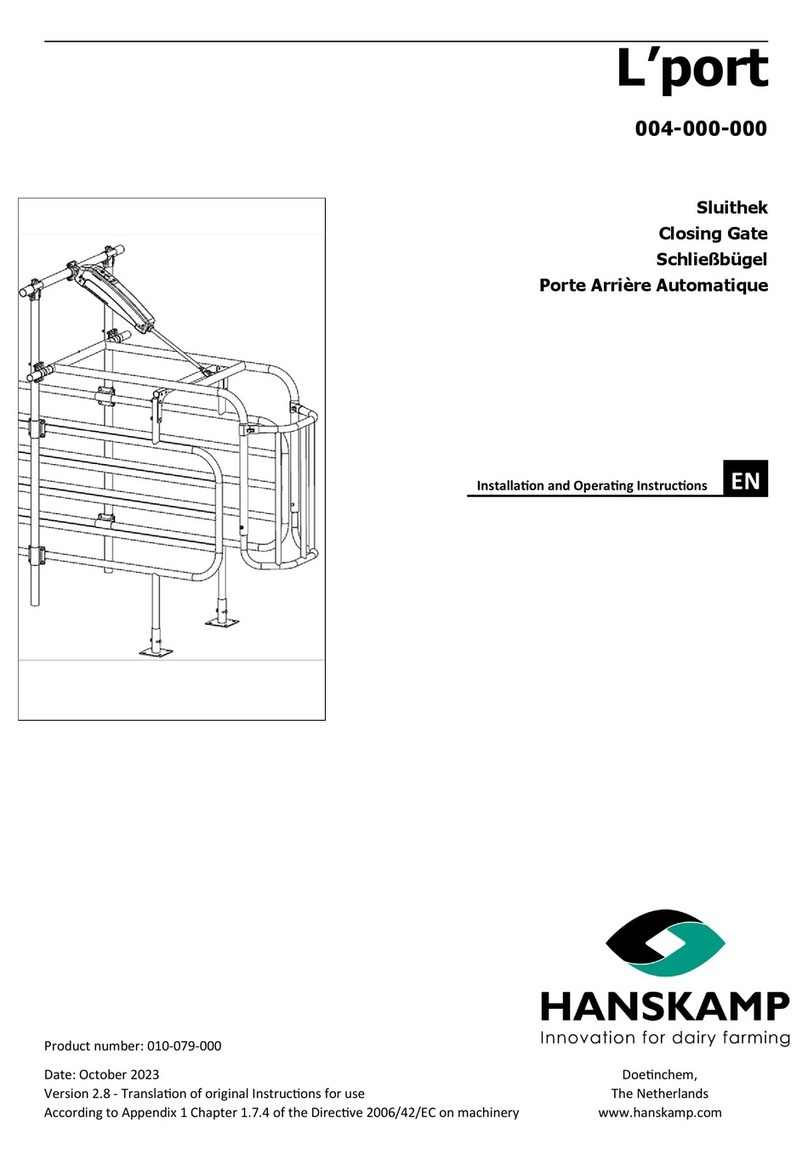
Hanskamp
Hanskamp L'port User manual
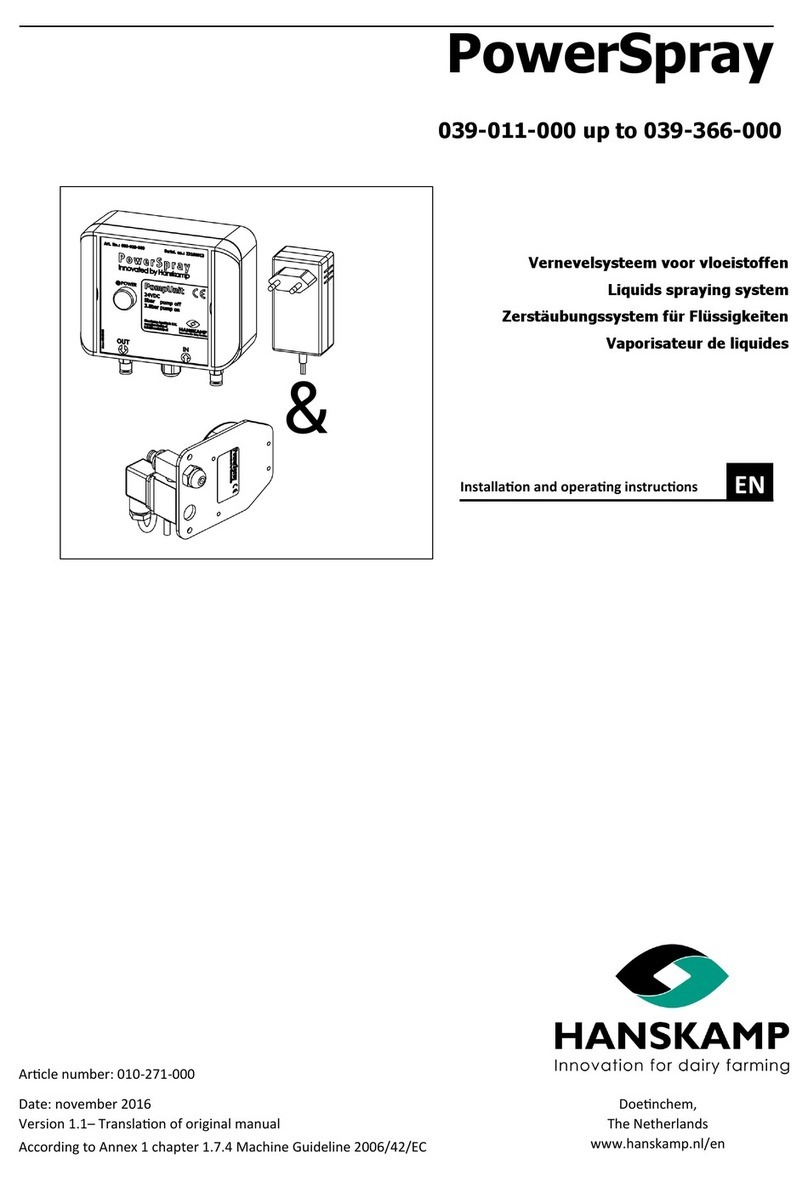
Hanskamp
Hanskamp PowerSpray User manual
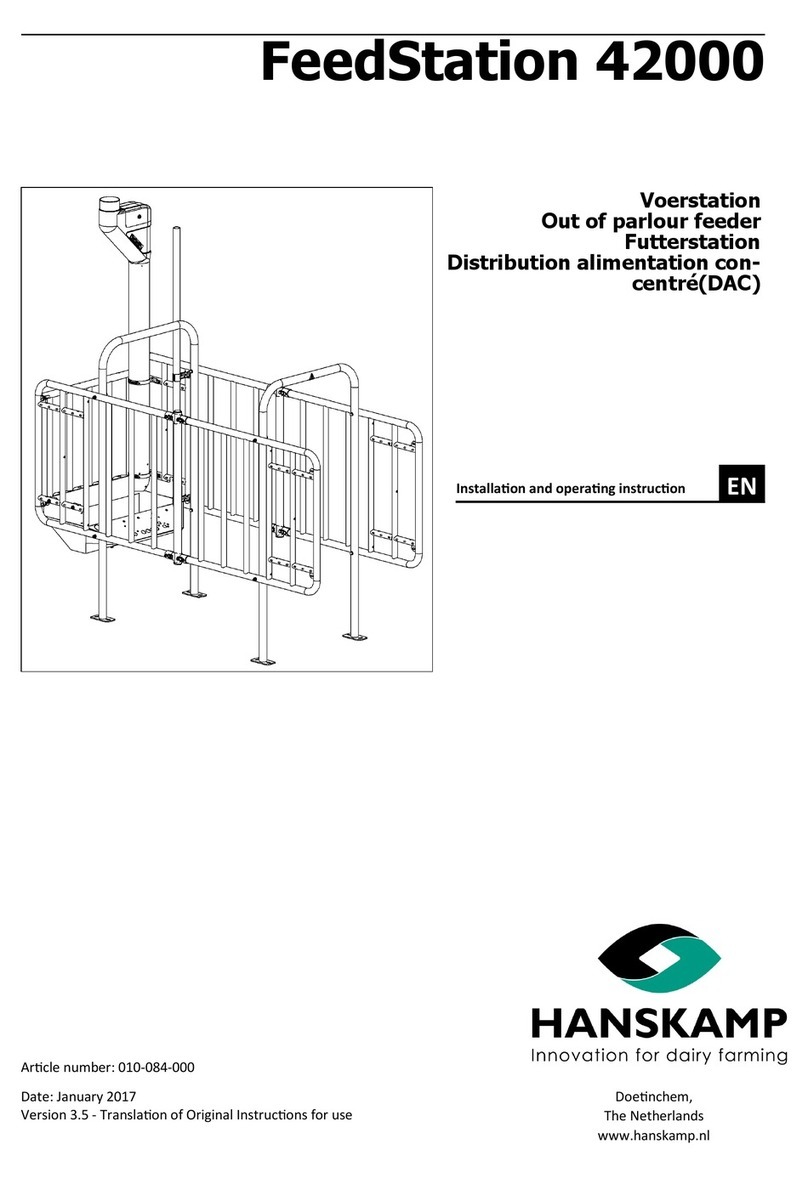
Hanskamp
Hanskamp FeedStation 42000 User guide
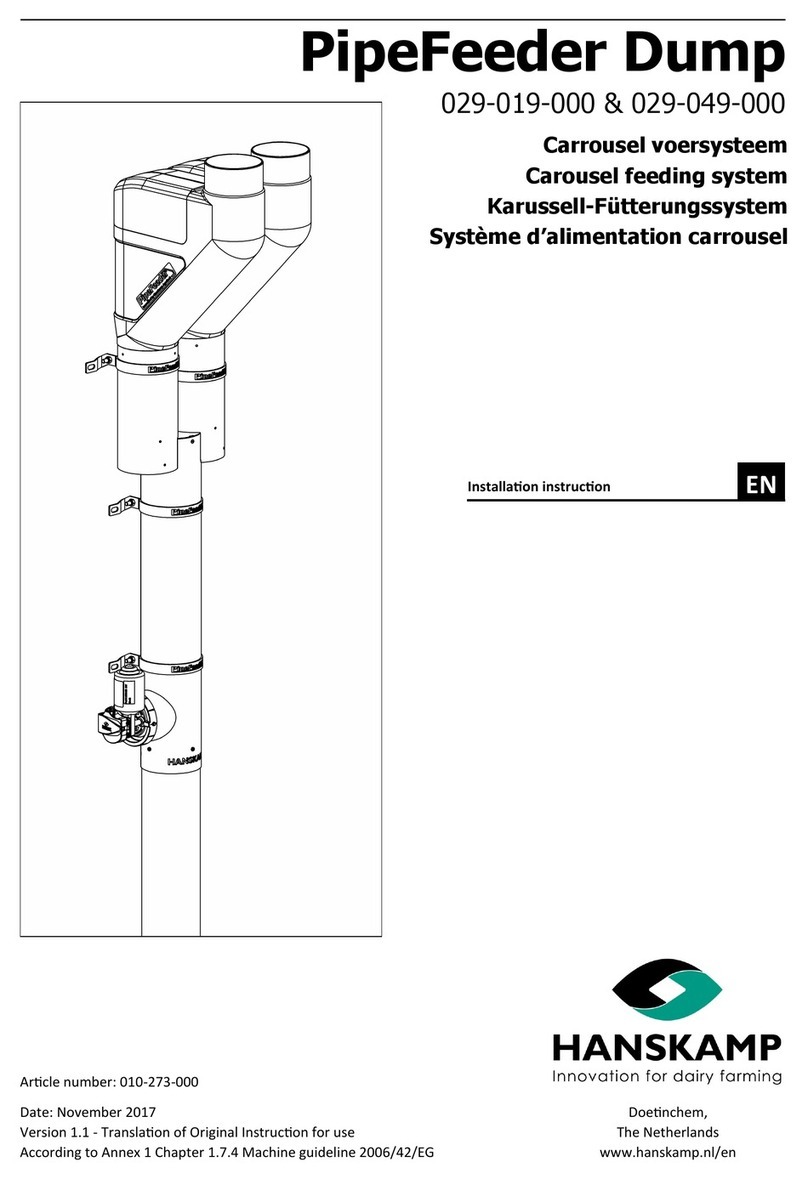
Hanskamp
Hanskamp PipeFeeder Dump User manual
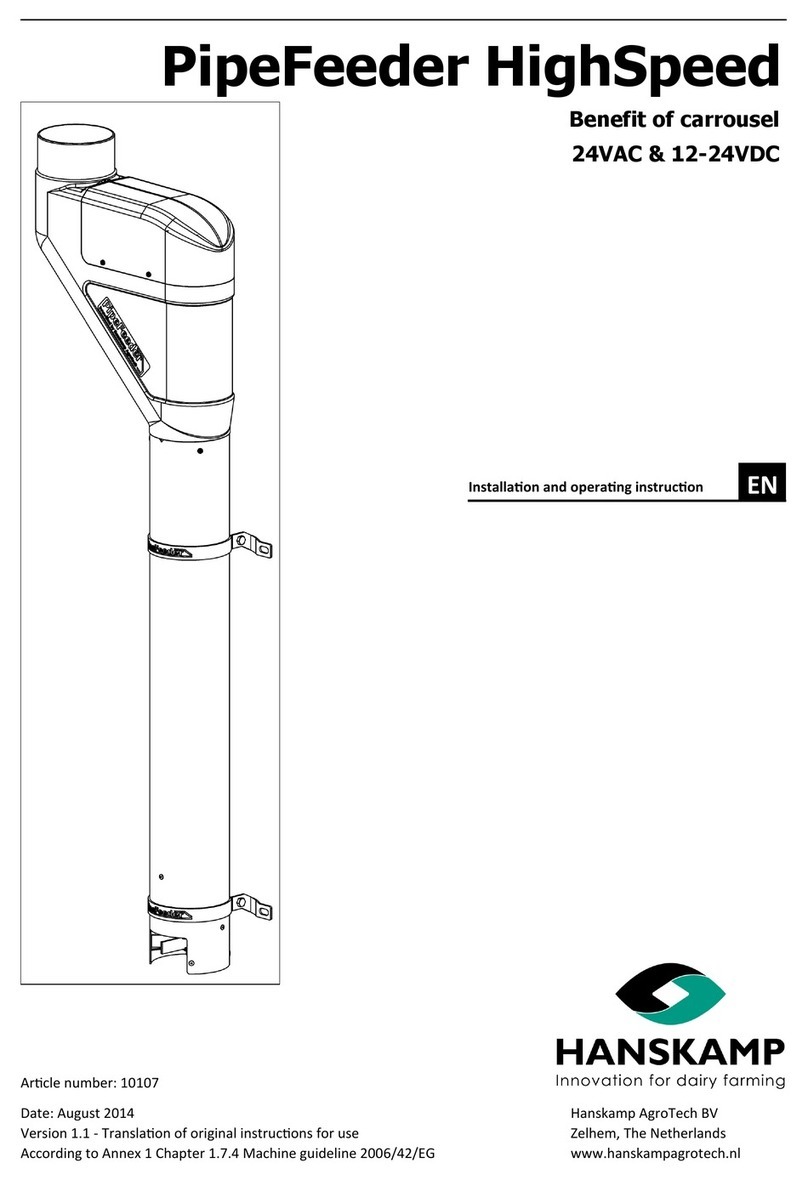
Hanskamp
Hanskamp PipeFeeder HighSpeed User guide
Popular Farm Equipment manuals by other brands

Schaffert
Schaffert Rebounder Mounting instructions

Stocks AG
Stocks AG Fan Jet Pro Plus 65 Original Operating Manual and parts list

Cumberland
Cumberland Integra Feed-Link Installation and operation manual

BROWN
BROWN BDHP-1250 Owner's/operator's manual

Molon
Molon BCS operating instructions

Vaderstad
Vaderstad Rapid Series instructions