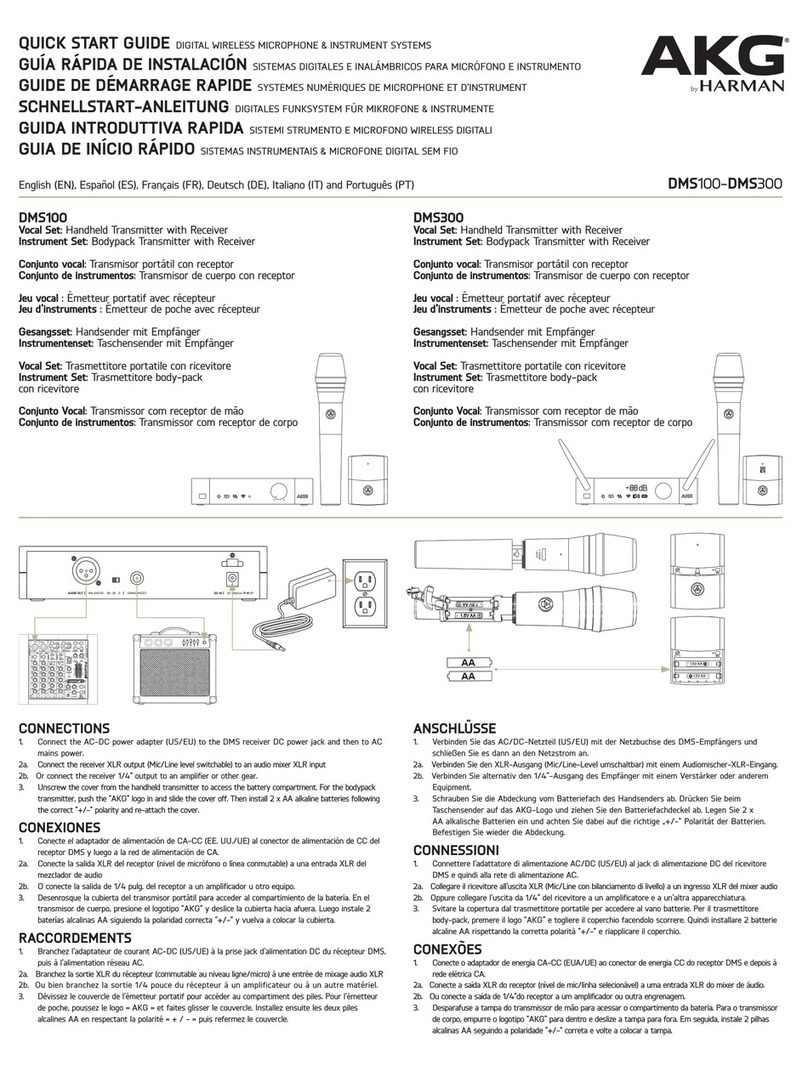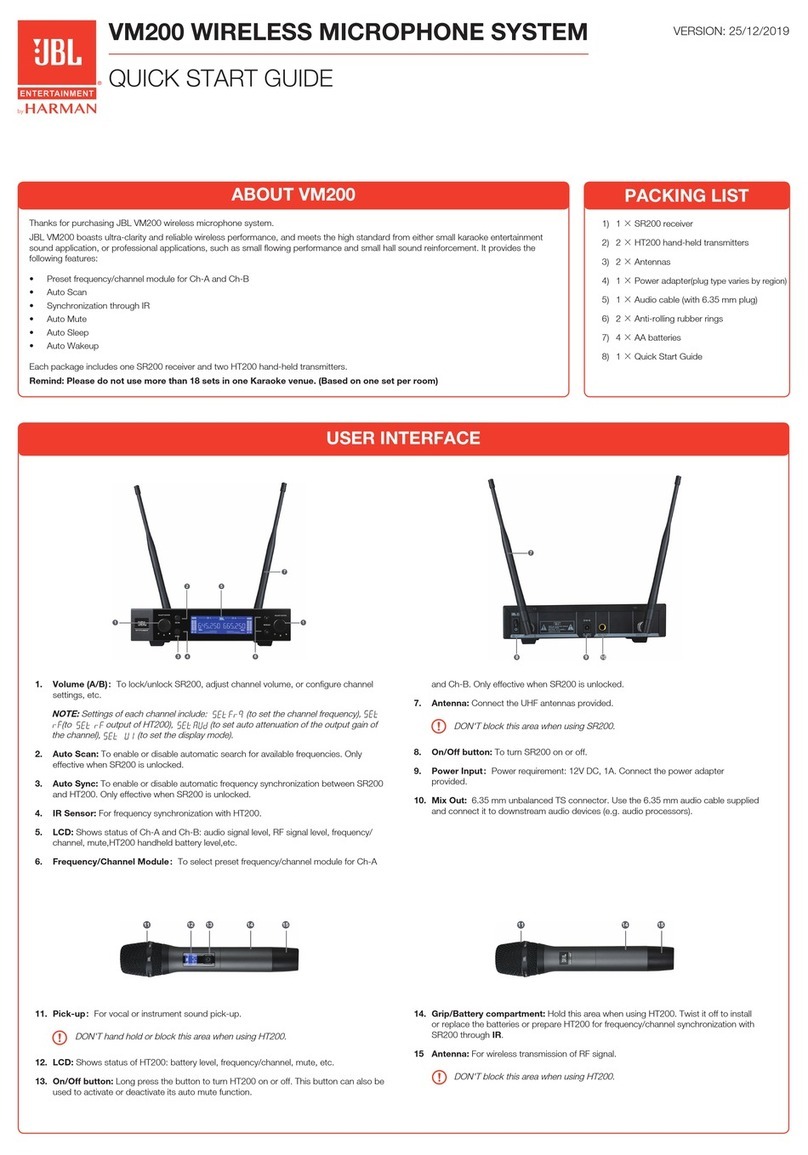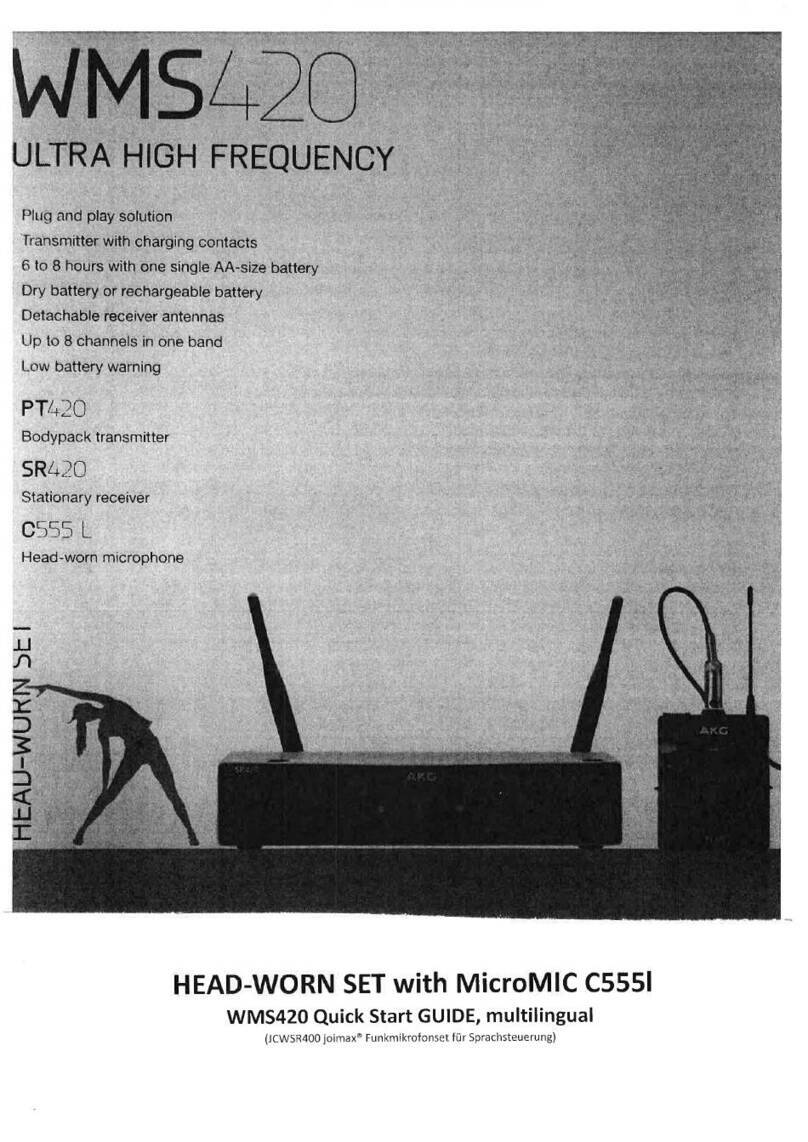TABLE OF CONTENTS
INTRODUCTION ........................................................................................................... 1
WHAT’S IN THE BOX..................................................................................................... 2
PRODUCT OVERVIEW ................................................................................................. 3
GETTING STARTED....................................................................................................... 4
System compatibility ...................................................................................................................................4
Connecting USB power cable................................................................................................................4
Connecting a monitoring headphone .............................................................................................5
First-time setup for PC.................................................................................................................................6
First-time setup for Mac .............................................................................................................................7
USING YOUR MICROPHONE ...................................................................................... 8
Mute/unmute...................................................................................................................................................8
Headphone volume/microphone gain............................................................................................9
PRODUCT SPECIFICATIONS..................................................................................... 10
TROUBLESHOOTING ................................................................................................. 11