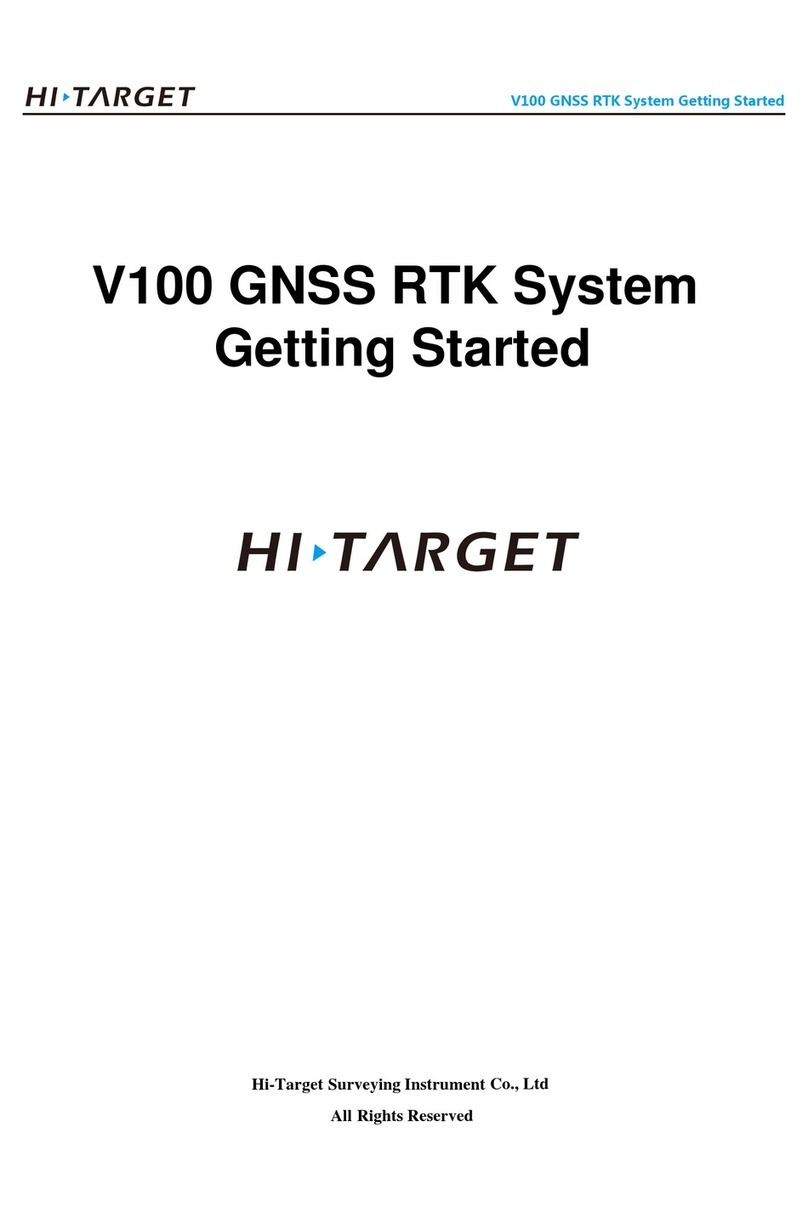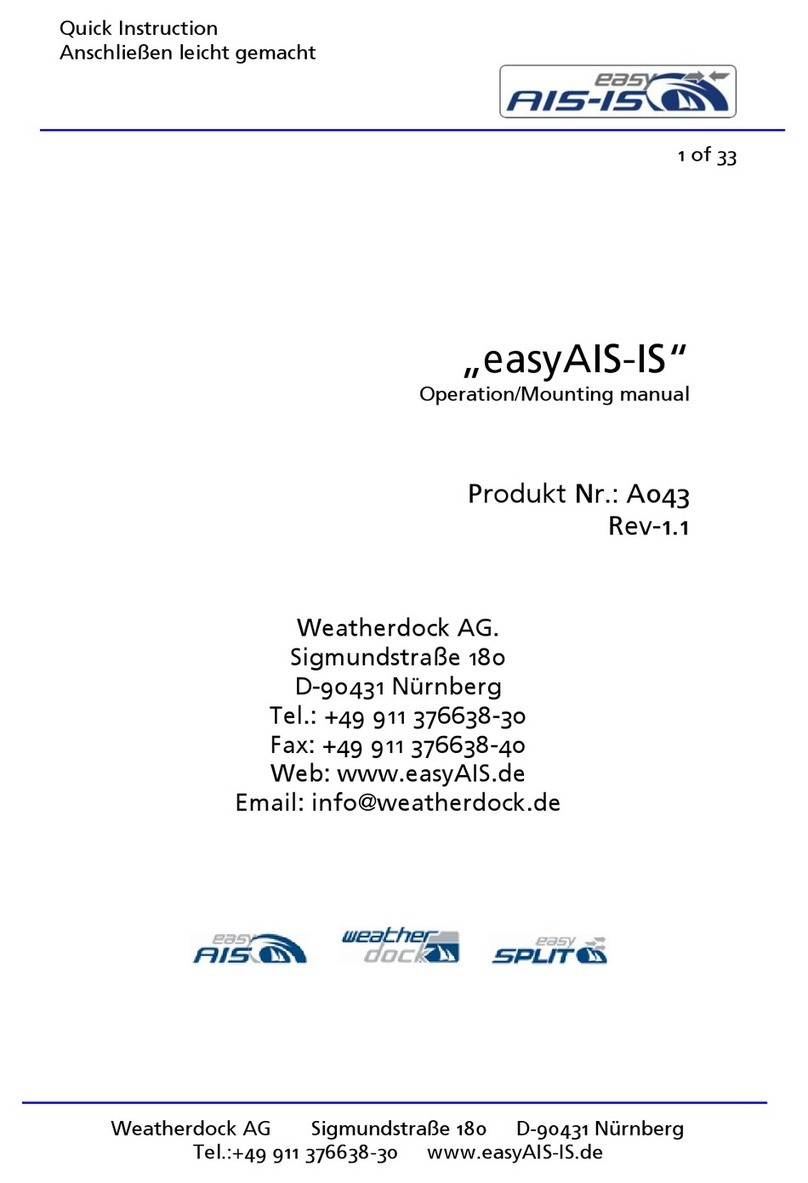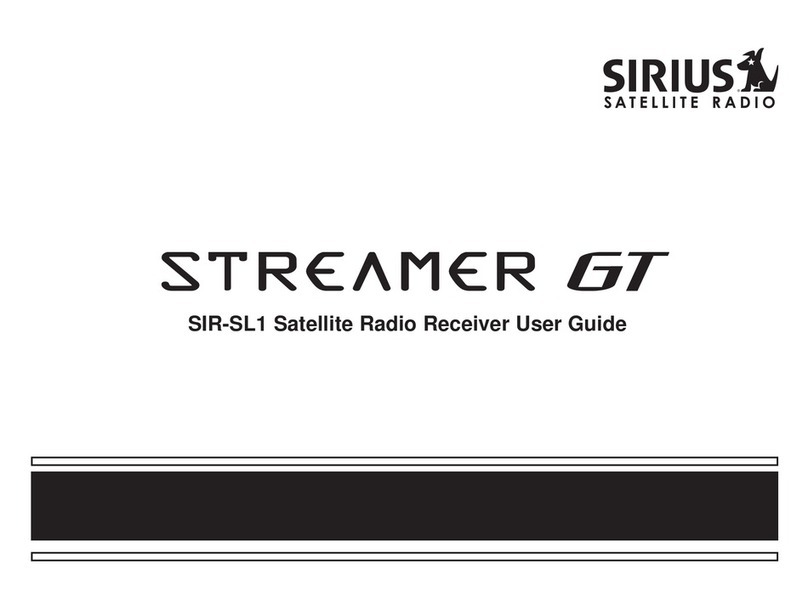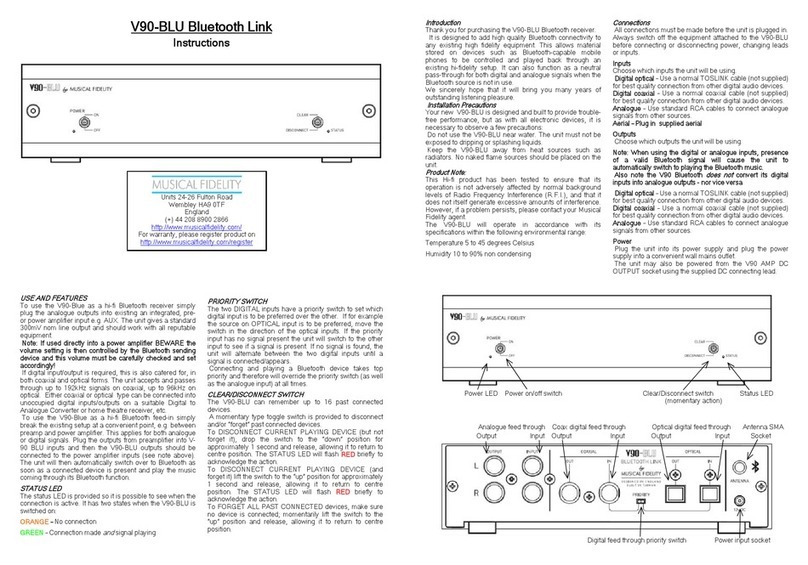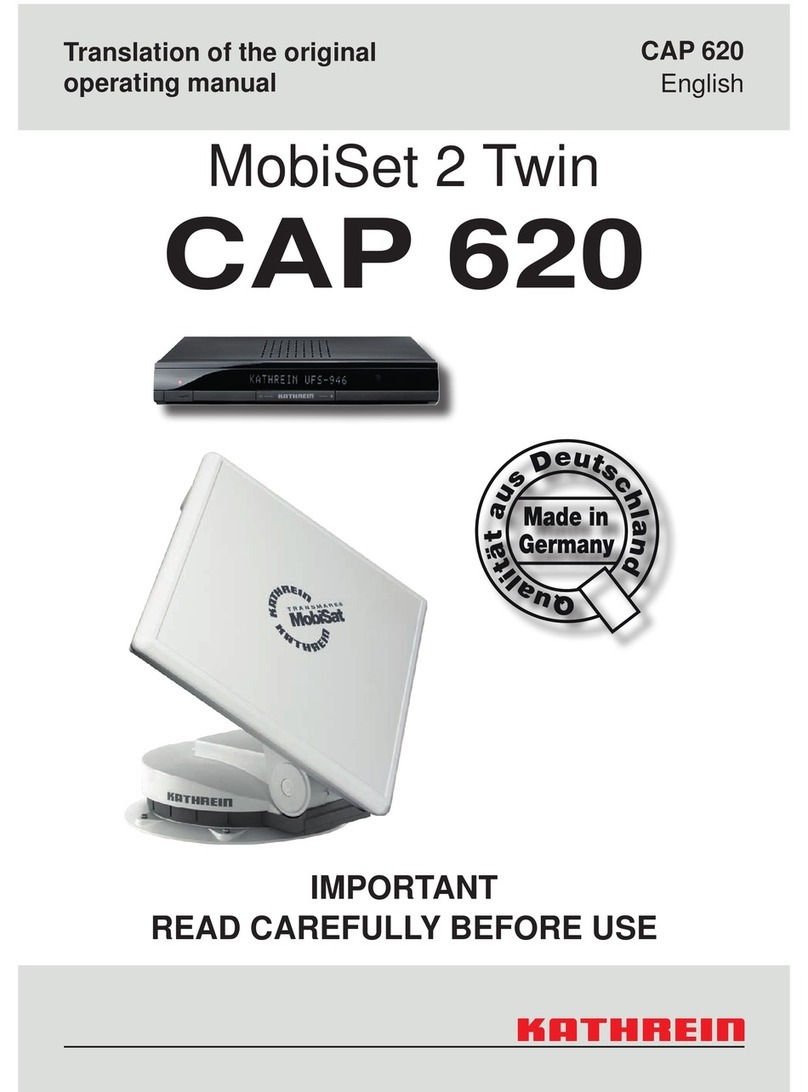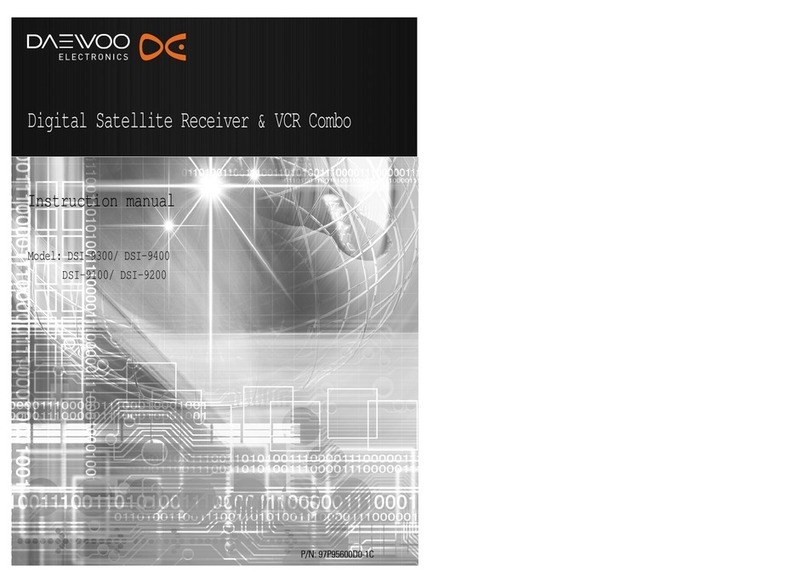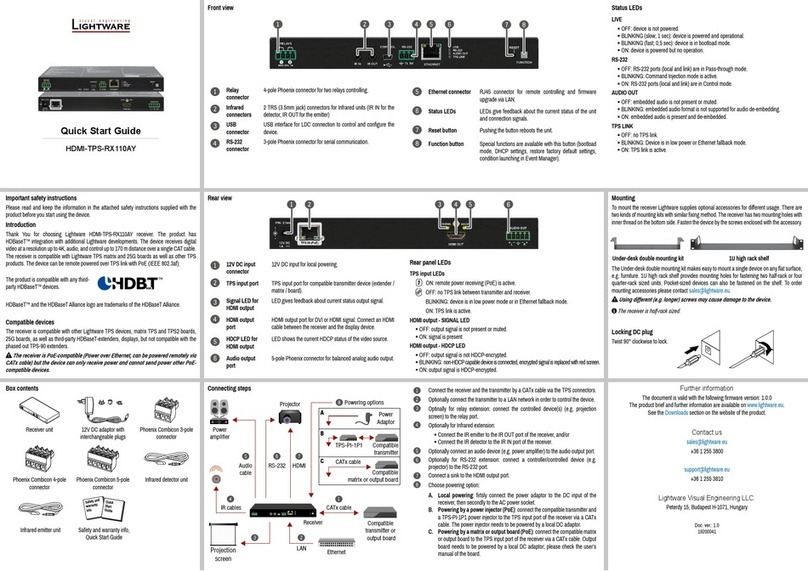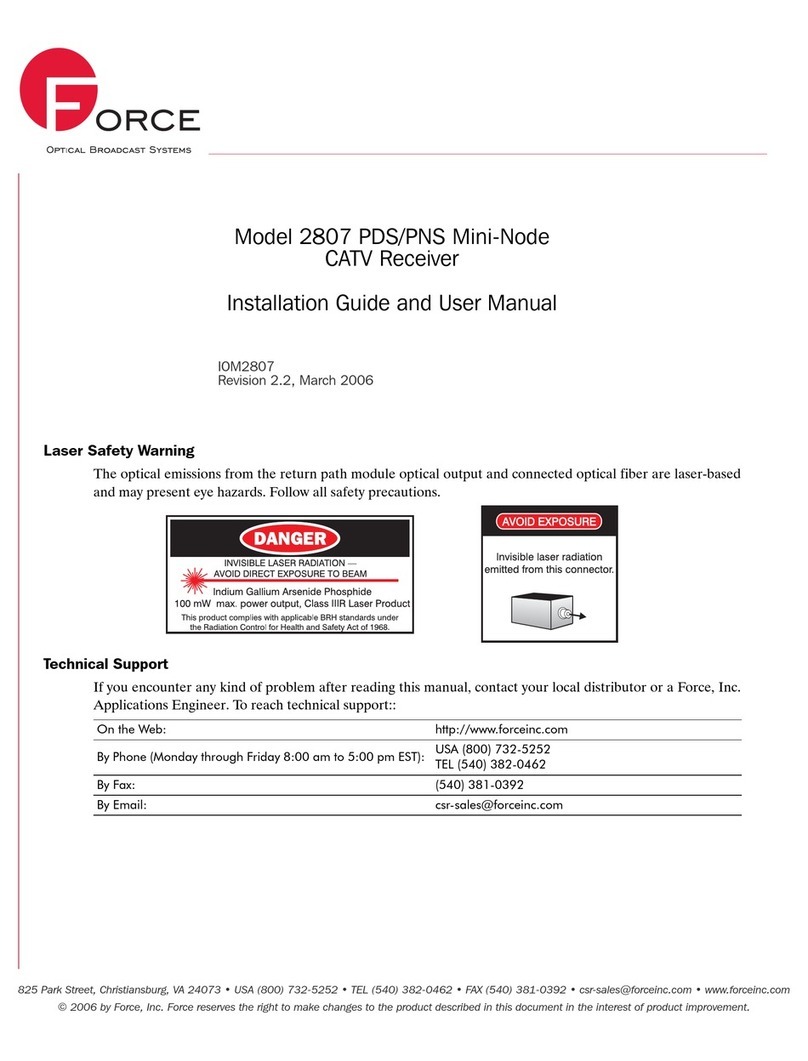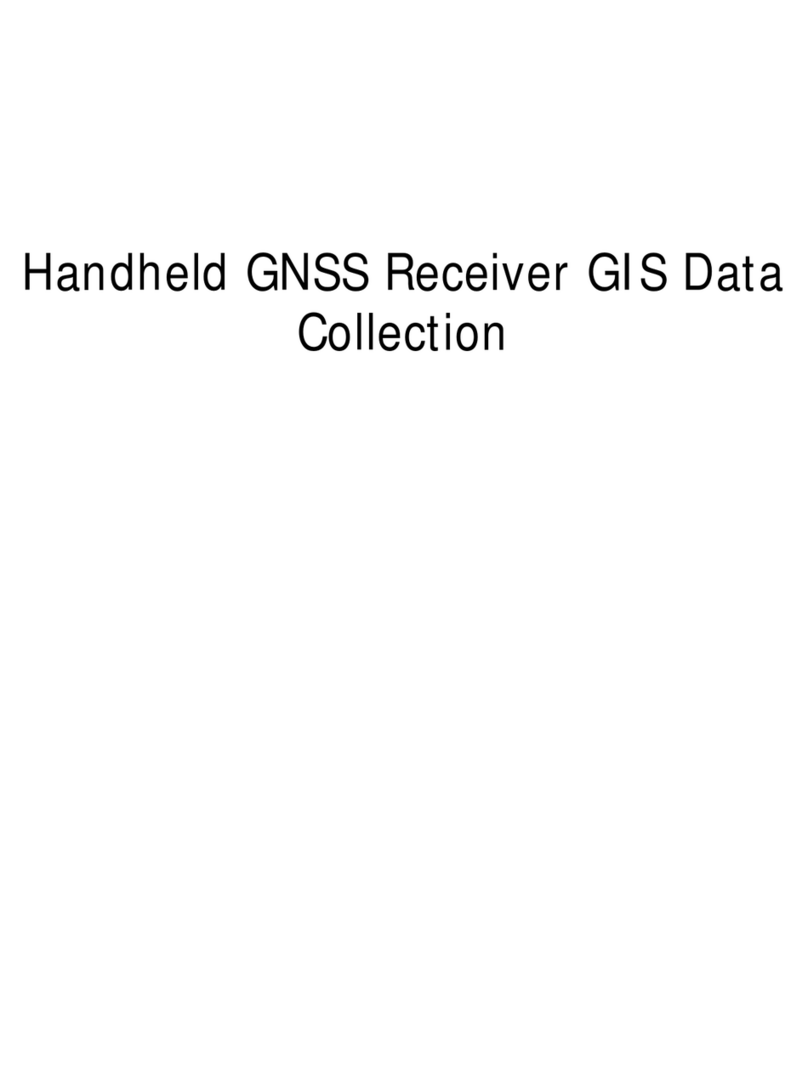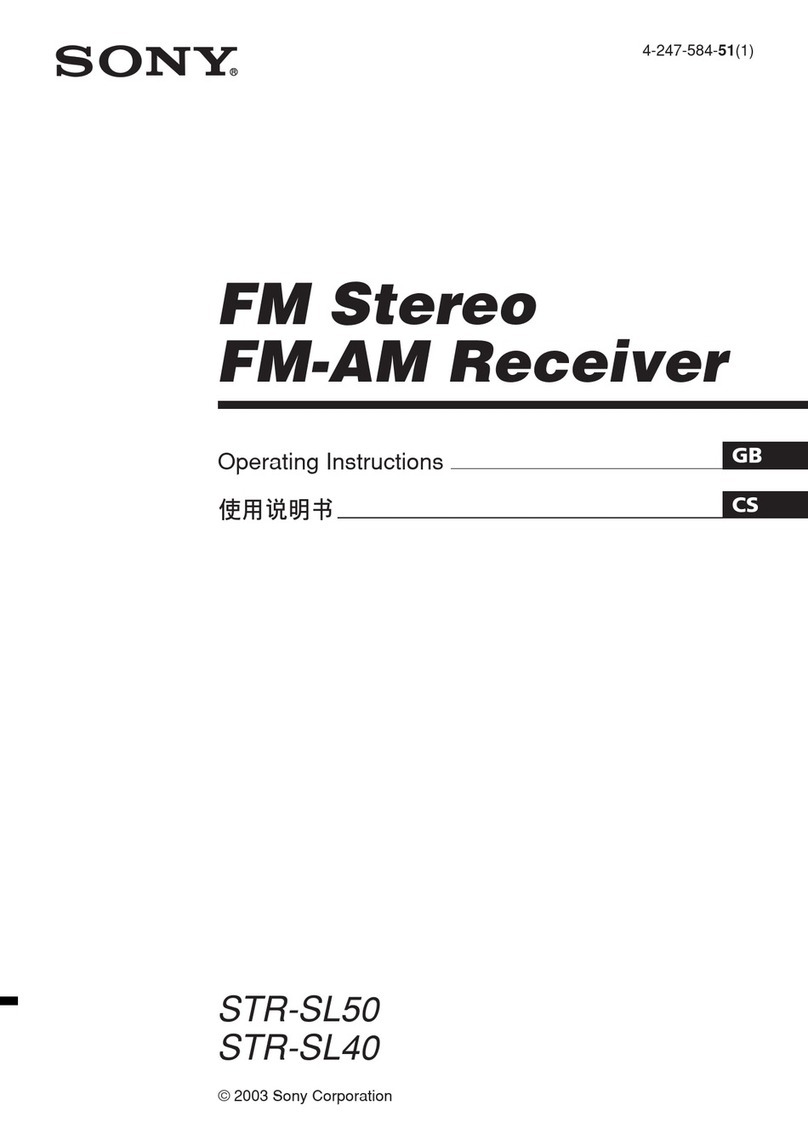2.5.1 Static settings ....................................................................................................................................... 27
2.5.2 Static data collection steps................................................................................................................... 28
2.5.3 Static data download ............................................................................................................................ 29
2.6 Dynamic RTK measurement ....................................................................................................................... 30
2.6.1 Set the Base ......................................................................................................................................... 30
2.6.2 Set up the receiver................................................................................................................................ 30
2.6.3 Device connection ................................................................................................................................ 31
2.6.4 Set the Base ......................................................................................................................................... 31
2.6.5 Set the Rover........................................................................................................................................ 32
2.7 Calibration-free tilt survey............................................................................................................................ 32
2.8 PPP service (optional)................................................................................................................................. 33
2.8.1 Register and authorization.................................................................................................................... 33
2.9 aXTR technology(optional).......................................................................................................................... 33
2.10 Firmware upgrade...................................................................................................................................... 34
2.10.1 Upgrade by USB cable....................................................................................................................... 34
2.10.2 Upgrade by OTG and USB flash disk................................................................................................. 34
2.10.3 Upgrade by WEB management system ............................................................................................. 34
2.10.4 Remote online upgrade ...................................................................................................................... 34
Chapter 3 .............................................................................................................................................................. 36
Technical parameters........................................................................................................................................ 36
Chapter 4 ............................................................................................................................................................ 400
Interfaces and Accessories ............................................................................................................................... 40
4.1 SIM card installation .................................................................................................................................... 41
4.2 Data cable.................................................................................................................................................... 41
4.3 Antenna ....................................................................................................................................................... 42
4.4 Benchmark................................................................................................................................................... 42
4.5 Battery & charger......................................................................................................................................... 42
Chapter 5 .............................................................................................................................................................. 44
iHand30 Controller............................................................................................................................................. 44
5.1 Introduction.................................................................................................................................................. 45
5.1.1 Foreword............................................................................................................................................... 45
5.1.2 Features................................................................................................................................................ 45
5.1.3 Caution ................................................................................................................................................. 45
5.2 Appearance ................................................................................................................................................. 46
5.2.1 Front of the controller............................................................................................................................ 46
5.2.2 Reverse side of the controller............................................................................................................... 47
5.2.3 Side of the controller............................................................................................................................. 48